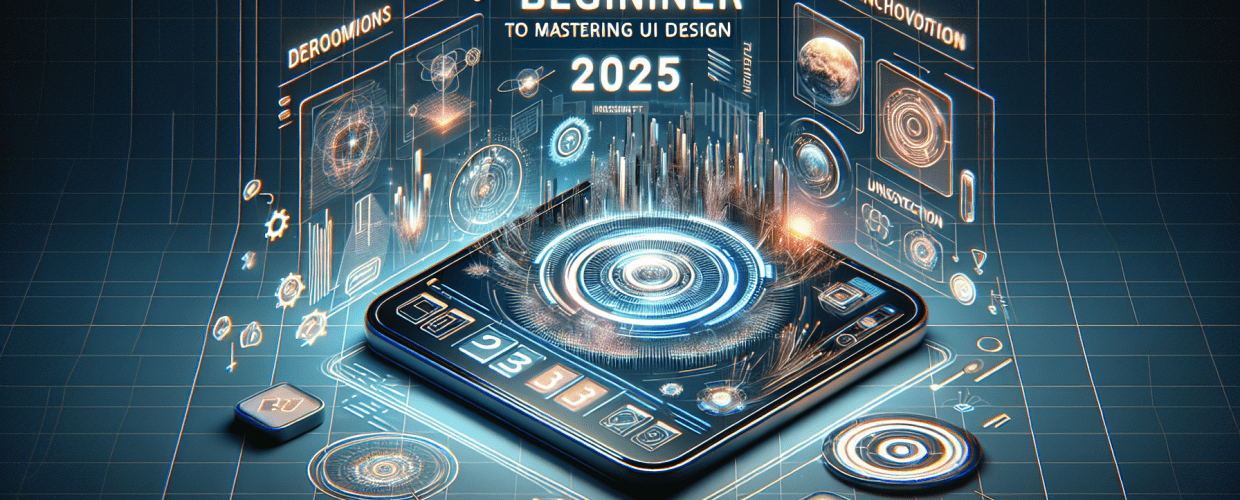Figma for Beginners: Master UI Design Fast in 2025
- Figma is a powerful, collaborative, and entirely browser-based design tool, making it perfect for Figma for beginners in UI/UX design.
- You can get started fast by creating an account, understanding the basic interface, and immediately practicing with simple shapes, frames, and text.
- Learning Figma opens doors to industry-standard UI/UX roles and fosters creative, real-time collaboration.
- Key features like Components, Auto Layout, and Prototyping help build scalable, responsive, and interactive designs.
- Figma offers a generous free tier, making it accessible for personal use and learning.
Eager to create stunning user interfaces and experiences without being overwhelmed by complex design software? You’re in the right place! Figma simplifies the design process and is incredibly powerful. This guide will walk you through the absolute essentials, helping you kickstart your UI design journey with confidence and speed. Many designers, developers, and product managers love Figma because it allows real-time editing and feedback, streamlining workflows like magic. It’s an excellent platform to truly learn Figma from the ground up, thanks to its robust free tier. So, if you’re a Figma for beginners, get ready to build a solid groundwork for advanced Figma UI design.
What is Figma for beginners, and why is it a top choice for UI/UX design?
Figma is a cutting-edge, cloud-based design tool primarily used for creating, collaborating on, and prototyping user interfaces and experiences. Unlike traditional desktop-only software, Figma operates entirely within your web browser, meaning no heavy installations and your work is always saved and accessible from anywhere. For any aspiring Figma for beginners, its unparalleled accessibility and real-time collaborative features are monumental advantages. Multiple designers, product managers, and developers can work on the same file concurrently, making teamwork exceptionally seamless and efficient. This ease of use and powerful functionality makes it the go-to platform for countless designers, especially those who want to learn Figma fast.
Learning Figma offers numerous benefits. It’s an industry-standard tool, enhancing your employability in UI/UX design roles. Its intuitive interface significantly lowers the barrier to entry for new designers, and the vibrant Figma community provides a wealth of resources, plugins, and templates that accelerate learning and design processes. Figma truly empowers individuals to bring their creative visions to life without complex technical hurdles, making it an ideal choice for anyone embarking on a design career, especially those new to Figma basics.
What are the essential Figma basics to understand your workspace and core tools?
To truly learn Figma, understanding its fundamental workspace components is crucial. At its core, Figma provides an infinite canvas where you can draw shapes, add text, import images, and arrange various elements to form complex designs. The software is built around vector graphics, ensuring your designs remain perfectly scalable without any loss of quality—a critical feature for responsive UI design.
Learning the core Figma for beginners concepts primarily involves familiarizing yourself with three main areas:
- Toolbar (Top): This houses your essential tools like Move, Frame, Shape tools (rectangle, line, ellipse, polygon, star), Pen, Pencil, Text, Hand, and Comments.
- Layers Panel (Left Sidebar): This panel displays the hierarchy of all elements on your canvas, allowing you to select, organize, group, and hide layers. It also contains the Pages panel, where you can manage different screens or sections of your project.
- Properties Panel (Right Sidebar): Context-sensitive, this panel changes based on your selection. Here, you’ll adjust properties like fill colors, strokes, effects, text styles, constraints, and export settings for selected objects.
Compared to other design tools, Figma offers a unique blend of power and simplicity. If you’re curious about how it stacks up against more established software, check out our detailed comparison between Figma vs. Sketch to understand its distinct competitive edge. This exploration will help you appreciate why so many designers, particularly those new to the field, are increasingly choosing Figma as their primary design platform, making it an ideal tool for Figma for beginners.
How can Figma beginners quickly create their first design project?
Ready to jump straight into action? Creating your very first design file and interacting with basic tools is the fastest way to get hands-on experience and build confidence. This simple Figma for beginners tutorial is the best way to grasp core concepts quickly.
- Create Your Free Account: Start by visiting Figma.com and signing up for a free account. The process is straightforward and quick, giving you instant access to the web application.
- Start a New Design File: From your Figma dashboard (the main screen after logging in), click the “New design file” button. This opens a fresh, blank canvas—your digital workspace.
- Explore the Infinite Canvas: This vast, gray area is where your design magic happens. Get familiar with the general layout; you’ll notice rulers along the top and left for precise measurements.
- Add a Frame (Your Artboard): Press “F” on your keyboard or click the “Frame” tool (it looks like a hash symbol) in the top toolbar. Then, click and drag on your canvas to create a frame. Frames are essential as they act as your artboards, screens, or pages for different parts of your design.
- Draw a Basic Shape: Select the “Rectangle” tool (shortcut: R) from the toolbar. Click and drag inside your new frame to draw a rectangle. Experiment with other shapes like circles (O) and lines (L).
- Add Text to Your Design: Click the “Text” tool (shortcut: T) in the toolbar. Click anywhere inside your frame and start typing your desired text, whether it’s a heading, a button label, or paragraph text.
- Modify Object Properties: With any element (frame, shape, text) selected, look at the right-hand “Design” panel. Here, you can easily change properties like fill colors, stroke thickness, font styles, sizes, and even add effects like shadows.
Consistently practicing these fundamental steps is crucial to effectively learn Figma. Don’t hesitate to experiment with different tools, explore the various settings, and try to replicate simple interfaces you admire. The more you play, the faster you’ll learn.
What are the key Figma UI design essentials for creating professional interfaces?
Once you’re comfortable with the initial Figma for beginners skills, you’ll want to delve into more specific techniques paramount for creating effective and scalable Figma UI design. These concepts are fundamental to building professional and maintainable design systems that even Figma for beginners can start to appreciate.
- Components: These are reusable UI elements you can create and maintain in one central place. Imagine buttons, input fields, navigation bars, or icons. When you update the main component, all instances (copies) of it across your design automatically update, ensuring consistency and saving immense amounts of time.
- Auto Layout: This powerful feature allows you to create responsive frames and components that automatically adjust their size and position based on their content. It’s incredibly useful for building dynamic layouts that adapt to different screen sizes or content changes, making your designs much more flexible and robust.
- Prototyping: Bring your static designs to life! Figma’s prototyping capabilities allow you to connect your frames, define interactions (like “on click” or “on hover”), and add animations to simulate real user flows. This helps in testing usability, gathering feedback, and presenting interactive mockups to stakeholders.
- Plugins: Extend Figma’s already rich functionality with a vast ecosystem of community-made plugins. These can automate repetitive tasks, generate content, integrate with other services, or add entirely new features, significantly boosting your productivity and creative potential.
To further enhance your skills and discover highly efficient workflows, be sure to check out our comprehensive collection of Figma tips. These insights, gathered from experienced designers, can significantly speed up your design process and elevate the quality of your work, proving invaluable as you continue to learn Figma and refine your Figma guide knowledge.
How do Figma’s collaboration and advanced features boost design workflows?
Figma’s true power often becomes apparent in its collaborative capabilities, allowing teams to seamlessly view, comment on, or directly edit design files in real-time. This dynamic environment drastically improves feedback loops, accelerates iterations, and ensures everyone is always working on the most current version of a project.
Moreover, sharing your interactive prototypes with stakeholders, clients, or developers for review is incredibly straightforward, often requiring nothing more than a simple shareable link. This ease of sharing facilitates effective communication, ensuring everyone involved in a project can experience the design as intended, without needing to install any software.
Advanced features like Team Libraries allow you to publish approved components and styles for your entire team, ensuring design consistency across all projects. Version History acts as a powerful safety net, letting you track changes, revert to previous states, and explore different design iterations without fear of losing work.
For those exploring alternatives or comparing different design and creative platforms, our article offers valuable insights into Canva vs. Figma, helping you understand where each tool excels. Understanding these distinctions is crucial to leverage Figma’s specific strengths for professional UI/UX work, making it an ideal choice for Figma for beginners transitioning to advanced workflows.
Ready to Start Your Figma Journey?
This guide has provided you with the fundamental knowledge, practical steps, and essential insights to confidently begin your journey into UI/UX design.
- Consistent practice and active experimentation are key to mastering any design tool.
- Start with small, manageable projects and gradually build your portfolio.
- Engage with the vibrant Figma community for support and inspiration.
Dive in and explore Figma’s capabilities. The world of design is waiting for you!
Frequently Asked Questions About Figma
A: Yes, Figma offers a very generous free “Starter” plan that is perfect for individuals and beginners. It allows you to create unlimited personal files, three Figma design files, and three FigJam files with up to three pages each. This provides ample functionality to learn Figma and complete personal projects.
A: Most users can grasp the core Figma basics within a few hours to a few days of dedicated practice and following tutorials. Becoming proficient in Figma UI design, however, is an ongoing process that involves consistent application, exploration of advanced features like Auto Layout and Components, and hands-on project work. Expect a few weeks to months to feel truly comfortable.
A: While primarily renowned for its robust UI/UX capabilities, Figma is incredibly versatile. It can certainly be used effectively for various graphic design tasks, including creating social media graphics, presentations, illustrations, print layouts, and even simple branding elements. Its vector-based nature makes it highly adaptable.
A: Beyond this introductory guide, a wealth of advanced Figma tutorial content is available. You can explore Figma’s official help documentation and YouTube channel, numerous online learning platforms (like Udemy, Coursera, Skillshare), dedicated design blogs, and the vibrant Figma community forum. Many experienced designers also share their knowledge through personal blogs and videos.
A: Since Figma is browser-based, it’s quite flexible. Generally, a modern web browser (Chrome, Firefox, Safari, Edge) and a stable internet connection are essential. While it can run on most systems, having at least 8GB of RAM and a reasonably powerful processor will provide the smoothest experience, especially when working on complex files or with many collaborators.
Further Reading & Resources