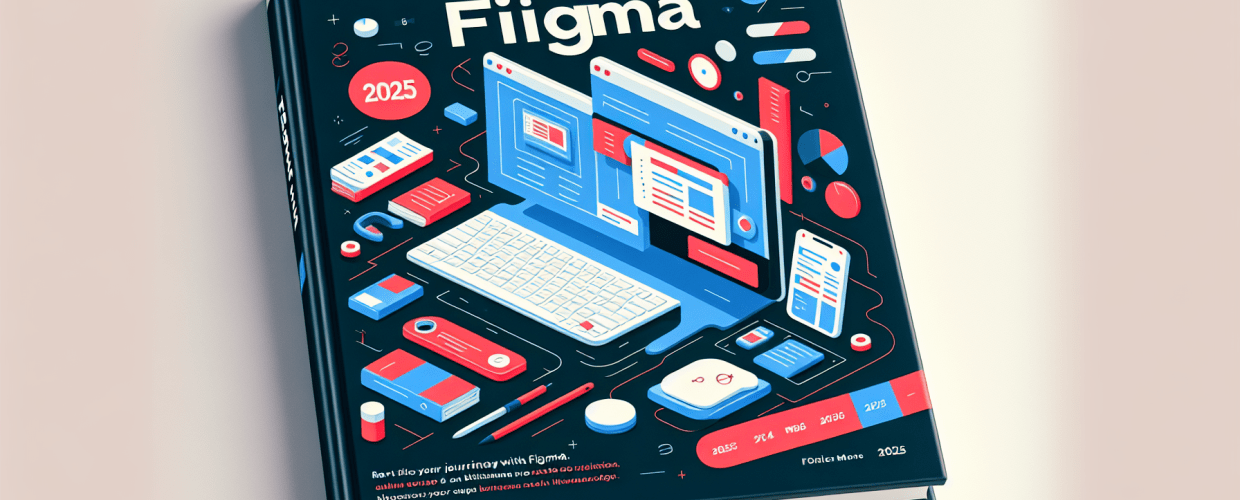Thinking about diving into UI/UX design or just looking for a powerful graphic design tool? Figma is your go-to! Here’s a quick peek at what you’ll discover in this post:
- What is Figma? It’s a free, cloud-based design and prototyping tool that lets you create, iterate, and collaborate on UI/UX designs right in your browser.
- How to get started fast with Figma? Sign up for a free account, explore the interface, and immediately practice with basic shapes, text, and frames.
- Is Figma truly free for beginners? Absolutely! The generous free plan lets individual designers create up to three design files with unlimited pages and collaborators.
- Why choose Figma? It’s cloud-based, offers real-time collaboration, integrates design and prototyping, is accessible for beginners, and boasts a strong community.
Ready to jump into the world of UI/UX design with a tool that’s both intuitive and powerful? You’ve landed in the right spot! This guide focuses on Figma for beginners, designed to help you quickly grasp the fundamentals and start bringing stunning designs to life. Figma has become a favorite in the design community thanks to its user-friendly interface, robust features, and amazing collaborative capabilities. It’s truly an ideal starting point for anyone looking to seriously grow as a graphic designer.
Let’s demystify Figma together, breaking down everything you need to confidently navigate this incredible design software. By the end of this article, you’ll have a solid foundation, ready to transform your design ideas into tangible projects. This isn’t just a list of facts; it’s a conversational exploration to help you truly learn Figma and accelerate your creative skills.
What is Figma, and how can new designers start using it quickly?
Figma is an intuitive, cloud-based design and prototyping tool that lets you create, iterate, and collaborate on UI/UX designs directly within your web browser. It significantly simplifies the design process, allowing new designers to swiftly learn essential skills and produce professional-looking interfaces without needing complex software installations or powerful local machines.
To get started quickly with Figma, begin by signing up for a free account on their official website. Once registered, immediately familiarize yourself with the clean and organized interface. Pay close attention to the central canvas, the layers panel on the left, and the properties panel on the right. Practice creating basic geometric shapes, using the text tools, and understanding how frames (Figma’s equivalent of artboards) work to effectively structure your design projects. This hands-on approach is key to mastering Figma for beginners.
How do I get started with Figma basics as a beginner?
Getting started with Figma means understanding its core components. These Figma basics are the essential building blocks for any project you take on, whether it’s a simple icon or a complex mobile application. We’ll walk through the initial setup and how to navigate the interface.
How do I create a Figma account?
The first step to unlocking Figma’s power is creating a free account. Simply visit figma.com and sign up using your email. You can use Figma entirely within your web browser, or you can download the desktop application for a slightly more integrated experience. Both options offer the same robust features, making Figma accessible to everyone.
What are the key areas of the Figma interface?
When you first open Figma, you’ll see a clean workspace. Let’s break down the main areas you’ll interact with:
- Canvas: This is your primary design area where all your creations come to life.
- Toolbar: Located at the top, this bar holds essential tools like the Move tool, Frame tool, Shape tools, Pen tool, Text tool, and Comments tool.
- Layers Panel (Left Sidebar): This panel organizes all the elements on your canvas. Think of it as a hierarchical list of everything you’ve added to your design.
- Assets Panel (Left Sidebar): This is where you’ll manage components and styles for efficient design, especially helpful for maintaining consistency.
- Properties Panel (Right Sidebar): This panel changes based on what you have selected. It shows the properties (like fill color, stroke, effects, and typography) of your chosen element.
Which basic tools should I learn first in Figma?
Mastering these fundamental tools is crucial for any Figma tutorial. They form the very foundation of all your UI elements and vector graphics.
- Frames (F): Consider frames as your individual artboards or canvases within your larger main canvas. They define the boundaries of your designs, like a phone screen, a tablet layout, or a desktop view.
- Shapes (R, O, P): Use the Rectangle (R), Ellipse (O), and Polygon (P) tools to create basic geometric forms. These are often the starting point for buttons, icons, and background elements in your vector designs.
- Text (T): The text tool allows you to add and format typography. Figma offers extensive control over fonts, sizes, weights, line heights, and letter spacing, which is essential for good Figma UI design.
For more advanced techniques and shortcuts that can dramatically speed up your workflow, explore some helpful Figma tips. These can significantly enhance your efficiency as you continue to learn Figma and tackle more complex projects.
Can you walk me through designing my first UI element in Figma?
Now that you’re familiar with the interface and basic tools, let’s put that knowledge into practice. This quick Figma tutorial will guide you through creating a simple, yet foundational, UI element: a button. This exercise is perfect for reinforcing your understanding of Figma for beginners.
Step-by-Step: How to create a basic button in Figma
- Create a Frame: Press
Fand draw a small frame on your canvas. This will be the container for your button. - Draw a Rectangle: Select the Rectangle tool (
R) and draw a rectangle inside your frame. This will serve as the button’s background. - Add Color: With the rectangle selected, go to the Properties panel on the right. Under “Fill,” click the color swatch to choose your desired button color.
- Round the Corners: In the “Properties” panel, next to the width and height inputs, you’ll see a corner radius icon. Enter a value (e.g., 8-12px) to round the corners of your button, giving it a softer look.
- Add Text: Select the Text tool (
T), click inside your rectangle, and type “Click Me.” - Style the Text: In the Properties panel, change the font, size, weight, and color of your text to ensure it’s legible and visually appealing. Always aim for good contrast, especially in your typography choices.
- Align Elements: Select both the rectangle and the text. Use the alignment options in the right sidebar (or the quick align tools in the toolbar) to perfectly center the text within the button background.
- Group or Frame (Recommended): Select both the rectangle and text, then right-click and choose “Group selection” (
Ctrl/Cmd + G) or “Frame selection” (Ctrl/Cmd + Alt + G). This keeps them together as a single, manageable unit.
This simple process demonstrates the core workflow for creating components in Figma. As you advance, you’ll discover how to create reusable components and styles, which are powerful features for maintaining consistency in your Figma UI design projects and building efficient design systems.
How does Figma help with collaboration and prototyping for beginners?
One of Figma’s biggest strengths, especially for someone learning Figma for beginners, is its integrated collaboration and prototyping features. These tools allow you to easily share your work, gather feedback, and demonstrate user flows seamlessly.
How does real-time collaboration and sharing work in Figma?
Figma’s cloud-native nature means collaboration is built right in. You can share your design files with anyone, giving them view or edit access. Multiple designers can work on the same file simultaneously, seeing each other’s cursors and changes happen in real-time. This eliminates version control headaches and significantly streamlines team workflows.
- Sharing: Click the “Share” button in the top right corner. You can invite specific people via email or create a shareable link.
- Comments: Use the “Comment” tool (
C) to leave contextual feedback directly on the design, making communication clear and efficient.
How can I create basic prototypes in Figma?
Figma isn’t just for static designs; it also allows you to create interactive prototypes. This feature is incredibly useful for testing user experiences and presenting your ideas effectively.
- Switch to Prototype Tab: In the right sidebar, switch from the “Design” tab to the “Prototype” tab.
- Create Connections: Select a layer (like your button). A small circle will appear. Drag this circle to another frame you want to link to.
- Define Interactions: In the Prototype panel, configure the details of your interaction:
- Trigger: How the interaction starts (e.g., “On click,” “On drag,” “After delay”).
- Action: What happens (e.g., “Navigate to,” “Open overlay,” “Scroll to”).
- Animation: How the transition looks (e.g., “Instant,” “Dissolve,” “Smart animate”).
- Play Prototype: Click the “Present” button (the play icon) in the top right corner to view and test your interactive prototype.
Learning these prototyping basics is a crucial step for anyone hoping to truly learn Figma beyond just visual design. It helps you understand the user journey and test your assumptions effectively.
Why should graphic designers choose Figma over other tools like Sketch or Canva?
When you’re starting out, comparing Figma vs Sketch or even Canva vs Figma is a natural step. Figma stands out for several reasons, making it an excellent choice for a Figma guide for newcomers and professionals alike.
- Cloud-Based: No installation is required; you can access your work from any browser, on any device.
- Real-time Collaboration: Figma offers unparalleled ability for multiple users to work on the same file simultaneously, perfect for team projects.
- All-in-One: It integrates design, prototyping, and developer handoff all within a single tool, streamlining your workflow.
- Accessibility: The free tier for personal use makes it highly accessible for students and beginners.
- Strong Community: A vast community and plugin ecosystem provide continuous learning opportunities and expand its capabilities.
What are the best ways to continue learning and mastering Figma?
You’ve successfully navigated the initial steps of Figma for beginners. But this is truly just the beginning of your journey into the vast and rewarding world of UI/UX design. Continuous learning is vital to mastering any design tool, and Figma is no exception.
What resources can help me master Figma?
To deepen your understanding and expand your skills with this versatile design software, consider these avenues:
- Figma’s Official Documentation: Their help center is comprehensive and regularly updated with the latest features and best practices.
- Online Courses: Platforms like Udemy, Coursera, and YouTube offer numerous courses tailored for different skill levels, including in-depth Figma tutorial series.
- Community Files: Explore the Figma Community tab directly within Figma to find free templates, UI kits, and inspiration from other designers.
- Practice Projects: The best way to learn is by doing. Start small personal projects, redesign existing apps, or participate in design challenges.
How can I connect with the Figma community?
Engaging with other designers is an invaluable part of your learning process. The Figma community is active and supportive. You can:
- Follow influential designers on social media platforms for tips, insights, and workflow examples.
- Join Discord servers or Reddit communities dedicated to Figma and UI/UX design to ask questions and share your work.
- Attend virtual or local meetups (if available) to network and share knowledge with fellow designers.
By consistently practicing and exploring, you’ll transform from a beginner into a proficient Figma user. The design landscape is always evolving, and Figma provides an agile, powerful platform to keep you at the forefront of innovation. Keep designing, keep learning, and enjoy the creative process!
Common questions for Figma beginners: Is it free, and how do I learn fast?
Do you have more questions about starting your journey with Figma? Here are some common queries from aspiring designers about this powerful graphic design tool:
Is Figma truly free for beginners?
Yes, Figma offers a generous free tier that is perfect for individual designers and students learning Figma for beginners. This plan allows you to create up to three design files with unlimited pages and personal projects, along with unlimited collaborators. It’s more than enough to get started and build a substantial portfolio without any cost.
What’s the best way to learn Figma quickly?
The fastest way to learn Figma is through hands-on practice combined with a structured tutorial. Follow along with a comprehensive Figma tutorial that walks you through basic features, and then immediately apply what you’ve learned to a small personal project. Don’t be afraid to experiment and make mistakes; that’s how true learning happens and how you build confidence with any design software!
Can I use Figma for graphic design, or is it only for UI/UX?
While Figma excels in UI/UX design due to its powerful vector editing and prototyping features, it is a versatile tool that can also be used for various graphic design tasks. Many designers use it for creating social media graphics, presentations, logos, and illustrations, especially when collaboration is key. It’s a fantastic tool for any form of visual creation.
Do I need a powerful computer to run Figma?
One of the significant advantages of Figma, particularly for those starting with Figma for beginners, is its browser-based nature. This means you don’t need an extremely powerful computer. As long as you have a stable internet connection and a modern web browser, you can run Figma smoothly. The desktop app also has relatively low system requirements compared to other professional design software like Adobe Illustrator. Understanding laptop specs for graphic design can help you make an informed choice if you plan on using more demanding tools alongside Figma.
Wrapping up, here’s what to remember about starting your Figma journey:
- Figma is an accessible, cloud-based tool ideal for UI/UX and even various graphic design tasks.
- Getting started involves signing up, exploring the interface, and practicing basic tools like Frames, Shapes, and Text.
- Its collaboration and prototyping features are game-changers for teamwork and user experience testing.
- Continuous learning through official documentation, courses, and community engagement will help you master the tool.
- The free tier provides ample functionality for beginners to build skills and portfolios.
Embrace the collaborative power and intuitive interface of Figma to elevate your design work. Dive in, experiment, and let your creativity flow!
External Resources for Figma Learning: