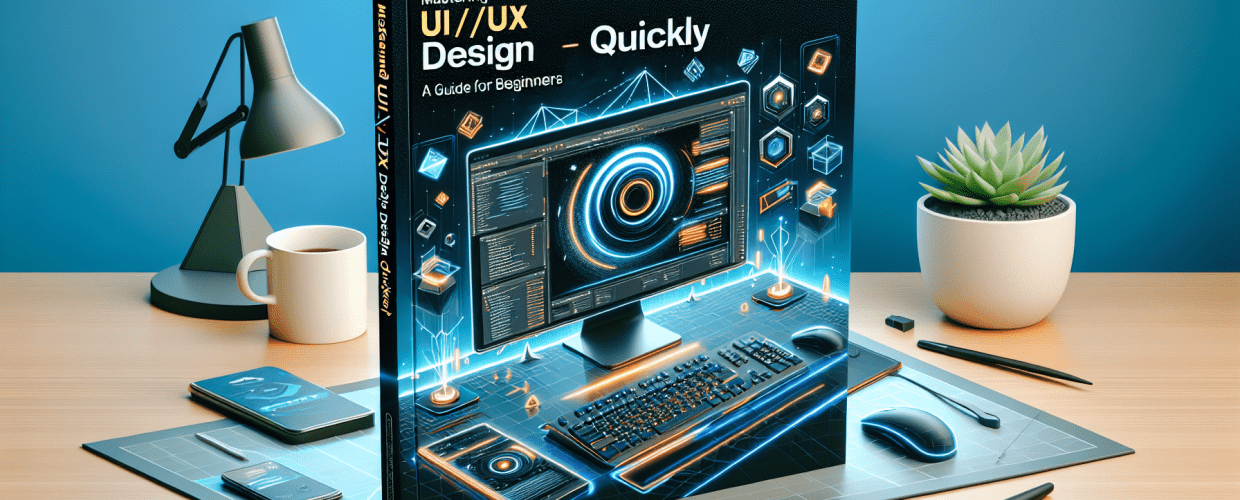Figma for Beginners: Master UI/UX Design Fast in 2025
Ready to jump into UI/UX design without getting tangled in complicated software? Figma is your answer! Here’s a quick overview of what you’ll discover in this guide:
- Figma is an intuitive, web-based tool for UI/UX design and prototyping, perfect for individuals and teams.
- Getting started quickly involves account creation, understanding the interface, and launching your first project.
- Essential tools for UI design include frames, shapes, vectors, text, and image handling.
- Advanced features like components, styles, Auto Layout, and powerful collaboration tools streamline your workflow.
- Figma’s accessibility and real-time collaboration make it an excellent choice for beginners compared to other design software.
- You can find great learning resources from Figma’s official documentation, YouTube tutorials, and online courses.
If you’re keen to create stunning digital experiences, this guide to Figma for beginners is here to help you navigate this powerful design tool and get started fast. Figma has truly changed how designers create, prototype, and collaborate, making it a must-have in today’s digital world. Whether you’re just starting out, a developer curious about design, or simply exploring, understanding Figma basics is your first step. This article will give you a solid foundation to confidently start your design journey, equipping you with essential skills for modern digital design.
What is Figma, and why should designers learn it in 2025?
Figma is an intuitive, web-based UI/UX design and prototyping platform that helps individuals and teams create, test, and deliver designs together. You should learn it because its cloud-based nature means you can work on projects from anywhere, on any operating system, without needing super powerful hardware. Learning Figma opens doors to professional design workflows, letting you build interactive prototypes, design responsive interfaces, and work seamlessly with others. It’s a foundational skill for anyone serious about contemporary digital design and an excellent choice for a Figma for beginners user.
What makes Figma stand out for those just starting? It’s incredibly accessible and packed with robust features. Unlike older desktop-only software, Figma’s collaborative environment lets multiple people work on the same file at the same time, with everyone seeing changes happen instantly. This makes for a super efficient workflow, especially for remote teams. Choosing Figma equips you with skills highly valued in the design industry, giving you a competitive edge. If you’re looking to enhance your career, learning these essential graphic design skills is a great next step.
How can graphic designers get started quickly with Figma?
Getting started with Figma is surprisingly simple, and you can be designing in mere minutes. Kickstarting your journey and learning Figma basics effectively, even as a complete Figma for beginners user, involves a few straightforward steps. We’ll walk you through setting up your account, understanding the interface, and beginning your very first design project.
How do I create my first design in Figma with a step-by-step tutorial?
Here’s a quick Figma tutorial to help you get up and running:
- Create Your Account: Head over to Figma.com and sign up for a free account using your Google account or email. It’s fast and gives you instant access to the web application.
- Understand the Interface: Once you’re logged in, you’ll see your dashboard. The “Drafts” section is where your personal projects live. When you open a design file, you’ll notice three main panels: Layers (left), Properties (right), and Tools (top).
- Start a New File: Click the “+” icon on your dashboard to create a fresh design file. This opens your canvas, which is your digital workspace.
- Choose a Frame: On the canvas, grab the Frame tool (shortcut ‘F’) from the top toolbar. Draw a frame or pick a preset size from the right-hand panel (like “Desktop,” “Phone,” or “Tablet”). Think of this as your artboard.
- Add Basic Shapes: Use the Shape tools (Rectangle, Ellipse, etc.) from the top toolbar to draw elements inside your frame. Play around with colors and sizes in the Properties panel.
- Experiment with Text: Select the Text tool (shortcut ‘T’) and click on your frame to add some words. Adjust fonts, sizes, and colors using the Properties panel.
- Save Your Work: Don’t worry about hitting save! Figma automatically saves your work to the cloud, so your progress is always safe.
By following this initial Figma tutorial for beginners, you’ve already made significant progress. Don’t be shy about clicking around and exploring; curiosity is your best friend when learning new software. This guide offers a solid foundation for anyone new to the platform, helping you build confidence and get creative.
What are the essential Figma tools and features for UI design?
After getting comfortable with the initial setup, the next step in your Figma for beginners journey is understanding the core tools that form the backbone of all Figma UI design. These tools are both intuitive and powerful, enabling you to craft detailed and interactive interfaces. Let’s explore some fundamental features that will elevate your designs.
How do frames, shapes, and vectors work as design building blocks in Figma?
At the core of Figma are frames and shapes, serving as your primary design building blocks. Frames act like artboards, defining the boundaries of your design, and you can even nest them for responsive layouts. Basic shapes such as rectangles, circles, and polygons are the visual elements you’ll manipulate. For more complex designs, the Pen tool lets you create custom vector shapes, giving you precise control over paths and points. Learning about vector image file types can further enhance your understanding of this powerful aspect of design.
- Frames: Essential for organizing your designs and simulating various screen sizes.
- Shapes: Rectangles (R), Lines (L), Ellipses (O), Polygons, Stars are the foundational visual elements.
- Vector Networks (Pen Tool): Used to create complex custom shapes and icons with unparalleled precision, much like converting images to vectors in other software.
How do I use text and images effectively in Figma designs?
No UI is truly complete without content, and Figma makes it easy to bring your designs to life with text and images. Figma offers robust text editing capabilities, allowing you to choose fonts, adjust sizes, line heights, and letter spacing, and even apply advanced typographic styles. Images are just as simple to import and manipulate. You can drag and drop images directly onto your canvas, mask them within shapes, and fine-tune their properties to fit your vision.
Grasping these Figma basics for beginners is crucial for any aspiring designer looking to create visually appealing and functional interfaces. The simplicity of these tools cleverly hides their potential for incredibly complex and beautiful designs. If you’re struggling for inspiration for eye-catching designs, mastering these tools will empower you to bring your ideas to life.
What advanced Figma tips can improve UI design workflow?
Once you’re comfortable with the initial steps and have a good grasp of Figma basics for beginners, it’s time to explore features that will significantly streamline your workflow and enhance collaboration. These advanced capabilities are what make Figma truly powerful for professional Figma UI design. For more specific optimization strategies, you might want to check out our dedicated article on Figma tips for designers.
How do Figma components and styles help maintain design consistency?
Figma components are reusable UI elements that are key to maintaining consistency across all your designs. Imagine creating a button once, turning it into a component, and then reusing it everywhere in your project. If you ever update the “master” component, all its instances automatically update. Similarly, styles let you save and apply consistent colors, text styles, and effects throughout your project, guaranteeing a cohesive look and feel. Figma also features Auto Layout, which allows you to design responsive frames and components that adapt intelligently as content changes, making your designs flexible and robust.
- Components: Create reusable elements for consistent UI across your project, saving time and effort.
- Styles: Define and apply consistent colors, text, and effects quickly, ensuring visual harmony.
- Auto Layout: Design responsive frames and components that adapt as content changes, streamlining your workflow.
How do Figma’s collaboration and prototyping features enhance team workflow?
Figma’s real-time collaboration is truly a game-changer for teams. Multiple designers can work on the same file simultaneously, reducing friction and speeding up review cycles. It’s like working on a shared canvas where everyone sees updates live. Beyond that, the powerful prototyping feature allows you to link screens together, add interactive elements, and simulate user flows. This makes it incredibly easy to test your designs and gather feedback without writing a single line of code, which is a critical aspect when you position yourself for more gigs in the real world. Utilizing these more advanced features allows you to move beyond simply drawing shapes to creating a dynamic, interactive user experience. This holistic approach is key to mastering the full potential of Figma as a design tool.
Why is Figma a good choice for beginners compared to other design tools?
When you’re just starting your design journey, picking the right tool can make a huge difference. Figma stands out for several compelling reasons, especially for a Figma for beginners user. Its cloud-based nature and collaborative features offer unique advantages over traditional design software, making it incredibly approachable. To get a deeper understanding of its place in the ecosystem, let’s compare its strengths against some other popular tools.
Figma vs. Sketch: Which is better for modern UI/UX design?
For years, Sketch was the go-to industry standard for UI design, particularly on macOS. However, Figma’s cross-platform compatibility (working seamlessly on any operating system) and its superior real-time collaboration capabilities have made it a strong contender. For new designers and large teams, Figma often surpasses Sketch. While Sketch still has a loyal following, Figma’s accessibility and collaborative nature often make it the preferred choice for those looking to compare Figma with Sketch and immediately jump into team projects.
What are the key differences between Figma and Canva for designers?
While both Figma and Canva are design tools, they serve different primary purposes. Canva excels at graphic design for marketing materials, social media, and presentations, offering a vast library of templates for quick creation. Figma, on the other hand, is specifically built for UI/UX design, focusing on interface creation, prototyping, and advanced collaborative workflows. If your goal is professional interface design, then embarking on a Figma tutorial for beginners is the right path, as explored in our article comparing Canva versus Figma. They aren’t direct competitors but rather tools for different design specializations.
These comparisons highlight Figma’s strengths as a dedicated, collaborative UI/UX design platform. For aspiring designers, its learning curve is gentle, and its community support is vast, making it an excellent choice to start your design career and further your Figma guide knowledge. If you’re interested in the hardware side of things, understanding which laptop processor is best for graphic design can also boost your overall efficiency.
What are common questions when learning Figma for UI/UX design?
As you progress in your journey to learn Figma, you’ll naturally have questions. Here are some frequently asked questions that many Figma for beginners have, along with concise answers to help you continue your learning:
- Is Figma hard to learn?
No, Figma is widely considered one of the easiest professional design tools to learn, especially for Figma for beginners. Its intuitive interface, extensive documentation, and large community resources make the learning curve quite manageable.
- How long does it take to learn Figma?
You can grasp the Figma basics within a few hours to a few days of focused practice. To become truly proficient and capable of complex Figma UI design, it might take several weeks to a few months, depending on your commitment and the projects you undertake. Consistent practice will yield quick results for a dedicated Figma for beginners user. Also, knowing if 16GB RAM is enough for graphic design can influence your learning experience.
- What are the best resources to learn Figma?
Excellent resources include Figma’s official help documentation, YouTube tutorials (many creators offer fantastic Figma tutorial series), online courses (e.g., on Udemy, Coursera), and community forums. Ultimately, practicing regularly and building your own projects is the most effective Figma guide you can follow. For those concerned about technology evolving, remember that AI can’t replace designers, but tools like Figma empower them.
These FAQs should help address immediate concerns and encourage continued engagement with the platform. Consistent practice is indeed the key to mastering any design tool.
Your Journey to Figma Mastery Begins Now
Starting your journey with Figma for beginners is an exciting decision, opening up a world of creative possibilities in UI/UX design. We’ve explored everything from the initial setup and interface navigation to essential tools, advanced features, and why Figma stands out in the design landscape.
Here are your key takeaways:
- Figma offers a collaborative, web-based platform ideal for modern UI/UX design.
- Mastering Figma basics provides a strong foundation for creating interactive prototypes and responsive interfaces.
- Leverage components, styles, and Auto Layout for efficient and consistent designs.
- Figma’s real-time collaboration and prototyping features are invaluable for teamwork and testing.
- Its gentle learning curve and robust community make it an excellent choice for new designers.
Consistency and practice are your best friends on this path. Keep exploring, experimenting, and building projects. The more you use Figma, the more intuitive and powerful it will become. So, don’t wait! Start your first project today and transform your design ideas into stunning, interactive experiences.