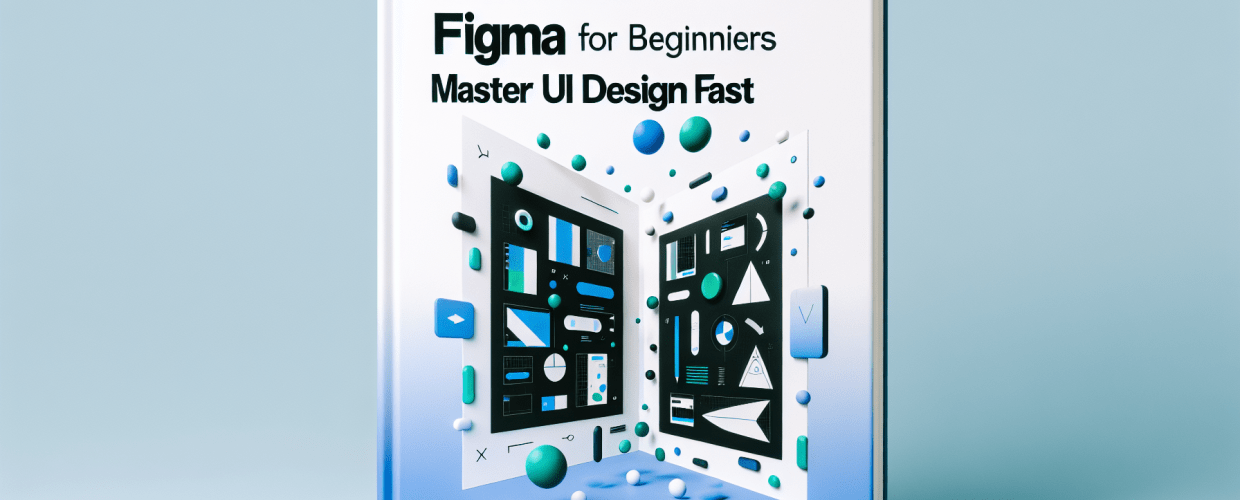Figma for Beginners: Your Quick Start Guide
- What is Figma? A cloud-based design and prototyping tool for UI, websites, and digital experiences.
- How do I start? Sign up, explore the dashboard, and create a new design file to begin.
- What are the core tools? Frames, Shapes, Text, Colors, Components, and Styles are your building blocks.
- How does it help workflow? Real-time collaboration, version history, and integrated prototyping streamline your design process.
- What about advanced features? Auto Layout for responsive design, Variants for component flexibility, and a vast plugin ecosystem enhance functionality.
Ready to jump into digital design? If you’ve heard about Figma and are eager to create, you’re in the right spot. This guide is tailored for Figma for beginners, designed to get you comfortable with the platform quickly. You’ll understand the intuitive interface, experiment with powerful, collaborative tools, and start building a solid foundation in Figma basics faster than you think.
What is Figma, and why is it a top choice for UI/UX designers?
Figma is a fantastic cloud-based design and prototyping tool that lets individuals and teams craft user interfaces, websites, and all sorts of digital experiences. What makes it special? It runs entirely in your web browser, so you can access projects from anywhere, on any operating system, without needing a super powerful computer. Designers love its real-time collaboration features, allowing multiple people to work on the same file simultaneously, see changes live, and chat right within the design canvas.
For Figma for beginners, this means a super low barrier to entry. Forget about complicated installations or tricky setups. Its collaborative nature also makes it perfect for learning; you can easily share your work and get feedback instantly. Whether you’re just starting in UI/UX design, a seasoned graphic designer, or simply looking to visualize ideas, Figma offers a robust and flexible environment that truly simplifies the entire design process, from initial concepts to high-fidelity prototypes.
How can beginners quickly start using Figma for design projects?
Let’s get your design adventure rolling! This quick Figma tutorial will walk you through the first steps, helping you get comfortable with the platform rapidly. Just follow these instructions to set up your account and get a handle on the core interface.
Your first steps: How to log in and set up a project in Figma
Getting started in Figma is straightforward. Follow these steps:
- Sign Up for a Free Account: Hop over to figma.com and sign up using your Google account or email. The free tier gives you plenty to explore as a beginner.
- Explore Your Dashboard: Once you log in, you’ll see your dashboard. This is where all your projects live. Here, you can create new files, browse templates, and manage your design teams.
- Create a New Design File: Look for the “New design file” button (it’s usually blue with a ‘+’ icon) to open your first blank canvas. This is your personal workspace!
- Understand the Interface:
- Canvas: The big central area where your designs come to life.
- Layers Panel (Left Sidebar): Keeps all the elements in your design neatly organized.
- Assets Panel (Left Sidebar): Home to your reusable components and styles.
- Properties Panel (Right Sidebar): Shows all the editable properties for whatever you’ve selected (like color, size, or font).
- Toolbar (Top): Here you’ll find essential tools such as Frame, Shape, Text, Pen, and Move.
- Save Your Work: Good news! Figma saves automatically, so you rarely have to stress about losing progress. Need to see past versions? Check “File” > “Show version history.”
These initial steps are fundamental for any Figma for beginners journey. They prepare you to explore more complex features. If you’re wondering how Figma measures up against other popular tools, you might find our comparison of Figma vs. Sketch particularly insightful as you broaden your design knowledge.
What are the essential tools and features every Figma beginner should master?
Once you’re comfortable navigating the interface, it’s time to get hands-on with the core tools that form the foundation of any great Figma UI design. These are the building blocks you’ll be using constantly.
- Frames: Think of frames as your individual artboards or canvases for specific screens (like an iPhone X, a desktop view, or an A4 document). Grab the Frame tool (F) and drag to create one, or pick from presets in the Properties panel.
- Shapes: Use the Shape tool (R for Rectangle, O for Oval) to draw basic geometric shapes. These are your go-to for starting buttons, backgrounds, or icons.
- Text Tool: (T) This is vital for adding any written content. You can tweak the font, size, color, line height, and more in the Properties panel.
- Colors and Gradients: Apply fills and strokes using the color picker in the Properties panel. Play around with solid colors, linear gradients, radial gradients, or even image fills to make your designs pop.
- Components: These are reusable UI elements – imagine buttons, navigation bars, or cards. Create a component once, and any change you make to the “master” will instantly update all its copies throughout your project. This saves loads of time and keeps your designs consistent.
- Styles: Define reusable properties for things like colors, text styles, and effects. This helps maintain a cohesive visual language across your entire project and is a hallmark of good Figma guide practices.
These features are at the heart of Figma basics. The more you practice with them, the quicker you’ll build confidence and proficiency. Don’t be shy about experimenting; it’s truly the best way to learn Figma and grow as a designer.
How does Figma streamline UI design workflows for new designers?
One of the most powerful things about Figma, especially for those just getting into UI design, is how much it simplifies the entire design process. From rough wireframes to polished, interactive prototypes, Figma offers integrated tools that reduce hassle and boost your productivity. This makes the journey for any Figma for beginners user incredibly smooth.
Figma excels in creating a seamless Figma UI design workflow mainly through its focus on collaborative editing, detailed version history, and built-in prototyping. Designers can easily share links to their files, invite clients or team members for feedback, and present interactive prototypes directly from the same platform. This eliminates the need for juggling multiple tools and constant file transfers, ensuring everyone always works with the latest design version. These features dramatically speed up feedback loops and iteration cycles, which are crucial in today’s fast-paced design world. You can also explore different file formats in graphic design to understand how Figma integrates with other tools.
Prototyping: How to make your Figma designs interactive
Figma isn’t just for static visuals; it’s a powerful prototyping tool too. You can link frames to create user flows, add interactive elements like clicks, hovers, and delays, and even simulate scrolling. This lets you test the user experience before any code is written. To create a prototype:
- Switch to the “Prototype” tab in the Properties panel.
- Drag connection arrows from layers or frames to define how elements interact.
- Choose your interaction types (e.g., “On Click,” “On Hover”) and animation details.
- Click the “Present” button (the play icon) in the top right to see your interactive prototype in action.
Mastering prototyping is a significant step in your Figma tutorial, allowing you to showcase your designs dynamically and clearly. For more specific techniques to enhance your design efficiency and prototyping skills, exploring various Figma tips can provide valuable insights.
The power of collaboration: Why Figma is built for teams
Real-time collaboration is Figma’s true superpower. As a Figma for beginners, understanding this feature will instantly upgrade your design process. You can share files with collaborators, grant different access levels (view, edit), and use comments to give feedback directly on the canvas. This shared workspace means everyone is literally on the same page, fostering a truly iterative and collective design environment. This kind of collaboration can even help you position yourself for more gigs by working effectively in teams.
What advanced Figma features should beginners explore to grow their skills?
Once you’ve got a handle on the Figma basics, you might be ready to explore some more advanced features that will further boost your design capabilities. These tools help create more sophisticated, flexible, and scalable designs, solidifying your journey as you continue to learn Figma.
Auto Layout: Building responsive designs with ease
Auto Layout is a game-changing feature that lets frames and components automatically resize as their content changes. It’s incredibly powerful for building responsive elements like buttons, navigation bars, and cards. Instead of manually tweaking padding and spacing, Auto Layout handles it all, saving you countless hours and ensuring consistency across different screen sizes. This is a game-changer for effective Figma UI design.
To use Auto Layout, select a frame or a group of objects and click the ‘+’ icon next to “Auto layout” in the Properties panel. From there, you can easily adjust padding, spacing, and alignment, giving you unparalleled control over how your designs adapt.
Variants: Streamlining your component library
Variants offer a clever way to combine multiple similar components into a single, highly organized component set. Instead of having separate components for a “primary button,” “secondary button,” and “disabled button,” you can create one button component with variants for each state. This makes your asset library much cleaner, more manageable, and significantly easier to use, especially on larger projects. It’s a key part of any comprehensive Figma guide.
Creating variants involves grouping related components, then using the “Combine as variants” option. You can then define properties (like “Type” or “State”) and switch between them effortlessly in your designs, enhancing your inspiration for eye-catching designs.
Plugins: Extending Figma’s functionality for specific needs
Figma’s plugin ecosystem expands its functionality far beyond its built-in features. Whether you need to generate realistic placeholder content, organize layers, spell-check, or integrate with other services, there’s likely a plugin for it. You can browse and install plugins directly from Figma’s “Community” tab or through the “Plugins” menu within your design file. These are essential tools to maximize your potential with Figma for beginners.
What are the best practices and real-world uses for Figma beginners?
Understanding how to apply your fresh knowledge of Figma basics in real-world situations is incredibly important. Figma is used across industries for everything from designing mobile apps and websites to crafting interactive presentations and even social media graphics. Its versatility makes it an indispensable tool for designers at all levels.
To make the most of your journey as you learn Figma, consider these best practices:
- Stay Organized: Always use consistent naming conventions for your layers and frames. Group related elements logically, and use separate pages to organize different flows or design versions.
- Leverage Components and Styles: As we discussed, these save a ton of time and ensure your designs stay consistent across projects. Aim to build a robust design system early on.
- Utilize Collaboration: Don’t hesitate to invite others to view or comment on your work. Feedback is invaluable for improving your designs and helping you overcome creative blocks.
- Explore the Community: Figma’s community tab is a goldmine of free templates, plugins, and design systems created by other designers. Learning from what others have built is a fantastic way to improve your own skills.
- Practice Regularly: The more you design, the more proficient you’ll become. Start with small personal projects or try to recreate existing app UIs to really hone your skills. You might even find it useful for creating social media graphics for graphic designers.
While Figma is incredibly powerful, it’s also smart to understand its position within the broader design tool landscape. For instance, if you’re exploring simpler graphic design alternatives, you might want to compare Canva vs. Figma to grasp their respective strengths and weaknesses.
Stepping into the Future of Design: Key Takeaways for Figma Beginners
You’ve officially started your exciting journey with Figma! This guide has walked you through the essentials for any Figma for beginners, covering everything from getting set up and understanding fundamental tools to exploring advanced features and real-world applications. You now have a solid grasp of Figma basics and a clear path to continue your learning journey.
- Figma offers unparalleled accessibility and collaboration thanks to its browser-based nature.
- Mastering core tools like Frames, Shapes, Text, Components, and Styles forms your design foundation.
- Integrated prototyping and real-time collaboration significantly streamline your UI/UX workflow.
- Advanced features like Auto Layout, Variants, and plugins empower you to create sophisticated and efficient designs.
- Consistent practice, organization, and leveraging the Figma community are key to continuous growth.
Figma is a dynamic tool that’s always evolving. The best way to truly master it is through consistent practice and exploration. Keep experimenting, keep building, and stay connected with the vibrant Figma community. Your potential as a designer using Figma is truly limitless—embrace it!
Common Questions: What every Figma beginner asks?
Still have a few lingering questions about starting your journey with Figma? Here are some common queries to further solidify your understanding and encourage you to continue to learn Figma.
- Is Figma truly free for beginners? Absolutely! Figma offers a generous free tier that includes unlimited personal files and three team files. This is more than enough for most beginners and small projects to get going.
- What’s the best way to learn Figma quickly? Hands-on practice is king! Follow tutorials, experiment with the tools, and try to replicate designs you admire. Joining online communities and watching video tutorials also provides great support.
- Can I use Figma for graphic design, or is it just for UI/UX? While Figma really shines in UI/UX design, its robust vector editing capabilities mean you can definitely use it for various graphic design tasks, including illustrations, social media visuals, and presentations.
- How often does Figma update? Figma updates frequently with new features, improvements, and bug fixes. Since it’s cloud-based, you always have the latest version without needing to do manual updates.
- Where can I find more resources to help my Figma tutorial journey? The Figma Community tab, the official Figma blog, YouTube channels dedicated to Figma, and online courses are all excellent resources for continuous learning.