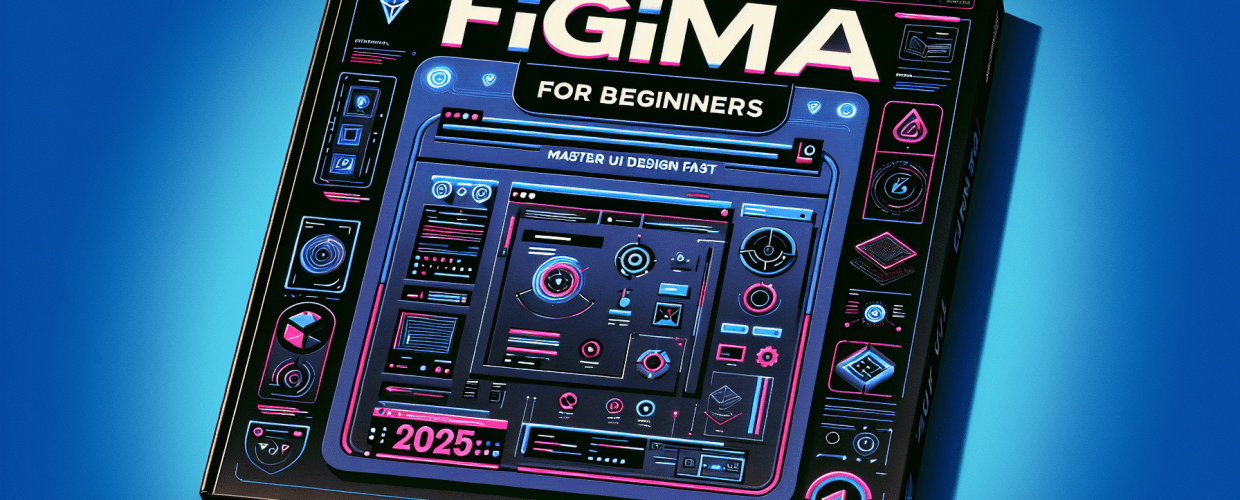- Figma is a free, browser-based UI/UX design and prototyping tool.
- You can collaborate in real-time with others, seeing changes as they happen.
- It’s perfect for quickly getting into UI/UX design without needing complex software.
Feeling eager to dive into UI/UX design but worried about complicated software? Figma is your answer! This guide is specially made for Figma for beginners, helping you quickly get comfortable with one of today’s most powerful and collaborative design tools. Whether you’re just starting out or moving from another platform, we’ll walk you through the key steps to master the Figma basics efficiently.
Figma is a super versatile, browser-based design tool that empowers individuals and teams to create, prototype, and collaborate on user interfaces and experiences. It’s an ideal starting point for beginners thanks to its intuitive interface and a generous free tier. You can jump into your design journey without heavy software installs or file saving worries. This Figma tutorial will guide you through its core features, making learning Figma accessible and fun.
What is Figma and why is it a great tool for beginner UI/UX designers?
Figma is a cloud-based design and prototyping tool that makes real-time collaboration a breeze for designers. For beginners, it’s an incredibly friendly entry point into UI/UX design because it’s free to start, runs right in your browser, and has an intuitive interface that simplifies learning. Getting started fast involves understanding its core interface, creating your first file, and experimenting with basic shapes and text.
At its heart, Figma is a vector graphics editor and prototyping tool. What makes it stand out is that it runs entirely in your web browser, meaning you can access your work from any computer with an internet connection. This saves you from expensive software licenses and compatibility headaches. It truly excels with its collaborative features, letting multiple users work on the same design file simultaneously and see each other’s changes instantly. This makes it invaluable for teams, and super helpful for solo designers who want to iterate quickly. To understand more about the different types of visuals you’ll encounter, consider exploring vector image file types explained.
Think of Figma as your digital canvas where you can bring design ideas to life. From simple wireframes and mockups to polished, high-fidelity prototypes, Figma handles it all. It’s not just for pros; students, marketers, and anyone interested in visual communication can benefit from learning its functionalities. The main goal for a Figma for beginners user is to grasp these fundamental concepts and start creating without hesitation.
How do I get started with Figma and what are its absolute basics?
Getting started with Figma begins by setting up your free account and getting comfortable with its environment. It’s all about creating your first design file and understanding the main parts of its user interface. Follow these simple steps to kick things off:
- Sign Up for a Free Account: Head to Figma’s website and sign up with your email. The free Starter plan offers plenty to explore all the core features.
- Explore the Dashboard: Once you log in, you’ll see your dashboard. This is where all your design files, teams, and projects live.
- Create a New Design File: Click the “New design file” button (usually a ‘+’ icon) to open a blank canvas. This is your primary workspace!
- Understand the Interface:
- Toolbar (Top): Here you’ll find essential tools like Move, Frame, Shape, Text, Pen, Hand, and Comments.
- Layers Panel (Left): This shows all the elements on your canvas, neatly organized in layers.
- Properties Panel (Right): This panel changes based on what you select, showing options for the current object (e.g., fill color, stroke, effects, constraints).
- Canvas (Center): Your main design area where you create and arrange all your elements.
Grasping these Figma basics will lay a strong foundation for your design projects. Don’t be shy; click around and explore. The best way to learn Figma is by actually doing.
How do you set up your first design project in Figma?
To set up your first design project in Figma, you’ll start by creating a Frame, which acts as your digital canvas or artboard. Here’s a quick rundown:
- Select the Frame Tool: Click the Frame tool (shortcut ‘F’) in the toolbar.
- Choose a Preset: In the right-hand properties panel, you’ll see various frame presets (like Phone, Tablet, or Desktop). Pick one that fits your project (e.g., iPhone 14).
- Start Designing: Now you have a defined area! You can drag and drop shapes, text, and images right onto this frame.
This simple process is a key part of any Figma tutorial, as it establishes the boundaries for your designs. Play around with different frame sizes to see how they work.
What are the essential Figma tools and features for UI design beginners?
For your first Figma UI design, you’ll want to focus on core tools like Frames, Shapes, and the Text tool, which are the foundational elements for building any user interface. As a Figma for beginners user, understanding these will greatly speed up your learning curve for Figma UI design:
- Frames and Shapes: Frames, as we discussed, define your design area. Shapes (rectangles, circles, polygons) are the basic building blocks of any UI element. Use ‘R’ for Rectangle, ‘O’ for Oval, and ‘L’ for Line shortcuts.
- Text Tool: The ‘T’ tool lets you add text. The properties panel gives you control over font, size, color, and alignment. To improve your typography skills, consider reading about serif vs. sans-serif fonts.
- Colors and Gradients: In the properties panel, you can apply solid colors, linear gradients, radial gradients, and even image fills to your shapes and text.
- Constraints: This powerful feature (found in the properties panel) controls how objects resize and reposition themselves within a frame when the frame size changes. Learning constraints early on will save you a lot of time when creating responsive designs.
- Components (Introduction): Components are reusable UI elements. While this is an advanced concept, knowing that you can create a single “button” component and reuse it across your design, making universal changes, is very powerful. This is a more advanced Figma guide topic but worth keeping in mind.
These tools are the backbone of effective Figma UI design. Practicing with them regularly will make you proficient quickly. For more in-depth techniques and Figma tips, you can always explore further to elevate your design workflow.
How can I collaborate effectively with others in Figma?
Figma truly shines when it comes to collaboration, allowing multiple people to work together in real-time on the same design file. You can easily share your work, leave comments, and track changes using its built-in version history. This feature is a game-changer for many designers, especially when working on team projects.
- Sharing Files: Click the “Share” button in the top right corner. You can invite specific people via email or generate a shareable link with either view or edit permissions.
- Comments: Use the comment tool (‘C’) to leave feedback directly on the canvas. This is perfect for specific design critiques and discussions.
- Version History: Figma automatically saves versions of your file. You can access the version history to revert to previous states or create named versions. This offers excellent peace of mind as you learn Figma and experiment. For more details on efficient collaboration, check out our dedicated Figma tips article.
What are some key Figma tips and tricks to help beginners learn faster?
To truly master Figma and boost your efficiency as a beginner, focusing on keyboard shortcuts, utilizing plugins, and exploring the vast Figma Community are game-changers. These go beyond the absolute Figma basics and help optimize your workflow.
- Keyboard Shortcuts: Make an effort to memorize essential shortcuts. ‘V’ for Move, ‘F’ for Frame, ‘T’ for Text, ‘R’ for Rectangle, and ‘O’ for Oval are fundamental. Press ‘?’ or ‘Shift + /’ to see a full list. This is a cornerstone for any effective Figma tutorial.
- Utilize Plugins: Figma’s community offers a massive array of plugins that extend its functionality. From icon libraries to content generators, plugins can automate tedious tasks and enhance your Figma UI design process. Explore the “Plugins” menu to find useful additions.
- Explore the Figma Community: The Figma Community tab on your dashboard is a real treasure trove. You’ll find free templates, UI kits, icon sets, and even entire design systems shared by other designers. It’s an incredible resource for inspiration and learning.
- Practice Regularly: Consistency is key! Try to dedicate a small amount of time each day to experiment with Figma. Replicate designs you admire, or try to design simple apps and websites from scratch. This hands-on approach is the best Figma guide you can have. To further hone your craft, consider developing 9 skills every beginner should nurture.
- Organize Your Layers: Keep your layers panel clean and organized by naming layers and grouping related elements. This makes your file easy to navigate for both yourself and collaborators.
Embracing these Figma tips will not only make your design process smoother but also help you develop good habits crucial for any aspiring designer using Figma for beginners.
How does Figma compare to other design tools for beginners?
Figma’s web-based nature and powerful collaboration features often give it an edge when compared to other design tools, especially for new designers and teams. It’s natural to wonder how Figma stacks up against other popular design software when you’re starting out.
For example, if you’re curious about the specifics, a detailed breakdown can be found in our article on Figma vs. Sketch, highlighting their different approaches to design. Similarly, if you’re coming from simpler graphic tools, you might want to understand the distinctions by reading about Canva vs. Figma, which clarifies the different use cases for each. For a broader perspective on design software, see how tools like Photoshop vs. CorelDRAW are used.
For a beginner, Figma’s most significant advantage is its accessibility. You don’t need powerful hardware, and you can pick up where you left off on any device. This is a stark contrast to traditional desktop software that requires installation and often has higher system requirements. If you’re wondering about hardware, understanding laptop specs for graphic design can be useful.
What are the most common questions about Figma for beginners?
Many beginners have similar questions when starting with Figma, covering everything from its core differences with other tools to how quickly they can grasp its basics. Here are some common queries from those looking to master Figma for beginners:
- What are the core differences between Figma and Sketch?
- While both are powerful UI design tools, Figma is primarily web-based and truly shines in real-time collaboration, allowing multiple users to work on the same file simultaneously. Sketch is a macOS-only desktop application known for its plugin ecosystem and symbol management. For a comprehensive comparison, check out our article on Figma vs. Sketch.
- Are there advanced Figma tips I should know as I progress?
- Absolutely! As you move beyond Figma basics, start exploring features like Auto Layout for responsive design, advanced prototyping, and the use of variables. These tools can significantly speed up your workflow and help you create more dynamic designs. Our guide on Figma tips offers more advanced strategies.
- How does Figma compare to design tools like Canva?
- Figma is a professional UI/UX design and prototyping tool built for creating intricate user interfaces. Canva, on the other hand, is a graphic design tool aimed at creating quick and easy visual content like social media posts, presentations, and flyers. Canva is simpler for general graphic design but lacks Figma’s robust UI design capabilities. Learn more about their differences in our Canva vs. Figma comparison.
- Is Figma free for beginners?
- Yes! Figma offers a very generous “Starter” plan that is completely free. It allows you to create up to three design files and includes unlimited collaborators, making it perfect for Figma for beginners to learn and practice without any cost.
- How long does it take to learn Figma basics?
- Most beginners can grasp the essential Figma basics and start creating simple designs within a few days to a week of consistent practice. Mastering advanced features like Auto Layout or complex prototyping might take several weeks or months, depending on your dedication and the complexity of your projects.
Your Figma Journey Starts Now!
You’re now equipped with a solid Figma guide to kickstart your design adventure. From understanding the core interface and fundamental tools to leveraging collaboration and helpful tips, this Figma tutorial has set the stage for your success.
Here are the key takeaways to remember:
- Start Simple: Focus on the basics like frames, shapes, and text before diving into advanced features.
- Practice Consistently: Regular hands-on practice is the fastest way to build confidence and proficiency.
- Embrace Collaboration: Figma’s real-time sharing and commenting features are powerful assets for learning and teamwork.
- Explore Resources: Don’t forget the Figma Community and plugins for inspiration and efficiency boosts.
Don’t hesitate to experiment, break things, and rebuild them. The Figma community is also a fantastic resource for learning and inspiration. Embrace the collaborative power of Figma, and you’ll soon be designing beautiful and functional user interfaces with confidence. Start your first Figma UI design project today and see where your creativity takes you!