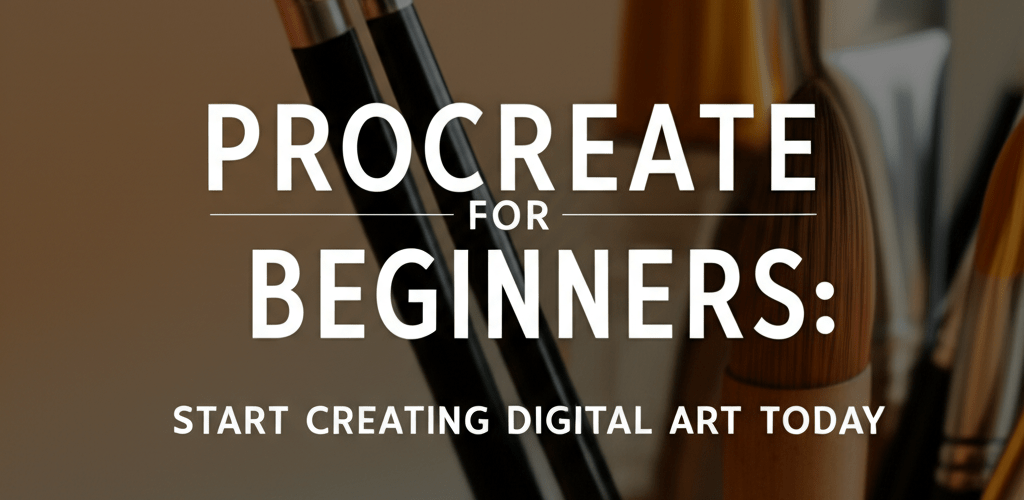- Procreate is a powerful, intuitive iPad app perfect for new digital artists.
- Starting is simple: download the app, get to know the interface, and learn basic gestures like two-finger tap for undo.
- Essential tools include brushes, layers for non-destructive editing, and color panels for choosing hues.
- You can create your first digital art by sketching, inking, adding colors, and shading on separate layers.
- Advanced features like clipping masks, Alpha Lock, and QuickShape can elevate your artwork.
Ready to dive into digital art? If you’re looking for an accessible way to bring your creative ideas to life on your iPad, then Procreate for beginners is exactly what you need. This incredible illustration app turns your tablet into a dynamic digital canvas, making it super easy to create amazing artwork—from simple doodles to detailed paintings—even if you’ve never tried digital art before. Let’s get you started on your creative journey with Procreate.
What exactly is Procreate for beginners, and why is it so popular for digital art?
Procreate for beginners is an award-winning raster graphics editor app specifically designed for iOS and iPadOS. Think of it as a complete digital art studio that fits in your hand. It comes packed with hundreds of brushes, a smart layer system, and powerful tools that help artists create professional-quality work anywhere. What makes it stand out is its user-friendly design and touch-first interface, which makes learning Procreate incredibly intuitive. It’s perfect for new artists because it lets you jump into digital creation without feeling overwhelmed, offering a natural and responsive drawing experience that feels much like traditional art.
How do I get started with Procreate on my iPad?
Beginning your digital art adventure with Procreate is truly exciting! To really get a handle on Procreate for beginners, the first thing is to make sure your iPad is all set.
- Download and Install Procreate: Find Procreate in the App Store and purchase it. Once it’s installed, just tap the icon to open it up.
- Familiarize Yourself with the Interface: When you open Procreate, you’ll land in the Gallery. Tap the ‘+’ icon at the top right to kick off a new canvas. For your Procreate basics, choosing a screen-size canvas is a great starting point.
- Understand Essential Gestures: These simple movements are super important for a smooth experience:
- Two-finger tap: This is your quick undo button.
- Three-finger tap: Need to redo something? This is it!
- Pinch to zoom: Effortlessly move around and zoom in on your canvas.
- Two-finger pinch and twist: Rotate your canvas to find the perfect angle.
- Four-finger tap: Go full-screen to focus on your art without distractions.
What are the essential Procreate tools and gestures for new digital artists?
Once you have your canvas open, you’ll see a toolbar on the top right. This is where all your key creative tools live. Understanding these tools is fundamental for anyone new to Procreate for beginners.
- Brush Tool (Brush icon): This is where your creativity truly comes alive. Tap it to open the Brush Library, which is packed with hundreds of customizable brushes. They’re organized into handy categories like Sketching, Inking, and Painting. Don’t be shy—experimentation is super important when you learn Procreate!
- Smudge Tool (Finger icon): Want to blend colors smoothly for a painterly look? This tool is your best friend.
- Eraser Tool (Eraser icon): Easily fix mistakes or sharpen your edges with precision. What’s cool is you can even use any brush as an eraser!
- Layers Panel (Two squares icon): This is a game-changer for non-destructive editing. Imagine each part of your artwork on its own transparent sheet. This way, you can change one element without messing up another. Mastering layers is a core Procreate basic and vital for creating complex digital art.
- Color Panel (Circle icon): Pick your perfect shades from various options like Disc, Classic, Harmony, or Value.
- Adjustments (Magic Wand icon): Apply cool effects such as Gaussian Blur, or tweak Hue/Saturation/Brightness on your layers.
If you’re thinking about other digital art platforms, it’s worth exploring the differences. For example, comparing Procreate alternatives can help you find the right fit for your creative process.
How does Procreate empower beginners to create stunning digital art?
Procreate for beginners opens up an easy and exciting path into digital illustration, making it simple to turn your artistic ideas into reality. Its comprehensive set of tools supports every step of your creative journey, from that initial sketch all the way to a finished masterpiece. The app breaks down complex digital art techniques into manageable steps, which is perfect for new users. Whether you’re drawing a simple character, painting a detailed landscape, or practicing elegant lettering, Procreate provides all the necessary functions in a friendly format. This approach builds confidence and helps you develop your skills, making it an ideal environment to cultivate your digital Procreate design capabilities.
Can I really create my first digital artwork with Procreate as a beginner?
Absolutely! Let’s put your new Procreate for beginners skills to work with a simple drawing project. This will be like a quick, hands-on Procreate tutorial.
- Start a New Canvas: Tap the ‘+’ icon and select ‘Screen Size’. This gives you a fresh digital space to begin.
- Sketch Out Your Idea: Grab a sketching brush (the ‘HB Pencil’ under the Sketching category is great) and loosely draw a simple object, like an apple or a cup, on Layer 1. Don’t worry about making it perfect at this stage—it’s just a guide.
- Add a New Layer for Inking: Open the Layers panel, then tap the ‘+’ to add a new layer (Layer 2). Now, reduce the opacity of your sketch layer (Layer 1) so it’s just faintly visible.
- Ink Your Sketch: Pick an inking brush (like ‘Syrup’ from the Inking section) and carefully trace over your sketch lines on Layer 2. Once you’re happy with your ink, you can turn off the visibility of Layer 1.
- Add Colors: Create another new layer (Layer 3) and make sure it sits *below* your inking layer. Choose a color from the Color Panel, then select a painting brush (the ‘Round Brush’ works wonderfully). Fill in your shapes. A neat trick: drag a color swatch from the top-right corner directly onto an area to instantly fill it!
- Add Shading and Highlights: Now for some depth! Create yet another layer (Layer 4). Place this layer above your color layer (Layer 3) but still below your inking layer (Layer 2). Set its blending mode to ‘Multiply’ for natural shadows, or ‘Screen’ for bright highlights. Use a soft brush to gently add these details.
- Refine and Experiment: This is where the fun really begins! Play around with different brushes, blend colors to create smooth transitions, and add textures to bring your piece to life. This hands-on experience with Procreate design is incredibly valuable for learning.
For those interested in exploring different creative tools, understanding the nuances between raster and vector software is quite helpful. While Procreate is fantastic for painting and illustrating, if you need crisp vector graphics for branding or print, you might wonder how it compares to other industry powerhouses. Our comparison of Procreate vs. Photoshop can offer insights into the unique capabilities of each, helping you make informed decisions for your creative workflow.
What are some advanced tips for Procreate beginners to enhance their artwork?
As you get more comfortable with the basics of Procreate for beginners, you’ll naturally want to explore more advanced features to truly refine your art. These tips will help you take your digital creations to the next level:
- Reference Image Import: Easily bring photos into your canvas. These are super useful for guiding your color choices or getting anatomical details just right.
- Clipping Masks: This is a game-changer for coloring! Use clipping masks with layers to ensure that any paint you apply only affects the content of the layer directly beneath it, keeping your lines clean.
- Alpha Lock: Similar to clipping masks, Alpha Lock restricts your brush strokes to only the areas that already have paint on that specific layer. It’s perfect for adding textures or details without going outside your existing shapes.
- QuickShape: Draw a shape—a line, circle, or square—and simply hold your Apple Pencil at the very end of your stroke. Procreate will smartly snap it into a perfect, clean shape. Tap ‘Edit Shape’ for even more control and customization.
- Time-lapse Replay: Did you know Procreate automatically records a time-lapse video of your entire creative process? You can easily access it via Actions > Video > Time-lapse Replay. It’s awesome for sharing your journey!
Continually learning new techniques and shortcuts will make a huge difference in your creative efficiency. To discover even more strategies that will elevate your digital artwork, be sure to check out our dedicated article on Procreate tips, packed with expert advice and clever hacks.
Common questions new artists ask about Procreate for beginners:
Still have questions about starting your Procreate journey? We’ve gathered some common queries to help you along the way.
- Is Procreate easy for beginners? Yes, absolutely! Procreate’s intuitive design and powerful yet accessible tools make it one of the best apps for any Procreate for beginners user to dive into digital art.
- Do I need an Apple Pencil for Procreate? While you can certainly use your finger, an Apple Pencil significantly enhances the experience. It offers pressure sensitivity and precision, which are crucial for creating detailed artwork and getting that natural drawing feel.
- What are the best brushes for a beginner? Start with the default brushes built into Procreate. Try ‘HB Pencil’ for sketching, ‘Syrup’ for inking, and ‘Round Brush’ for painting. The best way to find your favorites is to experiment and see what feels right for your unique Procreate design style.
- How long does it take to learn Procreate? You can get familiar with the basics in just a few hours. However, truly mastering its full creative potential is an ongoing journey of practice and exploration. Consistent use is key to effectively learning Procreate.
- Can I animate in Procreate? Yes! Procreate includes an Animation Assist feature that lets you create frame-by-frame animations. This makes it a versatile tool for various artistic projects, not just static illustrations.
Starting your digital art journey with Procreate for beginners is a truly rewarding experience. You’ve now got the foundational knowledge, from understanding the core Procreate basics to creating your very first complete Procreate design. Here are a few key takeaways:
- Practice regularly; consistency is your best tool for growth.
- Don’t be afraid to experiment with different brushes and tools.
- Mistakes are part of the learning process—embrace them!
- Most importantly, have fun creating and let your imagination soar.
Your digital canvas awaits!
Further Reading to Boost Your Design Skills:
- Learn more about different file formats in graphic design to make informed decisions for your projects.
- Explore effective strategies for growing as a graphic designer and nurturing essential skills.
- Understand RGB color models for screen-based designs.
- Delve into CMYK color models for print-ready artwork.
- Discover the distinctions in Photoshop vs CorelDRAW for professional printing.
- Get insights into overcoming creative blocks as a designer.
- Explore converting images to vectors in Adobe Illustrator for scalable graphics.
- Find the best laptop processor for graphic design to power your creative work.
- Compare Apple M-series vs Intel for video editing and creative performance.
- Learn about processors ideal for Photoshop and Illustrator in 2025.
- Explore different vector image file types for sharp, scalable designs.
- Understand the difference between serif vs. sans-serif fonts for impactful typography.
- Discover essential laptop specs for graphic design to ensure smooth workflow.
- Learn about 16GB RAM for graphic design performance.
- See why AI can’t replace designers and the unique value they bring.
Authoritative External Resources: