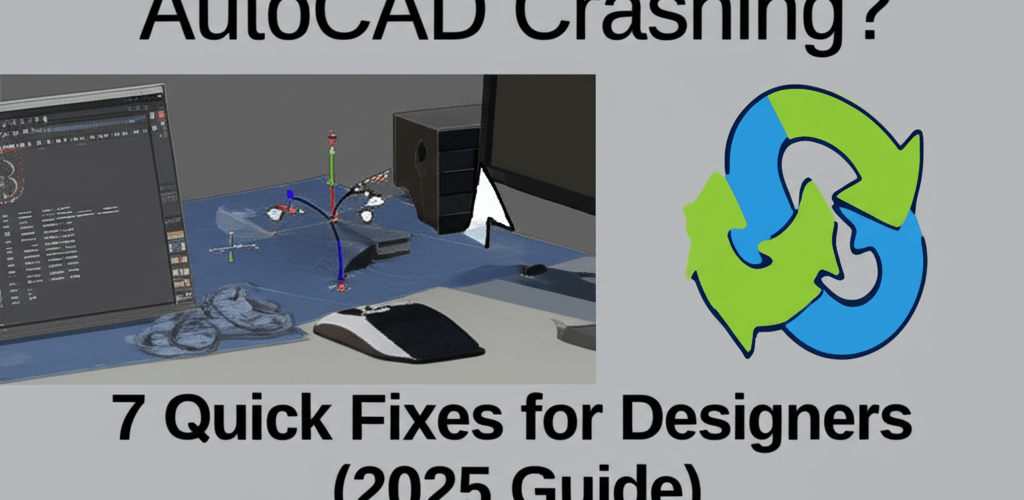AutoCAD Crashing? 7 Quick Fixes for Designers (2025 Guide)
Dealing with AutoCAD crashing unexpectedly can be incredibly frustrating. It often means lost work, missed deadlines, and a lot of stress for architects, engineers, and designers. But don’t worry, many common issues have straightforward solutions. If your AutoCAD software suddenly stops responding or closes without warning, here’s a quick rundown of what often helps:
- Update your graphics drivers right away.
- Clear out those pesky temporary files.
- Consider disabling hardware acceleration if things get wonky.
- Make sure you’ve installed all the latest AutoCAD service packs and hotfixes.
- Reset your AutoCAD settings to their defaults.
- Try running AutoCAD as an administrator.
- Regularly audit and recover any problematic drawing files.
These initial steps can often restore your software’s functionality and get you back to your design work. Let’s dive a bit deeper into why these crashes happen and how to truly fix them.
Why does AutoCAD keep crashing unexpectedly?
An AutoCAD crash means the software unexpectedly quits. This could look like the program freezing, throwing an error message, or just vanishing from your screen. It usually points to an underlying problem with the software, your computer’s hardware (especially your graphics card), or other programs interfering. Figuring out the exact cause is the first step to an effective AutoCAD troubleshooting.
What are the most common reasons AutoCAD becomes unstable and crashes?
Several common culprits can make your AutoCAD unstable:
- Outdated or Corrupt Graphics Drivers: This is a big one. AutoCAD heavily relies on your graphics card, and old or faulty drivers are a top reason for sudden AutoCAD crashing. For insights into selecting suitable hardware, check out our guide on the best desktop processors for editing or processors for graphic design laptops.
- Insufficient System Resources: Trying to handle complex designs on a computer with low RAM or a weak processor can overwhelm AutoCAD, leading to freezing or crashes. Consider if 8GB RAM is enough for graphic design or perhaps 16GB RAM is a better fit.
- Corrupted User Profiles or Drawing Files: A damaged user profile can cause erratic behavior, and corrupted DWG files can make AutoCAD unstable when you open or save them. Learn more about various image file types that can impact your design work.
- Conflicting Software: Sometimes, other applications, like antivirus programs or cloud storage clients, can clash with AutoCAD.
- Missing AutoCAD Updates/Service Packs: Autodesk regularly releases updates to fix bugs and boost stability. Skipping these can leave your software prone to crashes.
- Hardware Acceleration Issues: While it usually helps performance, hardware acceleration can sometimes cause problems with specific graphics cards or drivers, leading to your AutoCAD freezing.
- Third-Party Plug-ins or Add-ons: Incompatible or poorly coded plug-ins can introduce instability and cause AutoCAD to crash.
What causes AutoCAD to freeze or not open, and how can I fix it?
Beyond full crashes, many users report AutoCAD not opening or the application becoming unresponsive, often described as AutoCAD freezing. These issues share similar root causes and often require specific solutions. Understanding how your AutoCAD is misbehaving is key to an effective AutoCAD error fix.
Why won’t AutoCAD launch, and what steps should I take?
If AutoCAD refuses to launch, or only shows the splash screen before vanishing, try these steps:
- Check for Pending Windows Updates: Sometimes, a system restart needed for Windows updates can clear up resource conflicts.
- Run as Administrator: Right-click the AutoCAD shortcut and choose “Run as administrator” to resolve permission-related issues.
- Reset AutoCAD Settings: Use the “Reset Settings to Default” utility found in your Start Menu’s AutoCAD program group. This can fix corrupted user profiles.
- Disable Antivirus Temporarily: Your antivirus might be blocking AutoCAD. Temporarily disable it and try launching AutoCAD.
- Repair AutoCAD Installation: Go to “Programs and Features” in the Control Panel, select AutoCAD, then choose “Change/Uninstall,” and finally “Repair.”
What causes AutoCAD to freeze mid-task, and how can I fix it?
When AutoCAD freezing happens mid-task, it’s often due to demanding operations or a bottleneck in your system’s resources. Here’s how to tackle it:
- Save Frequently: Make use of automatic save features and save manually often to minimize data loss.
- Audit and Recover Drawings: For troublesome files, use the AUDIT command to check for errors and the RECOVER command to fix them.
- Purge Unused Items: The PURGE command can dramatically cut down drawing file sizes and boost performance by removing unused blocks, layers, and other entities.
- Disable Hardware Acceleration: Type GRAPHICSCONFIG in AutoCAD and try turning off Hardware Acceleration. Test if this stops the freezing.
- Isolate Problematic Elements: If freezing occurs with specific drawings, try copying parts of the drawing into a new file to pinpoint corrupted elements.
How do I effectively troubleshoot persistent AutoCAD crashing issues?
When those quick fixes aren’t enough, it’s time for a more systematic approach to AutoCAD troubleshooting. This means digging deeper into your system configurations and AutoCAD settings to find the exact cause of your ongoing AutoCAD crashing problems.
Which system settings and resources should I check to fix AutoCAD?
Start by looking at your system:
- Update Graphics Drivers: Head to your graphics card manufacturer’s website (NVIDIA, AMD, Intel) and download the very latest drivers for your specific model. A clean installation is usually best.
- Check System Resources: Open Task Manager (Ctrl+Shift+Esc) and watch your CPU, RAM, and Disk usage when AutoCAD is running. High usage might mean you need hardware upgrades or to close other applications. For designers, choosing the right processor for graphic design and video editing is crucial.
- Disable Background Applications: Close any unnecessary programs, especially those that hog memory, to free up resources for AutoCAD.
- Adjust Virtual Memory: While not a primary fix, making sure your virtual memory (page file) is sized correctly can help with resource management on systems with limited RAM.
- Run System File Checker: Open Command Prompt as an administrator and type
sfc /scannowto check for and repair corrupted Windows system files that might be affecting AutoCAD.
What specific AutoCAD settings can improve stability and prevent crashes?
Beyond your system, several AutoCAD settings can be tweaked to boost stability and stop AutoCAD freezing or crashing:
- Install All Autodesk Updates: Always ensure your AutoCAD version is fully updated. Check the Autodesk Desktop App or your Autodesk Account online for critical stability fixes.
- Reset AutoCAD to Defaults: This can clear out any corrupted profile settings. You’ll find this utility in your Start Menu under “Autodesk” -> “AutoCAD 20xx” -> “Reset Settings to Default.”
- Disable Startup Suite Items: Sometimes, third-party add-ons or custom LISP routines cause conflicts. Use the APPLOAD command and check the “Startup Suite” to remove problematic items. If you’re new to the software, understanding AutoCAD for beginners is key to avoiding common pitfalls that lead to instability.
- Clear Temp Files: Regularly clear your system’s temporary files using Disk Cleanup. AutoCAD also creates its own temporary files that can sometimes cause trouble.
- Work on Local Drive: If possible, avoid working directly on network drives or cloud storage. Latency and connection issues often lead to an AutoCAD error fix becoming necessary due to file corruption or freezing. It’s best to copy files locally, work on them, then copy them back.
What are advanced fixes for stubborn AutoCAD errors?
For those extra stubborn issues where your AutoCAD crashing just won’t quit, it’s time for more advanced solutions. These go beyond basic troubleshooting and might involve bigger changes to your system or software installation. This level of intervention is often needed for a truly comprehensive fix AutoCAD solution.
When basic troubleshooting fails, what are advanced system fixes for AutoCAD?
- Test in a New User Profile: Create a fresh Windows user account and try running AutoCAD from there. If it works, your original user profile might be corrupted.
- Clean Uninstall and Reinstall: This is a last resort. Use the Autodesk Uninstall Tool to completely remove AutoCAD, including all leftover files and registry entries. Then, perform a fresh installation. Just remember to back up any custom settings first!
- Check for OS Compatibility: Verify that your specific AutoCAD version is officially supported on your operating system. Older AutoCAD versions on newer Windows builds can lead to compatibility woes and instability.
- Hardware Diagnostics: Run diagnostics on your RAM and hard drive to rule out any physical hardware failures that could be contributing to the crashes.
- Investigate Event Viewer Logs: Windows Event Viewer (just type “eventvwr” in Run) can give you specific error codes or messages related to AutoCAD crashes, offering valuable clues for targeted solutions.
Are there AutoCAD alternatives to consider if crashing persists?
If, after all these efforts, your AutoCAD remains unstable, it might be worth evaluating if your current setup, or even the software itself, is the best fit for your needs. For heavy users experiencing constant issues, exploring AutoCAD alternatives could be a smart long-term strategy. Many modern CAD programs offer similar functionalities with different system requirements or architectural approaches that might better suit your hardware or workflow.
How can I prevent AutoCAD from crashing in the future?
Being proactive is key to minimizing future AutoCAD crashing events. Setting up a regular maintenance schedule can save you heaps of time and frustration. Staying vigilant against potential problems is the best way to keep your design workflow smooth.
What are the best practices to maintain AutoCAD stability and avoid future crashes?
- Regularly Update Everything: Keep your operating system, graphics drivers, and AutoCAD software updated to their latest versions.
- Maintain System Cleanliness: Periodically clear temporary files, run disk cleanup, and ensure your hard drive has plenty of free space.
- Optimize Drawing Files: Regularly use AUDIT, RECOVER, and PURGE commands on your DWG files to keep them lean and error-free.
- Invest in Adequate Hardware: Make sure your computer meets or exceeds AutoCAD’s recommended system requirements, especially for RAM and your graphics card. For more hardware insights, see our articles on laptop specs for graphic design and AMD vs Intel processors.
- Backup Your Work: Implement a strong backup strategy for your design files to protect against data loss if an unexpected crash occurs.
- Understand Your Software: For beginners, learning about AutoCAD for beginners can significantly reduce errors and improve understanding of the software’s capabilities and limitations, preventing many common issues.
- Be Mindful of Third-Party Add-ons: Only install trusted and compatible plug-ins. Remove any that seem to cause instability.
Choosing the right design tools means understanding their features and performance, much like knowing the differences between AutoCAD vs Photoshop for specific tasks. Their core functions and system demands vary greatly. Knowing these nuances helps optimize your software environment and prevent unnecessary strain that could lead to crashes.
Common Questions about AutoCAD Crashing & How to Solve Them
Let’s tackle some frequently asked questions to solidify your understanding and provide quick answers when urgent problems arise with AutoCAD crashing.
- Q: How do I stop AutoCAD from crashing?
- A: The most effective ways to stop AutoCAD from crashing involve updating your graphics drivers, resetting AutoCAD to its default settings, installing all available service packs, and regularly cleaning and auditing your drawing files. Having adequate system resources (RAM, CPU) is also incredibly important.
- Q: Why does my AutoCAD keep freezing?
- A: AutoCAD often keeps freezing due to insufficient RAM, problematic graphics drivers, corrupted drawing files, or conflicts with hardware acceleration. Try disabling hardware acceleration (using the GRAPHICSCONFIG command), purging and auditing your drawing, and ensuring your system meets recommended specifications.
- Q: What are common reasons for an AutoCAD error fix?
- A: Common reasons an AutoCAD error fix becomes necessary include corrupted user profiles, outdated or incompatible graphics card drivers, conflicts with third-party software (like antivirus programs), missing AutoCAD updates, or corrupted DWG files. Addressing these specific issues usually resolves the errors.
- Q: Can corrupted files cause AutoCAD not opening?
- A: Yes, absolutely. Corrupted drawing files, especially if set to open on startup, or a corrupted AutoCAD user profile, can prevent AutoCAD not opening. Resetting AutoCAD to defaults or trying to launch it after deleting specific temporary files might help.
- Q: Is there a quick way to troubleshoot AutoCAD?
- A: For quick AutoCAD troubleshooting, start by restarting your computer, updating graphics drivers, and running the “Reset Settings to Default” utility. If the issue is specific to a drawing, use the AUDIT and RECOVER commands on that file.
Key Takeaways for AutoCAD Stability:
- Prioritize regular updates for your OS, graphics drivers, and AutoCAD itself.
- Maintain a clean system by clearing temporary files and optimizing drawing files.
- Ensure your hardware meets or exceeds AutoCAD’s recommended requirements.
- Implement a solid backup strategy to protect your valuable work.
- Be selective with third-party add-ons and understand AutoCAD’s basics to prevent common issues.
By consistently applying these fixes and preventative measures, you’ll significantly improve your AutoCAD experience, keeping your design projects flowing smoothly.
For more specialized assistance, don’t hesitate to consult: