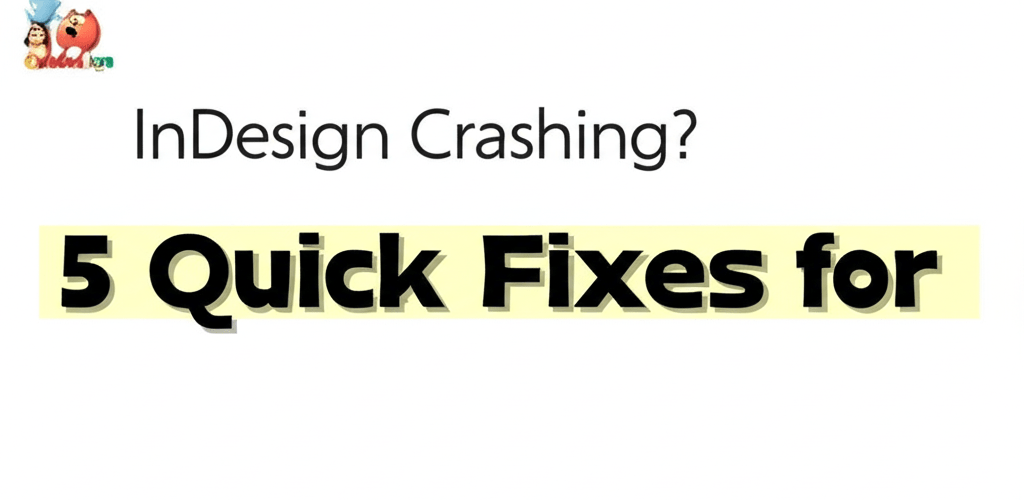InDesign Crashing? Quick Fixes That Actually Work
Dealing with InDesign crashing in the middle of a project can feel like a digital roadblock, completely derailing your creative flow. We get it – it’s incredibly frustrating when your go-to layout tool suddenly decides to shut down or freeze. The good news? Most of these pesky “InDesign crashing” issues aren’t as scary as they seem and often have straightforward fixes.
Here’s a quick overview of what you’ll find in this guide to get your InDesign back on track:
- **Why InDesign Crashing Happens:** Understand the common culprits behind unexpected shutdowns.
- **Instant Fixes:** Step-by-step solutions for immediate relief, like resetting preferences or clearing font caches.
- **Tackling Constant Freezing:** Strategies for when InDesign isn’t crashing outright but consistently freezing.
- **Preventative Measures:** Advanced tips to keep your InDesign running smoothly long-term.
- **FAQs:** Direct answers to your most pressing questions about InDesign stability.
Let’s dive in and fix those InDesign headaches so you can get back to what you do best: creating stunning designs.
Why Does InDesign Keep Crashing or Freezing on My Mac or PC?
InDesign crashing or freezing usually stems from a few common issues, and pinpointing the exact cause is your first step toward a lasting solution. Unexpected closures, times when InDesign isn’t opening, or persistent slowdowns can come from simple glitches to more complex system conflicts. Knowing why it’s happening will help you apply the right fix and save you a lot of hassle.
Here are the primary reasons InDesign might be acting up:
- Corrupted Preferences: Think of InDesign’s preferences like its memory. If these files get damaged, the application can start behaving erratically, leading to frequent InDesign crashing.
- Outdated Software: Running an old version of InDesign can cause compatibility headaches with your operating system or newer project files, often resulting in unexpected crashes. Always keep your Adobe Creative Cloud apps updated!
- Problematic Fonts: It’s surprising how often bad fonts are the culprit! Corrupt, duplicate, or incompatible fonts can easily trigger crashes, especially when you’re editing text or packaging files. For more on managing fonts, check out our guide on understanding font formats like TTF vs. OTF.
- Damaged Documents: A corrupted InDesign document itself, maybe from a previous crash or issues with linked images, can cause the app to crash when you try to open or save it.
- Third-Party Plug-in Conflicts: While plug-ins can boost InDesign’s power, a poorly coded or incompatible one can sometimes clash with InDesign’s core, leading to frustrating crashes.
- Insufficient System Resources: InDesign loves its RAM and CPU! If your computer is low on memory or its processor is overloaded, InDesign can struggle, leading to freezing or crashing. Consider optimizing your laptop specs for graphic design to avoid this.
- Operating System Issues: Sometimes, the problem isn’t InDesign but your computer’s operating system itself. Corrupt system files or pending OS updates can indirectly make InDesign unstable.
What Are the Quickest Ways to Fix InDesign Crashing Instantly?
When InDesign crashes, you need fast, practical solutions to get back to work. These methods are your go-to for an immediate InDesign error fix. Try them in order for the best chance of success.
How Do I Reset InDesign Preferences to Stop Crashes?
Resetting preferences is often the magic bullet for many InDesign crashing issues. It forces InDesign to start fresh with a clean set of settings.
- First, make sure InDesign is completely closed.
- Restart InDesign and immediately hold down Ctrl+Alt+Shift (Windows) or Cmd+Ctrl+Opt+Shift (Mac).
- You’ll see a dialog box asking if you want to delete InDesign preference files. Click “Yes.” This quick step frequently resolves those mysterious “InDesign crashing” problems.
Does Updating InDesign and My OS Prevent Crashing?
Keeping your software current is super important for stability and smooth performance. Updates usually include bug fixes that address common reasons for InDesign freezing.
- Open your Adobe Creative Cloud desktop application.
- Head to the “Apps” tab and look for any available updates for InDesign. Install them right away.
- Also, double-check that your operating system (Windows or macOS) is fully updated. Outdated OS versions can create compatibility issues that cause InDesign crashing.
Can Clearing Font Caches Fix InDesign Not Opening or Crashing?
Yes, corrupt or duplicate font caches can definitely cause InDesign not opening, crashing, or weird text display glitches.
- Use a reliable font management tool (like Font Book on Mac, or other third-party apps) to validate and clear your font caches.
- You can also manually clear system font caches, though the steps vary a bit by OS (you often find them in user Library/AppData folders).
- If the problem popped up after installing new fonts, try temporarily disabling those recent additions. Learn more about different file formats in graphic design, including font types, to better manage your assets.
What if My InDesign Document is Corrupted and Causing Crashes?
If InDesign keeps crashing with a specific file, chances are the document itself is the issue. Don’t worry, there are ways to fix it!
- Try creating a brand new, blank InDesign document. If that one opens and works perfectly, your original file might be corrupted.
- For a corrupted document, a great trick is to export it to IDML (InDesign Markup Language) and then reopen that IDML file. Just go to
File > Export > InDesign Markup (IDML). This often cleans up underlying issues. - If you’re just starting out, understanding document creation and best practices can prevent future headaches. Check out our comprehensive guide to InDesign for beginners.
Do Third-Party Plug-ins or Startup Items Cause InDesign Conflicts?
Sometimes, other software or extensions for InDesign can clash with the main application, causing it to crash.
- Try starting InDesign without any third-party plug-ins. You can do this by temporarily moving them out of the InDesign Plug-ins folder (usually within the InDesign application directory).
- If InDesign stops crashing, reintroduce the plug-ins one by one to figure out which one is causing trouble.
- Also, take a look at your operating system’s startup items and temporarily disable any non-essential background applications that might be hogging resources or creating conflicts. For example, knowing the difference between Photoshop vs. CorelDRAW can help you decide which apps to keep running.
My InDesign is Freezing Constantly, How Can I Stop It?
Constant InDesign freezing can be just as disruptive as crashes, often signaling that your system is strained or there are ongoing conflicts preventing smooth operation. Here’s how to alleviate those persistent freezes:
- Check System Resources: Open your Task Manager (Windows) or Activity Monitor (Mac). See how much memory and CPU InDesign is using. If it’s always high, your computer might be struggling. Close other demanding applications, or if it’s a regular occurrence, you might need more RAM or a faster processor. Find out if 16GB RAM is enough for graphic design or if you need more.
- Optimize Your Document: Big, complex documents packed with high-resolution images, intricate transparencies, or tons of effects can really slow InDesign down. Simplify your design, make sure images are linked (not embedded), or consider breaking huge projects into smaller, more manageable files. You might also want to look into the best processor for graphic design and video editing to handle demanding files.
- Purge Cache within InDesign: Inside InDesign, go to
Edit > Preferences > File Handling(Windows) orInDesign > Preferences > File Handling(Mac). Look for options like “Clear History” or “Purge Cache” (if your version has them) to get rid of temporary files that could be causing sluggishness. - Work Locally: Are your files on a network drive or cloud service? Try moving them to your local hard drive temporarily. This helps rule out any network-related delays or disconnections contributing to InDesign freezing.
How Can I Prevent InDesign Crashing and Troubleshoot Like a Pro?
For those annoying persistent “InDesign crashing” problems, or to simply stop them from happening, these advanced strategies and best practices are a game-changer. Think of it as leveling up your workflow!
What Are the Best Font Management Practices to Avoid InDesign Issues?
Good font management is absolutely key to avoiding InDesign crashes. Always use a reliable font manager to activate and deactivate fonts only when you need them. Avoid cluttering your system with too many fonts installed directly, as this often leads to conflicts and slow performance. Regularly validate your fonts for errors; corrupt fonts are a common cause of InDesign freezing and other instability issues.
Why Are Regular Backups and Version Control Crucial for InDesign Stability?
A solid backup strategy for all your InDesign files is non-negotiable. While InDesign has an auto-recovery feature, manual backups to external drives or cloud services offer true peace of mind. Consider using version control (or just saving iterations like project_v1.indd, project_v2.indd) so you can easily revert to a stable version if a file ever gets corrupted. This is part of growing as a graphic designer and adopting best practices.
How Does Clean System Maintenance Affect InDesign Performance?
A well-maintained operating system makes a huge difference in application stability. Regularly clean out temporary files, run disk utility tools (like Disk Cleanup on Windows or Disk Utility on Mac), and always ensure your hard drive has plenty of free space (we recommend at least 15-20% free). A cluttered system can really impact overall performance and lead to InDesign not opening smoothly or crashing unexpectedly. You can also explore options like the best desktop processor for editing to further boost performance.
When Should I Consider InDesign Alternatives?
If, even after all this troubleshooting, constant InDesign crashing is severely messing with your productivity, it might be time to look at other professional design software. While InDesign is the industry standard for layout, several powerful alternatives offer similar functionalities. To explore your options, read our article on exploring other professional design software options. Sometimes, a fresh environment can dramatically improve your workflow and stability, just as knowing why AI can’t replace designers can offer new perspectives on tools.
Why is Understanding Software Differences Key for Optimal InDesign Use?
Optimizing your design workflow often means truly understanding what each Adobe Creative Cloud application is best for. For example, knowing the fundamental difference between tools like InDesign and Photoshop is essential for using them effectively and avoiding common workflow issues that might lead to crashes or inefficient project execution. Dive deeper into the distinctions and best use cases in our detailed guide on InDesign vs. Photoshop.
Got More Questions About InDesign Crashing? We’ve Got Answers!
Here are quick answers to some common questions designers ask when facing InDesign stability issues:
- Q: How do I prevent InDesign from crashing in the future?
A: Prevent InDesign crashing by regularly updating the application, keeping your font caches clean and validated, resetting preferences now and then, optimizing your documents for performance, and ensuring your operating system is up-to-date. Proactive maintenance is your best friend. - Q: What should I do if InDesign won’t open at all?
A: If InDesign isn’t opening, try resetting preferences (even manually if the shortcut doesn’t work), clearing system font caches, updating your operating system, or starting your computer in Safe Mode to help identify conflicts. - Q: Is there a way to recover a document if InDesign crashes before I save it?
A: Yes, InDesign has an auto-recovery feature. After a crash, when you restart InDesign, it should try to open the recovered version of your file. Always save your work often (Ctrl/Cmd+S) and consider enabling automatic backups in your preferences for extra safety. - Q: Can third-party plugins cause InDesign to crash?
A: Absolutely. While many plugins are super valuable, an outdated, incompatible, or buggy third-party plugin can be a major source of InDesign crashing. If crashes started after you installed a new plugin, try disabling it to see if that resolves the issue. - Q: My InDesign file is very large and keeps freezing. What can I do?
A: Large files definitely strain your system. Try optimizing images (make sure they are linked, not embedded, and at appropriate resolutions), reduce complex transparencies, and if possible, split the document into smaller sections. Boosting your computer’s RAM, such as upgrading to a best Mac processor for creatives, can also significantly improve performance and reduce InDesign freezing.