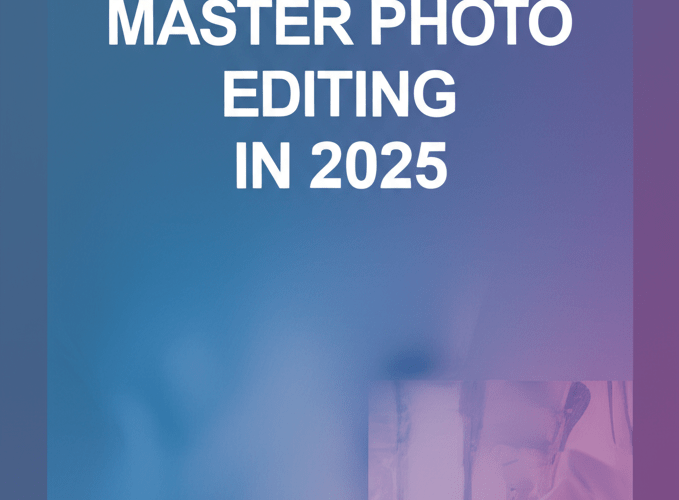GIMP for Beginners: Master Photo Editing in 2025
Looking to dive into powerful image editing without spending a dime? GIMP, or GNU Image Manipulation Program, is a fantastic free and open-source option for graphic designers and digital artists. This guide is crafted specifically for you, aiming to be the clearest, most natural resource for getting started with GIMP. We’ll cover everything from your first download to advanced creative techniques, making sure you feel confident and capable.
Here’s a quick peek at what you’ll discover:
- What GIMP is and why it’s a great choice for beginners: It’s a robust, free tool for professional-level photo editing and graphic design.
- How to install and navigate GIMP: A straightforward process to get you up and running with its multi-window interface.
- Essential image manipulation basics: Learn to open, save, resize, and crop images, plus the crucial concept of layers.
- Advanced GIMP techniques for creative design: Explore selections, masks, color correction, and retouching to enhance your projects.
- Tips for an efficient GIMP workflow: Speed up your process with keyboard shortcuts, plugins, and an understanding of GIMP’s place among other software.
What is GIMP, and why is it perfect for new graphic designers?
GIMP is a powerful, free, and open-source image editor that helps new graphic designers master digital image manipulation without upfront costs. It’s a robust, cross-platform program providing professional-level photo retouching, image composition, and image authoring capabilities. Think of it as your free entry ticket into digital art and graphic design, offering a solid foundation for learning core principles and exploring your creativity.
GIMP (GNU Image Manipulation Program) is available for GNU/Linux, macOS, Windows, and more. Being free software means you have the freedom to change and distribute it. GIMP handles a vast array of image tasks, from subtle photo adjustments to complex composite images. It supports numerous graphic design file formats, offers extensive customization, and packs a wide range of tools for drawing, painting, and correcting photos. It’s an excellent starting point for growing as a graphic designer.
How do I get started with GIMP as a beginner?
Getting started with GIMP involves a simple installation process and understanding its core interface. Let’s walk through those first crucial steps.
How do I install GIMP on my computer?
To install GIMP, visit the official website, download the installer for your operating system, and follow the on-screen prompts. It’s usually a quick and painless process:
- Download: Head to the official GIMP website (gimp.org) and grab the installer that matches your operating system.
- Run Installer: Just follow the straightforward instructions. You’ll typically click “Next,” agree to the license, and pick where you want it installed.
- Launch GIMP: Once it’s installed, open the program. You’ll see its multi-window interface appear. To ensure GIMP runs smoothly, especially on more complex projects, consider checking optimal laptop specs for graphic design. For intense creative work, understanding if 16GB RAM is sufficient for graphic design is also a good idea.
What are the key parts of the GIMP interface that new users should know?
The GIMP interface consists of an Image Window, Toolbox, Tool Options, and important docks like Layers, Channels, and Paths. It might look busy at first, but don’t worry! We’ll break down the GIMP basics so you feel at home:
- Image Window: This is your canvas, where your image lives and where all the magic happens.
- Toolbox: Over on the left, you’ll find all your essential tools—everything from selection tools to painting and transformation tools.
- Tool Options: Right below the toolbox, this area changes depending on which tool you’ve picked, letting you customize how it works.
- Layers, Channels, Paths, Undo History Dock: This dock on the right is super important for editing non-destructively. The Layers dialog is especially key for any GIMP graphic design project.
What are the essential GIMP basics for image editing?
Essential GIMP basics include opening, saving, resizing, cropping images, and understanding layers. Getting a grip on these core functionalities is fundamental before you tackle bigger, more complex projects.
How do I open and save images effectively in GIMP?
You can open images in GIMP through the ‘File > Open’ menu or by dragging and dropping, and save them in GIMP’s native format or export them to common formats like JPEG or PNG.
- Opening: Just go to
File > Open, or for a quicker way, simply drag and drop your image right into the GIMP window. - Saving: If you want to keep all your layers and editing history (GIMP’s native format), use
File > SaveorFile > Save As. These files will have a.xcfextension. - Exporting: To save your work in a common image format like JPEG, PNG, or GIF for web or sharing, use
File > Export As. This process will flatten your image.
How do I resize and crop images using GIMP?
Resizing an image in GIMP is done via the ‘Image > Scale Image’ menu, while cropping uses the dedicated Crop Tool from the Toolbox. These are two of the most common adjustments you’ll make.
- Resizing (Scaling):
- Go to
Image > Scale Image. - Adjust the
WidthandHeight. Make sure the chain icon is linked to keep your image’s proportions intact. - Click
Scale.
- Go to
- Cropping:
- Grab the
Crop Toolfrom your Toolbox (it looks like a utility knife). - Click and drag a rectangle over the part of the image you want to keep.
- Hit
Enterto apply the crop.
- Grab the
Why are layers important in GIMP, and how do I use them?
Layers in GIMP are crucial for non-destructive editing, allowing you to stack transparent sheets of content and manipulate them independently. Imagine them like clear sheets of glass, each with a different element of your design, stacked on top of each other. This approach is a cornerstone of effective GIMP graphic design.
- New Layer: Create one via
Layer > New Layeror by clicking the “New Layer” icon in the Layers dock. - Visibility: Toggle a layer’s visibility by clicking the eye icon next to it in the Layers dock.
- Moving Layers: Simply drag layers up or down in the Layers dock to change their stacking order.
- Layer Modes: Play around with different layer modes (like Multiply, Screen, or Overlay) to achieve various blending effects between layers.
What advanced GIMP techniques can elevate my graphic design projects?
Beyond the basics, advanced GIMP techniques like selections, masks, color correction, and retouching can dramatically enhance your creative design. Once you’re comfortable with the fundamentals, these features truly let your GIMP design skills shine.
How do selections and layer masks enhance image editing in GIMP?
Selections in GIMP allow you to isolate specific parts of an image, while layer masks provide a non-destructive way to hide or reveal portions of a layer. Precise selections are vital for isolating elements and achieving polished results.
- Selection Tools: Use Rectangle/Ellipse Select for basic shapes, Free Select (Lasso) for irregular outlines, Fuzzy Select (Magic Wand) for similar colors, or Intelligent Scissors for edge detection. For highly accurate, vector-based selections, the Path Tool is your friend.
- Layer Masks: After making a selection, add a layer mask (
Layer > Mask > Add Layer Mask). This powerful feature lets you selectively show or hide parts of a layer without permanently deleting pixels. Painting with black on the mask hides, while painting with white reveals.
What are the best GIMP tools for color correction and image adjustments?
GIMP offers powerful tools for color correction and adjustments, including Brightness-Contrast, Levels, Curves, and Hue-Saturation. These tools help you enhance colors and tones, bringing your images to life.
- Brightness-Contrast: Simple, quick adjustments. (
Colors > Brightness-Contrast) - Levels: Gives you more precise control over shadows, mid-tones, and highlights. (
Colors > Levels) - Curves: This is arguably the most powerful tool for tonal adjustments, letting you map input tones to output tones with great flexibility. (
Colors > Curves) - Hue-Saturation: Adjust specific color ranges in your image. (
Colors > Hue-Saturation)
When working with digital screens, consider learning about the RGB color model. For print, the CMYK color model becomes essential. For print-specific projects, understanding color separation techniques is also crucial. For those looking for quicker edits or wanting to explore different approaches, sometimes knowing about other image editing software can be beneficial, but mastering GIMP itself provides a strong foundation.
How can I retouch and heal imperfections in photos using GIMP?
For retouching and healing imperfections, GIMP provides tools like the Heal Tool, Clone Tool, and Dodge & Burn.
- Heal Tool: Great for seamlessly removing small blemishes, dust spots, or minor imperfections by blending them with surrounding pixels.
- Clone Tool: This duplicates pixels from one area to another. It’s useful for removing larger objects or replicating textures.
- Dodge & Burn Tools: These tools allow you to selectively lighten or darken specific areas, mimicking traditional darkroom techniques to add depth and dimension.
How can I master an efficient workflow in GIMP?
Mastering an efficient workflow in GIMP involves leveraging keyboard shortcuts, exploring plugins, and understanding its strengths compared to other software. Moving beyond just GIMP for beginners means optimizing your process to save time and effort.
Which GIMP keyboard shortcuts will speed up my design process?
Learning essential GIMP keyboard shortcuts like Ctrl+Z for Undo, Shift+C for the Crop Tool, and M for the Move Tool can significantly boost your productivity. Getting these into your muscle memory will dramatically increase your editing speed:
Ctrl+Z: UndoCtrl+Shift+Z: RedoCtrl+X/C/V: Cut/Copy/PasteShift+C: Crop ToolShift+S: Scale ToolM: Move ToolR: Rectangle Select
How can GIMP plugins and scripts expand its functionality?
GIMP’s functionality extends greatly through plugins and scripts, which add new features or automate complex tasks. The GIMP community has developed a wealth of extensions that can truly customize and enhance your design experience.
How does GIMP compare to other graphic design software like Photoshop?
While GIMP is a powerful, free alternative, understanding its capabilities compared to other professional tools like Photoshop helps designers appreciate its strengths and limitations. For many graphic design beginners, GIMP offers more than enough functionality to excel. Dive deeper into the specifics of GIMP versus Photoshop to see how they stack up. Also, while GIMP is efficient, for those considering other advanced software, knowing about the best processors for Photoshop and Illustrator in 2025 can be helpful. If you’re also interested in vector image file types, remember GIMP primarily works with raster graphics.
Key Takeaways for Your GIMP Journey
You’ve navigated the initial steps of GIMP, moving from understanding its fundamental principles to exploring advanced creative design concepts. GIMP is a versatile and incredibly powerful tool that, with consistent practice, can help you achieve stunning visual results without the hefty price tag. We’ve aimed to set you on the right path, providing clear answers and practical guidance.
- GIMP is a free, open-source powerhouse for photo editing and graphic design.
- Mastering its interface and basic tools like layers, resizing, and cropping is your foundation.
- Advanced techniques such as selections, masks, and color correction unlock significant creative potential.
- Boost your efficiency by learning shortcuts and exploring GIMP’s extensive plugin ecosystem.
- GIMP offers robust functionality comparable to paid software, making it ideal for budget-conscious designers.
Keep experimenting, keep learning, and don’t hesitate to try new techniques. The world of digital image manipulation is exciting and always evolving!
Frequently Asked Questions (FAQs)
Q: Is GIMP truly free?
A: Yes, GIMP is entirely free and open-source software, meaning it costs nothing to download, use, or distribute.
Q: Can GIMP replace Photoshop?
A: For many users, especially beginners and those with common editing needs, GIMP can absolutely replace Photoshop. It offers a comprehensive set of features, though some professional workflows might prefer Photoshop’s specific tools or integration with Adobe’s ecosystem.
Q: How do I get more help with GIMP?
A: GIMP has an active community. You can find extensive documentation on the official website, countless video tutorials on platforms like YouTube, and forums where you can ask specific questions. Don’t forget to check out useful GIMP tips and tricks for quick improvements.
Q: What are the main benefits of using GIMP for beginners?
A: The main benefits include its cost (free!), its cross-platform compatibility, a rich set of features comparable to professional software, and a strong community support system. It’s an ideal platform to learn GIMP without financial commitment.
Authoritative Resources for GIMP