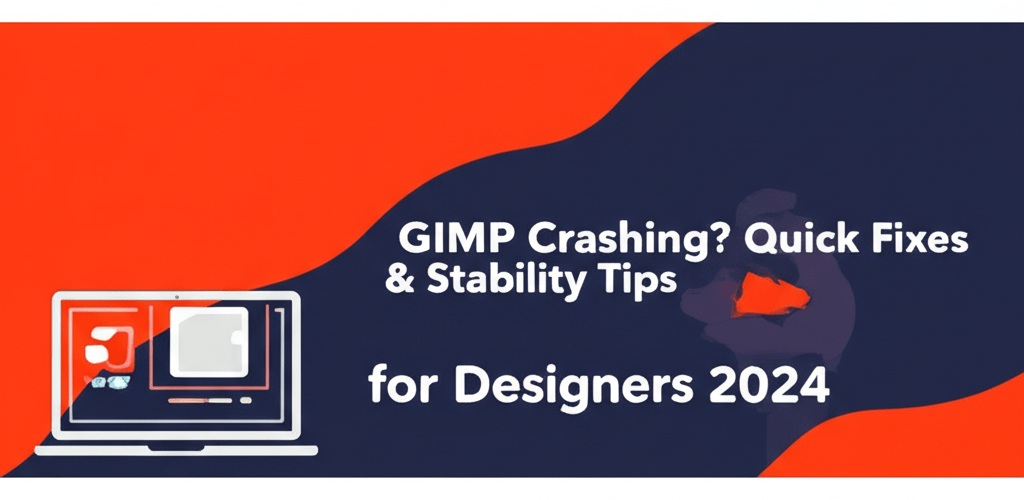GIMP Crashing? Quick Fixes & Stability Tips for Designers 2024
Dealing with GIMP suddenly closing or freezing can throw a wrench into your design process. Don’t worry, these common issues often have straightforward solutions. Here’s a quick overview of what you’ll find in this guide to get GIMP back on track:
- GIMP crashing often stems from outdated software, problematic plugins, or insufficient system resources.
- Start your troubleshooting by checking for GIMP updates and resetting preferences.
- If GIMP isn’t opening, look for background processes or temporarily disable antivirus software.
- Optimizing your system’s RAM and closing other applications can prevent GIMP from freezing.
- For persistent issues, a clean reinstallation or updating graphics drivers can be a lifesaver.
- Regular maintenance and careful plugin management are key to preventing future GIMP crashes.
This powerful open-source image editor is a favorite for many graphic designers, but like any complex software, it can sometimes have hiccups. If you’re struggling with GIMP not opening or constantly closing, this guide provides practical solutions to help you resolve these issues quickly. We’ll cover everything from simple checks to more advanced troubleshooting to effectively fix GIMP problems.
What Causes GIMP to Crash Unexpectedly for Graphic Designers?
GIMP crashing typically occurs due to several common factors: outdated software, corrupt installation files, insufficient system resources (like RAM), incompatible or faulty plugins, or outdated graphics drivers. Addressing these potential culprits systematically often ensures stable operation. Understanding the root cause is the first step towards an effective GIMP error fix. Sometimes, even minor conflicts with other software can trigger unexpected shutdowns. Let’s dive into some immediate actions you can take.
What are the first steps to fix GIMP crashing issues?
When GIMP starts to misbehave, a systematic approach to troubleshooting can save you a lot of time and frustration. These initial steps are often sufficient to resolve most instances of GIMP crashing.
Why is checking for GIMP updates crucial for stability?
An outdated version of GIMP might contain bugs that have since been fixed. Always ensure you’re running the latest stable version. Developers frequently release updates to improve performance, add features, and resolve known issues that could lead to your GIMP application crashing.
- Visit the official GIMP website to download the most recent version.
- Install the update, often overwriting the previous installation (always back up custom brushes or settings if unsure).
- Keeping GIMP updated can often provide a quick fix for many common stability problems.
How do I reset GIMP preferences to fix erratic behavior?
Corrupted preference files can lead to erratic behavior, including GIMP freezing or crashing. Resetting them can often clear up obscure problems, reverting all settings to default.
- Close GIMP completely.
- Locate your GIMP profile folder. On Windows, it’s typically in
C:\Users\[Your Username]\AppData\Roaming\GIMP\2.10. On Linux, it’s~/.config/GIMP/2.10, and on macOS,~/Library/Application Support/GIMP/2.10. - Rename or delete this folder (e.g., rename to
2.10_backup). GIMP will create a fresh one upon restart.
Can third-party plugins cause GIMP to crash, and how do I disable them?
While plugins enhance GIMP’s functionality, a buggy or incompatible one is a frequent cause of GIMP crashing. If you’ve recently installed new plugins, try disabling them. This isolation technique is crucial for any effective GIMP troubleshooting effort.
- Navigate to GIMP’s preferences (Edit > Preferences).
- Go to “Folders” > “Plugins” and temporarily remove any recently added plugin paths.
- Restart GIMP. If it stops crashing, re-enable plugins one by one to identify the culprit.
How do I fix GIMP when it’s not opening at all?
Sometimes, the issue isn’t GIMP crashing during use, but its refusal to open. This is particularly frustrating as it prevents any work from starting. If you find your GIMP not opening, consider these specific solutions.
- Check for Background Processes: Ensure no rogue GIMP processes are running. Open your Task Manager (Windows) or Activity Monitor (macOS/Linux) and end any processes related to GIMP.
- Run as Administrator (Windows): Right-click the GIMP shortcut and select “Run as administrator.” This can sometimes resolve permission-related startup issues.
- Antivirus/Firewall Interference: Temporarily disable your antivirus or firewall to see if it’s blocking GIMP from launching. If it works, add GIMP as an exception.
- System File Checker: On Windows, run the System File Checker (
sfc /scannowin Command Prompt as administrator) to fix corrupted system files that might prevent applications from launching.
For those new to the software, our GIMP beginners guide can help you get started on the right foot, ensuring a stable setup from the very beginning and minimizing initial issues like GIMP not opening.
How can I optimize system resources to stop GIMP from freezing?
GIMP, especially when dealing with large images or numerous layers, can be quite resource-intensive. Insufficient RAM or an overwhelmed CPU can lead to GIMP freezing or becoming unresponsive. Optimizing your system’s resources is vital for smooth operation and better performance for graphic design software.
- Increase RAM: More RAM allows GIMP to handle larger files without relying heavily on slower disk-based swap files. Consider your RAM needs for graphic design.
- Adjust Swap File Size: If increasing RAM isn’t an option, ensure your operating system’s swap file (virtual memory) is adequately sized. GIMP utilizes this space when physical RAM is exhausted.
- Close Other Applications: Before tackling a complex project in GIMP, close unnecessary background applications. Browsers with many tabs, video players, and other resource-heavy software can all compete for your system’s memory and CPU, leading to GIMP freezing.
- Monitor Resource Usage: Use your operating system’s task manager or activity monitor to observe GIMP’s resource consumption. This can help identify if a specific action or file size is consistently triggering high usage and subsequent crashes.
These adjustments can significantly reduce instances of GIMP freezing and improve overall performance, making your editing experience much smoother.
What advanced solutions can fix persistent GIMP crashing problems?
If the quick fixes haven’t resolved your GIMP crashing problems, it might be time to delve into more advanced solutions. These steps address deeper software or hardware conflicts that could be affecting your image editor.
When should I perform a clean reinstallation of GIMP?
A clean reinstallation ensures that no corrupted files or leftover settings from previous versions interfere with the new installation. This is often the most effective way to truly fix GIMP when all else fails.
- Uninstall GIMP completely through your operating system’s control panel or application manager.
- After uninstalling, manually delete any remaining GIMP folders (e.g., the profile folder mentioned above).
- Restart your computer.
- Download the latest version of GIMP from the official website and perform a fresh installation.
- This meticulous process can eliminate persistent issues causing GIMP crashing.
How do outdated graphics drivers impact GIMP performance?
Outdated or corrupted graphics drivers are a very common cause of software crashes, especially for applications like GIMP that utilize your GPU for rendering. A simple driver update can provide a significant GIMP error fix, boosting the performance of your editing workstation.
- Identify your graphics card manufacturer (NVIDIA, AMD, Intel).
- Visit their official website to download the latest drivers for your specific card model and operating system.
- Perform a clean installation of the drivers (usually an option within the installer).
- Ensure your operating system itself is also fully updated, as these updates often include critical driver patches.
Could hardware issues be causing GIMP to crash?
While less common, faulty hardware components, particularly RAM or a struggling hard drive, can cause applications to crash. Run memory diagnostic tools to check your RAM’s health and inspect your hard drive for errors. For example, issues with your Mac processor for creatives or any other system component can impact GIMP’s stability.
If persistent issues lead you to explore other options, consider checking out some GIMP alternatives that might offer a different experience or better compatibility with your system.
What is GIMP, and why is it a popular choice for designers?
GIMP, short for GNU Image Manipulation Program, is a free and open-source raster graphics editor primarily used for image retouching and editing, free-form drawing, converting between different image formats, and more specialized tasks. It supports a vast array of file formats and offers extensive customization through plugins and scripts. As a powerful tool, it’s a popular choice for photographers, graphic designers, and illustrators worldwide, providing a robust suite of features often compared to commercial software. When GIMP crashing occurs, it definitely interrupts this versatile workflow, making troubleshooting essential.
How can I prevent GIMP crashes and enhance its stability?
Preventative measures are key to avoiding future instances of GIMP crashing or GIMP freezing. You can ensure a smoother and more reliable editing experience by adopting good practices.
- Regular Updates: Make it a habit to check for and install GIMP updates regularly. This keeps your software secure and bug-free.
- Cautious Plugin Installation: Only install plugins from trusted sources. Read reviews and ensure compatibility before adding them to your GIMP setup.
- Save Frequently: Get into the habit of saving your work often. GIMP has an auto-save feature, but manual saves provide an extra layer of security against unexpected shutdowns.
- Maintain System Health: Keep your operating system updated, run disk cleanup utilities, and ensure adequate free space on your hard drive. A healthy system is less prone to application errors and GIMP crashing. You can also explore optimal processors for graphic design to enhance stability.
- Monitor Resource Usage: If you’re working on particularly large or complex projects, keep an eye on your system’s RAM and CPU usage. This can signal when it’s time to take a break or simplify your workflow.
Following these guidelines can significantly reduce the likelihood of encountering the dreaded GIMP crashing notification. For those curious about how GIMP stacks up against other powerful editors, our comparison of GIMP vs. Photoshop offers insightful details into their respective strengths and stability.
Common Questions: Why does GIMP keep crashing?
Still have questions about why GIMP keeps crashing or how to prevent it? Check out these common queries:
- Q: Why does GIMP crash only with certain files?
A: This often points to issues with the file itself (corruption, extremely high resolution) or a specific plugin/filter used on that file. Try opening the file in another program or incrementally reducing its complexity. - Q: Can antivirus software cause GIMP to crash?
A: Yes, sometimes overzealous antivirus programs can falsely flag GIMP processes or files, leading to crashes or preventing it from opening. Temporarily disabling your antivirus or adding GIMP to its whitelist can help. - Q: What should I do if GIMP is freezing constantly?
A: Constant freezing usually indicates resource contention. Check your RAM, close other demanding applications, and ensure GIMP’s swap file settings are optimized. Outdated graphics drivers can also contribute to this problem. - Q: Is there a way to recover work if GIMP crashes?
A: GIMP has an auto-save feature that attempts to recover your work after a crash. When you reopen GIMP, it should prompt you to recover unsaved changes. Always save frequently to avoid losing significant progress. - Q: How often should I update GIMP?
A: It’s a good practice to update GIMP whenever a new stable version is released, especially if you’re experiencing bugs or performance issues. These updates often contain critical bug fixes and performance improvements.
Dealing with GIMP crashing can disrupt your creative workflow, but most issues have effective solutions. Here are the key takeaways:
- **Stay Updated:** Regularly update GIMP and your system’s graphics drivers.
- **Manage Plugins:** Be cautious with third-party plugins; disable suspicious ones.
- **Optimize Resources:** Ensure sufficient RAM and close unnecessary background applications.
- **Clean Installation:** For persistent problems, a fresh GIMP installation often works wonders.
- **Save Often:** Make frequent manual saves a habit to protect your work.
By understanding why GIMP might be crashing and implementing these solutions, you can restore stability and get back to enjoying this powerful image editor without interruption. Keep your creative flow uninterrupted by applying these straightforward fixes, and get back to designing with GIMP.
Authoritative Sources for GIMP Information: