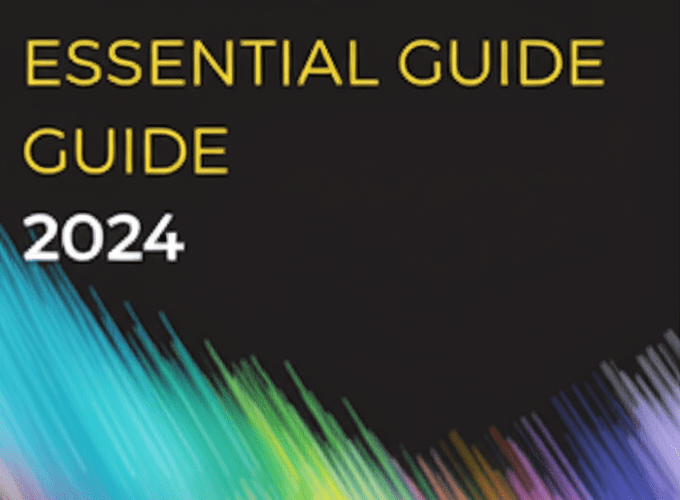Affinity Photo for Beginners: Essential Guide for Creative Design
Thinking about diving into photo editing and graphic design? Affinity Photo is an excellent place to start. It’s packed with powerful features without the hefty subscription price, making it super accessible for anyone looking to boost their creative skills. This guide is all about helping you, an Affinity Photo for beginners, get comfortable with the software, from understanding the interface to finishing your very first project.
- Is Affinity Photo good for beginners? Yes, absolutely! Its intuitive interface, comprehensive features, and one-time purchase make it a top choice for newcomers to photo editing and graphic design.
- How long does it take to learn Affinity Photo? You can grasp the basics and do simple edits in just a few hours. Consistent practice can lead to proficiency in weeks and mastery over months.
- What can you use Affinity Photo for? It’s incredibly versatile for professional photo retouching, image manipulation, graphic design, digital painting, UI/UX design, and creating web/print assets.
Why is Affinity Photo a good choice for new graphic designers and photographers?
Affinity Photo stands out as an excellent choice, especially for those just starting out. Its user-friendly interface makes the learning curve much smoother, so you can spend more time creating and less time fumbling through menus. Unlike many competitors, its one-off payment model makes it a budget-friendly option for long-term use. This combination of intuitive design and powerful features positions it as a top choice for anyone looking to become proficient in photo manipulation and graphic design, making it highly suitable for Affinity Photo for beginners.
Plus, its non-destructive editing workflow is a game-changer. This means you can experiment freely without messing up your original images. This freedom is invaluable when you’re just learning Affinity Photo and want to explore various effects and adjustments. It’s a robust platform that evolves with your skills, offering advanced features when you’re ready. The seamless integration with other Affinity apps like Designer and Publisher also means you get a versatile ecosystem for all your creative needs, solidifying its appeal for Affinity Photo for beginners seeking a complete creative suite.
How do I get started with Affinity Photo basics?
Starting with any new software can feel a bit much, but breaking it down into simple steps makes it manageable. Here’s how you can dive into Affinity Photo basics and get comfortable with its environment.
Downloading and Installation
To begin, purchase and download Affinity Photo directly from the Serif website or your device’s app store (Mac App Store, Windows Store). The installation is usually straightforward – just follow the on-screen instructions. Once installed, launch the application, and you’ll see its default workspace, ready for your creative input.
Understanding the Interface and Personas
The Affinity Photo interface is designed to be efficient and customizable. For Affinity Photo for beginners, grasping these key areas will significantly speed up your learning and reduce frustration:
- Toolbar: On the left, you’ll find all your essential tools like Move, Selection, Brush, and Text tools.
- Context Toolbar: Just below the main menu, this bar changes to show specific options for whatever tool you currently have selected.
- Studio Panels: These are the dockable panels on the right, like Layers, Adjustments, and Brushes. They provide detailed controls and information for your work.
- Document View: This is the big central area where your image or project lives.
- Personas: At the top left, these buttons (Photo, Develop, Liquify, Tone Mapping, Export) let you switch the entire workspace to focus on specific editing tasks. You’ll typically be in the Photo Persona for general editing. The Develop Persona is fantastic for raw image editing, offering powerful tools like a digital darkroom. Understanding these personas is a key step for Affinity Photo for beginners to navigate the software efficiently.
Spend a little time clicking through the tools and observing how the Context Toolbar adapts. Explore the different Studio Panels to see what information they offer and how they interact with your selected tools. This initial exploration is a crucial part of any effective Affinity Photo tutorial, helping you build fundamental familiarity before tackling complex projects.
What are the essential tools new users should learn in Affinity Photo?
To kickstart your journey in photo editing and graphic design, knowing a few fundamental tools will be immensely helpful. These are the building blocks for almost any task you’ll undertake in Affinity Photo design, enabling you to manipulate images and create compelling visuals. Understanding these tools is fundamental for any Affinity Photo for beginners aiming for effective and creative edits.
1. The Move Tool (V)
This is your go-to tool for selecting and repositioning layers, objects, and text. With the Move Tool, you can easily drag elements around your canvas, resize them, rotate them, and apply other transformations. It’s often the first tool you’ll grab when arranging elements or adjusting compositions, making it invaluable for Affinity Photo for beginners.
2. Selection Tools (M, W, L)
Affinity Photo offers various powerful ways to select specific areas of your image with precision. Key selection tools include:
- Rectangular Marquee Tool (M): Perfect for making precise square or rectangular selections.
- Elliptical Marquee Tool (M, hold Shift): Great for creating circular or oval selections.
- Freehand Selection Tool (L): Allows you to draw custom selections freehand or with straight lines, offering maximum flexibility.
- Flood Select Tool (W): Often called the Magic Wand, this tool intelligently selects contiguous areas of similar color and tone, which is great for isolating backgrounds or specific color ranges.
Mastering selections is fundamental for precise editing, isolating parts of your image for adjustments, or combining different elements seamlessly. This skill is critical for any Affinity Photo for beginners looking to perform detailed work.
3. The Brush Tool (B)
The Brush Tool is incredibly versatile, used for painting, masking, and meticulous retouching. You can adjust its size, hardness (for softer or sharper edges), flow, and opacity to achieve diverse effects. Experiment with different brush types and textures found in the Brushes studio panel to understand their unique effects. This tool is central to many creative processes in Affinity Photo for beginners, from dodging and burning to adding artistic flair, and offers a wide range of creative expression.
4. The Layers Panel
Layers are the cornerstone of non-destructive editing in Affinity Photo. Each element—whether it’s an image, text, shape, adjustment, or filter—can live on its own independent layer. This brilliant system lets you edit one part of your image without affecting others, giving you incredible flexibility. You can easily rearrange, hide, duplicate, group, and blend layers using various blend modes. Getting comfortable with the Layers panel is a game-changer for any beginner, enabling complex compositions and iterative design. This flexibility is especially beneficial for Affinity Photo for beginners who need to iterate on their designs without permanent changes.
5. Adjustment Layers
Instead of directly changing your image pixels, adjustment layers apply effects non-destructively. This means they can be modified or removed at any time without degrading your original image data. For example, a “Brightness/Contrast” adjustment layer will change how your image looks without altering the underlying pixel information. You can always go back and tweak the adjustment settings later. This is a powerful feature for any Affinity Photo guide that emphasizes flexibility and a professional workflow. You’ll find a wide range of adjustment layers, from color balance and curves to HSL and black & white conversions, all crucial for Affinity Photo for beginners to master for professional-looking edits.
6. The Gradient Tool (G)
The Gradient Tool lets you create smooth transitions between colors or transparency. It’s fantastic for subtle background effects, light rays, or blending elements seamlessly. You can apply linear, radial, conical, or reflective gradients, customizing their colors and blend modes for specific visual impacts. Learning to use gradients effectively adds a professional polish to projects for Affinity Photo for beginners.
7. The Pen Tool (P)
While it might feel a bit more advanced, the Pen Tool is invaluable for creating precise vector shapes and paths. It’s excellent for cutting out complex objects with smooth, clean edges or designing crisp graphic elements. Although it has a steeper learning curve, mastering the Pen Tool is a significant step towards advanced Affinity Photo design capabilities. It offers unparalleled precision for Affinity Photo for beginners ready to take on more challenging tasks.
If you’re exploring your options, you might want to look into Affinity Photo alternatives to see how different software approaches these fundamental tools and workflows, helping you make an informed decision about your creative suite. For example, comparing Affinity Photo vs Photoshop can help you understand their strengths.
How can I complete my first design project using Affinity Photo?
Let’s put some of these tools into practice with a simple project: enhancing a photograph and adding some artistic text. This practical Affinity Photo tutorial will guide you through a common workflow and build confidence for Affinity Photo for beginners.
- Open Your Image: Go to File > Open and select a high-resolution photo from your computer. Choose an image that could benefit from some basic enhancements.
- Duplicate the Background Layer: In the Layers panel, find your image layer (often called “Background”). Right-click on it and choose “Duplicate.” This step ensures your original image remains untouched, providing a safe backup.
- Basic Retouching (Optional but Recommended):
- Select the “Inpainting Brush Tool” (J) from the toolbar. This smart tool is great for removing unwanted objects or blemishes.
- Adjust its size in the Context Toolbar to match the area you want to fix.
- Carefully paint over small blemishes, dust spots, or minor distractions. Affinity Photo will intelligently sample surrounding pixels and fill them in, making unwanted elements disappear. This is a quick win for Affinity Photo for beginners to see immediate results.
- Adjust Brightness and Contrast for Impact:
- Go to the Adjustments panel (on the right) and click on “Brightness / Contrast.”
- A new adjustment layer will automatically appear above your duplicated image layer.
- Adjust the “Brightness” slider to brighten or darken your image, and the “Contrast” slider to enhance the distinction between light and dark areas, making your photo “pop.”
- Enhance Colors with Vibrance/Saturation:
- Still in the Adjustments panel, click on “Vibrance” or “HSL (Hue, Saturation, Luminosity).”
- Vibrance subtly boosts less saturated colors, while HSL offers more granular control over specific color ranges. Experiment with these to make your colors richer without oversaturation.
- Add Artistic Text:
- Select the “Artistic Text Tool” (T) from the toolbar.
- Click anywhere on your canvas and start typing your desired text, maybe a quote or a title.
- Use the Context Toolbar to change font style, size, and color. Explore different fonts to match the mood of your image.
- Use the Move Tool (V) to reposition your text to an aesthetically pleasing spot and resize it as needed. This simple step is vital for Affinity Photo for beginners to personalize their creations.
- Export Your Masterpiece:
- Once you’re happy with your design, go to File > Export.
- Choose your desired format (e.g., JPEG for web and social media, PNG for transparency, TIFF for high-quality printing) and adjust the quality settings.
- Click “Export” to save your finished project to your chosen location.
This simple project shows off the power of layers, non-destructive editing, and essential tools. With these fundamental steps, you’re well on your way to mastering Affinity Photo for beginners and creating your own stunning visual content.
What are the best ways to continue learning and master Affinity Photo?
Learning a new skill is an ongoing journey. To truly master Affinity Photo for beginners and advance your capabilities, consistent effort and strategic learning are crucial. Here are some expanded tips to help you on your way:
- Practice Regularly: Consistency is key to skill development. Try to dedicate even short daily sessions (15-30 minutes) to practice. Re-edit old photos, follow mini-challenges, or just experiment with tools you haven’t used much. Regular engagement significantly improves muscle memory and understanding for Affinity Photo for beginners.
- Explore Official Tutorials: Serif, the talented creators of Affinity Photo, offer a wealth of high-quality, free video tutorials on their website. These cover everything from basic interface navigation to advanced techniques and are an invaluable resource to systematically learn Affinity Photo at your own pace. These official resources are highly recommended for any Affinity Photo for beginners seeking structured learning.
- Join Online Communities: Engage with other Affinity Photo users on official forums, Reddit communities (like r/AffinityPhoto), and social media groups. This is a fantastic way to ask specific questions, share your work for feedback, get inspiration, and learn about new techniques or updates. Such communities provide immense value for Affinity Photo for beginners.
- Experiment with Effects and Filters: Don’t be shy about trying different live filters, blend modes, and adjustment layers. Affinity Photo is built for non-destructive experimentation, so you can always undo. You’ll often discover powerful creative techniques and unique visual styles by simply trying things out. This explorative approach empowers Affinity Photo for beginners to develop their unique creative voice.
- Understand Software Comparisons: It’s helpful to understand how your chosen tools compare to industry standards. For instance, exploring the nuances of Affinity Photo vs Photoshop can help you appreciate Affinity Photo’s unique strengths, workflow differences, and decide if it’s truly the right long-term tool for your creative needs. It’s an empowering step for Affinity Photo for beginners to feel confident in their software choice.
- Dive Deeper with Advanced Techniques: Once you’re comfortable with the basics, look for more advanced Affinity Photo tips to refine your workflow and tackle more complex projects. This could include advanced masking strategies, focus merging, panorama stitching, creating macros for repetitive tasks, or developing your own custom brushes. This structured learning approach is ideal for Affinity Photo for beginners looking to progress beyond basic edits.
- Work with Different Image Types: Practice editing various types of images – portraits, landscapes, product shots, graphic elements. Each type presents unique challenges and opportunities to apply your growing skill set in Affinity Photo design. Mastering these varied tasks is a key goal for any aspiring Affinity Photo for beginners wishing to broaden their portfolio.
Frequently Asked Questions About Affinity Photo for Beginners
Still have questions about starting your journey with Affinity Photo? Here are some common queries that new users often have, designed to help you continue making progress on your Affinity Photo guide:
Is Affinity Photo good for beginners?
Absolutely! Affinity Photo is highly regarded for its beginner-friendly interface, comprehensive professional features, and especially its one-time purchase model. This makes it an excellent and affordable entry point for learning photo editing and graphic design without ongoing subscription costs. Yes, Affinity Photo for beginners is an excellent starting point.
How long does it take to learn Affinity Photo?
The time it takes to learn Affinity Photo depends a lot on you and your commitment. You can typically grasp the Affinity Photo basics and perform simple edits within a few hours. With consistent, regular practice, you can become proficient in weeks, and achieve a high level of mastery over several months or years as you explore its advanced capabilities. For Affinity Photo for beginners, patience and consistent effort are key.
What can you use Affinity Photo for?
Affinity Photo is an incredibly versatile tool used by photographers, artists, and designers for a wide range of tasks. This includes professional photo retouching and enhancement, complex image manipulation and compositing, graphic design for web and print, digital painting, UI/UX design, and creating web and print-ready assets. It supports both raster (pixel-based) and vector (shape-based) workflows to a significant extent, making it adaptable for nearly any creative project requiring image editing. Its comprehensive capabilities make it a superb tool for Affinity Photo for beginners to explore various creative fields.
Ready to start your creative journey? With this guide, you now have a solid foundation to explore, create, and refine your digital art.
Key Takeaways for Your Affinity Photo Journey:
- Affinity Photo offers a powerful, affordable, and beginner-friendly platform for photo editing and graphic design.
- Mastering essential tools and understanding the interface are your first crucial steps.
- Non-destructive editing with layers and adjustment layers empowers limitless experimentation.
- Consistent practice and community engagement are vital for continuous growth.
Download Affinity Photo today and unleash your inner artist!
Authoritative Resources: