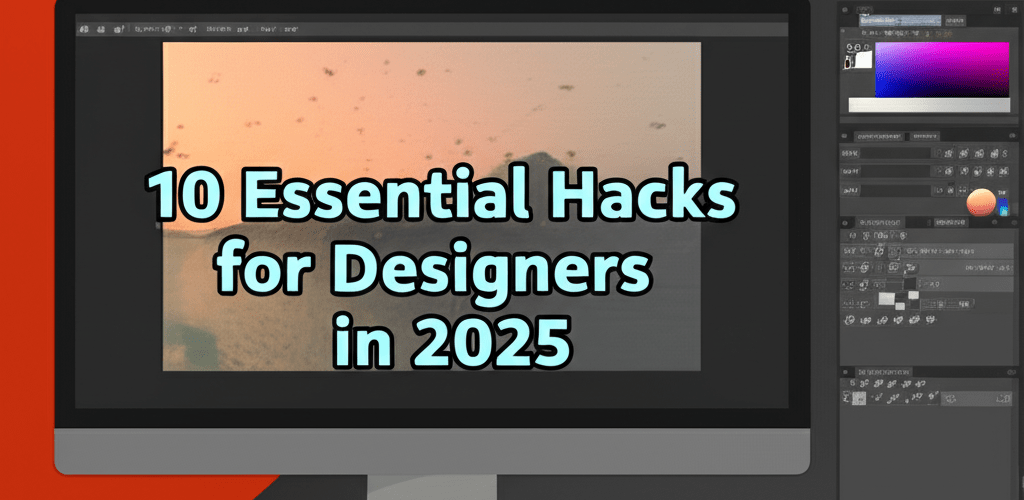Clip Studio Paint Tips: 10 Essential Hacks for Designers in 2025
Ready to supercharge your digital art? Here’s a quick peek at the essential Clip Studio Paint tips we’ll cover to make your creative life much easier:
- Customize Your Workspace: Tweak your interface and master Clip Studio Paint shortcuts for peak efficiency.
- Leverage Core Tools: Understand brush customization, vector layers, and 3D models for precision.
- Automate Tasks: Use Auto Actions and specialized rulers to speed up your workflow.
- Optimize Your Output: Learn smart file management and export settings for professional results.
Clip Studio Paint, or CSP as many of us call it, is a powerhouse for digital artists, illustrators, and designers worldwide. It’s got a fantastic blend of features and an intuitive feel that helps bring even the wildest ideas to life. Whether you’re just starting or you’ve been sketching for years, learning effective Clip Studio Paint tips is key to smoothing out your workflow and unlocking the software’s full potential. Let’s dive into some practical strategies, beginner advice, and advanced techniques to help you truly master CSP.
Getting a handle on Clip Studio Paint involves more than just knowing where the tools are. It’s about making the interface work for you, using its powerful features smartly, and applying clever techniques to get those professional-grade results. The best Clip Studio Paint tips will show you everything from setting up your digital workspace for lightning-fast speed to using specific features for those intricate details. These insights are here to make your digital art creation more intuitive, efficient, and honestly, more fun.
What are the most impactful Clip Studio Paint tips for graphic designers?
For designers looking to optimize their creative flow and achieve stunning artwork, the most impactful Clip Studio Paint tips focus on customization and strategic tool use. This includes deep workspace customization, mastering key keyboard shortcuts, intelligently using vector layers for crisp and editable line art, and confidently integrating 3D models for accurate posing and perspective. Beyond these, learning how to manage brushes, along with automating tasks through features like Auto Actions, is fundamental for boosting efficiency and reaching professional artistic levels.
How can customizing your Clip Studio Paint interface and shortcuts boost your workflow?
One of the most valuable Clip Studio Paint tricks you can learn is just how much you can customize its user interface. While the default setup is fine, truly tailoring your workspace to fit your personal style and needs can massively improve your efficiency and comfort. Think about placing palettes, toolbars, and quick access settings exactly where you need them most. This smart organization means fewer mouse movements and clicks, keeping you focused on your creative flow without interruption.
The Quick Access palette is a real gem here. You can literally register almost any command, tool, specific Auto Action, or even frequently used colors and brush sizes to it. Imagine a custom dashboard with all your go-to functions just a click away! Even better, mastering Clip Studio Paint shortcuts will transform your speed. Instead of digging through menus, a simple key combination can instantly switch tools, undo actions, change layer properties, or manipulate your canvas. This foundational skill, often highlighted in any Clip Studio Paint beginner guide, helps you build muscle memory and drastically cuts down on production time, making your workflow incredibly fluid.
- Personalize Your Command Bar: Add or remove icons for your most common actions, like “Flip Horizontal” or “New Layer,” right on your main toolbar.
- Tailor the Quick Access Palette: Group related brushes, specific selection tools, frequently used Auto Actions, and color sets here for immediate access.
- Learn and Remap Keyboard Shortcuts: Get to know the default shortcuts, but don’t shy away from remapping them to keys that feel more natural for your hands.
- Save Workspace Layouts: Create and save specific workspace configurations for different tasks (like inking, coloring, or comic layouts) so you can switch between them effortlessly.
These essential Clip Studio Paint tips help you craft an environment that perfectly supports your unique artistic style, leading to a much more productive and enjoyable creative experience.
What essential Clip Studio Paint tools should beginners and advanced users master?
Beyond optimizing your interface, truly understanding and mastering Clip Studio Paint’s core tools is paramount. CSP offers an impressive range of features, and knowing how to use them effectively forms the bedrock of any valuable set of Clip Studio Paint tips. Brush customization, for instance, goes far beyond just picking a preset. You can dive deep into settings like brush tip shapes, sub-tool details, texture application, blending modes, and size dynamics to create unique, expressive strokes and effects. This gives your art a distinct personal touch and incredible versatility. Playing with these settings helps you discover new artistic possibilities that truly reflect your individual style.
Vector layers are an absolute game-changer, especially for line art in illustrations, comics, and animation. Unlike raster layers, vector lines keep their crisp quality even when you resize, rotate, or transform them. Even better, you can manipulate individual control points and adjust line thickness after drawing, giving you unmatched precision and flexibility. This makes refining your line work incredibly easy and non-destructive. For those looking for more advanced Clip Studio Paint tips, integrating 3D models for posing characters, setting up complex perspectives, or accurately placing props can save tons of time and guesswork. You can import various 3D assets (characters, objects, backgrounds), adjust their pose and lighting right inside CSP, and even snap your drawing guides to their lines, ensuring perfect anatomy and accurate perspective.
Smart layer management isn’t just a good habit; it’s a fundamental skill for any digital artist. Using layer folders, clearly naming your layers, and understanding various blending modes are vital Clip Studio Paint tricks that keep your files organized, your creative process smooth, and your artwork easily editable. Features like clipping masks and layer masks enable non-destructive adjustments, letting you experiment with colors, textures, and effects without permanently altering your original artwork. Whether you’re coloring, shading, adding textures, or applying complex effects, organized layers prevent chaos and make for a much more controlled and enjoyable creative journey.
How can advanced Clip Studio Paint hacks and techniques unleash your creativity and speed?
For designers ready to push their creative limits and truly accelerate their workflow, several powerful Clip Studio Paint hacks and advanced techniques can significantly elevate your art’s quality and speed. Auto Actions are an incredibly powerful feature that lets you record a series of steps (like applying specific filters, resizing, or setting up complex layer structures) and then replay them instantly with a single click. This is incredibly useful for automating repetitive tasks, such as preparing multiple files for web export, applying consistent color adjustments, or generating specific design elements. Learning to create and effectively use these custom actions is one of the most impactful advanced Clip Studio Paint tips you’ll ever pick up, freeing up precious time for pure creation.
Precision is often the hallmark of professional artwork, and Clip Studio Paint’s robust ruler system is designed to provide just that. From sophisticated perspective rulers that automatically generate accurate vanishing points for architectural scenes to symmetrical rulers that mirror your strokes for perfect symmetry, these tools dramatically simplify complex drawing tasks. They’re indispensable for backgrounds, intricate patterns, and consistent character designs, ensuring unmatched accuracy in your compositions. Exploring diverse coloring techniques within the software, like using gradient maps for mood-setting or the Fill tool with “refer to other layers” for rapid coloring, can open up new artistic avenues, leading to incredibly vibrant results. For designers familiar with other platforms, understanding how Clip Studio Paint compares to Photoshop or other similar software can highlight its unique strengths in drawing and painting, informing your workflow choices.
Here are some essential Clip Studio Paint tips for advanced users:
- Utilize Auto Actions: Record and automate repetitive tasks like canvas setup, exporting for different platforms, or applying a sequence of adjustments for peak efficiency.
- Master Specialized Rulers: Learn perspective, parallel line, radial, and symmetrical rulers for unmatched precision in backgrounds, patterns, and character design.
- Explore Layer Masks and Clipping Masks: Use these non-destructive tools to hide parts of a layer or confine drawing to the contents of the layer below, offering immense flexibility.
- Apply Gradient Maps: Use these for advanced color grading, setting moods, and quickly transforming grayscale images into full-color artworks.
- Integrate Material Assets: Download and incorporate brushes, patterns, 3D models, and tones from Clip Studio Assets to expand your creative library and speed up projects.
Implementing these Clip Studio Paint tips will refine your technical skills and broaden your artistic horizons, enabling you to tackle more ambitious projects with confidence and unparalleled control.
How can optimizing your creative process from start to finish with Clip Studio Paint improve your overall design work?
Beyond the actual drawing and painting, effective file management and precise export settings are crucial Clip Studio Paint tips for any designer working professionally. Regularly saving your work, ideally with incremental saves (like “filename_v01.clip,” “filename_v02.clip”), is a non-negotiable habit that protects against data loss or software crashes. Organizing your project files logically within clearly named folders ensures you can easily find assets, reference materials, and previous versions of your artwork. A well-organized digital workspace contributes just as much to your overall productivity and peace of mind as customized software settings.
Once your masterpiece is complete, knowing exactly how to export it for various platforms and purposes is essential. Whether your artwork is for print, web display, social media, or animation, Clip Studio Paint offers a wide range of export options. Understanding fundamental concepts like different file types (e.g., PNG for transparency and web, JPG for general web images, TIFF for high-quality print), appropriate resolution settings (DPI for print versus pixels for web), and color profiles (sRGB for web versus CMYK for print) ensures your artwork looks its absolute best wherever it’s displayed. These often-overlooked final steps are critical for presenting your work professionally and maintaining color accuracy. Integrating these final, crucial Clip Studio Paint tips into your routine means your artistic vision is perfectly preserved from creation to delivery.
Applying these diverse and comprehensive Clip Studio Paint tips helps you create a personalized, incredibly efficient, and powerful artistic environment. From the initial sketch to the final export, every step of your creative journey can be meticulously optimized to boost your productivity, elevate your artistry, and make the entire process more fluid and rewarding.