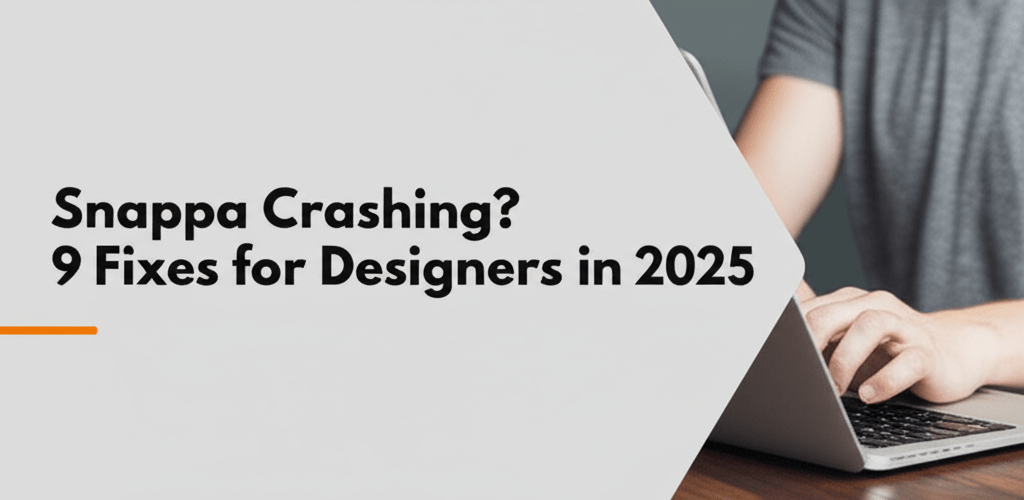Snappa Keeps Crashing? Quick Fixes That Work
Dealing with Snappa crashing can be incredibly frustrating, especially when you’re deep into a design project. It disrupts your flow and costs valuable time. But don’t worry, most common issues have quick, straightforward fixes. Here’s a quick overview of what usually works:
- Clear your browser’s cache and cookies.
- Check if your internet connection is stable.
- Temporarily disable any browser extensions.
- Try using a different web browser.
- Ensure your browser and operating system are up to date.
- Check Snappa’s official server status page.
- Free up some system resources on your computer.
- Test with a simpler design to isolate the problem.
- If all else fails, reach out to Snappa support.
This guide dives into why Snappa keeps crashing and offers actionable solutions to get you back to creating stunning visuals without a hitch. We’ll explore the common culprits behind Snappa issues and walk you through step-by-step troubleshooting tips so you can resolve those annoying glitches and reclaim your design productivity.
Why Does My Snappa Keep Crashing Unexpectedly, and How Can I Prevent It?
If your Snappa keeps crashing, it’s usually due to a few common reasons, and understanding these can help you prevent future disruptions. While Snappa is generally reliable, various factors can make it slow, unresponsive, or even shut down. Knowing these helps you tackle the problem directly and keep your creative process smooth.
What are the common reasons behind Snappa crashing, freezing, or not opening?
When you’re facing issues like Snappa not opening or struggling with its performance, the root cause often lies in one of these areas. A systematic check of these points will guide you to the right solution.
- Browser-Related Conflicts: Your browser’s cache, which stores temporary website data, can get corrupted or outdated. An old browser version or conflicting extensions (like ad-blockers or security plugins) can mess with Snappa’s performance. Since Snappa is web-based, its smooth operation is tied to how healthy your browser is. These conflicts are a frequent reason for Snappa crashing.
- Unstable Internet Connection: Cloud-based apps like Snappa absolutely need a strong, steady internet connection. If your connection is patchy, slow, or experiencing packet loss, Snappa might struggle to load images, save your work, or even log you in. This often leads to frustrating moments where Snappa freezes, saving errors pop up, or the application simply fails.
- Insufficient System Resources: Even though Snappa is designed to be lightweight, running many demanding applications (think video editing software, tons of browser tabs, or big downloads) at once can strain your computer’s RAM and CPU. This is especially true when you’re working on complex designs with many layers or high-resolution images, potentially causing Snappa crashing. To optimize your system, you might consider checking guides on if 16GB RAM is enough for graphic design or the best processors for graphic design.
- Outdated Software: While Snappa updates itself, your operating system (Windows, macOS) or graphics drivers might be old. These outdated system components can cause compatibility issues, leading to performance problems or crashes in web-based tools that rely on your system’s rendering capabilities. This is another reason you might experience Snappa crashing.
- Snappa Server Issues: Sometimes, the problem isn’t on your end at all. Snappa’s own servers can have outages, maintenance, or unexpected tech troubles. When this happens, everyone might face issues. Checking their official status page is always a smart first move.
What are the best troubleshooting steps to fix Snappa when it’s not working?
Don’t let a minor glitch or unresponsive behavior throw off your design game. Here’s a clear, actionable guide to help you effectively fix Snappa and get back to being productive.
How do I clear browser cache and cookies to fix Snappa errors?
Clearing your browser’s cache and cookies is often the fastest and most effective way to address a Snappa error fix. Accumulated or corrupted cache data and old cookies can create conflicts. Clearing them makes your browser fetch fresh data from Snappa’s servers, which can solve many common problems, especially if Snappa isn’t loading correctly or feels stuck.
- For Google Chrome: Go to Settings > Privacy and security > Clear browsing data. Make sure ‘Cached images and files’ and ‘Cookies and other site data’ are selected for “All time,” then click ‘Clear data.’
- For Mozilla Firefox: Head to Options (or Preferences on Mac) > Privacy & Security > Cookies and Site Data > Click ‘Clear Data…’ and confirm clearing both options.
- For Microsoft Edge: Find Settings > Privacy, search, and services > Under ‘Clear browsing data now,’ click ‘Choose what to clear.’ Select ‘Cached images and files’ and ‘Cookies and other site data.’
After clearing these, a full restart of your web browser is highly recommended before trying to open Snappa again. This often resolves instances of Snappa not opening or displaying odd elements.
Is my internet connection affecting Snappa’s performance?
Yes, your internet connection significantly impacts cloud-based tools like Snappa. A stable and reasonably fast connection is crucial. If your connection drops frequently, has packet loss, or is very slow, Snappa might struggle to load resources, save your progress, or even authenticate properly. Test your connection by visiting other data-heavy sites (like YouTube) or running an online speed test. If problems persist, try restarting your router/modem, switching to a wired (Ethernet) connection if possible, or contacting your Internet Service Provider (ISP).
Can browser extensions cause Snappa to crash or freeze?
Absolutely. Some browser extensions, especially those focused on privacy, ad-blocking, or security, can unintentionally interfere with sophisticated web applications like Snappa. If you notice Snappa freezing or behaving strangely, try disabling your extensions one by one to find the culprit. You can usually find your browser’s extension management page (e.g., `chrome://extensions` for Chrome, `about:addons` for Firefox). Once you identify a problematic add-on, you can either keep it off when using Snappa or look for an alternative extension.
What if Snappa only crashes in my current web browser?
If clearing cache, cookies, and disabling extensions don’t fix things, the issue might be specific to your current browser. Try opening Snappa in a different, well-supported web browser like Google Chrome, Mozilla Firefox, or Microsoft Edge. This step helps determine if the problem is browser-specific or if it’s a broader issue with your device or internet. If you find consistent issues with one browser, exploring Snappa alternatives might be a good idea to find a platform that works better for your system.
Why keeping my browser and OS updated can prevent Snappa issues?
Outdated software, whether it’s your web browser or your computer’s operating system, can lead to all sorts of compatibility and performance headaches. Software updates often bring crucial bug fixes, security patches, and performance enhancements that directly affect how web applications like Snappa run. Make it a habit to keep both your browser and OS (Windows, macOS, Linux) updated. An old system can silently cause many recurring software problems, including Snappa crashing unexpectedly.
How do I check if Snappa’s servers are down or experiencing issues?
Before diving into extensive troubleshooting, always take a moment to check Snappa’s official status page or their social media channels (like Twitter). If there’s a widespread service outage, scheduled maintenance, or known issues reported by the Snappa team, you simply need to wait for their engineers to resolve it. This quick check can save you a lot of time and effort.
How can I free up system resources to stop Snappa from freezing?
If you’re working on really detailed designs in Snappa or have many resource-hungry applications and browser tabs open, your computer’s performance can slow down significantly. High CPU usage or low available RAM can cause Snappa to lag, become unresponsive, or even lead to Snappa freezing completely. Close any apps, background processes, and browser tabs you don’t need to free up vital RAM and CPU power. You can also use Task Manager (Windows) or Activity Monitor (macOS) to spot any processes hogging resources. For more on optimizing your setup, you might find articles on best desktop processors for editing helpful.
Is my complex design project causing Snappa to crash?
Sometimes, Snappa might crash or perform poorly only when you’re working on a specific, intricate design. To figure this out, try starting a very simple, new design or opening an older, less complex project. If the simpler design runs fine, the problem might be with the complexity of your current project, a particular high-resolution asset, or even a corrupted element within that file. For designers new to optimizing their work, understanding Snappa for beginners can offer foundational knowledge for creating efficient designs. You can also learn more about how different file formats in graphic design impact performance.
What should I do if all troubleshooting steps for Snappa fail?
If you’ve gone through all these Snappa troubleshooting steps diligently and still face persistent issues, it’s definitely time to contact Snappa’s dedicated customer support team. When you reach out, give them as much detail as possible: describe when the problem started, any specific error messages, the steps you’ve already taken, and details about your operating system and browser. The more information you provide, the faster and more effectively they can offer personalized help and potentially identify specific bugs.
How can I optimize my workflow to prevent future Snappa crashing?
Beyond immediate fixes, building proactive habits can significantly reduce the chances of Snappa crashing again. Regularly maintaining your browser, being mindful of your internet connection’s quality, and avoiding system overload are key. For design pros comparing tools, a look at Snappa vs Photoshop can highlight differences in system demands and workflow efficiency, helping you pick the right tool for your needs.
People Also Ask: Common Questions About Snappa Crashing
Still have questions about Snappa’s performance? Here are quick, clear answers to common queries to help you keep designing smoothly:
- Q: Why does Snappa keep closing unexpectedly?
- A: Unexpected closures usually point to browser conflicts (like cache issues or problematic extensions), an unstable internet connection, or your device running low on system resources. Start by clearing your browser’s cache and cookies, then check your internet connection’s stability.
- Q: What should I do if Snappa is running very slow and lagging?
- A: If Snappa feels sluggish, ensure your web browser and operating system are fully updated. Close any unnecessary browser tabs or background applications, and check for disruptive browser extensions. A strong, consistent internet connection is also vital for smooth performance.
- Q: Is there a specific web browser that generally works best with Snappa?
- A: While Snappa works well across modern browsers, Google Chrome and Mozilla Firefox are often recommended for their optimal performance and compatibility. They typically offer robust web rendering and consistent support for the latest web technologies Snappa uses.
- Q: How frequently should I clear my browser’s cache and cookies?
- A: It’s good practice to clear your browser cache and cookies every few weeks, or immediately if you notice unusual behavior or performance issues with web-based apps like Snappa. This prevents corrupted or outdated data from causing problems.
- Q: Can Snappa crashing potentially corrupt my design files?
- A: Snappa has robust auto-save features that regularly back up your work to the cloud, greatly reducing the risk of data loss during a crash. However, it’s always smart to manually save your work periodically, especially after major changes, for maximum peace of mind.
Key Takeaways to Keep Snappa Running Smoothly:
- Regularly clear your browser’s cache and ensure your software is updated.
- Maintain a stable internet connection and monitor your system resources.
- Systematically troubleshoot browser extensions and try different browsers when issues arise.
- Don’t hesitate to contact Snappa support for persistent problems.
By following these guidelines, you’ll ensure a more reliable Snappa experience, letting you focus on bringing your visual ideas to life without the frustration of unexpected interruptions.