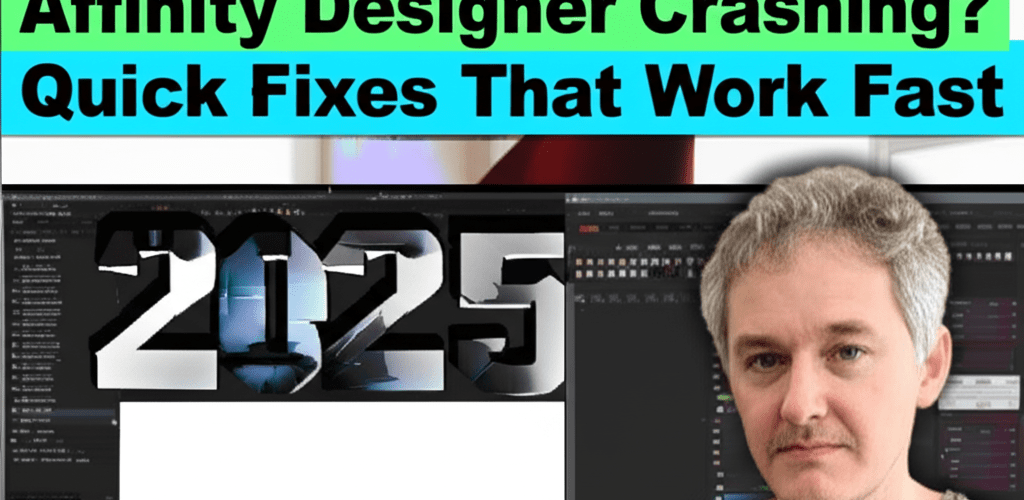Affinity Designer Crashing? Quick Fixes That Work Fast, 2025
Ever been deep in a design, only for Affinity Designer to suddenly bail on you? It’s a frustrating hiccup that can halt your creative flow. When Affinity Designer keeps crashing, it’s often due to a few common culprits, but thankfully, most have straightforward solutions to get you back to creating.
Here’s a quick overview of what often helps when Affinity Designer crashing occurs:
- A simple computer restart can clear temporary glitches.
- Keeping Affinity Designer and your graphics drivers updated is key.
- Resetting your application preferences sometimes works wonders.
- Checking for other software causing conflicts can resolve persistent issues.
Let’s dive into how to fix Affinity Designer and ensure your design sessions are as smooth as possible, preventing unwelcome interruptions like Affinity Designer freezing.
Why does Affinity Designer keep crashing for graphic designers?
Affinity Designer keeps crashing for various reasons, and understanding the root cause is the first step toward a lasting solution. While the software is generally robust, several factors can contribute to instability, making your creative process a bit bumpy. Pinpointing the exact issue helps you apply the most effective strategies to fix Affinity Designer quickly and efficiently.
- Outdated Graphics Drivers: Your GPU is crucial for rendering complex graphics. If its drivers are old, it’s a leading cause of software instability. Optimizing your processor and graphics drivers for design can make a huge difference.
- Insufficient RAM/CPU: Complex projects with many layers or high-resolution assets demand significant system resources. Not having enough can lead to Affinity Designer crashing. Ensuring you have sufficient RAM for graphic design is critical for stability.
- Corrupted Preferences/Cache: Over time, accumulated or corrupted data in the application’s preferences or cache can interfere with operations, causing unexpected behavior or even Affinity Designer freezing.
- Software Conflicts: Other applications running in the background, like antivirus software, system optimizers, or older plugins, can sometimes clash with Affinity Designer.
- Corrupt Document Files: A problematic or damaged document file might consistently cause crashes upon opening or during specific operations within that file. Learn more about different vector image file types, as corrupted files can often stem from improper handling or saving.
- Operating System Issues: An outdated, unstable, or improperly updated operating system can contribute to overall software problems, including Affinity Designer freezing.
How can I quickly fix Affinity Designer when it’s not opening or freezing?
When Affinity Designer isn’t opening or suddenly freezing, it’s incredibly disruptive. Before diving into more complex solutions, start with these fundamental checks. These steps are often enough to resolve common instances of Affinity Designer freezing or outright crashes, offering a quick Affinity Designer error fix.
- Restart Your Computer: A simple reboot can clear temporary glitches, flush memory, and free up system resources. This is often the quickest way to fix Affinity Designer if the crash was a one-off event caused by temporary system overload.
- Check System Requirements: Make sure your computer meets or exceeds the minimum specifications for your version of Affinity Designer. Insufficient RAM, an older CPU, or an incompatible GPU can significantly contribute to Affinity Designer crashing, especially with larger or more complex designs. Consider reviewing optimal laptop specs for graphic design to ensure your setup is up to par.
- Update Affinity Designer: Always run the latest stable version of the software. Developers frequently release updates that include critical bug fixes, performance improvements, and compatibility enhancements that can directly resolve known issues causing Affinity Designer error fix situations.
- Head to
Help > Check for Updateswithin the application (Windows) or check the App Store/Serif website. Keeping your software current is paramount for stability and to prevent Affinity Designer crashing due to known bugs.
- Head to
Why are graphics driver updates crucial for fixing Affinity Designer errors?
Graphics driver updates are crucial because outdated or corrupted drivers are a very common reason for Affinity Designer crashing. Your GPU (Graphics Processing Unit) handles all the visual heavy lifting, and if its drivers aren’t current or are damaged, it can lead to severe instability, display glitches, and unexpected program termination. This is a critical step in effective Affinity Designer troubleshooting.
- For NVIDIA/AMD Users: Visit their respective official websites. Download the absolute latest drivers specifically designed for your graphics card model. Perform a “clean installation” if the option is available to remove any remnants of old, potentially problematic drivers.
- For Intel Integrated Graphics: Check your computer manufacturer’s support website or Intel’s official download center for the most recent drivers compatible with your system. Generic Windows drivers might work, but dedicated drivers are often more optimized.
- Why it matters: Creative applications like Affinity Designer rely heavily on GPU acceleration for smooth performance. Outdated drivers can lead to conflicts, memory leaks, and ultimately, Affinity Designer freezing or crashing when performing graphically intensive tasks. Understanding how CPU affects rendering speed also highlights the importance of keeping all related components updated.
What are advanced troubleshooting steps for persistent Affinity Designer crashing?
If basic steps haven’t solved your problem and Affinity Designer keeps crashing, it’s time to delve deeper. These advanced methods can address more stubborn cases of Affinity Designer not opening or continuous crashing, providing a more robust Affinity Designer error fix.
- Clear User Preferences/Reset to Factory Defaults: Corrupted preference files can cause all sorts of problems, from UI glitches to tools not working correctly, ultimately leading to instability and Affinity Designer crashing.
- Windows: Hold down the
Ctrlkey while launching Affinity Designer. A dialog box will appear, giving you the option to “Clear User Data.” Select “Clear all user data.” - Mac: Hold down the
Cmdkey while launching Affinity Designer. Choose to “Clear User Data.” - Important Note: This will reset all your custom settings, keyboard shortcuts, brushes, assets, and other preferences. Always back up any custom content before proceeding.
- Windows: Hold down the
- Disable Hardware Acceleration: While hardware acceleration usually boosts performance, sometimes specific GPU models or driver versions can have conflicts that make it counterproductive. Disabling it can be a temporary, but effective, way to stabilize the program if Affinity Designer crashing is graphics-related.
- Go to
Edit > Preferences > Performance(Windows) orAffinity Designer > Preferences > Performance(Mac) and uncheck “Enable hardware acceleration.” Restart Affinity Designer afterward.
- Go to
- Check for Conflicting Software: Antivirus programs, firewall settings, cloud synchronization services (like Dropbox, OneDrive, Google Drive), or other background applications can sometimes interfere with Affinity Designer’s operations.
- Temporarily disable these programs one by one to see if the Affinity Designer crashing stops. If it does, you may need to add Affinity Designer as an exception in your security software or investigate potential conflicts.
- Verify Document Integrity: If Affinity Designer crashing occurs consistently only when opening a specific file, that file might be corrupted.
- Try opening a new, blank document to confirm if the issue is file-specific. If the new document works fine, try importing parts of the corrupted document into a fresh Affinity Designer file to salvage your work. Understanding different file formats in graphic design can also help you identify potential issues.
If you’re still getting to grips with the software, our guide to Affinity Designer for beginners can help you master the basics. This might even prevent issues caused by incorrect usage or inefficient workflows that could contribute to performance problems or make Affinity Designer freezing more likely.
For those curious about how Affinity Designer stacks up against other popular tools, a comparison like Affinity Designer vs. Photoshop can offer valuable insights into its capabilities and unique selling points. Speaking of Photoshop, if you’re exploring alternatives, you might also find our list of top 10 Photoshop replacement alternatives interesting.
Considering other options? While troubleshooting your current issues, you might explore Affinity Designer alternatives to see what other powerful options are available. Keep in mind, many of these solutions will also benefit from good system hygiene.
Affinity Designer is a robust vector graphics editor developed by Serif for macOS, iPadOS, and Windows. It’s part of the Affinity creative suite, alongside Affinity Photo and Affinity Publisher. Known for its performance, comprehensive features, and one-time purchase model, it’s a popular choice for illustrators, web designers, and UI/UX professionals looking for a powerful, non-subscription alternative.
Common Questions: Why does Affinity Designer crash and how can I fix it?
- Q: Why does Affinity Designer keep crashing when I save?
A: This could be due to insufficient disk space on your save location, a corrupted document, or issues with network/cloud storage syncing. Try saving to a local drive first, ensure ample free space, and check the document for any signs of corruption. A problematic font or embedded asset could also be the culprit. Understanding file formats when saving your design work can help prevent these issues.
- Q: How do I prevent Affinity Designer from freezing?
A: Regularly update your software and graphics drivers, ensure you have sufficient RAM (at least 16GB is recommended for heavy use), clear preferences periodically, and avoid running too many resource-intensive applications simultaneously. Regularly saving your work can also mitigate data loss if Affinity Designer freezing occurs.
- Q: What should I do if Affinity Designer is not opening at all?
A: Try restarting your computer, checking for pending software or OS updates, resetting user data (by holding
CtrlorCmdon launch), or performing a clean reinstallation of the software. Also, check your antivirus for blocks. - Q: Can I recover my work if Affinity Designer crashes?
A: Yes, Affinity Designer has an excellent auto-save/recovery feature. After an unexpected crash, when you relaunch the application, it usually prompts you to recover your unsaved work from the last autosave point. Always save frequently yourself to be safe!
- Q: Does my system’s RAM affect Affinity Designer performance?
A: Absolutely. Insufficient RAM is a common cause of Affinity Designer crashing or becoming sluggish, especially with complex projects or multiple open documents. Upgrading your RAM can significantly improve stability and performance. For deeper insights, explore the best processors for graphic design to match your workflow needs.
Don’t let technical glitches stand in the way of your creativity. A stable design environment is key to a smooth creative workflow. By taking these proactive steps, you can significantly reduce instances of Affinity Designer crashing and enjoy uninterrupted design sessions. If you’ve tried everything and still face issues, remember the active Affinity Designer community forums and Serif’s official support team are there to provide personalized assistance.
External Resources for Affinity Designer Support: