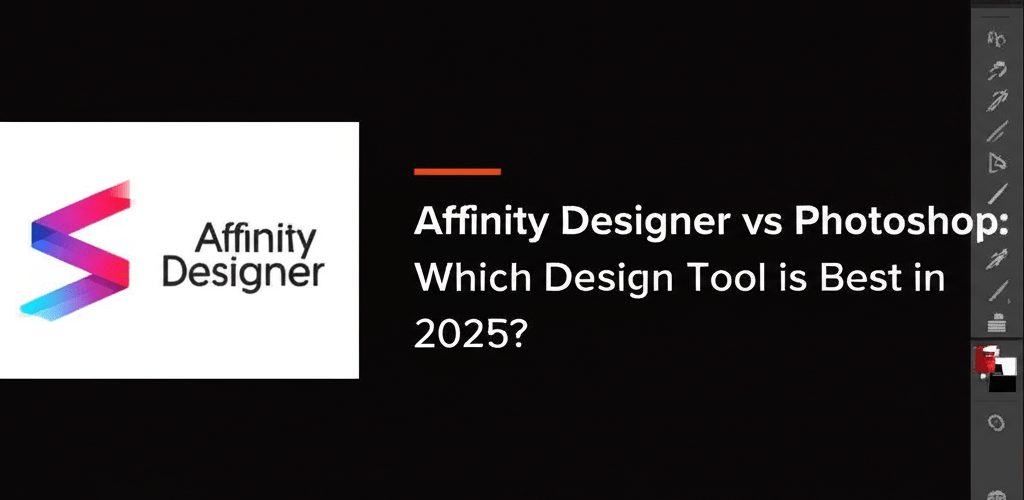Affinity Designer vs Photoshop: Which Should You Choose?
- For vector-focused graphic design and a one-time purchase, Affinity Designer offers a powerful and cost-effective solution.
- If your projects heavily involve advanced raster image manipulation, a wide plugin ecosystem, or deep Adobe Creative Cloud integration, Photoshop remains the industry standard.
- Key differences include their pricing models (subscription vs. one-time), core functionality (vector, raster, or hybrid), user interface, performance, and broader ecosystem integration.
- Affinity Designer excels in logo design, UI/UX, and illustrations that combine both vector and raster elements.
- Photoshop is unmatched for advanced photo retouching, digital painting, 3D capabilities, and AI-powered features.
Picking the right **graphic design software** is a big deal for any creative. You’ve probably heard the names: **Affinity Designer vs Photoshop**. Both are incredibly powerful tools, but they cater to slightly different needs and workflows. This guide is here to help you figure out which one is truly the best fit for your artistic journey and your budget, whether you’re just starting or you’re a seasoned pro.
So, which one is it for you: **Affinity Designer** or **Photoshop**? If you’re mostly focused on vector graphic design tasks and prefer a one-time purchase, Affinity Designer is a brilliant, powerful, and affordable option. But if your work leans heavily on advanced raster image manipulation, needs a huge library of plugins, or thrives on seamless integration with other Adobe Creative Cloud apps, then Photoshop is still the go-to industry standard.
What are the main differences between Affinity Designer and Photoshop for graphic designers?
When you’re comparing **Affinity Designer vs Photoshop**, you’ll find their core approaches, pricing, and main features differ quite a bit. Understanding these distinctions is key to making an informed choice for your creative projects.
How do the pricing models of Affinity Designer and Photoshop compare?
One of the biggest distinctions between **Affinity Designer vs Photoshop** is how you pay for them. Adobe Photoshop works on a subscription model, usually as part of the Adobe Creative Cloud. This means you pay a recurring monthly or annual fee, which gets you the software, updates, and cloud services. While always having the latest version and access to Adobe’s vast ecosystem is great, this can add up as a significant long-term expense.
In contrast, Affinity Designer, developed by Serif, uses a perpetual license model. You make a single, one-time purchase, and the software is yours forever. This upfront cost is often much less than even a year of Photoshop’s subscription, making it a highly attractive **Photoshop alternative** for creatives minding their budget. Big version upgrades might require a new purchase, but minor updates usually come free.
What’s the core functionality difference in vector, raster, and hybrid design between Affinity Designer and Photoshop?
At their core, both Photoshop and **Affinity Designer** help you create visuals, but they specialize in different kinds of **graphic design** work, even if there’s some overlap. Adobe Photoshop is primarily a raster graphics editor. This means it excels at photo manipulation, detailed retouching, digital painting, and compositing pixel-based images. Its tools are incredibly precise for working with individual pixels, giving you unparalleled control over photographic elements. To learn more about how image types can impact your work, check out our guide on different file formats in graphic design.
Affinity Designer, however, is a hybrid design application. It boasts really strong vector graphic capabilities, putting it right up against Adobe Illustrator for tasks like logo design, UI/UX, and creating scalable artwork. What really sets it apart is its “Persona” system. This lets you smoothly switch between vector (Draw Persona) and raster (Pixel Persona) environments right within the same application. This makes it incredibly versatile for projects that need both precise vector shapes and intricate pixel-based textures or effects. If you’re curious about Affinity Designer vs Illustrator, Designer offers a compelling all-in-one solution.
Is Affinity Designer or Photoshop easier to learn for new graphic designers?
Both applications have professional interfaces, but their learning curves and user experiences aren’t quite the same. Photoshop’s interface is iconic and familiar to millions, though its huge array of tools and panels can feel a bit overwhelming for newcomers. Mastering Photoshop effectively often takes dedicated time and effort to learn its extensive features.
Affinity Designer, while powerful, often presents a more streamlined and, for many, a more intuitive interface, especially if you’re used to modern design apps. Its logical layout and clear separation of workspaces (Personas) can make that initial learning phase feel less daunting. If you’re just diving in, our guide for Affinity Designer for beginners is a great place to start.
How do Affinity Designer and Photoshop compare in terms of performance and system requirements?
Performance can definitely impact your workflow, especially with large design files. Both Photoshop and **Affinity Designer** are resource-intensive applications, especially when you’re handling big files or lots of layers. However, many users often say Affinity Designer feels snappier and more responsive, particularly on less powerful machines, thanks to its optimized engine. Thinking about your machine’s capabilities? Consider exploring the best laptop processors for graphic design to optimize your setup.
Photoshop, especially with its newer AI-powered features like Neural Filters, often demands more from your CPU, GPU, and RAM. While both offer GPU acceleration, Affinity’s core architecture is built for speed and efficiency, often resulting in smoother panning, zooming, and tool operations. If you’re wondering about specific hardware, you might find our insights on the best processors for Photoshop and Illustrator in 2025 helpful.
Which design software offers better integration and a broader ecosystem: Affinity Designer or Photoshop?
The ecosystem around a **graphic design software** can be a game-changer, especially if you work with other creative tools. Adobe’s biggest strength lies in its expansive Creative Cloud ecosystem. Photoshop integrates seamlessly with other Adobe applications like Illustrator, InDesign, Premiere Pro, and After Effects. This allows for really fluid workflows across different media types, which is invaluable for studios and professionals managing complex projects. Plus, Photoshop boasts a massive library of third-party plugins, brushes, and resources, making it incredibly extensible. For some quick inspiration, you can always find a free PNG resource online.
Affinity Designer, while part of the Affinity Suite (Designer, Photo, Publisher), offers a less extensive ecosystem. Its integration is mostly within its own suite, and while it handles common file formats like PSD (Photoshop documents), AI (Illustrator documents), and SVG, it doesn’t have the deep, native integration across a broader professional suite. While it’s a strong contender, not having that vast plugin ecosystem is a trade-off for its one-time purchase model. For further reading on file types, consider understanding vector image file types.
When should I choose Affinity Designer for vector and hybrid design work?
For designers seeking a powerful and affordable professional tool, **Affinity Designer** stands out as a compelling **Photoshop alternative**. Its unique Personas—Draw, Pixel, and Export—offer unparalleled flexibility within a single application. The Draw Persona gives you precise vector tools, the Pixel Persona provides raster brushes for textures and effects, and the Export Persona simplifies creating assets. If you’re looking to maximize your efficiency, explore some advanced Affinity Designer tips to enhance your workflow.
The best **Affinity Designer use** cases include:
- Logo and branding design
- UI/UX design for web and mobile applications
- Iconography
- Illustrations that combine both vector and raster elements
- Concept art needing both precise shapes and painterly textures
Many artists find transitioning from other vector software quite smooth, making the **Affinity Designer vs Illustrator** discussion even more interesting for those looking beyond Adobe. Its impressive performance, even on moderate hardware, makes it a favorite among freelancers and small studios. For graphic designers looking to improve, nurturing new skills is key, as highlighted in our article on 9 skills every beginner should nurture.
Why is Adobe Photoshop still the industry standard for advanced image manipulation?
Even with many competitors, Adobe Photoshop holds its position as the go-to **graphic design software** for advanced image manipulation and raster graphics. When you weigh **Affinity Designer vs Adobe Photoshop**, it’s clear that Photoshop’s long history and continuous development have equipped it with an unmatched set of tools for photo editing, digital painting, and complex compositing.
Key strengths of Photoshop include:
- Advanced Photo Retouching: From subtle adjustments to intricate photo restorations, Photoshop’s tools are truly unmatched. Learn how to replace colors in Photoshop for detailed work.
- Extensive Selection Tools: Highly sophisticated selection tools (like Object Selection, Select Subject, Refine Edge) make precise edits achievable. You can even learn how to remove a white background in Photoshop easily.
- Digital Painting: A huge ecosystem of brushes and a highly customizable brush engine cater to every digital painter’s needs.
- 3D Capabilities: While not its main focus, Photoshop offers robust 3D tools for working with models and textures. Dive into creating 3D text in Photoshop.
- AI-Powered Features: Adobe Sensei brings powerful AI capabilities like Neural Filters, sky replacement, and content-aware fill, constantly evolving the software.
- Vast Resources: An enormous community, countless tutorials, and a wealth of third-party assets are readily available.
While Affinity Designer can handle basic photo edits, it doesn’t offer the same depth and specialized tools as Photoshop for high-end photography and raster art. For professionals whose core business revolves around image post-production, Photoshop remains the top solution. For an alternative perspective, see Photoshop vs CorelDRAW for printers.
How does Affinity Designer compare to Canva for professional design projects?
While we’re diving deep into **Affinity Designer vs Photoshop**, it’s worth a quick note on tools like Canva. It’s important to clarify that **Affinity Designer** and Photoshop are professional-grade creative applications built for intricate design work, high-resolution output, and detailed control. Canva, on the other hand, is an online graphic design platform known for its ease of use, template-driven approach, and quick social media graphics. While it’s fantastic for beginners and non-designers, Canva doesn’t offer the same level of creative control or depth as either Affinity Designer or Photoshop. They simply serve fundamentally different user bases and project types. For professional inspiration, check out our inspiration guides for eye-catching designs.
What are the best use cases for choosing Affinity Designer over Photoshop?
Deciding between **Affinity Designer vs Photoshop** often comes down to your primary creative focus and how you like to work.
- You’re primarily focused on vector illustration, UI/UX design, or branding projects.
- You need a powerful hybrid tool that seamlessly switches between vector and raster environments.
- You prefer a one-time purchase over a subscription model.
- You’re a freelancer, small business, or hobbyist looking for professional results on a budget.
- You appreciate a streamlined interface and potentially a gentler learning curve.
When is Adobe Photoshop the better choice for graphic design and image editing?
If your creative work leans heavily towards detailed image manipulation and an expansive ecosystem, Photoshop might be your ideal **graphic design software**.
- Your work heavily involves advanced photo editing, retouching, and complex compositing.
- You need the most extensive set of raster manipulation tools available.
- You are part of a larger team or studio that relies on the Adobe Creative Cloud ecosystem for seamless workflow integration.
- You need access to a vast array of third-party plugins, brushes, and community resources.
- You are comfortable with a subscription model to always have the latest features and support.
Key Takeaways for Choosing Between Affinity Designer and Photoshop
Choosing between **Affinity Designer vs Photoshop** isn’t about finding a “better” tool, but rather the right one for your specific design needs, workflow, and budget.
- Affinity Designer: Offers a powerful, flexible, and affordable **Photoshop alternative**, particularly for vector and hybrid design tasks. It’s an excellent choice for many creative professionals and enthusiasts who prefer a one-time purchase.
- Adobe Photoshop: Remains the gold standard for photo manipulation and complex raster artwork, thanks to its deep roots in raster image editing and its expansive Creative Cloud ecosystem. It’s ideal for those needing the most advanced tools and seamless integration.
Your decision should genuinely depend on your primary creative output, your comfort with subscription pricing, and the ecosystem you wish to work within. Both are exceptional pieces of software designed for different strengths. Take advantage of their free trials to experience their interfaces and functionalities firsthand before making your final investment.
Common Questions About Affinity Designer vs Photoshop Answered
Still mulling over **Affinity Designer vs Photoshop**? Here are some quick answers to frequently asked questions to help clear things up.
Can Affinity Designer truly replace Adobe Photoshop for all design tasks?
While Affinity Designer can handle many tasks you’d typically do in Photoshop, especially those involving **graphic design** and some raster work, it’s not a complete, one-to-one replacement. This is especially true for high-end photo manipulation or heavy reliance on Photoshop’s vast plugin ecosystem. It truly shines as a hybrid vector/raster tool.
Does Affinity Designer support opening and editing PSD (Photoshop) files?
Yes, **Affinity Designer** can open and edit PSD (Photoshop document) files, often keeping layers and effects intact. However, very complex features unique to Photoshop or those from third-party plugins might not always translate perfectly.
Which software has a steeper learning curve: Affinity Designer or Photoshop?
Many designers find Affinity Designer’s interface quite intuitive, often making its learning curve feel less steep than Photoshop’s, especially if they are new to professional design software. Its Personas system makes it easier to switch between different types of tasks, which can be a real plus for new users.
For beginners, is Affinity Designer or Photoshop a better starting point?
For new designers focused on **graphic design**, illustration, or UI/UX, Affinity Designer can be a more accessible entry point due to its one-time cost and streamlined interface. For beginners purely focused on photo editing, Photoshop still offers extensive tutorials and a huge community, though at a subscription cost. For those just starting out, understanding basic principles like serif vs. sans-serif typography can be very helpful.
How effective is Affinity Designer for dedicated photo editing tasks?
Affinity Designer’s Pixel Persona offers decent raster editing tools, but for dedicated, advanced photo editing and retouching, its sister application, Affinity Photo, is designed to be a direct competitor to Photoshop. If extensive photo manipulation is your main goal, you might consider other Photoshop alternatives specifically geared towards photography.
Additional Resources: