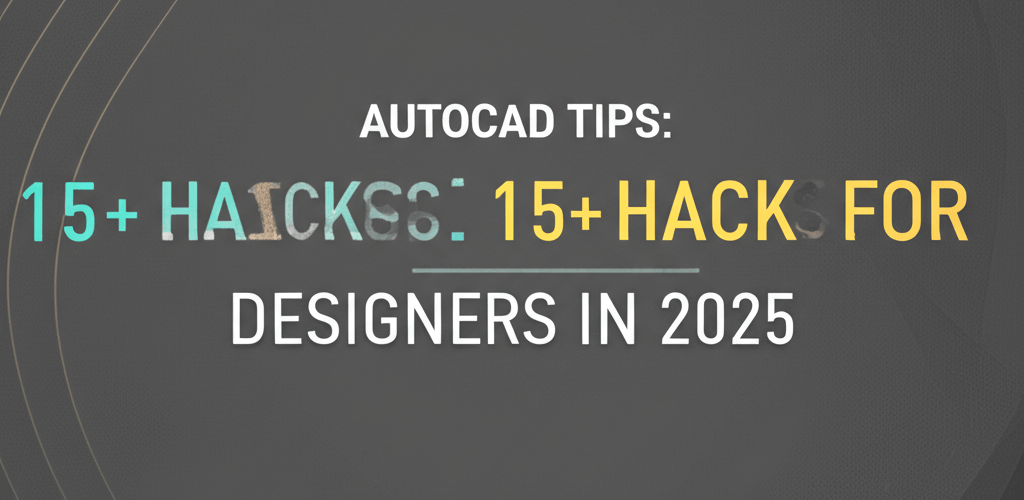AutoCAD Tips: 15+ Hacks for Designers in 2025
Hey there, fellow designer! Ready to supercharge your AutoCAD game? We’ve gathered some truly game-changing AutoCAD tips that will not only make your design process smoother but also significantly boost your efficiency. Here’s a quick look at what you’ll learn:
- Mastering essential keyboard shortcuts to speed up your drawing.
- Customizing your workspace for a perfectly tailored design environment.
- Using dynamic blocks for flexible, editable design components.
- Keeping your drawing files clean and healthy with smart commands.
- Managing complex projects effortlessly with advanced organizational tools.
AutoCAD is a cornerstone for many designers, architects, and engineers. Its powerful features let you craft incredibly precise 2D drawings and detailed 3D models. But simply knowing how to use it is just the start. Truly mastering AutoCAD means diving into smart workflows and clever techniques. This guide is packed with crucial AutoCAD tips designed to transform your work from a routine task into an efficient, creative journey. Whether you’re just starting or you’re a seasoned pro looking to refine your skills, these strategies will noticeably improve your productivity and the quality of your output.
We’re going to explore everything from foundational commands everyone should memorize to sophisticated customizations and clever AutoCAD hacks. Get ready to unlock a new level of proficiency and precision in your daily design tasks with these expertly curated insights and practical AutoCAD tips.
What are the most crucial AutoCAD tips for designers to master their workflow?
The most crucial AutoCAD tips for designers usually focus on making your workflow smoother and ensuring your drawings are spot-on accurate. Think about really getting good at keyboard shortcuts, setting up your workspace just right, handling layers like a pro for big projects, and smartly creating and using blocks. These practices together cut down design time, reduce annoying errors, and free you up to tackle creative challenges instead of getting stuck on repetitive stuff. These specific AutoCAD tips are truly the bedrock of efficient design.
At its heart, AutoCAD, which stands for “Automated Computer-Aided Design,” is a commercial software for 2D and 3D CAD and drafting. Developed by Autodesk, it’s become a global standard, used across tons of industries for everything from architectural plans and mechanical parts to city planning and interior design. Its robust features let you precisely create, edit, and add notes to your designs, making it essential for visualizing and documenting complex projects.
Why are keyboard shortcuts and tricks essential for unmatched speed in AutoCAD?
Mastering keyboard AutoCAD shortcuts is one of the quickest ways to dramatically boost your design speed and overall output. These seemingly small actions, when you stack them up over a workday, save a huge amount of time by cutting down on how much you rely on clicking through menus. Embracing these quick commands will fundamentally change how you interact with the software, turning common tasks into instant actions. If you’re just starting your AutoCAD journey, building a solid foundation of interface knowledge and basic commands is key. For a comprehensive start, check out this AutoCAD beginner guide.
- Command Line Mastery: Your command line is your most powerful friend when it comes to AutoCAD tips. Instead of hunting for icons, type commands directly. For example, ‘L’ for Line, ‘C’ for Circle, ‘TR’ for Trim, ‘CO’ for Copy, and ‘MI’ for Mirror. Learning these quick commands really speeds up your drawing.
- Dynamic Input (F12): Turning on Dynamic Input makes command prompts and input fields pop up right next to your cursor. This means less eye movement between your drawing and the command line, helping you stay focused on your design. It’s definitely one of the top AutoCAD tricks for sustained concentration.
- Object Snaps (Osnaps – F3): Precision is absolutely vital in design. Osnaps ensure accuracy by snapping your cursor to specific points on objects—like endpoints, midpoints, centers, quadrants, and intersections. A quick right-click on the Osnap button in the status bar lets you customize which snaps are active, further streamlining your workflow with these critical AutoCAD tips.
- Ortho Mode (F8): For architectural layouts, mechanical drawings, or any task needing perfect perpendicular lines, Ortho Mode is a must-have. Toggling F8 limits your cursor movement to strictly horizontal and vertical directions, guaranteeing perfectly straight lines and angles without needing manual alignment.
- Selection Methods: Getting things done efficiently in AutoCAD often boils down to how fast and accurately you can select objects. Master the ‘Window’ selection (drawing from left-to-right to select objects entirely enclosed) and ‘Crossing’ selection (drawing from right-to-left to select objects touched or enclosed). Don’t be afraid to experiment with other methods like Fence or Lasso for more complex selections.
- Customize Keyboard Shortcuts (CUI): Beyond the default shortcuts, explore the Customize User Interface (CUI) editor. You can assign custom hotkeys to your most used commands or LISP routines. This personalized approach to AutoCAD tips makes sure your workflow is perfectly matched to your unique design habits. You can really spice up your design process with these customizations.
How can advanced AutoCAD tips unlock peak efficiency for large design projects?
Once you’ve got the basics down, a whole new world of advanced AutoCAD tips opens up, leading to even greater sophistication and productivity. These techniques are super important for managing big projects, keeping design consistent across your team, and automating repetitive tasks. Integrating these specific AutoCAD tips into your practice will not only sharpen your skills but also mark you as an expert AutoCAD user. While AutoCAD is incredibly powerful, it’s also smart to understand its place among other design software. Looking into AutoCAD alternatives can give you different perspectives on workflows and specialized features, perhaps even inspiring new methods or confirming why AutoCAD is your go-to for certain tasks. These comparisons are crucial for a holistic understanding of your design toolkit.
- Dynamic Blocks: Ditch static blocks and create dynamic ones instead. These smart blocks can be stretched, rotated, scaled, or mirrored with just one click. This means you don’t need multiple block definitions, and it drastically speeds up how you modify drawings. This is one of the most powerful AutoCAD hacks for handling repetitive elements, much like having a premium logo pack but for architectural components.
- External References (XREFs): For team projects or drawings that share common parts (like title blocks or site plans), XREFs are invaluable. They let you attach other drawing files without actually embedding them. This means any update to the source file automatically shows up in all drawings that reference it, ensuring consistent data and smaller file sizes—these are crucial AutoCAD tips for collaborative environments.
- Custom User Interface (CUI) Editor: The CUI editor is a goldmine for power users. It lets you customize pretty much everything in AutoCAD’s interface—from ribbon tabs and panels to toolbars, menus, and even aliases. Tailoring the CUI to your exact needs creates a personalized environment that seriously boosts your efficiency. It’s a key part of effective AutoCAD tips.
- Sheet Set Manager: This powerful feature helps you organize, publish, and plot multiple drawing layouts from a single spot. It’s perfect for projects with many sheets because it automates title block info, creates a table of contents, and simplifies sending electronic files. It’s an essential tool for project management and one of the most useful AutoCAD tips for professionals.
- Data Extraction: Automate creating schedules, bills of materials, or other quantitative info directly from your drawing objects. Data Extraction can pull details like block attributes, line lengths, or areas into tables within your drawing or export them to external spreadsheet files. This is a game-changer for documentation and an invaluable set of AutoCAD tips for reporting.
- Parametric Constraints: Add intelligence to your designs with parametric constraints. These let you define geometric relationships (like parallel, perpendicular, concentric) and dimensional relationships (like fixed length, aligned dimensions) between objects. Changes to one object automatically update related ones, making design iterations faster and much more accurate.
What are the best AutoCAD hacks for optimizing your design workflow and file health?
Optimization goes beyond just knowing commands; it means using smart practices that really get the most out of AutoCAD’s less obvious features. These AutoCAD hacks are all about streamlining your workflow, keeping your files healthy, and ultimately making you more productive. They push you to work smarter, not just harder, helping you achieve better results in less time. When you’re tackling multidisciplinary projects, understanding the unique strengths of different software is vital. For example, comparing AutoCAD vs. Photoshop highlights how vector-based CAD drawing differs from raster image manipulation, helping you decide when to use each tool for maximum impact without wasted effort. Many of these optimization AutoCAD tips really bridge the gap between initial design and final presentation.
- PURGE Command: Regularly clean up your drawings using the PURGE command. It removes unused named objects like blocks, layers, dimension styles, and linetypes. This is super important for reducing file size, improving performance, and preventing potential corruption. It’s a critical health check for any AutoCAD file and one of the best AutoCAD tips for file management, especially relevant when considering different file formats in graphic design.
- AUDIT Command: After major edits, or if you ever suspect your drawing might be corrupted, run the AUDIT command. It checks your drawing’s integrity and can automatically fix certain errors. This preventive step ensures your design data stays reliable and is an essential part of keeping your AutoCAD files robust.
- Dimension Styles Management: Consistency in your documentation is key. Set up and stick to well-defined dimension styles for all your annotations. This not only makes your work look professional but also speeds up the annotation process significantly, since you won’t be constantly adjusting settings. It’s a practical set of AutoCAD tips for consistent output.
- Annotative Objects: Take the time to understand and master annotative objects (think text, dimensions, hatches, blocks). These objects automatically scale to keep a consistent size relative to your paper space, no matter the viewport scale. This means you don’t need multiple text styles or manual scaling, saving huge amounts of time in layout preparation. It’s one of the most overlooked, yet powerful, AutoCAD tips.
- Layer Management Best Practices: Develop and enforce a strong layer naming convention. Use layer states to quickly save and restore different visibility settings for layers, making it easy to switch between various drawing representations (e.g., architectural, structural, MEP). This is a foundational AutoCAD trick and an invaluable collection of AutoCAD tips for managing complex drawings efficiently.
- Command Aliases: Create or modify command aliases in the `acad.pgp` file. These are shorter, easier-to-remember abbreviations for existing AutoCAD commands (e.g., ‘A’ for ARC, ‘M’ for MOVE). While similar to shortcuts, aliases work directly on the command line, allowing for even faster input. This is a pro AutoCAD tip for power users.
- DesignCenter (ADCENTER): Explore DesignCenter for easily sharing content like blocks, layers, linetypes, and dimension styles between drawings. It’s an efficient way to maintain standards and reuse existing components without recreating them, providing excellent AutoCAD tips for standardization. This helps foster growth as a graphic designer by promoting efficient asset management.
By thoughtfully adding these powerful AutoCAD tips and sophisticated techniques into your daily design routine, you’re sure to see a big change in your productivity and the overall quality of your work. Consistent practice, along with a keenness to explore AutoCAD’s many features, is how you become a truly proficient and sought-after designer. Embrace these strategies, and prepare to see your efficiency and creativity reach new heights with these invaluable AutoCAD tips!
How can beginners quickly improve their AutoCAD workflow?
- For beginners, the quickest way to speed up your AutoCAD workflow is to intensely focus on learning core keyboard shortcuts for common commands, leveraging object snaps for precision, and building a structured approach to layer management from the get-go. Consistent daily practice of these fundamental AutoCAD tips is absolutely key.
What are some underrated AutoCAD hacks for boosting productivity?
- Some seriously underrated hacks include regularly running the PURGE and AUDIT commands to keep your drawing files healthy and lean, extensively customizing the CUI for an interface that perfectly fits you, and mastering the Sheet Set Manager for streamlined multi-sheet project organization. These often-overlooked features offer significant time savings and are essential AutoCAD tips for any designer aiming for maximum productivity.
When should designers choose dynamic blocks over static blocks in AutoCAD?
- Generally, yes, dynamic blocks offer much more flexibility and efficiency because a single block definition can represent many variations. However, for extremely simple, unchanging elements or when working with legacy drawings, static blocks might be sufficient. For top-tier productivity and design adaptability, dynamic blocks are the superior choice among AutoCAD tips.
How often should I use PURGE and AUDIT commands for AutoCAD drawings?
- It’s excellent practice to run PURGE and AUDIT regularly—ideally, at least once a week for active projects, and definitely before sharing drawings or archiving project files. This helps keep file sizes manageable and prevents potential data corruption, ensuring your drawings remain robust and reliable.
Where can I find more advanced AutoCAD tips and specialized training?
- Beyond this comprehensive guide, you should definitely explore official Autodesk resources, certified training centers, and reputable online platforms like LinkedIn Learning or Udemy. Engaging with CAD communities and forums can also uncover practical AutoCAD tips and creative solutions directly from experienced professionals.
Can AutoCAD tips specifically enhance 3D modeling efficiency?
- Absolutely! Many general AutoCAD tips, such as effective layer management, command line proficiency, and CUI customization, directly translate to 3D modeling. On top of that, specialized tips for 3D navigation, UCS management, and solid editing commands can significantly enhance your 3D rendering and editing workflow. For those working with demanding 3D projects, understanding your Mac processor for creatives or desktop processor for editing can also make a huge difference.
Authoritative External Resources