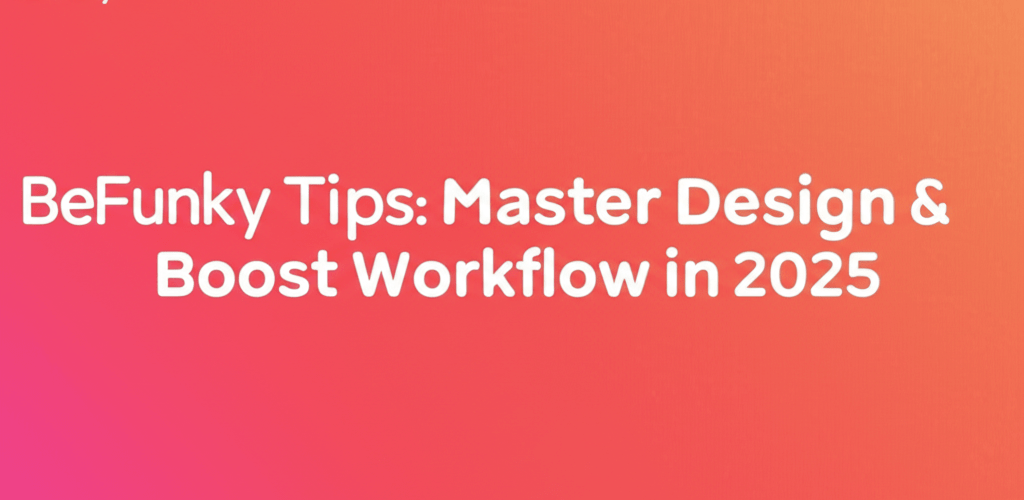BeFunky Tips: Master Design & Boost Workflow in 2025
Hey there, fellow designer! Want to really get the most out of BeFunky and make your designs pop? Here’s what you’ll discover in this guide to mastering BeFunky tips:
- Getting Started: Essential tricks to confidently navigate BeFunky’s interface and tools.
- Layers: How to use layers for complex, professional designs.
- Creative Hacks: Unleash unique effects and textures to transform your visuals.
- Workflow Efficiency: Smart shortcuts and practices to save you valuable time on projects.
- Professional Outcomes: Advanced techniques for polished, impactful designs.
- Troubleshooting: Quick fixes for common issues that might pop up.
Whether you’re a seasoned professional or just starting your creative journey, understanding these essential BeFunky tips can truly enhance your workflow and the quality of your creations. BeFunky is a fantastic online photo editor and graphic design tool, offering a sweet spot between user-friendliness and powerful features. It’s become a favorite for many designers needing quick, yet professional results. Let’s dive in and see how these BeFunky tips can transform your design process.
What are the essential BeFunky tips every designer should know for maximum impact?
To maximize your creativity and productivity, the essential BeFunky tips for designers revolve around understanding its core functionalities and a few hidden gems. BeFunky offers a versatile platform for everything from quick photo editing to detailed graphic design, making it an indispensable tool for fast turnarounds and stunning visuals. We’re about to explore fundamental techniques that will set you on the path to becoming a BeFunky pro.
How can beginners get started with BeFunky confidently?
If you’re new to BeFunky, getting a solid start with its interface and tools is key. The platform is designed to be intuitive, but knowing where to find key features can save you a ton of time. Here are some foundational BeFunky tricks to get you going:
- Understand the Interface: Get familiar with the main Photo Editor, Collage Maker, and Graphic Designer modes. Each has a distinct purpose and its own set of tools, so knowing which one to use is the first step.
- Basic Photo Adjustments: Learn how to effectively use tools like exposure, color correction, sharpening, and resizing. These are your everyday essentials for enhancing photos.
- Cropping and Resizing: Master these basic actions to perfectly frame your subjects and fit your images for various platforms.
- Text Overlay: Adding text is super simple. Dive into the font options, colors, and effects to make your messages truly pop, keeping in mind the serif vs sans-serif typography debate for optimal readability. You might also want to explore different font formats like TTF vs OTF.
Taking your first steps with BeFunky is all about exploring these basic functionalities. For a deeper dive into getting started, check out our dedicated BeFunky for Beginners guide, which covers everything from setting up your account to your very first edit. As you grow, remember that growing as a graphic designer involves continuous learning and practice with tools like BeFunky.
Why is mastering layers a crucial advanced BeFunky tip for designers?
Mastering layers is one of the most powerful BeFunky tips for any designer because it allows you to build complex designs by stacking elements independently. This means you can adjust, rearrange, or even remove any part of your design without affecting the others. Here’s a quick overview of how layers empower your creative process:
- Adding Layers: Easily add images, text, or graphics as new, separate layers.
- Layer Panel: Use the Layers panel to organize, group, and adjust the opacity of individual layers. It’s your control center for intricate compositions.
- Blending Modes: Experiment with blending modes to create unique visual effects and seamlessly integrate different elements, making your designs truly shine.
- Masking: Utilize masking to selectively reveal or hide parts of a layer, allowing for intricate compositions and refined looks.
This approach gives you unparalleled control, making intricate designs and easy revisions a breeze. Truly, mastering layers is an impactful advanced BeFunky tip that often distinguishes professional output from amateur work. Understanding different file formats in graphic design also becomes clearer when you think about how layers are handled.
How can BeFunky hacks and creative effects unleash your design potential?
BeFunky isn’t just for basic edits; it’s truly a playground for creativity! Discovering various BeFunky hacks and leveraging its extensive effects library can transform ordinary images into extraordinary visuals. From giving your photos a vintage vibe to applying artistic filters, the possibilities are vast. Thinking about unique visual ideas? You can find more inspiration guides for eye-catching designs to spark your creativity.
Here are some creative BeFunky tips for utilizing effects and textures:
| Effect Category | Description | Application Tip |
|---|---|---|
| Artsy | Transforms photos into paintings, cartoons, or sketches. | Use on portraits or landscapes for a unique artistic flair. |
| Vintage | Adds retro film grain, light leaks, and color shifts. | Perfect for nostalgic imagery or historical themes. |
| Textures | Overlays subtle or prominent textures like paper, fabric, or grunge. | Great for adding depth and tactile feel to flat designs. If you need a free PNG resource, consider exploring what BeFunky offers. |
| Light Leaks | Simulates accidental light exposure on film. | Adds a dreamy, ethereal quality to photos. |
Don’t be shy about experimenting with different effects and adjusting their intensity. Combining multiple effects, perhaps with varying opacities, can lead to truly unique results. For those who enjoy pushing the boundaries, these creative BeFunky hacks are a goldmine. You might even find inspiration from discussions around Photoshop Neural Filters to see what’s possible with advanced image manipulation.
What BeFunky shortcuts can boost your design workflow efficiency?
In the fast-paced world of design, time is precious, and knowing BeFunky shortcuts can significantly speed up your workflow. While BeFunky is primarily mouse-driven, a few quick actions and smart practices can save you valuable minutes on every single project.
- Keyboard Shortcuts: Even though extensive keyboard shortcuts aren’t a core feature, remember to use common browser shortcuts like Ctrl/Cmd + Z for undo, and Ctrl/Cmd + S to save. Always save your work frequently!
- Presets and Templates: Make the most of BeFunky’s pre-designed templates for common projects like social media graphics, flyers, or banners. These give you a professional starting point that you can quickly customize.
- Batch Editing: If you’re tackling multiple images that need similar adjustments, apply your changes to one, then note the settings to swiftly replicate them across the others. This is a real time-saver.
- Favorites: Mark your frequently used effects, fonts, and graphics as favorites for quick access, cutting down the time you spend searching.
Efficiency is paramount, and integrating these BeFunky shortcuts into your routine will make your design process much smoother. While BeFunky shines in user-friendliness, it’s also helpful to understand its limitations compared to more complex software like Photoshop. For a detailed comparison, take a look at our article on BeFunky vs. Photoshop. You might also be interested in other Photoshop replacement alternatives, or even considerations like the best processor for Photoshop and Illustrator if you’re looking at higher-end tools.
What advanced BeFunky tips lead to truly professional design outcomes?
Beyond the basics, there are several advanced BeFunky tips that can genuinely elevate your designs to a professional standard. These involve a deeper understanding of color, composition, and strategic tool usage, helping you move past psychological barriers that hold designers back and embrace growth.
- Color Theory Application: Use BeFunky’s color tools not just to change hues, but to thoughtfully apply fundamental RGB color model principles. Create harmonious palettes or striking contrasts to convey specific moods. If you’re preparing for print, understanding the CMYK color model for print and even color separation for print is crucial. You can also explore how to replace colors in Photoshop if you use that software too.
- Composition Techniques: Apply classic rules like the Rule of Thirds or leading lines using BeFunky’s crop and design tools. This ensures your visual elements guide the viewer’s eye effectively, creating a more engaging experience.
- Background Remover: Master the background remover tool for clean cut-outs, which is essential for product photography or creating dynamic composite images. Take the time to fine-tune the edges for a truly seamless look. If you also use Photoshop, knowing how to remove white background in Photoshop can be handy.
- Vector Graphics Integration: While BeFunky is primarily raster-based, you can import simple vector-like shapes and manipulate them to add crisp elements to your designs. For more on this, check out our guide on vector image file types explained, and how to convert images to vector in Adobe Illustrator or trace an image in Adobe Illustrator for other tools.
- Utilizing Overlays: Overlays are distinct from textures; they can add light effects, bokeh, or other atmospheric elements. Use them subtly to enhance, not overpower, your main subject, creating depth and mood.
These advanced BeFunky tips empower you to move beyond simple edits, allowing you to craft truly impactful and polished visuals. If you ever find BeFunky limiting for specific tasks, remember there are always alternatives. Our comparison of BeFunky Alternatives might offer solutions for specialized needs, and it’s also worth considering your laptop specs for graphic design to ensure smooth performance with any tool.
How can designers strategically use BeFunky’s graphics and design elements?
BeFunky’s graphic designer mode is a treasure trove for creating compelling visuals from scratch or enhancing existing ones. Here are some smart BeFunky tips for effectively using its design elements:
- Iconography: Incorporate relevant icons to communicate information quickly and visually. BeFunky offers a wide array to choose from.
- Shapes: Use geometric shapes to create structure, add visual interest, or frame elements. Adjust their colors, borders, and opacities. You can even experiment with Adobe Illustrator background color techniques to enhance your shapes.
- Grids and Guides: While not an explicit “tool,” mentally (or using reference lines) applying grids helps maintain alignment and balance in your designs. This is crucial for professional output.
- Stock Photos and Graphics: Leverage BeFunky’s integration with stock photo libraries to quickly find high-quality images that perfectly complement your design theme.
By strategically combining these elements, you can create cohesive and professional designs that truly capture attention. These BeFunky tips ensure your designs are not only beautiful but also functional and communicative. Remember, even with powerful tools, the question of whether AI can’t replace designers still emphasizes the unique human touch you bring.
What BeFunky tricks help troubleshoot common design issues?
Even with the best BeFunky tips, you might occasionally encounter a hiccup. Knowing some smart BeFunky tricks for troubleshooting can save you a lot of frustration and keep your creative flow going.
- Slow Performance: If BeFunky feels sluggish, try clearing your browser’s cache and cookies, or give a different browser a shot. Always ensure your internet connection is stable. Also, consider your system’s RAM; is 6GB RAM enough for graphic design, or do you need 8GB RAM or even 16GB RAM for smoother operation?
- Missing Features: If a feature seems to be missing, double-check that you’re in the correct module (Photo Editor, Collage Maker, or Graphic Designer). Sometimes features are specific to certain modes.
- Saving Issues: Always confirm your internet connection is solid. If problems persist, try saving your work to a different location or downloading the image directly if the option is available.
- Image Quality: Start with high-resolution images to avoid pixelation, especially if you plan to zoom or crop a lot. BeFunky can enhance, but it can’t create data that isn’t there.
These quick BeFunky tricks often resolve common issues, letting you get back to your creative work without significant delays. For overall system performance, thinking about your AMD or Intel processors for graphic design or the best processor for graphic design and video editing can also improve your experience.
Wrapping Up Your BeFunky Journey
Mastering BeFunky is about blending its powerful features with smart design principles. We’ve covered essential BeFunky tips, from foundational operations to advanced techniques and clever hacks. By embracing these insights, you’re well-equipped to create stunning visuals with both efficiency and flair.
Here’s what to take away:
- Start Strong: Get comfortable with the basic tools and interface first.
- Leverage Layers: They are your secret weapon for complex and editable designs.
- Embrace Creativity: Don’t shy away from experimenting with effects and textures.
- Work Smart: Utilize shortcuts and templates to save time.
- Think Pro: Apply color theory, composition, and precise tool use for polished results.
- Troubleshoot with Ease: Know how to handle common glitches to keep your flow uninterrupted.
Continuous practice and exploration within the platform will further refine your skills and unlock even more creative possibilities. Keep designing, keep exploring, and watch your projects flourish!
Frequently Asked Questions About BeFunky Tips
Q: Is BeFunky good for professional designers?
A: Yes, BeFunky can be a valuable tool for professional designers, especially for quick edits, social media graphics, and projects needing a fast turnaround. While it might not fully replace high-end software for extremely complex tasks, its ease of use and powerful features make it highly efficient. If you’re aiming to position yourself for more design gigs, efficiency is key.
Q: What are the best BeFunky tips for beginners?
A: For beginners, really focus on mastering the basic photo adjustments (exposure, color, sharpen), learning to crop and resize effectively, and getting comfortable with adding text. Exploring the pre-made templates in the Graphic Designer is also a fantastic starting point. Consider adopting new morning habits to improve creative confidence as you learn.
Q: How can I make my designs look more professional in BeFunky?
A: To achieve a more professional look, effectively use layers, apply color theory, pay close attention to composition (like the Rule of Thirds), and experiment subtly with BeFunky’s wide range of effects and overlays. Consistent branding elements also play a huge role in a polished outcome.
Q: Can I use BeFunky for print designs?
A: While BeFunky is primarily optimized for web and digital use, you can absolutely create designs for print. Just ensure you start with high-resolution images and set your canvas size appropriately for print dimensions to maintain quality. Understanding Photoshop vs CorelDRAW for print workflows might also give you additional perspective.
Further Reading: