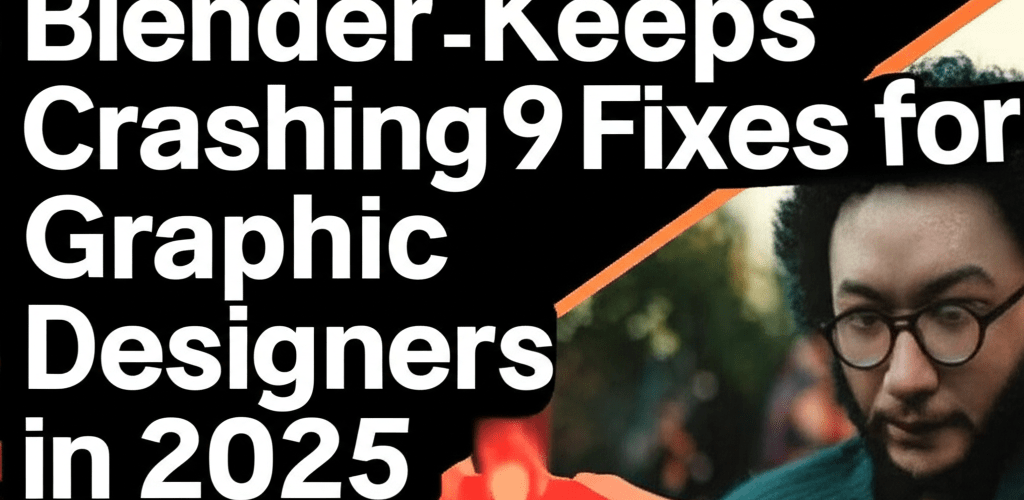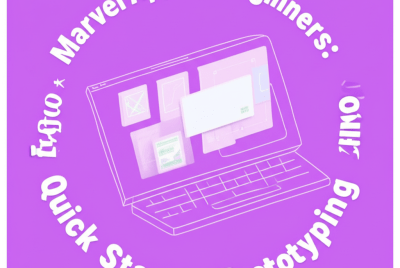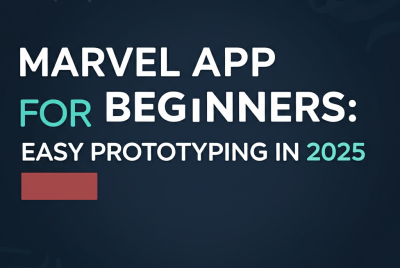Blender Keeps Crashing? 9 Fixes for Graphic Designers in 2025
Dealing with Blender crashes can be a real creativity killer. If your Blender keeps crashing, don’t worry—most issues are pretty straightforward to fix. Here’s a quick overview of what often helps:
- Update your graphics drivers: This is a common fix, as outdated drivers frequently cause instability.
- Check your system’s hardware: Make sure your computer meets Blender’s requirements, especially for complex scenes.
- Reset Blender to factory settings: Sometimes, a simple reset can clear up conflicting preferences or add-ons.
- Disable problematic add-ons: Third-party extensions can occasionally interfere with Blender’s core functions.
- Address corrupted project files: If a specific file causes crashes, it might be damaged.
- Ensure proper cooling: Overheating hardware can lead to unexpected shutdowns.
- Start Blender in safe mode: This helps bypass startup conflicts.
- Check antivirus/firewall settings: Security software can sometimes block Blender.
- Perform a clean reinstallation: For stubborn issues, a fresh start often works wonders.
Blender is an amazing open-source 3D tool, but nothing’s more frustrating than a sudden shutdown mid-project. This guide will walk you through common reasons why Blender keeps crashing and provide actionable fixes to get you back to creating.
Why Does Blender Keep Crashing for Designers?
Blender can crash for several reasons, but understanding the root cause is the first step toward a lasting solution. While the software itself is robust, various factors can lead to instability, often related to your system or specific files. These frequently include:
- Outdated or Corrupted Graphics Drivers: This is a major reason many designers experience Blender crashes, especially after system updates.
- Insufficient System Resources: Creating complex 3D scenes demands significant RAM and GPU power. If your system is underpowered, Blender freezing or crashing is a likely outcome. Consider if you have enough RAM for graphic design or if you need to upgrade your ideal CPU for Blender.
- Conflicting Add-ons or Scripts: Handy third-party extensions can sometimes interfere with Blender’s core operations.
- Corrupted Blender Installation: A faulty download or installation can lead to unpredictable behavior.
- Corrupted Project Files: Problems within a specific .blend file can trigger crashes when you try to open or save it.
- Overheating Hardware: If your CPU or GPU gets too hot, your system might slow down performance or force applications to close.
What Are the Best Troubleshooting Steps When Blender Freezes?
When you find that Blender keeps crashing or freezing, a methodical approach to troubleshooting is essential. These steps cover the most common issues and offer clear solutions to help you move forward.
How Do I Update Graphics Drivers to Stop Blender Crashes?
Updating your graphics driver is arguably the most frequent and effective solution when Blender is crashing. You should always ensure your GPU drivers are up to date by downloading them directly from your graphics card manufacturer’s website (NVIDIA, AMD, Intel). A clean installation, where you remove old drivers first, is usually the most reliable method.
Are My PC Specs Causing Blender to Crash?
It’s important to ensure you’re using a stable, officially released version of Blender, as experimental builds can sometimes be less reliable. Beyond that, verify that your system meets the minimum (and ideally recommended) laptop specifications for graphic design. If your hardware is struggling, you might benefit from learning more about the best processor for graphic design and video editing or comparing AMD or Intel processors for graphic design.
Can Blender Add-ons Make My Software Unstable?
Yes, conflicting add-ons are a common reason for Blender freezing. If you suspect an add-on is causing issues, try disabling them one by one. You can also start Blender with factory settings by going to File > Defaults > Load Factory Settings. This will quickly tell you if corrupted preferences or problematic add-ons are the cause of your Blender woes.
How Can I Fix Corrupted .blend Files?
If Blender keeps crashing only when you open a particular file, the file itself might be corrupted. Try appending content from the problematic file into a new, blank Blender project. Alternatively, use Blender’s built-in ‘Recover Last Session’ or ‘Recover Auto-save’ features to retrieve an earlier, stable version of your work.
Blender Won’t Open: What’s the Quick Fix for This Startup Issue?
When Blender isn’t opening at all, it points to a deeper issue, often related to system conflicts or a damaged installation. Here’s how to tackle this more severe problem.
How to Start Blender with Factory Settings or Safe Mode?
To bypass problematic configurations that prevent Blender from opening, you can often start it with factory settings. On Windows, look for a shortcut in your Blender installation directory or launch it from the command line using blender -f. This mode can help you isolate if preferences or startup scripts are the culprits.
Why is My Antivirus Blocking Blender from Opening?
Sometimes, overzealous antivirus software or firewall settings can stop Blender from launching or accessing necessary files. Temporarily disable your security software to see if Blender opens. If it does, make sure to add Blender to your program’s exclusion list to prevent future interference.
When Should I Reinstall Blender to Solve Crashes?
If all other attempts fail, a clean reinstallation of Blender might be necessary. Completely uninstall Blender, delete any leftover configuration folders (typically found in C:\Users\[Your Username]\AppData\Roaming\Blender Foundation\Blender on Windows), then download and install a fresh copy from blender.org. This often provides a complete Blender error fix for persistent problems.
How Can Graphic Designers Prevent Blender Freezing and Crashes?
Taking proactive steps can significantly reduce the chances of Blender freezing or crashing. Integrating good practices into your daily workflow is key to maintaining stability and a smooth creative process.
Tips for Optimizing Blender Viewport Performance?
High polygon counts, numerous modifiers, and complex shaders can really put a strain on your system. You can prevent Blender keeps crashing during intensive tasks by optimizing your viewport. Try disabling overlays, simplifying meshes, and using proxy objects for heavy assets to keep things running smoothly.
How to Effectively Manage Memory in Blender?
Keeping an eye on your system’s RAM usage is crucial. Close any unnecessary applications while working in Blender to free up resources. For extremely large scenes, consider using a render farm or upgrading your system’s RAM. Effective memory management is vital for smooth Blender versus Photoshop workflows, where both can be memory-intensive.
Why is Frequent Saving Important in Blender?
The simplest advice is often the most impactful: save your work constantly! Use incremental saves (e.g., myproject_v01.blend, myproject_v02.blend) to ensure you always have a recoverable version. Blender’s auto-save feature is a lifesaver, but manual saves provide an extra layer of security against a sudden Blender crashing event. It’s a small habit that makes a huge difference.
What Are Advanced Strategies for Fixing Blender Errors?
For those persistent issues where Blender continues to act up, a more in-depth investigation might be required to perform a complete fix Blender operation. Don’t give up!
How to Use System Logs for Blender Troubleshooting?
Your operating system’s event viewer (on Windows) or console logs (on macOS/Linux) can offer valuable clues about what happened right before Blender keeps crashing. Look for specific error messages related to Blender or your graphics driver; they can point you in the right direction for an advanced Blender troubleshooting solution.
Where Can I Get Community Support for Blender Crashes?
The Blender community is incredibly vast and supportive. Forums like Blender Artists, Stack Exchange, or the official Blender chat channels are fantastic places to describe your specific Blender troubleshooting scenario and get advice from experienced users. Remember to provide detailed information about your system specifications, Blender version, and the steps to reproduce the crash.
When and How Should I Report a Blender Bug?
If you’ve tried everything and you genuinely believe you’ve found a legitimate bug, consider reporting it on Blender’s official bug tracker at developer.blender.org. Provide as much detail as possible, including your system info, repeatable steps to trigger the issue, and any error logs. This helps the developers create a robust Blender error fix for everyone.
When Should I Consider Blender Alternatives?
While Blender is an incredible and versatile tool, if persistent issues are severely impacting your workflow despite all your troubleshooting efforts, it might be worth exploring other 3D software options. Sometimes, a different software architecture might just align better with your specific hardware or project needs, though often, the issues are perfectly solvable within Blender itself.
Common Questions About Blender Crashes and Solutions
Having trouble with Blender? Don’t give up! We’ve compiled some common questions to help you further.
- Q: What causes Blender to crash most often for graphic designers?
A: For graphic designers, outdated graphics drivers, insufficient system resources, and conflicting add-ons are the most frequent reasons. - Q: How can I prevent Blender from crashing regularly?
A: Regularly update your drivers, optimize your scenes, save your work frequently, and keep your Blender software up to date. - Q: What should I do if Blender won’t open at all on my system?
A: Try launching it with factory settings, check your antivirus or firewall software, or perform a clean reinstallation. - Q: Is my computer hardware to blame for Blender instability?
A: Absolutely. Ensuring your GPU and RAM meet or exceed recommended specifications is crucial, especially for complex 3D projects. - Q: Where can I find help if my Blender keeps crashing and I can’t fix it?
A: The Blender community forums, Stack Exchange, and the official bug tracker are excellent resources for detailed support.
Experiencing Blender keeps crashing issues can be a significant roadblock, but with the right approach, most problems are definitely solvable. Designers can ensure a smoother, more stable 3D creation experience. Here’s a quick recap:
- Keep Drivers Updated: Regularly check for and install the latest graphics drivers.
- Optimize Your Workflow: Manage memory, simplify viewports, and keep your scenes lean.
- Save, Save, Save: Frequent and incremental saves are your best defense against data loss.
- Know Your Hardware: Ensure your system meets Blender’s demands for your projects.
- Leverage the Community: Don’t hesitate to seek help from the vast Blender community or report bugs.
Don’t let technical hiccups deter your creativity. Apply these fixes, and get back to bringing your visions to life in Blender!
Authoritative Resources: