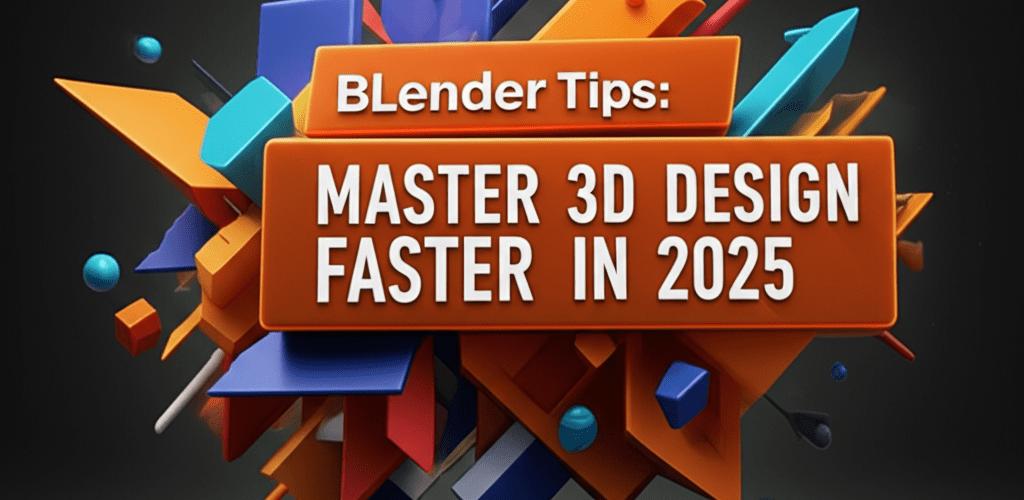Blender Tips: Master 3D Design Faster in 2025
Hey there, fellow designer! Looking to level up your 3D game? Blender is an incredibly powerful open-source tool, and with the right approach, you can truly bring your creative visions to life. We’re going to cut straight to the chase with the most useful Blender tips, tricks, and shortcuts that will supercharge your workflow and boost your design quality.
Here’s a quick overview of what we’ll cover to help you get started or refine your existing skills:
- You’ll discover essential Blender tips for navigating your scene, manipulating objects, using powerful modifiers, and keeping your projects organized.
- We’ll dive into crucial keyboard Blender shortcuts that dramatically speed up your modeling and design process.
- Learn about advanced Blender techniques like Geometry Nodes and procedural texturing to push your creative boundaries.
- Uncover practical Blender hacks, from community add-ons to customizing your workspace, that can solve common challenges.
- For beginners, we’ll outline the best way to get started with Blender, step-by-step.
- And finally, we’ll answer some frequently asked questions about optimizing your Blender workflow, like improving render times and choosing the right add-ons.
What are the essential Blender tips that every designer should know?
To truly get the most out of Blender, you’ll want to embrace strategies that make your 3D design workflow smoother, improve precision, boost rendering quality, and generally speed up your creative process. It’s all about working smarter, not harder, within Blender’s vast environment. Let’s get into some fundamental Blender tips that will make a huge difference:
- Master Viewport Navigation: Moving around your 3D scene effortlessly is non-negotiable. Get cozy with hotkeys like the Middle Mouse Button (for orbiting), Shift + Middle Mouse Button (for panning), and Ctrl + Middle Mouse Button (for zooming). Smooth navigation means you stay focused on your design.
- Understand the Transform Tools: The basics are powerful! Learning G (Grab/Move), R (Rotate), and S (Scale), plus how to constrain them to specific axes (X, Y, or Z), is foundational for precise object manipulation. These are your bread and butter graphic design skills in Blender.
- Leverage Modifiers: Think of modifiers as non-destructive superpowers. Tools like Subdivision Surface, Solidify, or Mirror let you add amazing complexity and detail to your models without permanently changing the base mesh. This flexibility is a game-changer for iterating on your designs.
- Organize Your Scene with Collections: As your projects grow, keeping things tidy becomes crucial. Collections act like folders or layers, helping you categorize and control the visibility of objects. This keeps complex scenes manageable and easy to navigate.
- Utilize Proportional Editing: When you need to create organic shapes or smooth deformations, proportional editing (hotkey ‘O’) is your friend. It lets you influence vertices within a specific radius, helping you sculpt natural-looking forms.
Integrating these foundational Blender tips into your routine will seriously enhance your control and efficiency, preparing you for more advanced techniques down the road.
How can Blender shortcuts help designers speed up their workflow?
Using keyboard Blender shortcuts is one of the quickest ways to accelerate your design process. These shortcuts keep your eyes on your model and your hands on the keyboard, making your workflow fluid and intuitive. They are your secret weapons for speed, helping you avoid menu diving and keep your creative flow going.
Here’s a table of some indispensable Blender shortcuts that will significantly boost your speed:
| Shortcut | Function | Description |
|---|---|---|
| G | Grab/Move | Moves selected objects or vertices. Press X, Y, or Z to constrain the axis. |
| R | Rotate | Rotates selected objects or elements. Press X, Y, or Z to constrain the axis. |
| S | Scale | Scales selected objects or elements. Press X, Y, or Z to constrain the axis. |
| Tab | Edit Mode/Object Mode | Toggles between object and edit mode for mesh manipulation. |
| A | Select All/Deselect All | Selects or deselects all elements in the current mode. |
| Ctrl + R | Loop Cut | Adds new edge loops to a mesh in edit mode, which is crucial for good topology. |
| E | Extrude | Extrudes selected faces, edges, or vertices, creating new geometry. |
| Ctrl + B | Bevel | Rounds off sharp edges or corners, adding realism to your models. |
| Shift + D | Duplicate | Creates a copy of the selected object(s). |
| F3 | Search Menu | Opens a search bar for Blender functions—super handy when you forget a hotkey. |
Practicing these Blender shortcuts regularly will make them feel natural, leading to a much more efficient and enjoyable design experience. It’s one of the best Blender tricks for any aspiring or professional 3D artist.
What advanced Blender techniques can elevate your 3D designs?
Once you’re comfortable with the basics and essential Blender tips, it’s time to explore more sophisticated techniques that can truly make your designs stand out. The real power of Blender shines through its deep features, enabling complex procedural generation, realistic simulations, and intricate material work. These advanced Blender tips are all about pushing creative boundaries and achieving next-level results.
- Geometry Nodes: This incredible system allows for procedural modeling and animation using a node-based interface. Imagine creating entire environments, scattering objects, or generating complex patterns without manually placing individual elements. It’s an amazing way to implement parametric design.
- Procedural Texturing and Shading: Go beyond simple image textures! You can create materials entirely within Blender’s shader editor using nodes. This lets you generate endless variations of textures, perfectly customized for your models, giving you incredible flexibility and realism.
- Retopology for Animation-Ready Models: For character modeling or high-detail sculpts, clean topology is absolutely key for smooth animation and deformation. Learning manual or semi-automatic retopology ensures your models move beautifully without awkward stretching or tearing.
- Simulation Mastery: Dive into Blender’s built-in physics engines for things like cloth, fluid, smoke, rigid bodies, and soft bodies. These tools can add stunning dynamic realism to your scenes—from flowing water to billowing curtains, giving you powerful creative control.
- Custom Python Scripting: For the truly adventurous, Blender’s Python API allows for extensive customization, automation, and even creating your own tools. This is one of the ultimate Blender hacks for a completely bespoke workflow.
Embracing these advanced techniques does mean investing some time, but the reward in creative control and output quality is immense. For anyone just starting, remember that foundational knowledge, often found in a good Blender beginner guide, is always your best launchpad.
Are there any clever Blender hacks or tricks to boost productivity?
Absolutely! Beyond standard workflows, there are many clever Blender hacks and unconventional methods that can save you time, solve specific problems, or open up unexpected creative paths. These often come from the vibrant Blender community or through deep dives into less-explored features.
- Utilizing Community Add-ons: The Blender community is huge and constantly developing free and paid add-ons that expand functionality. From asset managers to advanced modeling tools, integrating useful add-ons is a prime example of effective Blender tricks. Look for ones that streamline repetitive tasks or add powerful new features to your toolkit.
- Customizing Your UI and Workspaces: Don’t feel stuck with the default layout! Create custom workspaces, rearrange panels, and save your preferred setups. A tailored user interface can significantly boost your comfort and efficiency. This is a great tip for any graphic designer aiming for peak performance.
- Optimizing Render Settings: A crucial skill is balancing render quality with speed. Experiment with different sampling settings, light bounce limits, and denoising options to achieve professional results without endless render times. This is especially important for those working on complex Blender projects that need a good CPU.
- Asset Browser for Reusability: Build a library of your frequently used materials, objects, and node groups with the Asset Browser. This allows for quick drag-and-drop integration into new projects, saving you countless hours on repetitive tasks.
- Understanding the Blender File System: Learn how to append and link data from other Blender files. This is invaluable for collaborative projects or for bringing elements from previous works into new scenes, making your entire design library more modular and accessible.
These practical Blender hacks empower you to truly master the software, tailoring it to your specific needs and project requirements. They highlight the ingenuity within the Blender community, always pushing the boundaries of what’s possible.
Where should a beginner start learning Blender in 2025?
Starting with Blender might seem a bit overwhelming due to its vast features, but with the right approach and a focused Blender beginner guide, mastering this powerful tool is definitely achievable. The key is to take small, consistent steps, focusing on foundational concepts before jumping into complex projects.
- Install Blender and Get Familiar with the Interface: Download the latest stable version and take some time to understand where everything is. Don’t try to learn every single button at once; concentrate on the main windows like the 3D Viewport, Outliner, and Properties editor.
- Learn Basic Navigation and Object Manipulation: As we mentioned in our initial Blender tips, getting comfortable with G, R, and S for moving, rotating, and scaling objects is fundamental. Practice selecting, deleting, and adding simple primitive shapes like cubes and spheres.
- Understand Edit Mode Basics: Switch to Edit Mode (using the Tab key) to manipulate individual vertices, edges, and faces. Practice extruding, insetting, and looping cuts (Ctrl+R) to start shaping your models.
- Experiment with Modifiers: Begin with simple modifiers like Subdivision Surface to smooth objects or Mirror to create symmetrical designs. See how they affect your mesh without making permanent changes.
- Explore Basic Materials and Lighting: Apply simple colors and experiment with basic light sources (Sun, Point, Area). Understanding how light interacts with surfaces is crucial for creating good renders. This goes hand-in-hand with understanding RGB color models in graphic design.
Every expert was once a beginner. There are tons of fantastic online tutorials and resources designed as a Blender beginner guide. Comparing Blender’s strengths with Blender alternatives or understanding its differences from 2D tools like Blender vs Photoshop can also help you appreciate its unique spot in the design world.
What are the common questions about optimizing your Blender workflow?
Got more questions about how to really refine your Blender workflow? Here are some common inquiries we hear from designers, with direct answers to help you out:
- How do I improve render times in Blender? You can improve render times by optimizing your scene. This means reducing polygon counts, using efficient lighting setups, baking textures, and fine-tuning render settings like samples and light paths. If you have a compatible graphics card, leveraging GPU rendering (CUDA/OptiX) can also dramatically speed things up. For more on how processor choices affect performance, check out our guide on how CPU affects rendering speed.
- What are the best add-ons for architectural visualization in Blender? For architectural visualization, popular choices include Archimesh for parametric building elements, Scatter for distributing assets across large scenes, and various asset libraries for realistic materials and models. These are excellent Blender tricks for fast and detailed architectural renders.
- Is Blender difficult to learn for a beginner? While Blender does have a steep initial learning curve because of its depth, consistent practice and following structured tutorials (like a good Blender beginner guide) make it highly accessible. Many resources break down complex tasks into manageable steps, helping you grow your creative growth.
- How can I make my Blender animations smoother? To achieve smoother Blender animations, focus on good keyframe interpolation, effectively using F-curves in the Graph Editor, and understanding animation principles like timing, spacing, and arcs. Also, ensure your models have clean topology for better deformation during movement.
By continually exploring new Blender tips and practicing regularly, you can truly transform your approach to 3D creation. Blender offers an unparalleled playground for creativity. With these insights, you’re well-equipped to build anything you can imagine.
Key takeaways to boost your Blender game:
- Mastering fundamental navigation and manipulation shortcuts will drastically improve your efficiency.
- Non-destructive modifiers and scene organization through collections are vital for complex projects.
- Advanced techniques like Geometry Nodes and procedural texturing unlock incredible creative potential.
- Don’t shy away from community add-ons and UI customization to tailor Blender to your workflow.
- For beginners, a structured learning path focusing on core concepts is key to long-term success.
Choose the right Blender techniques wisely to boost both your design quality and overall productivity.
Authoritative External Resources