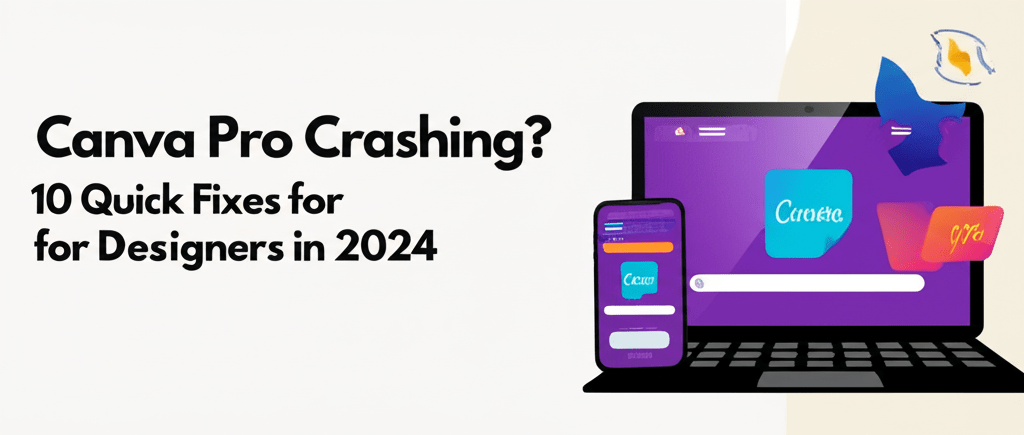Canva Pro Crashing? 10 Quick Fixes for Designers in 2024
Dealing with your creative flow suddenly stopping because Canva Pro is crashing? We get it. Few things are as frustrating as an app failing right when you’re in the zone. If you’ve found your Canva Pro crashing unexpectedly, rest assured, you’re not alone. This guide is packed with straightforward solutions to get your design tool back on track, minimizing your downtime and protecting your valuable creative work.
- Update your browser or the Canva desktop app: Ensure you’re running the latest versions for optimal compatibility.
- Clear your browser’s cache and cookies: Old data can often cause conflicts and performance hiccups.
- Verify a stable internet connection: Canva Pro is cloud-based, so a solid connection is key.
- Reduce open browser tabs and applications: Free up system resources to give Canva Pro room to breathe.
- Ensure graphics drivers are current: Outdated drivers can lead to rendering issues and crashes.
- Refresh the page or restart Canva: Sometimes, a simple restart is all it takes to clear temporary glitches.
- Try an Incognito/Private window: This helps diagnose if browser extensions are the culprit.
- Optimize your design files: Large, complex designs can strain your system.
- Check Canva’s official status page: Rule out widespread service outages.
- Contact Canva Support: For persistent issues, their team can offer specialized help.
Why Does My Canva Pro Keep Crashing and How Can I Fix It?
When your design flow grinds to a halt because Canva Pro is crashing, understanding the ‘why’ before the ‘how’ is super helpful. Canva Pro relies on your system resources and a stable internet connection to hum along nicely. A “Canva Pro crash” typically means the application unexpectedly closes, freezes, or just stops responding when you’re using it, which can really mess with saving or continuing your projects. Pinpointing the root cause is the first step toward a proper Canva Pro error fix.
What Causes Canva Pro to Crash Unexpectedly?
Canva Pro crashes can stem from several common issues, ranging from simple browser conflicts to more complex system limitations. Knowing these usual suspects will better prepare you for effective Canva Pro troubleshooting.
- Outdated Software: An older version of your web browser or the Canva desktop app might not play well with new features, often leading to instability.
- Browser Cache & Cookies: A buildup of old data can sometimes get corrupted, causing conflicts that make your Canva Pro not opening correctly or becoming unresponsive.
- Internet Connection Instability: Since Canva Pro is a cloud-based application, a weak or spotty internet connection can really hit its performance, often leading to freezes.
- Too Many Open Tabs/Applications: Running a bunch of demanding applications or having too many browser tabs open can gobble up your system’s RAM and CPU, causing Canva Pro to slow down or crash. For tips on setting up your system, check out our guide on laptop specs for graphic design or the best processor for graphic design and video editing.
- Graphics Driver Issues: Outdated or corrupted graphics drivers can cause all sorts of rendering problems, especially with graphically intensive design tasks, often resulting in Canva Pro freezing.
- Browser Extensions: Some browser extensions, particularly ad-blockers or privacy tools, can sometimes interfere with Canva’s smooth operation.
- Large & Complex Designs: Extremely large files with tons of layers, high-resolution images, and intricate animations can really push Canva Pro and your system to their limits. Learning about different file formats in graphic design can help optimize your workflow.
What Are the Immediate Quick Fixes for Canva Pro Crashing?
When your Canva Pro keeps crashing, these simple steps can often resolve the issue without needing to dive into deeper solutions.
- Refresh the Page: The simplest trick in the book. Sometimes, a temporary glitch can be fixed by simply refreshing your browser tab (Ctrl+R or Cmd+R).
- Restart Canva: Fully close the Canva tab or desktop app, then reopen it. This clears temporary data and can iron out minor errors.
- Check Your Internet Connection: Make sure your Wi-Fi or wired connection is strong and stable. Try opening other websites or running a quick speed test. A poor connection is a super common reason why Canva Pro freezing happens.
- Close Other Tabs & Applications: Ease the load on your computer’s memory by closing any unnecessary browser tabs and other resource-heavy applications. This also applies to understanding if 16GB RAM is enough for graphic design.
How Can Browser Issues Cause Canva Pro Problems?
Many Canva Pro crashing incidents are actually linked to your browser. Optimizing your browser can significantly improve Canva’s performance and stability.
Should I Clear My Browser’s Cache and Cookies to Fix Canva Pro?
Yes, a cluttered browser cache can definitely cause unexpected behavior. Regularly clearing it is a crucial part of effective Canva Pro troubleshooting.
Here’s how:
- Chrome: Head to Settings > Privacy and security > Clear browsing data. Make sure ‘Cached images and files’ and ‘Cookies and other site data’ are selected, then clear for ‘All time’.
- Firefox: Go to Options > Privacy & Security > Cookies and Site Data > Clear Data…
- Safari: Navigate to Safari > Preferences > Privacy > Manage Website Data… > Remove All.
Does an Outdated Browser Affect Canva Pro’s Performance?
Absolutely, using an outdated browser can lead to compatibility issues with Canva Pro. Always keep your browser updated to the latest version to avoid problems.
- Chrome: Chrome usually updates automatically, but you can double-check in Settings > About Chrome.
- Firefox: Go to Menu > Help > About Firefox.
- Edge: Go to Settings > About Microsoft Edge. Edge typically updates with Windows, or you can check for manual updates.
Can Using Incognito Mode Help Diagnose Canva Pro Crashes?
Yes, trying Canva Pro in an incognito or private window is a smart move. If it works fine there, it often points to an issue with one of your extensions or corrupted browser data, helping you diagnose why your Canva Pro not opening correctly in your regular browser.
Do Browser Extensions Cause Canva Pro to Malfunction?
They certainly can. Temporarily disable all browser extensions, especially ad-blockers or security tools, to see if they’re causing conflicts. If Canva works, re-enable them one by one to pinpoint the problematic extension.
Is Your Canva Desktop App Crashing? Here’s How to Fix It
If you’re using the dedicated Canva desktop application and it’s experiencing issues, these steps can help you get a solid fix Canva Pro running on your computer.
How Do I Update the Canva Desktop App?
Keeping your Canva desktop app updated is vital, as updates frequently include bug fixes and performance improvements.
- For Windows: Look for update options within the app’s settings or consider a fresh reinstall.
- For Mac: Canva usually prompts you for updates. You can also check the App Store or reinstall the app.
When Should I Reinstall the Canva Desktop App?
If simply updating doesn’t solve the problem, a clean reinstall can often clear up deeper issues. Uninstall the app, restart your computer, and then download and install the very latest version directly from the official Canva website.
How Do System Resources and Network Stability Impact Canva Pro?
Your computer’s resources and internet connection are super important for Canva Pro to run smoothly. Addressing these can be the key to a lasting Canva Pro error fix.
How Can I Check My System Resources for Canva Pro?
Open your computer’s Task Manager (Windows) or Activity Monitor (Mac) to see if your CPU or RAM is being overworked. If it is, identify and close any other demanding applications that might be hogging resources.
Why Are Updated Graphics Drivers Important for Canva Pro?
Outdated graphics drivers are a frequent culprit behind rendering problems and application crashes, especially for design software. Visit your graphics card manufacturer’s website (like NVIDIA, AMD, or Intel) to download and install the latest drivers. This is crucial for preventing annoying Canva Pro freezing episodes.
Does a Weak Internet Connection Cause Canva Pro to Crash?
Yes, a weak or unstable internet connection can absolutely cause Canva Pro to crash. If possible, switch to a wired Ethernet connection instead of Wi-Fi, or move closer to your Wi-Fi router for a stronger signal. A stable connection is paramount when your Canva Pro keeps crashing due to cloud communication problems.
What Are Advanced Tips to Prevent Canva Pro From Crashing?
For persistent issues or to boost your workflow and avoid future crashes, these advanced tips and best practices can make a huge difference. Managing your projects smartly can significantly reduce instances of Canva Pro crashing.
How Can Optimizing My Canva Designs Prevent Crashes?
Very large or complex designs can really strain your browser and system. Here are some pointers:
- Reduce Image Size: Compress large images before uploading them to Canva.
- Limit Elements: While Canva offers endless creative possibilities, using an excessive number of elements, layers, or animations can definitely slow down performance. If you’re looking for inspiration on how to create compelling visuals, check out our inspiration guides for eye-catching designs.
- Split Large Projects: For extensive presentations or documents, consider breaking them into smaller, more manageable Canva files.
If you’re just starting your design journey with this powerful tool, mastering the basics can head off many common problems. Dive into Canva Pro for Beginners to learn essential tips that will make your design process smoother and less prone to frustrating interruptions like Canva Pro crashing. Understanding fundamental workflows dramatically improves your experience, and remember, growing as a graphic designer involves nurturing various skills every beginner should nurture.
Should I Try Canva Pro on Another Device if It Keeps Crashing?
Yes, if you have access to another computer or device, try opening Canva Pro there. If it works smoothly, the issue is likely specific to your primary device’s configuration or resources. This helps you pinpoint the source of the Canva Pro error fix that’s needed.
Where Can I Check if Canva’s Servers Are Down?
Occasionally, the problem might not be on your end at all. Canva, like any online service, can experience server outages or maintenance. Always check Canva’s official status page to see if there are any reported issues. This helps you figure out if frequent Canva Pro freezing is a widespread problem that everyone’s facing.
When Should I Contact Canva Support for Crashing Issues?
If you’ve exhausted all troubleshooting steps and your Canva Pro crashing problem stubbornly persists, it’s definitely time to reach out to Canva’s official support team. Make sure to give them as much detail as possible, including:
- The specific actions you were taking right before the crash.
- Any error messages you saw.
- Your browser version and operating system.
- All the troubleshooting steps you’ve already tried.
They have specialized tools and knowledge to diagnose and assist with more complex issues, aiming to ensure you have a seamless design experience.
Are There Good Alternatives to Canva Pro if It Keeps Crashing?
While Canva Pro is a fantastic tool, persistent technical issues might understandably lead you to explore other options. If you’re constantly dealing with Canva Pro not opening or frequent crashes despite all your efforts, it might be worth looking into other design platforms. We’ve compiled a list of excellent choices that could serve as viable substitutes. Check out Canva Pro Alternatives to discover other creative tools that might better suit your workflow or system specifications. Sometimes, a change of environment can solve those nagging technical headaches.
For those who dive deeper into advanced graphic manipulation, understanding the nuances between different software is crucial. While Canva is excellent for quick designs, more intensive tasks might demand different tools. Read our comparison of Canva Pro vs. Photoshop to understand when each tool truly shines and how their resource demands differ, which might also shed light on why your system struggles with certain design software.
Common Questions: Why Does Canva Pro Freeze or Act Up?
Don’t let design roadblocks stop you! Here are some common questions to help you get back on track with your Canva Pro troubleshooting.
- Q: Why does my Canva Pro keep crashing randomly?
- A: Random crashes are often linked to browser cache issues, an unstable internet connection, or outdated software. Start by clearing your cache and checking your network stability for a quick Canva Pro error fix.
- Q: What should I do if Canva Pro is freezing and I can’t save my work?
- A: First, give it a moment; sometimes it recovers. If not, refresh the page (you might lose unsaved changes, so always save often!). For future prevention, ensure your internet is stable. The desktop app can also offer better stability.
- Q: Can too many elements in my design cause Canva Pro to crash?
- A: Yes, very complex designs with many layers, high-resolution images, and animations can definitely strain your system’s resources, leading to slowdowns or crashes. Aim to optimize your designs by compressing images and limiting excessive elements.
- Q: Is there a specific browser best for Canva Pro to avoid crashes?
- A: Canva generally performs well on modern, updated browsers like Google Chrome, Mozilla Firefox, and Microsoft Edge. The key is to ensure your chosen browser is always up-to-date for optimal performance and to reduce instances of your Canva Pro not opening or crashing.
- Q: How often should I clear my browser cache to prevent Canva Pro issues?
- A: There’s no strict schedule, but clearing your cache every few weeks or whenever you notice any performance issues can be really beneficial. It’s a key part of effective Canva Pro troubleshooting.
Getting Back to Designing with Confidence
Dealing with Canva Pro crashing can feel like a major wrench in your creative gears, but with these troubleshooting tips, you’re well-equipped to diagnose and resolve most common issues. Think of it as giving your design setup a tune-up:
- Keep your software and drivers updated.
- Maintain a clean browser and a stable internet connection.
- Optimize your design files to ease the load on your system.
- Don’t hesitate to reach out for support when needed.
Embrace these practices, and you’ll build a more resilient design workflow. A smooth, uninterrupted experience empowers your creativity, letting you focus on bringing your best ideas to life. Keep creating stunning visuals without the technical hiccups!
Authoritative Resources for Canva Support:
- Canva Help Center: Canva is lagging or freezing
- Google Chrome Help: Clear cache & cookies
- Wikipedia: Canva