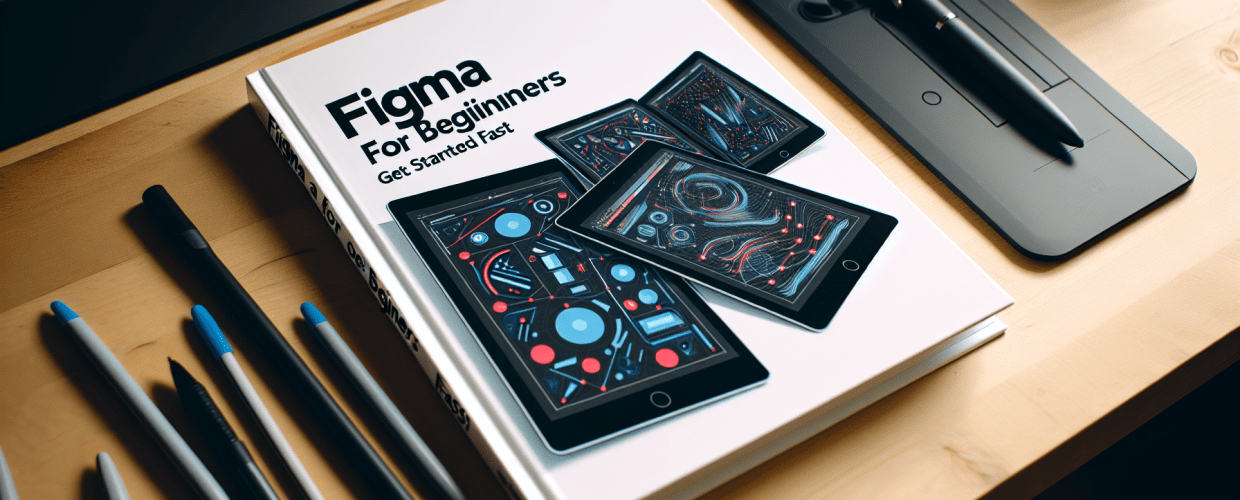Thinking about jumping into UI/UX design? Figma is probably one of the first tools you’ll hear about, and for good reason! It’s a fantastic, collaborative design platform that’s pretty intuitive, even if you’re just starting out. If you’re looking to understand what Figma is and how to begin, here’s a quick peek at what you’ll discover:
- What is Figma? It’s a cloud-based design and prototyping tool where you can create, share, and collaborate on designs right in your browser.
- Why learn Figma? It’s super collaborative, streamlines team workflows, and lets you build anything from simple wireframes to complex interactive prototypes.
- How do you get started? Create a free account, launch the web or desktop app, and explore the interface using frames, shapes, text, and components.
- What are the essential basics? Frames, shapes, text styles, colors, components, and Auto Layout are your core tools for crafting UI designs.
- How does Figma help with teamwork? It offers real-time collaboration, easy sharing of prototypes, and a built-in comment tool for feedback.
Figma for Beginners: Your Quick Start Guide
So, you’re eager to create stunning digital experiences but feel a bit lost with all the design tools out there? Well, you’re in the right place! This guide for Figma for beginners is here to quickly get you comfortable with one of today’s most powerful and collaborative design platforms. Whether you’re an aspiring designer, a developer trying to understand design files, or just plain curious, understanding the Figma basics is your perfect starting point.
To get going fast with Figma, simply create a free account, open the web app or desktop program, and start playing around with its friendly interface. You’ll mainly use frames, shapes, text, and components to build your designs. The best part? Figma allows real-time collaboration, which is why design teams absolutely love it!
What is Figma for beginners, and why should you learn this UI/UX design tool?
Figma is a cloud-based design and prototyping tool that lets you create, share, and collaborate on designs directly in your web browser. Unlike traditional design software that often needs hefty installations, Figma’s web-first approach means you can access your work from literally anywhere, on any operating system. For Figma for beginners, it offers a really accessible way to step into UI (User Interface) and UX (User Experience) design, giving you a robust set of features without a super steep learning curve.
Learning Figma is incredibly helpful in today’s digital world. Its collaborative features genuinely streamline team workflows, making it ideal for fast-paced development environments. Plus, it’s versatile enough for everything from simple wireframes to complex, interactive prototypes. Many pros see Figma as a more collaborative and efficient option compared to tools like Sketch; you can even read about the detailed differences when comparing Figma vs. Sketch.
How do I start using Figma quickly and efficiently?
Starting your journey with Figma is actually pretty straightforward. Just follow these initial steps to set up your workspace and kick off your first design project:
- Sign Up: Head over to Figma’s official website and create your free account. This is your gateway to all its powerful features.
- Choose Your Platform: You can use the web application right in your browser or download the desktop app (it’s available for Mac and Windows) for a dedicated experience.
- New File: From your dashboard, simply start a new design file. This is where your creative magic happens.
- Explore the Interface: Take a moment to check out the toolbar, layers panel, and properties panel. These are the main places you’ll interact with your designs.
- First Frame: Draw your very first frame (like “Desktop” or “iPhone”) to define your canvas size and how your design will look.
- Basic Shapes: Play around with rectangles, circles, and text tools to create simple elements and understand how their properties work.
- Save & Share: Figma automatically saves everything to the cloud, so you never have to worry about losing your progress. You’ll also learn how easy it is to share your designs for feedback.
What are the main parts of the Figma interface for new designers?
Exploring new software can sometimes feel a bit overwhelming, but Figma’s interface is surprisingly intuitive, especially for such a comprehensive design tool. This section will guide you through the key areas you’ll encounter, helping you quickly get comfortable with your new design environment. Getting a handle on these fundamental areas is crucial for any beginner looking to successfully learn Figma.
What essential tools will I find in the Figma toolbar?
Located right at the top of your screen, the toolbar is where you’ll find all the crucial tools for creating and manipulating your design elements:
- Move Tool (V): This is for selecting and moving objects around.
- Frame Tool (F): Use this to create frames (think of them as artboards) for different screens or components.
- Shape Tools (R, O, L, P): This gives you access to rectangles, ellipses, lines, and polygons.
- Pen Tool (P): Perfect for drawing custom vector shapes and paths.
- Text Tool (T): For adding and formatting all your text.
- Hand Tool (H): Helps you pan (move) around your canvas easily.
- Comment Tool (C): Allows you to add notes and feedback directly onto your design.
How do the Layers and Assets panels help organize my Figma designs?
On the left side, you’ll see two incredibly important panels:
- Layers Panel: This shows every element on your canvas in a clear, organized list. Here, you can select, group, hide, and lock layers. Understanding layers is absolutely fundamental for keeping complex designs tidy and manageable.
- Assets Panel: This panel is where your components and styles live, making it super easy to reuse design elements efficiently across your entire project.
What can I do with the Properties and Prototyping panels in Figma?
The right sidebar is dynamic, meaning it changes based on what you’ve selected:
- Design Panel: When you select an object, this panel lets you tweak its properties—things like fill color, stroke, effects, and typography. This is where the visual design truly comes to life.
- Prototype Panel: Use this to create interactive flows between your frames, simulating how a user would experience your design.
- Inspect Panel: This is a lifesaver for developers, providing handy CSS, iOS, or Android code snippets for your selected elements.
What are the essential Figma basics for creating UI designs?
Once you’re comfortable with the interface, it’s time to dive into the core ideas of Figma UI design. These are the building blocks you’ll use every single day to craft beautiful and functional interfaces. From setting up your canvas to defining interactive elements, these are the indispensable Figma basics.
How do I use frames and artboards in Figma for UI projects?
Frames are truly fundamental in Figma. Think of them as your individual artboards or screens. You’ll create frames for different devices (like an iPhone 13, iPad Pro, or a Desktop layout) or even for specific components. Frames can also be nested, which allows for really complex and organized structures within your designs. Using the Frame tool (F), you can easily pick from preset dimensions or draw your own custom sizes.
Why are shapes and vectors fundamental to Figma UI design?
Figma offers a great collection of shape tools—rectangles, ellipses, polygons, stars, and lines. You can also grab the Pen tool to draw completely custom vector paths. These shapes, combined with Figma’s powerful vector editing capabilities, form the foundation of all visual elements in your design. Mastering how to manipulate these shapes is a cornerstone for any good Figma for beginners guide.
How can I use text styles effectively for consistent typography in Figma?
Typography is super critical for UI design. Figma’s text tool lets you add text boxes and apply all sorts of formatting options: font family, size, weight, line height, letter spacing, and more. You can also create reusable “Text Styles” to keep consistency across your project, making global changes quick and simple. It’s an excellent way to manage your font formats.
How do colors and gradients enhance visual appeal in Figma designs?
Color is a powerful design element, and Figma gives you comprehensive controls for fills and strokes. This includes solid colors, linear gradients, radial gradients, and angular gradients. You can save colors as “Color Styles” to maintain brand consistency and apply them quickly throughout your design. This is a vital part of creating visually appealing interfaces, whether you’re working with RGB or thinking about CMYK for print.
Why are Figma components crucial for design consistency and efficiency?
Components are one of Figma’s absolute standout features! They let you create reusable UI elements (like buttons, icons, or navigation bars). When you make a “Master Component,” any instances of that component will inherit its properties. Changes to the master automatically show up in all its instances, dramatically boosting design consistency and efficiency. This feature is a game-changer for rapid iteration and building scalable design systems.
How does Figma’s Auto Layout simplify responsive UI design?
Auto Layout is a fantastic responsive design feature that allows you to create frames or components that automatically adjust their size and position based on their content. This is incredibly useful for designing flexible buttons, navigation menus, and data tables that adapt smoothly to different screen sizes or content changes. It genuinely simplifies the process of creating responsive layouts, which is a crucial skill to learn Figma effectively.
How can I create interactive prototypes in Figma?
Figma isn’t just for static designs; it’s also an incredibly powerful prototyping tool. The Prototype panel lets you define interactions between frames (for example, “On click, navigate to X frame” or “Smart Animate”). You can build realistic user flows, test usability, and gather feedback on the interactive experience of your design, all without writing a single line of code!
How does Figma excel in real-time collaboration for design teams?
One of Figma’s greatest strengths, and why it’s so beloved by design teams, is its robust collaboration and sharing capabilities. Unlike older desktop applications where managing file versions and sharing could be a real headache, Figma makes the whole process so much simpler.
Can multiple designers work simultaneously on a single Figma file?
Imagine several designers all working on the same file, at the exact same time, in real-time. That’s Figma for you! You can see your teammates’ cursors, what they’re selecting, and the changes they’re making as they happen. This dramatically speeds up workflows and ensures everyone is always using the latest version of a design. It truly fosters a collaborative environment for any project, boosting creative confidence.
How do I share my Figma prototypes and design files with others?
Sharing your work is super easy. You can generate a shareable link for your entire design file or just a specific prototype flow. These links can be set to “view-only” or “can edit,” giving you precise control over who can access and modify your designs. This simple sharing process makes getting feedback from stakeholders, developers, and clients incredibly straightforward.
What’s the best way to give and receive feedback in Figma?
Figma’s built-in comment tool allows team members and stakeholders to leave specific feedback directly on the design canvas. Comments are threaded, making conversations easy to follow and resolve. This centralized feedback system means you don’t need separate communication channels, and all feedback is clearly linked to the relevant design element.
What are some advanced tips to help me learn Figma faster?
You’ve got the Figma basics down, which is great! Now, how do you really speed up your learning and become a more proficient designer? Here are some invaluable tips to help you learn Figma at an accelerated pace and get the most out of this powerful tool. For even more detailed strategies, you can explore our specific Figma tips.
Why are keyboard shortcuts essential for a faster Figma workflow?
Keyboard shortcuts are a designer’s absolute best friend. They save countless hours by letting you execute commands super quickly. Spend some time learning the most common shortcuts for tools, selections, and manipulations. The more you use them, the faster and more efficient your workflow will become. It’s a key part of becoming a proficient graphic designer.
How can Figma plugins and widgets enhance my design process?
Figma’s plugin ecosystem dramatically expands its functionality. Need to fill your designs with realistic content? There’s probably a plugin for that! Want to generate color palettes or convert images? Plugins can do it. Widgets also add interactive elements to your files for even better collaboration. Dive into the Figma Community to discover tools that can automate those tedious tasks and truly supercharge your design process.
Where can I find free Figma resources and learn from other designers?
The Figma Community is an absolute goldmine of resources. You can explore and duplicate thousands of free files, including UI kits, design systems, illustrations, and templates. Seeing how experienced designers structure their files, use components, and apply styles is a fantastic way to pick up best practices and discover new techniques. It’s like having access to countless design mentors!
How can personal projects help me master Figma?
The best way to truly cement your understanding of Figma is to practice. Start with small personal projects—maybe redesign a favorite app screen, create a landing page for a fictional product, or build a simple component library. Consistent practice will build your muscle memory and deepen your understanding of the tool’s capabilities. Don’t be afraid to experiment!
How does Figma compare to other design tools for UI/UX work?
While Figma is a powerhouse, it’s always good to understand its position among other design tools. For example, if you’re coming from a pure graphic design background or need simpler, quicker visual assets without a deep UI/UX focus, you might wonder about Canva vs. Figma. Each tool has its own strengths, and knowing where Figma excels truly highlights its value for dedicated UI/UX work.
Common Questions about Figma for Beginners
Still have a few questions buzzing in your head? Here are some common things that Figma for beginners often ask:
- Is Figma free to use?
Absolutely! Figma offers a generous free tier that’s perfect for individuals and anyone just starting out. It includes unlimited files, three pages per file, and up to three projects, plus full access to the Figma Community. Paid plans simply unlock more features for larger teams. - Do I need to download Figma?
Not at all! One of Figma’s major benefits is that it runs perfectly fine right in your web browser. However, there is also a desktop application available for Mac and Windows if you prefer a dedicated app experience. - Is Figma hard to learn for beginners?
While any powerful tool has a bit of a learning curve, Figma is generally considered very user-friendly for beginners. This is thanks to its intuitive interface and the wealth of online tutorials and community support available. Consistent practice will definitely make it much easier to master. - What are frames in Figma?
Frames are essentially your canvases or artboards in Figma. You use them to define the boundaries of your designs, whether you’re working on an entire webpage, a mobile screen, or a smaller component. They are truly crucial for keeping your work organized. - Can I use Figma for graphic design?
While Figma is primarily a UI/UX design tool, its strong vector editing capabilities mean you can certainly use it for some graphic design tasks, especially those tied to web and app interfaces. For complex illustrations or print-specific design, you might find other tools are more specialized.
So, there you have it! This guide has armed you with the foundational knowledge to confidently kick off your design journey with Figma. From understanding its intuitive interface to mastering essential UI design principles and leveraging its powerful collaborative features, you’re now ready to create impactful designs.
- Get started today: Create your free Figma account and begin exploring.
- Practice consistently: The more you design, the more proficient you’ll become.
- Leverage the community: Discover plugins, templates, and inspiration from other designers.
- Collaborate effectively: Use Figma’s sharing and feedback tools to work seamlessly with others.
The exciting world of digital product design awaits, and with Figma, you have a powerful companion. Start exploring, experimenting, and building—your next great design is just a few clicks away!
External Resources for Learning More about Figma: