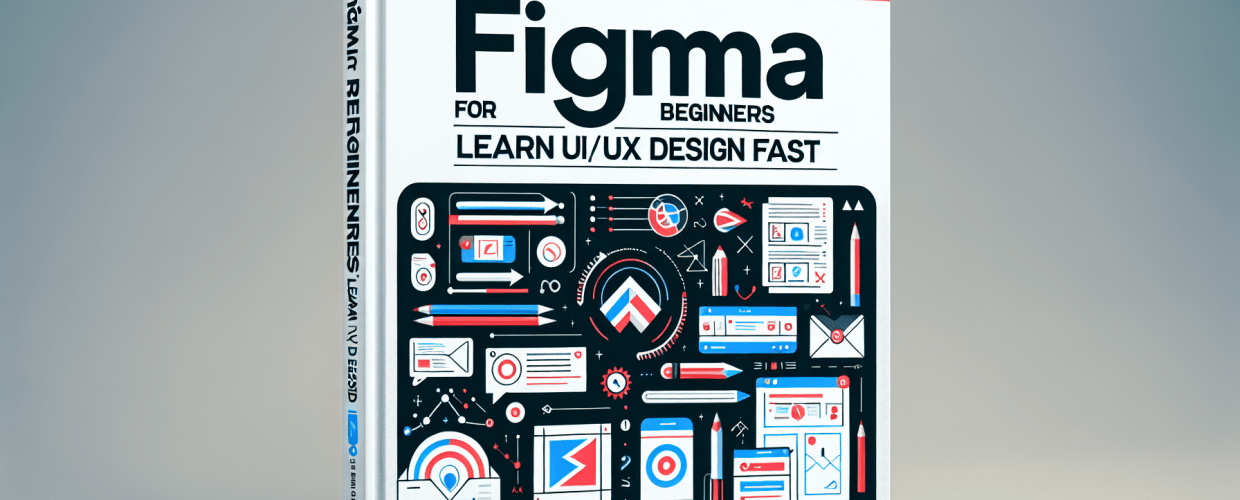Figma for Beginners: Learn UI/UX Design Fast in 2025
Thinking about diving into UI/UX design or just looking to pick up a powerful new tool? Figma is an absolute game-changer, especially for anyone getting started. It’s a favorite among graphic designers and teams for its collaborative magic and intuitive interface. This guide will get you up to speed quickly with direct, human answers to your most pressing questions about Figma for beginners.
- Figma is a browser-based design tool: It lets you create, prototype, and collaborate on UI/UX projects directly in your web browser.
- Start by creating a free account: Head to Figma’s website, sign up, and open your first design file.
- Focus on core tools first: Get comfortable with frames, shapes, text, and the basic interface layout.
- Practice hands-on immediately: Don’t just watch; follow along and build simple UI elements like buttons.
- Explore powerful features for scalability: Dive into components, Auto Layout, and constraints for professional designs.
- Figma has a generous free tier: It’s perfect for individuals and small projects, offering unlimited files and collaborators.
Ready to unlock your creative potential? Let’s jump in.
What is Figma for beginners, and why is it a top choice for UI/UX designers?
Figma is a powerful, browser-based interface design tool that allows users to create, prototype, and collaborate on design projects in real-time. Unlike traditional design software that often requires complex installations, Figma runs smoothly right in your web browser. This means you can access your designs from almost any computer with an internet connection, making it incredibly flexible and accessible for growing as a graphic designer.
At its core, Figma enables designers to craft user interfaces, build interactive prototypes, and manage design systems with remarkable efficiency. Its real-time collaboration is a standout feature, allowing multiple designers to work on the same file simultaneously, see changes live, and provide feedback seamlessly. This approach streamlines workflows and fosters a more integrated design process, making it an indispensable asset for any graphic designer.
How can new designers get started with Figma and master its core basics?
Getting started with Figma is surprisingly straightforward. The first step for any new designer is setting up your workspace and understanding the fundamental building blocks. Here’s how you can dive into the Figma basics and begin designing today:
How do I create a Figma account and set up my workspace?
Simply head over to Figma’s website and sign up for a free account. You can even use your Google account for a super quick setup. Once registered, you’ll land on your dashboard, which acts as your central hub for all your design files, teams, and projects. It’s your launchpad for creative exploration.
What are the main parts of the Figma interface for a new user?
When you open a new design file, you’ll see the Figma interface. It might look busy at first glance, but it’s logically laid out, making it easy to find what you need:
- Toolbar: This is at the top, packed with your essential tools: the Move tool, Frame tool, Shape tools (like rectangles and circles), Pen tool, and Text tool.
- Left Sidebar (Layers Panel): Here, you’ll find all the elements in your design, organized in a hierarchy. You can easily select, group, and rearrange things.
- Right Sidebar (Properties Panel): This panel changes based on what you have selected. It lets you tweak properties like fill color, stroke, effects, fonts, and layout settings.
- Canvas: The big, central area where all your creative work happens – where you design and arrange your elements.
Which essential Figma tools should a beginner learn first for UI design?
To kick off your journey with Figma for beginners, get cozy with these fundamental tools:
- Frame Tool (F): Think of this as your digital canvas or artboard. Frames define the boundaries of your design screens for different devices, like an iPhone or a desktop display.
- Shape Tools (R, O, P): These are your basic building blocks – rectangles, circles, lines, and polygons. Essential for creating any UI element.
- Text Tool (T): Crucial for adding and formatting text, whether it’s a tiny label, a bold heading, or paragraphs of body copy. Understanding typography is key here.
- Pen Tool (P): For crafting custom vector shapes and icons. It takes a little practice, but it’s incredibly powerful for unique illustrations and intricate designs. If you’re working with vector images, this tool is your friend.
- Hand Tool (H): Simply use this to pan around your vast canvas.
- Zoom Tool (Z): To magnify or reduce your view, helping you focus on details or see the big picture.
You’ll quickly notice that Figma’s approach to vector editing and collaboration is quite special. If you’re curious about how it stacks up against other design applications, you might want to compare Figma vs. Sketch to understand their core differences in workflow and features, especially regarding collaborative environments.
Can a beginner create a simple UI element like a button in Figma?
Absolutely! Let’s put these Figma basics into action by creating a common UI element: a button. This hands-on exercise is a fantastic way to truly learn Figma:
- Start a New File: From your Figma dashboard, click “New design file.”
- Create a Frame: Select the Frame tool (F) and draw a rectangle on your canvas, or pick a preset frame size from the right sidebar, like “Desktop.”
- Draw a Rectangle for the Button: Grab the Rectangle tool (R) and draw a small rectangle inside your frame. This will be the button’s background.
- Style the Rectangle: With the rectangle selected, head to the right sidebar.
- Change the ‘Fill’ color to your desired button color.
- Add ‘Corner radius’ (e.g., 8px) under the ‘Design’ tab to give it nice rounded corners.
- Consider adding a subtle ‘Drop shadow’ effect for a bit of depth.
- Add Text: Select the Text tool (T) and click on your button rectangle. Type something like “Click Me!”
- Style the Text: With the text layer selected, use the right sidebar to change the font, size, weight, and color so it stands out beautifully against your button background. Remember the importance of fonts versus typeface in your choices.
- Align Elements: Select both the rectangle and the text layer. In the right sidebar, use the alignment icons to perfectly center the text within the rectangle, both horizontally and vertically.
- Group Them: With both layers still selected, right-click and choose “Group selection” (or use Ctrl/Cmd + G). Now they act as a single, neat object.
Awesome! You’ve just crafted your first interactive UI element in Figma. This exercise highlights the core principles of working with shapes, text, and styling within the tool. While other tools might excel at simple graphic design, Figma vs. Canva shows that Figma is specifically built for intricate user interfaces. If you’re exploring different file formats in graphic design, you’ll appreciate Figma’s versatility.
What are essential Figma UI design principles for scalable and consistent designs?
Beyond creating static elements, Figma UI design truly shines when you start harnessing its powerful features for scalability and consistency. These features will elevate your work from basic layouts to professional-grade interfaces:
- Components: Imagine turning your button into a reusable building block. Right-click your grouped button and select “Create component.” Now you can create instances of this button, and any changes to the main component will automatically update all its instances, ensuring flawless design consistency across your project.
- Auto Layout: This is a game-changer for responsive design. Select your button (or any group of elements) and apply Auto Layout from the right sidebar. It automatically adjusts spacing and alignment as your content changes, making your designs wonderfully flexible and adaptive.
- Constraints: When you place elements inside a frame, you can set constraints (like “Left & Right” or “Top & Bottom”). These define how elements behave when the frame is resized. It’s absolutely crucial for creating responsive layouts that look great on any screen.
These features are what transform basic shapes into professional, scalable interfaces. For more in-depth techniques and productivity hacks that can help you become a pro with graphic design tools, our Figma Tips article offers deeper insights and hidden gems.
After learning Figma basics, what advanced features should I explore next?
Once you’re comfortable with the initial steps, your journey to truly learn Figma is just beginning. There’s a vast world of features designed to elevate your design capabilities, allowing you to create more dynamic and professional projects:
- Prototyping: Bring your static designs to life! The “Prototype” tab in the right sidebar is where you define interactions, transitions, and animations between your frames. This lets you create a realistic user flow that you can test and share, mimicking a real app or website experience.
- Plugins: Figma boasts a vibrant, community-driven plugin ecosystem. From integrating icon libraries and stock images to advanced design system tools, plugins can significantly extend Figma’s functionality and speed up your workflow.
- Design Systems: As you create more components, you’ll naturally start building a design system. Figma allows you to publish component libraries that can be shared across multiple files and teams, ensuring consistency and efficiency on larger projects.
- Developer Handoff: Figma simplifies handing off designs to developers. They can inspect your designs, pull out CSS, iOS, or Android code snippets, and download assets directly from the tool. This smooths out the process and helps bridge the gap between design and development.
- Community Resources: Dive into the Figma Community. It’s a treasure trove of free files, templates, and plugins created by other designers. It’s an invaluable resource for learning, finding inspiration, and accelerating your projects.
Common Questions: What do Figma beginners frequently ask?
Many new users often have similar questions when they start learning Figma. Here are some common FAQs to help you further, ensuring you have all the information a graphic designer needs:
- Is Figma truly free for beginners?
- Yes, Figma offers a very generous free tier that’s perfect for individuals and small projects. It includes unlimited files, three pages per file, and unlimited collaborators. If you need more advanced features, paid plans are available for larger teams and professional use.
- Do I need to download anything to use Figma?
- No, and that’s one of Figma’s biggest perks! It’s entirely browser-based, meaning you can access it from any web browser without needing to download or install software. While a desktop app exists for convenience, it’s not a must-have.
- What’s the best way to learn Figma quickly?
- The fastest way to learn Figma for beginners is through a mix of hands-on practice, following tutorials (just like this one!), and actively trying to recreate designs you admire. Engaging with design communities and seeking feedback on your work also works wonders. Consistent, practical application will always give you the best results.
- Can I use Figma for graphic design, or is it only for UI/UX?
- While Figma is primarily tailored for UI/UX design, its robust vector editing capabilities mean you can absolutely use it for various graphic design tasks, such as creating logos, social media graphics, and illustrations. However, for print-specific or heavily raster-based graphic design, dedicated tools like Adobe Photoshop or Illustrator might still be your go-to. If you’re pondering different file formats, consider your end goal.
Learning Figma is an ongoing adventure. The best way to master it is by continually practicing, exploring its features, and challenging yourself with new design projects. Don’t be afraid to experiment – that’s truly how you learn and grow.
Key Takeaways for Figma Beginners:
- Figma simplifies UI/UX design and collaboration with its browser-based platform.
- Hands-on practice with core tools like frames, shapes, and text is essential for quick learning.
- Leverage features like Components, Auto Layout, and Constraints to build scalable, consistent designs.
- Beyond basics, explore prototyping, plugins, and the vast Figma Community for advanced skills and resources.
- Figma’s free tier is powerful enough to get any beginner started on their design journey.
Ready to jump in? Start experimenting with Figma today and see how quickly you can bring your creative visions to life!