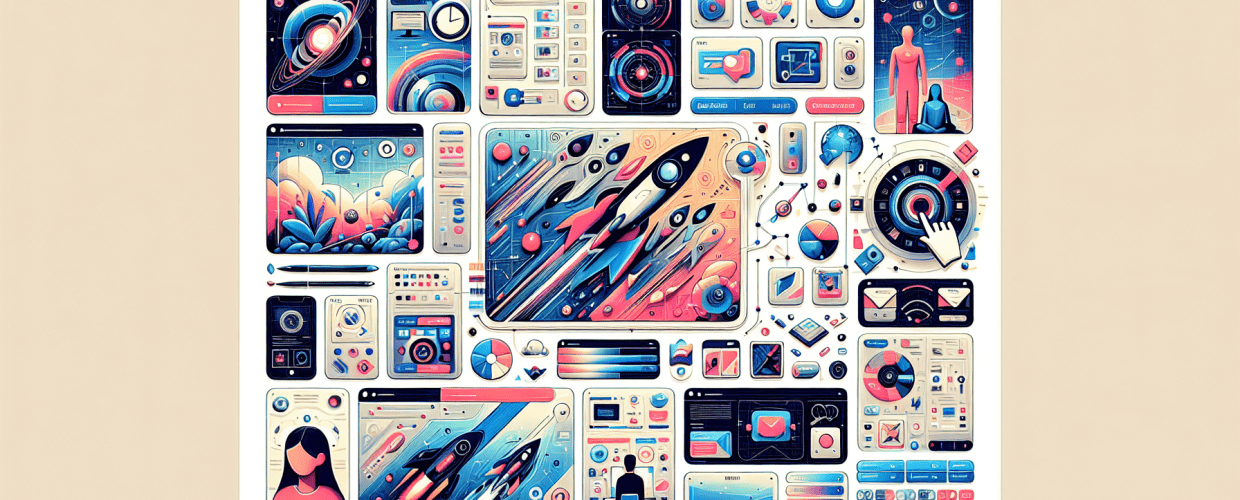Figma for Beginners: How to Get Started Fast
Here’s how to quickly get started with Figma:
- Create a free account on Figma’s website.
- Launch a new design file and dive into the intuitive interface.
- Master basic shapes, text tools, and frames to build your first project and get comfortable with its collaborative features.
Ready to dive into UI/UX design without getting bogged down by complex software? Figma for beginners is your perfect starting point. This incredible, browser-based design tool has transformed how designers create, prototype, and collaborate, making it accessible and powerful for building stunning digital experiences, helping you develop essential skills for graphic design.
What is Figma, and why is it a top choice for UI/UX designers?
Figma is essentially a web-based UI/UX design and prototyping tool that lets teams create, test, and deliver great designs from start to finish. Unlike traditional desktop applications, Figma runs directly in your browser, making it accessible from anywhere and fostering real-time collaboration. It’s an all-in-one solution for everything from wireframing and prototyping to high-fidelity user interface design and developer handoff. Think of it as your digital canvas where ideas come to life, allowing multiple people to work on the same file simultaneously without version control headaches. It’s an indispensable tool for anyone looking to learn Figma for modern product design.
Why should designers choose Figma for UI/UX projects in 2025?
Figma stands out as an excellent choice for new designers, offering compelling advantages:
- Browser-Based: No need for powerful hardware or complex installations. Access your projects from any device with an internet connection, making it easy to start designing without worrying about specific laptop specs for graphic design.
- Real-time Collaboration: Work alongside teammates, clients, or mentors in the same file, seeing changes happen live. This feature alone makes Figma for beginners incredibly valuable for learning.
- Intuitive Interface: Figma’s clean and organized workspace is easy to navigate, significantly reducing the learning curve. You’ll grasp the Figma basics in no time.
- Free Tier: Get started with essential features without any upfront cost, allowing you to explore and learn at your own pace.
- Comprehensive Toolset: From its powerful vector editing capabilities and prototyping to developer handoff, Figma offers everything you need in one place.
- Community Resources: A vibrant community provides countless plugins, templates, and learning materials to help you along.
How do I get started with Figma: essential steps for new designers?
Ready to jump into your first design project? This quick Figma tutorial will walk you through the absolute basics.
1. Create Your Figma Account
To begin your Figma journey, the first step is creating a free account. Head over to the Figma website (figma.com) and sign up using your Google account or an email address. Once registered, you’ll land on your dashboard.
2. Navigating the Figma Dashboard
Once you’ve signed up, your Figma dashboard is your central hub for all your design files and projects. Here, you’ll see:
- Drafts: Your personal workspace for new files.
- Recents: Quickly access files you’ve been working on.
- Teams: If you’re part of a team, this is where shared projects reside.
- Community: Explore plugins, templates, and files shared by other designers.
3. Creating Your First Design File
To start a new project, you’ll want to create your first design file. From the dashboard, click the “New design file” button (it’s usually blue with a “+” icon) to open a fresh canvas. This is where your design magic begins!
4. Understanding the Interface: A Quick Tour
Getting familiar with the Figma interface makes your design process much smoother. It’s neatly divided into a few key areas:
| Area | Description |
|---|---|
| Toolbar (Top) | Contains essential tools like Move, Frame, Shape, Text, Pen, etc. |
| Layers Panel (Left Sidebar) | Shows all elements on your canvas, organized by frames and groups. |
| Properties Panel (Right Sidebar) | Contextual panel for editing properties (fill, stroke, effects, etc.) of selected elements. |
| Canvas (Center) | Your main workspace where you create and arrange designs. |
5. Your First Design Elements
Now, let’s create some fundamental design elements like shapes and text:
- Frames: Select the Frame tool (F key) from the toolbar. Click and drag on the canvas to draw a frame. This acts as your artboard or screen. Choose a preset from the right sidebar (e.g., iPhone 13, Desktop).
- Shapes: Select the Rectangle tool (R key). Click and drag inside your frame to draw a rectangle. Use the right sidebar to change its fill color, stroke, corner radius, etc.
- Text: Select the Text tool (T key). Click inside your frame and type some text. Use the right sidebar to adjust the font, size, and alignment for your text, and also dive deeper into understanding fonts vs. typefaces.
- Move Tool: Use the Move tool (V key) to select and reposition elements.
These are the absolute Figma basics you’ll use constantly. Practice creating various shapes, arranging them, and adding text to get comfortable.
How does Figma help beginners learn UI design quickly and effectively?
For beginners looking to excel in Figma UI design, this tool provides a fast track to developing skills and producing professional work. Its features are crafted to streamline the UI design process, helping you grasp complex concepts through hands-on application.
How does Figma’s real-time collaboration benefit learning and feedback?
Figma’s collaborative nature means you can instantly share designs and get feedback in real-time. This iterative process is incredibly valuable for learning, allowing you to quickly understand what works and what doesn’t. You can invite mentors or peers to review your work, making the learning process highly interactive.
Why is component-based design in Figma crucial for building consistent UIs?
Figma introduces you to component-based design early on, which is a game-changer for consistency. Components are reusable UI elements like buttons, navigation bars, or input fields. Mastering them helps you build design systems efficiently, ensuring a uniform look across your projects and speeding up your workflow. This is a fundamental concept in modern UI design that Figma teaches intuitively.
How can interactive prototyping in Figma enhance user experience testing?
Beyond just static designs, Figma lets you create interactive prototypes that mimic real user flows. You can link screens, add animations, and test the user experience directly within Figma. This hands-on experience is crucial for understanding user interaction and forms a core part of any comprehensive Figma guide.
What valuable plugins are available in the Figma Community for designers?
The Figma Community offers a rich ecosystem of plugins that can significantly extend functionality, from generating dummy content to organizing layers. Exploring these plugins can enhance your workflow and expose you to advanced capabilities as you progress. For more insights on leveraging these, you might want to check out some Figma tips.
What are the essential Figma features every beginner needs to master?
Moving beyond the absolute Figma basics, mastering these features will significantly boost your design capabilities.
- Layers and Pages: Keep your design organized. Layers help manage individual elements, while pages allow you to separate different flows or versions of your design within a single file.
- Colors and Styles: Define reusable color palettes, text styles, and effects. This ensures consistency and makes global changes a breeze, crucial for maintaining a coherent visual language.
- Auto Layout: A powerful feature that helps you create responsive designs. Elements with Auto Layout automatically adjust their size and position based on their content and parent container. It’s a game-changer for building adaptable UI components.
- Constraints: Learn how to use constraints to define how elements behave when their parent frame is resized. This is vital for responsive design, allowing your designs to look great on various screen sizes.
- Image Fills and Masks: Easily add images to your designs, and use masks to create complex shapes or crop images effectively.
As you continue your Figma tutorial, experimenting with these features will solidify your understanding and proficiency.
What is a typical design workflow when using Figma for a UI project?
Let’s walk through a common workflow you might use to create a simple UI project with Figma:
- Define the Goal: Clearly identify what you’re designing (e.g., a simple landing page, a mobile app screen).
- Wireframing: Start with low-fidelity wireframes using basic shapes and text to outline the layout and structure.
- High-Fidelity Design: Refine your wireframes, adding precise colors, typography, images, and other visual elements to create a polished UI.
- Create Components: Turn recurring elements (like buttons or navigation bars) into components for consistency and efficiency.
- Prototyping: Link your screens together to simulate user interactions and test the flow of your design.
- Gather Feedback: Share your prototype with others for feedback and iterate based on their input.
- Handoff: Prepare your file for developers, who can inspect elements and export assets directly from Figma.
How does Figma compare to other design tools like Sketch or Canva?
Many design tools are out there, but Figma’s unique blend of collaboration, accessibility, and robust features truly makes it shine. If you’re weighing your options, you might find our detailed comparison helpful: Figma vs. Sketch, which explores the nuances between two industry giants. Additionally, for those exploring other user-friendly options, a look at Canva vs. Figma can clarify which tool best suits different design needs.
What’s the best way for beginners to continue mastering Figma design skills?
Mastering Figma for beginners is a continuous adventure, and the best way to learn is to simply dive in and create. Don’t be afraid to experiment, explore the community files, and take on small design challenges. There are endless online resources, including video tutorials and articles, that can further enhance your skills. The more you use Figma, the more intuitive and powerful it will become.
Start by replicating existing designs, then move on to creating your own. Leverage the abundant templates and UI kits available in the Figma Community to kickstart your projects and understand best practices. Remember, every expert was once a beginner, and with Figma, you have a powerful and accessible tool at your fingertips to build a strong foundation in design.
Key Takeaways for Your Figma Journey
- Figma is a powerful, accessible, browser-based tool perfect for UI/UX design.
- Its real-time collaboration, intuitive interface, and free tier make it ideal for beginners.
- Practice with frames, shapes, text, and explore features like Auto Layout and components to build your skills.
- The Figma Community and its plugins are invaluable resources for learning and workflow enhancement.
Don’t just read about it—start designing! Every project you tackle with Figma builds confidence and expertise. Dive into the community, experiment with new features, and watch your design skills flourish.