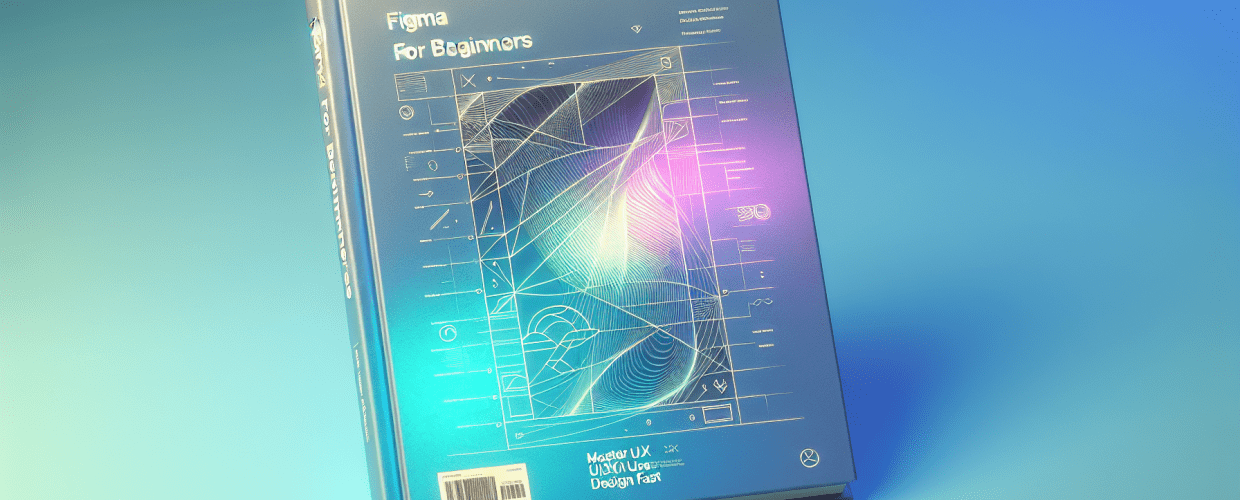Figma for Beginners: Master UI/UX Design Fast in 2025
- Figma is a free, browser-based tool perfect for UI/UX design.
- You can grasp the fundamental concepts and create simple designs in just a few hours.
- Key features include real-time collaboration, powerful vector editing, and intuitive prototyping.
- Mastering basic tools like Frames, Shapes, and Text is crucial for beginners.
- Advanced features like Auto Layout and Components significantly boost design efficiency.
Ready to jump into the exciting world of UI/UX design? Figma is an incredibly powerful, cloud-based design tool that’s changed how designers create stunning user interfaces and collaborate. This guide is built to help Figma for beginners get started quickly, transforming you from curious newcomer to confident user in no time. Its intuitive interface and robust features make it an excellent choice for anyone looking to learn Figma.
What’s the fastest way for beginners to dive into Figma?
To dive into Figma quickly, start by creating a free account, then spend some time getting comfortable with the design canvas and fundamental tools like frames, shapes, and text. Concentrate on grasping core concepts like layers and components, and actively practice by recreating simple UI elements before tackling more complex design projects.
What exactly is Figma, and why is it essential for new UI/UX designers?
Figma is a web-based interface design and prototyping tool that lets multiple users work together in real-time. Unlike traditional design software that requires installation, Figma runs directly in your browser, making it incredibly accessible. For Figma for beginners, this means no tricky installations or expensive software licenses—just a simple sign-up, and you’re ready to design. Figma’s approachability truly makes it a standout design tool for anyone new to UI design.
It’s highly praised for its collaborative features, allowing teams to work on the same file simultaneously, streamlining the entire design process from brainstorming to client handoff. Its vector editing capabilities are perfect for crafting scalable UI elements, and its prototyping features bring designs to life, simulating real user interactions. Many designers often compare Figma vs Sketch, but Figma’s accessibility and collaborative nature frequently make it the preferred choice for new designers and teams.
What’s the best way for Figma beginners to master its core design features?
Mastering Figma effectively involves a structured learning path, beginning with the absolute basics and gradually building your expertise through consistent practice. The key is to gain hands-on experience as quickly as possible. Here’s a simplified approach to guide you through the essentials of Figma for beginners:
Your first step into Figma is setting up your account and opening a new design file.
- Head over to figma.com and create your free account.
- Once you’re logged in, click “New design file” to open a blank canvas. This is where your creative journey begins!
Getting familiar with Figma’s interface means understanding its main sections.
- Toolbar (Top): This houses essential tools like Move, Frame, Shape, Text, and Pen.
- Layers Panel (Left Sidebar): Here, you’ll manage all the elements on your canvas, seeing their hierarchy and visibility.
- Properties Panel (Right Sidebar): This panel controls specific design aspects like fill, stroke, effects, and prototyping settings for anything you select.
Frames are your digital canvases in Figma, holding all your design elements.
Frames are fundamental in Figma, much like artboards in other design software. Use the “Frame” tool (F) from the toolbar to draw one, or simply select a preset device size from the properties panel. All your design elements for a specific screen or component will live neatly inside a frame. For Figma for beginners, understanding frames early on is critical for organizing your work and setting up your UI designs.
Creating visual elements and adding text are fundamental in Figma.
Use the Rectangle (R), Ellipse (O), and other shape tools to create various visual elements. Add text using the Text tool (T) and explore different fonts, sizes, and colors through the options in the Properties Panel. Practicing with these basic shapes and text is an essential step for Figma for beginners to build muscle memory and confidently manipulate objects.
Keeping your designs organized is key, and layers along with groups help manage elements.
As you add elements to your canvas, they’ll appear in the Layers Panel. Keep things tidy by grouping (Ctrl/Cmd + G) related items together. Layers allow you to control the stacking order and visibility of your design elements, which becomes incredibly important for more complex UI designs.
Applying colors and establishing reusable styles ensures design consistency.
Select an object and use the “Fill” and “Stroke” options in the Properties Panel to apply colors. A smart way to work efficiently is to create and reuse color and text styles. This guarantees consistency across your entire project and makes global changes incredibly easy for your Figma UI design.
Components in Figma are reusable building blocks that supercharge your workflow.
Components are reusable UI elements that are central to an efficient workflow in Figma. You can create a component from any object or group (Alt/Option + Ctrl/Cmd + K). When you update the “master component,” all its instances (copies) will automatically update, saving you immense time. Many Figma for beginners often miss the power of components initially, but they are vital for effective Figma UI design.
Bringing your static designs to life is easy with Figma’s prototyping features.
Switch to the “Prototype” tab in the Properties Panel to make your designs interactive. Connect frames with “flows” to simulate user interactions and navigate between screens. Click the “Present” button (the play icon) at the top right to preview your prototype and test the user experience, enhancing your Figma UI design capabilities.
Which essential tools and features should Figma beginners master first?
To truly get a handle on Figma basics, understanding the function of its core tools is paramount. These aren’t just buttons; they are the fundamental building blocks of your design process and crucial for any Figma for beginners:
- Move Tool (V): Your primary tool for selecting, moving, and resizing objects on the canvas.
- Frame Tool (F): Crucial for defining the boundaries of your design screens or individual components.
- Shape Tools (R, O, P): These include Rectangle, Ellipse, Polygon, Star, and Line tools, used to create basic geometric forms for your UI elements.
- Text Tool (T): For adding and formatting all textual content within your designs.
- Pen Tool (P): Essential for creating custom vector shapes and paths, giving you precise control over illustrations and icons.
- Hand Tool (H): Use this for effortlessly panning around your canvas without accidentally selecting objects.
- Comments Tool: An essential feature for collaboration, allowing team members to leave feedback directly on the design.
Regular practice with these Figma tips and tools will solidify your understanding and significantly speed up your workflow. Mastering these is key for any Figma for beginners aiming to build confidence and efficiency.
How can designers advance their Figma UI design skills beyond the basics?
Once you’re comfortable with the initial steps, you’ll want to explore more advanced features that can truly elevate your Figma UI design. Even for Figma for beginners, understanding these capabilities early helps you grasp the full potential of this powerful design tool:
- Auto Layout: This powerful feature allows you to create dynamic frames and components that automatically resize and reflow as their content changes. It’s a game-changer for responsive design.
- Constraints: Define how objects within a frame behave when the frame itself is resized. This ensures your designs adapt gracefully to different screen sizes and orientations.
- Plugins: Extend Figma’s functionality far beyond its native capabilities. There’s a vast marketplace of plugins for everything from generating placeholder text to creating complex data visualizations. Exploring these can significantly boost your productivity and design capabilities.
- Design Systems: As you advance, learning to build and maintain a design system within Figma will streamline your workflow for larger projects and ensure consistency across all your designs. Consider linking this to a discussion about creative growth.
For those curious about how Figma compares to other versatile design tools, a comparison like Canva vs Figma: Choosing the right design tool can be insightful, showcasing how each caters to different design needs and skill levels.
Common questions new designers ask about Figma
- Is Figma really free for beginners?
- Yes, Figma offers a very generous free tier that includes most essential features. This makes it perfect for individuals and Figma for beginners to get started without any upfront cost, allowing aspiring designers to explore and learn without financial commitment.
- How long does it take to learn Figma basics?
- You can grasp the absolute basics and start creating simple designs within a few hours of focused practice. To become truly proficient and comfortable with more advanced features, it might take a few weeks to a couple of months of consistent practice and working on various design projects.
- What are some good resources for a Figma tutorial?
- Beyond this guide, Figma’s official documentation and YouTube channel are excellent starting points. Online courses (like those on Coursera, Udemy, or Skillshare) and many design blogs and communities also offer valuable insights and tutorials for learning Figma for beginners.
- Can Figma be used for graphic design, or is it just for UI?
- While primarily known for UI/UX design, Figma’s powerful vector editing tools mean it can certainly be used for various graphic design tasks. This includes creating icons, illustrations, logos, and even social media graphics. Its versatility extends beyond just interface design.
- What’s the best way to practice Figma for beginners?
- The most effective way to practice Figma for beginners is to get hands-on. Try replicating existing popular UI designs, work on small personal projects, or attempt to redesign an app you use daily. Consistent, applied learning yields the best results and builds your creative confidence.
Starting your design journey with Figma is a fantastic choice, especially for Figma for beginners. This guide has equipped you with foundational knowledge and practical steps to get started fast and build a solid understanding of its core functionalities.
Key takeaways:
- Figma offers real-time collaboration, making teamwork effortless.
- Its browser-based nature ensures accessibility from anywhere.
- Mastering frames, layers, and components will drastically improve your workflow.
- Prototyping brings your designs to life, crucial for user experience.
Remember, consistent practice is key to mastering any new skill. Start small, experiment with the tools, and gradually challenge yourself with more complex designs. The vibrant Figma community and countless resources mean you’re never alone on your journey to learn Figma. Embrace its collaborative power to elevate your UI/UX projects.
Authoritative Resources on Figma: