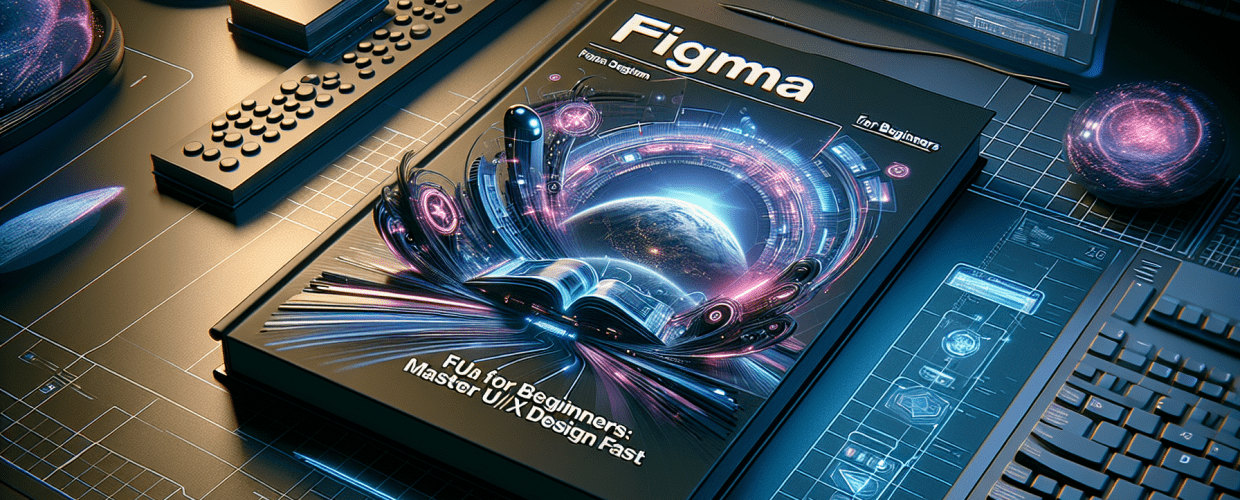Figma for Beginners: How to Get Started Fast
Ready to jump into collaborative design? Figma makes it simple to create stunning interfaces and work with others in real-time. Here’s what you’ll discover with Figma for beginners:
- Browser-Based Convenience: Design from anywhere, no heavy software downloads.
- Real-time Collaboration: Work with teammates on the same file, instantly.
- Intuitive Tools: Craft wireframes, prototypes, and full UI designs with ease.
- Cost-Effective Start: A generous free plan gets you designing right away.
If you’re new to UI/UX design or looking for a more intuitive design tool, Figma for beginners is your ideal starting point. This guide helps you grasp the core functions quickly, so you can start creating designs that truly shine and elevate your skills as a graphic designer. You’ll understand the essentials of this powerful web-based application, building a solid foundation in Figma basics to confidently tackle your first designs.
What exactly is Figma, and why is it a must-learn design tool for beginners?
Figma is a cloud-based design and prototyping tool that empowers teams to create and collaborate on user interfaces and user experiences in real-time. Unlike traditional design software, Figma operates entirely within your web browser, meaning you can access your projects from anywhere, on any operating system. You don’t need powerful hardware or to install heavy applications, which for Figma for beginners, simplifies the initial setup and learning curve considerably.
Learning Figma opens up a world of possibilities for both aspiring and experienced designers. Its collaborative nature is unmatched, allowing multiple users to work on the same file simultaneously, providing instant feedback and streamlining the design process. This makes Figma an invaluable tool for agile teams and remote work environments.
What are the key benefits of learning Figma for new designers?
Learning Figma offers several standout advantages:
- Unparalleled Accessibility: Works directly in your browser, so no complex installations or high-end hardware are needed.
- Real-time Collaboration: Design with team members simultaneously, fostering a truly collaborative workflow. This collaborative spirit is part of why AI can’t fully replace human designers.
- Intuitive Interface: Easy to navigate and understand, making it an excellent choice for anyone looking to learn Figma without a steep learning curve.
- Robust Prototyping: Create interactive prototypes right within Figma, bringing your static designs to life for better user testing and feedback.
- Vast Community & Resources: Benefit from a massive library of plugins, templates, and a supportive global community. Looking for fresh ideas? Explore inspiration guides for eye-catching designs to elevate your Figma projects.
- Cost-Effective: Offers a generous free tier, making it accessible for individuals and small projects to start their Figma UI design journey.
Whether you’re crafting simple wireframes or intricate design systems, Figma provides the tools you need to succeed. Understanding these benefits is crucial for any aspiring designer looking to master Figma for beginners.
How do I get started with Figma basics and set up my first design file?
Embarking on your journey with Figma is incredibly straightforward. The first step to understanding Figma basics is simply getting an account and familiarizing yourself with the workspace. You’ll be amazed at how quickly you can grasp the fundamental concepts and start creating.
How do I create a Figma account and navigate its interface for the first time?
Follow these steps to dive into Figma:
- Sign Up: Head over to figma.com and sign up for a free account. Using your Google account offers a super quick setup.
- Dashboard: Once logged in, you’ll land on your dashboard. This is your central hub for all your projects, files, and teams.
- New Design File: Click the “New design file” button to open a blank canvas. Consider this your digital playground for all your design ideas.
- The Canvas: This is the main area where your designs come to life. Think of it as an infinite digital artboard.
- Tools Panel (Left): On the left, you’ll find essential tools like Frame, Slice, Shape Tools, Pen, Text, Hand, and Comments.
- Layers Panel (Left Sidebar): Also on the left, this panel organizes all elements on your canvas. Keeping it tidy is key for a smoother workflow.
- Properties Panel (Right Sidebar): This panel changes based on what you have selected. Here, you’ll adjust colors, fonts, effects, and dimensions.
Once you’re in, click around and explore! The best way to truly learn Figma is by doing. While tools like Canva are great for quick graphic design, Figma for beginners offers a more robust environment specifically for UI/UX, bridging the gap between simple graphics and complex interactive prototypes. If you’re curious about the differences, check out our comparison of Canva vs Figma to see which tool best suits your needs.
How do I work with basic shapes and text in Figma?
The foundation of any good design begins with basic elements. In Figma, you can easily create rectangles, circles, lines, and more. Simply select a shape tool from the left panel, click and drag on your canvas, and then use the properties panel on the right to customize its fill, stroke, effects, and dimensions. For text, select the text tool, click on the canvas, and start typing. You can then adjust font, size, color, and alignment from the right panel. Figma’s vector-based tools are perfect for creating scalable elements, much like understanding various vector image file types.
Grouping elements together (Ctrl/Cmd + G) is a fundamental practice in Figma basics. It helps organize your design and lets you treat multiple elements as a single unit, which is especially useful when moving or resizing components. This is a core part of any effective Figma guide.
How can beginners master core Figma UI design principles like components and auto layout?
Once you’re comfortable with the basics, it’s time to dive into the core principles of Figma UI design. This involves understanding components, auto layout, and constraints – features that make Figma incredibly powerful for creating scalable and responsive user interfaces.
How do Figma components and design systems help maintain design consistency?
Components are reusable UI elements like buttons, input fields, or navigation bars. Creating components allows you to maintain consistency across all your designs. When you update a master component, all instances of that component update automatically, saving you immense time and effort. This is a cornerstone for efficient Figma for beginners and experienced users alike, creating a strong foundation for your typography choices in Figma and overall brand identity.
What are Figma’s Auto Layout and Constraints, and why are they important for responsive design?
- Auto Layout: This feature allows you to create dynamic frames that resize themselves based on their content. It’s perfect for responsive design and a real game-changer for building flexible user interfaces.
- Constraints: Constraints define how objects within a frame resize and reposition themselves when the frame itself changes size. Mastering constraints is essential for creating responsive designs that look great on various screen sizes.
Applying a consistent color palette and typography is vital for brand identity and user experience. Figma provides robust tools for defining and applying styles, ensuring your Figma UI design is cohesive and professional. Many designers often debate the merits of different professional tools. If you’re curious about how Figma stacks up against a long-standing industry favorite, explore our detailed analysis of Figma vs Sketch, especially as you delve deeper into professional Figma UI design.
What essential tips and tricks can help Figma beginners boost productivity and collaboration?
To truly excel with Figma, adopting efficient workflows and utilizing its advanced features is key. These tips will help you navigate the tool more effectively and elevate your design process. For any Figma for beginners, these insights can significantly accelerate your learning curve.
How can Figma plugins and keyboard shortcuts boost my design productivity?
- Figma Plugins: The Figma community offers thousands of plugins that extend functionality. From generating placeholder text (e.g., Lorem ipsum) to creating complex charts, plugins can automate repetitive tasks and enhance your workflow.
- Keyboard Shortcuts: Learning keyboard shortcuts will dramatically speed up your design process. Common shortcuts include:
Vfor the Move toolTfor the Text toolRfor the Rectangle toolShift + 2to zoom to selectionCtrl/Cmd + Gto group selected layers
Organizing your files and using version history are also crucial for maintaining a clean and manageable project. Figma’s version history allows you to revert to previous states of your file, providing a safety net for any design changes. This is invaluable for collaborative projects and for anyone serious about mastering Figma basics.
What are the best practices for sharing and collaborating on designs in Figma?
One of Figma’s biggest strengths is its collaborative nature. To make the most of it:
- Share Effectively: Use the “Share” button to invite collaborators with different permissions (view, edit).
- Comments: Utilize the comment tool to provide specific feedback directly on the canvas, making communication clear and contextual.
- Prototype Sharing: Share interactive prototypes with stakeholders for user testing and feedback, gathering valuable insights quickly.
For even more ways to optimize your workflow and discover hidden gems within the software, be sure to read our dedicated article on Figma Tips to elevate your design game. This resource offers insights for all skill levels, extending beyond just Figma for beginners.
Your Journey with Figma: Key Takeaways and Next Steps
You’ve taken the crucial first step to learn Figma! We’ve explored the fundamental aspects of Figma for beginners, from setting up your account and understanding the interface to mastering core UI design principles and leveraging essential tips. Figma’s power truly lies in its accessibility, collaborative features, and robust toolkit, making it an indispensable asset for modern designers.
Here are your key takeaways:
- Figma is a powerful, browser-based tool for collaborative UI/UX design.
- Its intuitive interface and real-time collaboration make it ideal for agile teams.
- Mastering components, auto layout, and constraints will unlock responsive design capabilities.
- Plugins and keyboard shortcuts are your best friends for boosting productivity.
- Effective sharing and commenting are crucial for collaborative success.
Practice is truly key. The more you experiment and build, the more confident and skilled you’ll become. Continue to explore its features, engage with the vibrant community, and keep designing. Your journey into professional UI/UX design with Figma has just begun, and the possibilities are limitless!
Common Questions About Figma for Beginners: Quick Answers
Q: Do I need to download Figma?
A: No, Figma is a cloud-based application that runs directly in your web browser. You only need an internet connection to use it.
Q: Is Figma free for beginners?
A: Yes, Figma offers a free “Starter” plan that is excellent for individuals and beginners. It includes unlimited personal files, three Figma files, and one project for free.
Q: What’s the best way to learn Figma quickly?
A: The best way to learn Figma quickly is by actively using it. Start with simple projects, watch video tutorials, and utilize Figma’s official documentation. Practice building basic shapes, frames, and components.
Q: Can I use Figma for graphic design, not just UI/UX?
A: While primarily known for UI/UX, Figma’s versatile tools allow it to be used for various graphic design tasks, including social media graphics, presentations, and even illustrations, especially when you understand Figma basics.
Authoritative Resources: