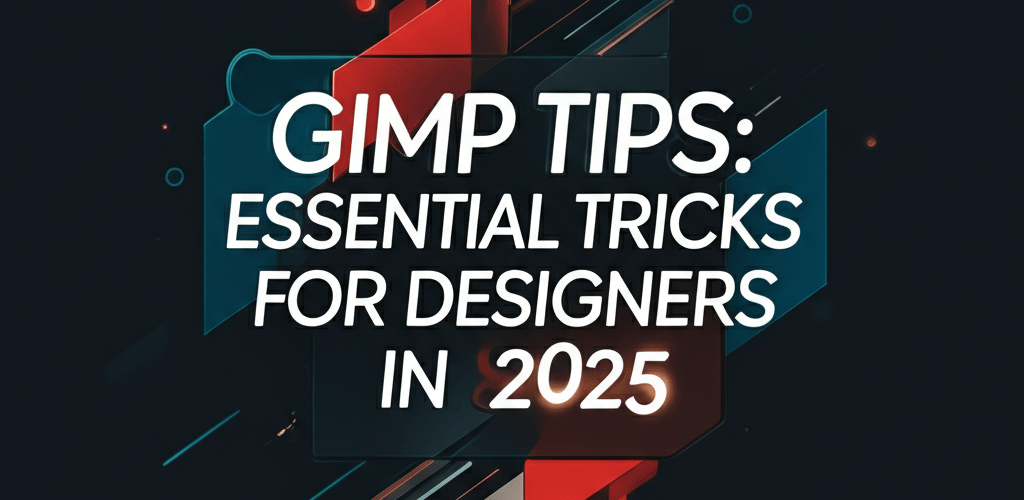GIMP Tips: Essential Tricks for Designers in 2025
Here’s what you’ll discover to supercharge your GIMP workflow as a graphic designer:
- Mastering selection tools and non-destructive editing with layers and masks.
- Customizing your workspace for peak efficiency.
- Boosting productivity with crucial GIMP shortcuts.
- Unlocking advanced techniques like layer masks and blend modes.
- Clever GIMP tricks like the GEGL engine and Quick Mask mode.
GIMP (GNU Image Manipulation Program) is a fantastic, open-source image editor that’s a real game-changer if you’re looking for a powerful alternative to commercial software. Whether you’re a pro or just starting your design adventure, getting a handle on GIMP can seriously boost your creative work. These GIMP tips are here to transform how you design, helping you get the most out of GIMP’s amazing potential. If you’re a designer aiming for professional results without the hefty price tag, GIMP delivers a toolkit that’s hard to beat. Knowing GIMP’s core features and its hidden gems is key to making beautiful designs. These insights will help you use the software more effectively, smooth out your editing, and create stunning visuals.
What are the most important GIMP tips for graphic designers to learn first?
The most important GIMP tips for graphic designers involve mastering selection tools, effectively using layers and masks, personalizing your workspace for maximum efficiency, and understanding non-destructive editing techniques. These core practices are essential for precise image manipulation, iterating on designs with ease, and creating a smoother workflow in GIMP. GIMP (GNU Image Manipulation Program) is a powerful, free, and open-source raster graphics editor. It’s perfect for everything from image retouching and free-form drawing to resizing, cropping, photo-montages, and converting different image formats. When we talk about GIMP tips, we’re really talking about the best practices, clever shortcuts, and smart techniques that help you use this powerful software efficiently for various graphic design and photo editing projects.
How can beginners quickly learn GIMP and improve their design workflow?
Beginners can quickly learn GIMP and improve their design workflow by focusing on core functionalities like layers, selection tools, workspace customization, and essential keyboard shortcuts. Jumping into GIMP might feel like a lot with so many tools, but if you focus on these fundamental features, you’ll build a solid base fast. For a deeper dive, explore our GIMP beginner guide.
- Mastering Layers: Think of layers as the backbone of non-destructive editing in GIMP. Treat every design element—like text, images, or shapes—as its own separate layer. This way, you can tweak one part of your image without affecting anything else.
- Understanding Selection Tools: GIMP offers a bunch of selection tools, from the Fuzzy Select (think Magic Wand) to Scissors Select and Foreground Select. Knowing which tool works best for different situations (like selecting objects with clear edges versus intricate shapes) is a game-changer.
- Customizing Your Workspace: Make GIMP’s interface work for you. You can move docks around, close windows you don’t need, and save your favorite setup. A tidy, organized workspace significantly boosts efficiency.
- Keyboard Shortcuts: Get friendly with common keyboard shortcuts. They seriously speed up your workflow. For example, ‘Ctrl+Z’ (or ‘Cmd+Z’ on Mac) undoes actions, and ‘Ctrl+Shift+E’ (or ‘Cmd+Shift+E’ on Mac) merges visible layers. These GIMP shortcuts are lifesavers.
- Saving in XCF Format: Always save your ongoing projects in GIMP’s native .XCF format. This keeps all your layers, masks, and paths intact for future edits. Only export to other formats like JPEG or PNG when your design is completely finished.
Which GIMP keyboard shortcuts will significantly boost my design productivity?
Key GIMP keyboard shortcuts can significantly boost your design productivity by letting you execute commands much faster, saving you precious hours in your workflow. This means more time for creative thinking and less time fumbling through menus. Here are some indispensable shortcuts:
| Action | Shortcut |
|---|---|
| New Layer | Shift+Ctrl+N |
| Duplicate Layer | Shift+Ctrl+D |
| Zoom In/Out | +/- or Ctrl+Mouse Wheel |
| Fit Image in Window | Shift+Ctrl+J |
| Undo/Redo | Ctrl+Z / Ctrl+Y |
| Select All | Ctrl+A |
| Deselect | Shift+Ctrl+A |
| Fill with Foreground/Background Color | Ctrl+, / Ctrl+. |
Incorporating these GIMP shortcuts into your daily routine will noticeably improve your speed and make working with GIMP feel much more natural and fluid.
What are advanced GIMP tips and GIMP hacks for professional-level photo editing?
Advanced GIMP tips and GIMP hacks for professional-level photo editing involve sophisticated techniques like layer masks, blend modes, and the Path tool, allowing you to truly harness GIMP’s capabilities for high-quality results. Once you’re comfortable with the basics, it’s time to explore more advanced techniques to push your creative boundaries and achieve professional-grade results. If you’re wondering how GIMP compares to other design software, explore GIMP alternatives or a direct comparison of GIMP vs. Photoshop.
- Layer Masks for Non-Destructive Editing: Go beyond just hiding layers. Layer masks let you selectively show or hide parts of a layer without permanently erasing pixels. This is incredibly useful for compositing images, detailed photo manipulation, and creating seamless blends. Remember, paint with black to hide, white to reveal, and shades of gray for transparency.
- Utilizing Blend Modes: Blend modes determine how layers interact with each other. Play around with modes like Multiply, Screen, Overlay, and Soft Light to achieve various effects, from subtle color tweaks to dramatic stylistic shifts.
- Path Tool for Precision: The Path tool is GIMP’s answer to vector paths. Use it to create super precise selections, draw smooth curves, and build complex shapes that you can fill or outline. It’s especially handy for crafting logos or cutting out intricate objects.
- Filters and Scripts: GIMP comes packed with tons of built-in filters and effects. Don’t be shy—explore them all! The GIMP community also offers many custom scripts and plugins, giving you powerful GIMP hacks for specialized tasks.
- Color Management: For accurate color reproduction, especially for print, dig into GIMP’s color management settings. Understanding color profiles (sRGB, Adobe RGB) and how to assign them correctly is crucial for consistent results across different devices and media.
- Frequency Separation: This advanced retouching technique separates an image’s texture and color information into different layers. It lets you precisely retouch skin or enhance details without affecting overall tones, or vice-versa.
What clever GIMP tricks can I use to speed up my graphic design workflow?
You can use several clever GIMP tricks to significantly enhance your efficiency and expand your creative toolkit, making your design workflow much faster. These often-overlooked features can become incredibly valuable once you weave them into your design process.
- The “GEGL” Processing Engine: GIMP uses the GEGL (Generic Graphics Library) engine for many operations. This means you get non-destructive, high-bit-depth processing. When you’re applying filters or transformations, look for GEGL-enabled options for more flexibility and higher quality.
- Simulating Adjustment Layers (with Groups and Masks): While GIMP doesn’t have dedicated adjustment layers like some other software, you can easily create similar effects. Just make a new layer, fill it with a color or gradient, apply a blend mode, and then use a layer mask to control its impact. Group these layers to keep things organized.
- Quick Mask Mode for Refined Selections: Toggle on Quick Mask mode (Shift+Q) to visually refine tricky selections using a paintbrush. This offers an intuitive way to adjust your selection boundaries, making it easier to select even the most intricate details.
- Dynamic Brushes and Presets: GIMP’s brush engine is incredibly versatile. Experiment with different brush dynamics—like pressure, fade, or randomness—to create unique strokes and textures. Save your favorite brush settings as presets so you can grab them quickly later.
- Content-Aware Fill (Workaround): While GIMP doesn’t have a direct “content-aware fill” feature, you can achieve similar results. Make a selection, duplicate your background layer, use the heal tool or clone tool with a source outside your selection, and then carefully blend everything.
By incorporating these clever GIMP tips and tricks, you’ll discover new possibilities and become a more proficient and creative designer. Every minute saved on repetitive tasks can be reinvested into refining your artistic vision.
Common Questions About Optimizing GIMP Workflow for Designers
If you have more questions about optimizing your GIMP workflow for design projects, you’re in good company! Here are answers to some common queries about GIMP tips:
- Is GIMP good for professional graphic design? Yes, GIMP is a highly capable tool for professional graphic design, especially when users master its extensive features and utilize the GIMP tips covered in this guide. While it does have a learning curve, its powerful capabilities make it a viable choice for many design tasks.
- How can I make GIMP run faster on my computer? To make GIMP faster, ensure your computer has sufficient RAM, optimize your GIMP preferences (e.g., memory usage, tile cache size), close unnecessary docks, and familiarize yourself with keyboard GIMP shortcuts to reduce menu navigation time.
- Where can I find additional GIMP resources and tutorials? The official GIMP website, its detailed documentation, and a vibrant community forum are fantastic places to learn more GIMP tricks and find tutorials. YouTube channels and specialized design blogs also offer valuable insights.
- Can GIMP really replace Photoshop for graphic design tasks? For many graphic design tasks, GIMP can effectively replace Photoshop. However, for highly specialized workflows or features unique to Photoshop, you might notice some differences. Our in-depth article on GIMP vs. Photoshop delves deeper into this comparison.
If you’re eager to deepen your knowledge, we encourage you to explore our in-depth articles like the GIMP beginner guide for fundamental skills or reviews of GIMP alternatives if you’re exploring other options.
Mastering GIMP: A Journey of Continuous Learning
GIMP is an incredibly powerful tool for any designer, packed with features for everyone from beginners to seasoned pros. By using these essential GIMP tips, from basic layer management to advanced non-destructive methods and clever GIMP hacks, you’ll significantly boost your productivity and creative output.
Key Takeaways to remember:
- Master layers and selection tools early on for efficient editing.
- Customizing your workspace and using keyboard shortcuts dramatically speeds things up.
- Layer masks and blend modes are crucial for advanced, non-destructive image manipulation.
- Explore GEGL and Quick Mask mode for smart workflow enhancements.
- GIMP is a strong contender for professional graphic design, offering a powerful open-source alternative.
Keep experimenting with GIMP tricks, learn new GIMP shortcuts, and keep exploring its vast possibilities. Whether you’re retouching photos, creating digital art, or designing web graphics, these insights will guide you. Embrace GIMP, and watch your designs achieve new levels of precision and creativity. Dive in, keep learning, and happy designing!
Authoritative External Resources: