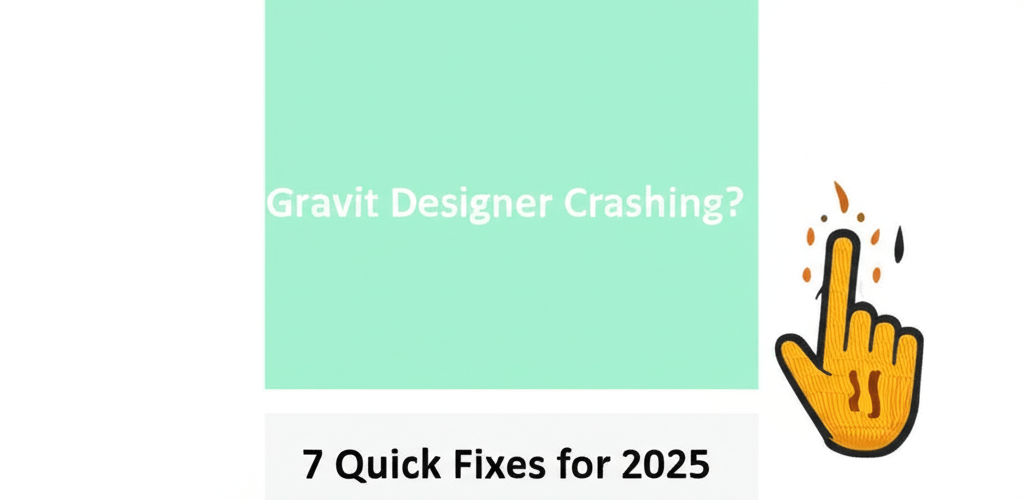Gravit Designer Crashing? Quick Fixes That Work
Dealing with Gravit Designer crashing can seriously disrupt your creative flow. Here are some immediate steps to get your design work back on track:
- Update Everything: Make sure Gravit Designer, your operating system, and graphics drivers are all up-to-date.
- Clear Your Cache: Old, corrupted cache files can often cause unexpected behavior.
- Free Up Resources: Close other demanding applications to give Gravit Designer more room to breathe.
- Disable Hardware Acceleration: Sometimes, this setting can conflict with your system and cause crashes.
- Try a Different Browser or Reinstall: If you’re using the web app, switch browsers; for desktop, a fresh reinstall can work wonders.
- Check Your Project Files: Corrupted files can also be a culprit, causing the app to crash when opening or editing.
- Seek Support or Alternatives: If persistent Gravit Designer crashing continues, it might be time to contact support or explore other tools.
Imagine you’re meticulously perfecting a vector illustration, zooming in on every curve, and then—poof! Gravit Designer crashes without warning. This kind of interruption isn’t just annoying; it can cost you valuable time and undo hard work. If you’ve been experiencing Gravit Designer not opening, persistent freezing, or sudden shutdowns, you’re definitely not alone. Many designers face these glitches. The good news? Most issues related to Gravit Designer crashing have straightforward solutions. This guide is here to walk you through effective troubleshooting steps, helping you bring stability back to your favorite vector design tool so you can focus on being creative, not frustrated.
Why Does Gravit Designer Keep Crashing, and What Causes Freezing?
Understanding the root causes of Gravit Designer crashing is your first step towards a lasting fix. This application, whether you use the desktop or web version, relies on various system components and software configurations to run smoothly. When something is out of sync or your system resources are strained, it can lead to instability, causing Gravit Designer to freeze or shut down unexpectedly. Pinpointing the exact reason is key to effective Gravit Designer troubleshooting.
What are the Common Reasons Gravit Designer Becomes Unstable or Crashes?
Several factors can make Gravit Designer unstable. Knowing these helps you quickly identify and resolve the issue:
- Outdated Software or Drivers: An older version of Gravit Designer, your operating system, or even your graphics drivers can create compatibility problems that trigger crashes. Keeping everything updated is fundamental to preventing a Gravit Designer crash.
- Insufficient System Resources: Gravit Designer can be quite resource-intensive, especially with complex projects. If your computer lacks enough RAM, CPU power, or graphics memory, the application might struggle, leading to Gravit Designer freezing or a complete shutdown. You might find insights into optimal laptop specs for graphic design to help.
- Corrupted Project Files: Sometimes, the application isn’t the problem; it’s the specific file you’re working on. Corrupted project files can cause Gravit Designer to crash upon opening or during editing. Regular backups are a lifesaver here.
- Browser/OS Conflicts: If you’re using the web-based version, your browser’s cache, extensions, or an outdated browser can interfere. For the desktop app, other applications running in the background can also conflict, causing Gravit Designer not opening correctly.
How Can I Troubleshoot Gravit Designer Crashing Issues Step-by-Step?
When you encounter Gravit Designer crashing, a systematic approach to troubleshooting can save you a lot of headache. Follow these steps to resolve most common issues and provide a solid fix for Gravit Designer.
How Do I Update Gravit Designer and My System to Prevent Crashes?
One of the simplest yet most effective solutions is to ensure all your software is current. Developers frequently release updates that include bug fixes and performance improvements, directly addressing stability issues. This is your first line of defense against Gravit Designer freezing.
- Update Gravit Designer: For the desktop app, check for updates in the application’s settings or download the latest version from the official website. For the web app, a simple browser refresh usually ensures you’re on the newest version.
- Update Operating System & Drivers: Make sure your Windows, macOS, or Linux operating system is fully updated. It’s also crucial to update your graphics card drivers, as these are often responsible for rendering issues that can lead to a Gravit Designer error fix being needed. For those working with demanding applications, understanding how CPU affects rendering speed is also valuable.
Why Should I Clear Cache and Reset Settings to Fix Gravit Designer?
Cached data, while designed to speed things up, can sometimes become corrupted, leading to unexpected behavior. Clearing it can often resolve Gravit Designer crashing issues.
- Desktop App: Look for options to clear cache or reset settings within Gravit Designer’s preferences. If you can’t find it there, you might need to manually delete application data folders (check Gravit Designer’s support documentation for exact locations).
- Web App: Clear your browser’s cache and cookies. Try using an incognito or private browsing window to see if browser extensions are causing the conflict.
How Do System Resources Affect Gravit Designer Performance and Stability?
Ensure your computer has enough power to handle Gravit Designer, especially with complex files. Insufficient resources are a very common reason for Gravit Designer freezing.
- Close Unnecessary Applications: Before opening Gravit Designer, close any other memory-intensive programs running in the background. This frees up valuable CPU and RAM.
- Monitor Resource Usage: Use your operating system’s task manager (Windows) or Activity Monitor (macOS) to check if Gravit Designer is maxing out your CPU or RAM. If so, consider simplifying your project or thinking about upgrading your desktop processor for editing. You might also ask, is 8GB RAM enough for graphic design? or is 16GB RAM enough for graphic design?
Should I Disable Hardware Acceleration if Gravit Designer Keeps Crashing?
While hardware acceleration is meant to improve performance, it can sometimes cause conflicts with specific graphics cards or drivers, leading to Gravit Designer crashing.
- Check if Gravit Designer has an option to disable hardware acceleration in its preferences. Disabling it might shift more processing to your CPU but could resolve graphic-related crashes.
When Should I Try a Different Browser or Reinstall Gravit Designer?
If you’re using the web-based version and Gravit Designer not opening is a constant problem, try a different browser (e.g., if you’re using Chrome, try Firefox or Edge). For the desktop application, a clean reinstall can often fix deeply rooted issues that other troubleshooting steps can’t address.
It’s helpful to know if the problem is with the tool itself or related to your operating system or specific project types. If you’re new to Gravit Designer, understanding its basic setup and workflow can prevent many common issues. Learn more about getting started with Gravit Designer for beginners to ensure a smooth design journey.
What If Gravit Designer Isn’t Opening or Keeps Freezing After Basic Fixes?
Even after trying these common solutions, some users find that Gravit Designer freezing or completely failing to open remains an issue. This can be particularly frustrating when you have deadlines. In such cases, it’s essential to consider further actions or explore alternative solutions.
When Should I Contact Gravit Designer Support for Persistent Issues?
If you’ve exhausted all troubleshooting steps and still can’t get a reliable fix for Gravit Designer, reaching out to the official support team is your next best option. Provide them with as much detail as possible: your operating system, Gravit Designer version, specific error messages, and all the steps you’ve already taken. Their experts can often provide tailored solutions or identify known bugs affecting your particular setup, offering the most direct Gravit Designer error fix.
Can Testing Gravit Designer on Another Device Help Pinpoint the Problem?
If possible, try running Gravit Designer on a different computer or a different user profile on the same machine. This helps determine if the problem is specific to your user settings, certain installed software, or a broader system incompatibility. If it works elsewhere, you can narrow down your Gravit Designer troubleshooting focus to your primary machine’s configuration.
When Is It Time to Consider Alternatives to Gravit Designer?
For designers who face chronic Gravit Designer crashing issues that severely impact productivity, it might be time to explore other graphic design software. The market offers a wide range of tools, from free open-source options to professional-grade suites, each with its own strengths and weaknesses.
If you’re constantly struggling with Gravit Designer freezing or facing persistent problems, exploring other options might be necessary. Discover some great Gravit Designer alternatives that could better suit your workflow and offer more stability. For those needing more robust features and stability, a comparison between Gravit Designer vs. Photoshop can help you decide if it’s time to upgrade your design toolkit to a more industry-standard application, especially for tasks like converting images to vectors or tracing images in Illustrator.
How Can I Optimize My System to Prevent Gravit Designer Crashes in the Future?
Preventing Gravit Designer crashing in the future involves maintaining a healthy and optimized computer environment. Proactive measures are often more effective than simply reacting to problems.
- Regular System Maintenance: Keep your operating system clean by regularly running disk cleanup tools and managing startup programs. This helps keep your machine snappy for tasks like using Photoshop and Illustrator.
- Resource Management: Make it a habit to close applications you’re not actively using, especially when working on large or complex Gravit Designer projects. Regularly check your system’s resource monitor to ensure adequate RAM and CPU availability. Consider how CPU cores impact performance for design and editing.
- Regular Backups: While this won’t directly fix Gravit Designer, regularly saving and backing up your project files can save you from significant data loss if a crash does occur. Many cloud storage services integrate well with design workflows, helping manage various graphic design file formats.
- Stay Informed: Keep an eye on Gravit Designer’s official forums or social media channels for announcements regarding new updates, known issues, or community-driven Gravit Designer troubleshooting tips.
Gravit Designer Crashing: Your Top Questions Answered
Here are some common questions users have when facing issues with Gravit Designer’s stability:
- Q: How do I prevent Gravit Designer from crashing?
- A: To prevent Gravit Designer crashing, regularly update the application and your system drivers, clear application cache, ensure you have sufficient system resources (RAM, CPU), and avoid running too many demanding applications simultaneously. Proactive system maintenance is key for a lasting fix for Gravit Designer.
- Q: What should I do if Gravit Designer is freezing and unresponsive?
- A: If Gravit Designer is freezing, first try to save your work (if possible). Then, force-quit the application using your operating system’s task manager (Ctrl+Shift+Esc on Windows, Cmd+Option+Esc on macOS). After closing, restart Gravit Designer and try clearing its cache before resuming your work. Always check for high system resource usage.
- Q: Is Gravit Designer a stable program overall?
- A: Gravit Designer is generally considered stable for most users and tasks. However, like any complex software, it can encounter issues depending on system configurations, project complexity, and external factors. Regular updates from the developers continuously improve its stability and provide a Gravit Designer error fix for common issues.
- Q: Where can I get support for Gravit Designer troubleshooting?
- A: For Gravit Designer troubleshooting, you can visit the official Gravit Designer support page, their community forums, or contact their technical support directly. Providing detailed information about your issue will help them assist you more effectively in finding a fix for Gravit Designer.
Bringing it all together
Experiencing Gravit Designer crashing can be incredibly frustrating, but most issues are solvable. By taking a proactive approach to software updates, system maintenance, and resource management, you can significantly reduce the likelihood of encountering crashes or freezing. Keep these key takeaways in mind:
- Regularly update Gravit Designer, your OS, and graphic drivers.
- Always keep an eye on your system resources and close unnecessary apps.
- Don’t underestimate the power of clearing your cache or a fresh reinstall.
- If problems persist, don’t hesitate to contact support or explore other robust graphic design software alternatives.
- Back up your work frequently to prevent data loss from unexpected shutdowns.
Don’t let technical glitches derail your creative momentum. Implement these fixes, maintain a healthy system, and get back to seamless designing with Gravit Designer!