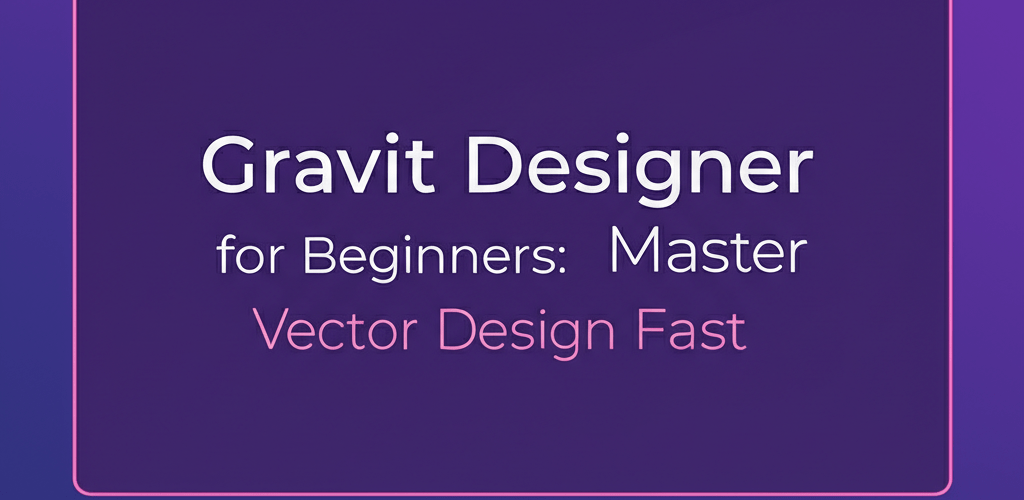- **Getting Started:** How to easily download, install, and navigate Gravit Designer’s intuitive interface.
- **Core Tools:** Understanding the basic tools to kickstart your creative projects.
- **First Project:** A simple logo tutorial to get you hands-on with vector design.
- **Workflow Hacks:** Tips to boost your efficiency and organize your designs.
- **Common Questions:** Answers to popular queries about Gravit Designer’s capabilities and cost.
Ready to dive into graphic design without the steep learning curve or hefty price tag? Gravit Designer offers a fantastic, robust solution. This powerful, free vector design application is perfect for **Gravit Designer for beginners**, providing an intuitive platform for creating stunning visuals. Whether you’re dreaming of eye-catching logos, compelling social media graphics, or intricate illustrations, Gravit Designer equips you with the tools you need. This guide is tailored to simplify your entry into digital art.
How do I get started with Gravit Designer as a beginner?
The first step to embracing **Gravit Designer for beginners** is understanding it’s a powerful yet intuitive vector graphics application designed to streamline your creative process. It’s ideal for anyone new to digital art. This versatile, cross-platform tool helps you create high-quality designs for web, print, and mobile, standing out because it’s so accessible.
What are the step-by-step instructions for learning Gravit Designer?
Getting started with **Gravit Designer for beginners** involves a few straightforward steps to grasp the basics and begin crafting your own unique designs with ease:
- Download and Install Gravit Designer: Your initial move is to get the software. Head to the official Gravit Designer website and download the right version for your operating system (Windows, macOS, Linux, ChromeOS). You can also use the web-based version directly in your browser, which offers almost identical functionality. This flexibility makes starting with **Gravit Designer for beginners** super convenient.
- Explore the User Interface (UI): Once launched, take a moment to look around. Gravit Designer’s interface is smartly organized for an efficient workflow. Find the main canvas, toolbars, inspector panel, and layers panel. This first peek is key to understanding where everything lives and mastering the **Gravit Designer basics**.
- Understand Basic Tools and Their Functions: Begin playing with the core tools. This includes the selection tool, various shape tools (rectangle, ellipse, polygon, line), the path tool (for custom shapes), and the text tool. Hovering over each icon usually shows you what it does. This foundation is crucial for any aspiring **Gravit Designer for beginners**, giving you the building blocks for more complex creations.
- Practice with Simple Shapes and Colors: Start making basic designs. Draw different shapes, add various fill colors, tweak stroke properties, and try out gradients. Don’t be shy about mixing and matching! This hands-on practice helps you really get how elements interact and how to manipulate them in your workspace, setting you up for more intricate projects.
- Save and Export Your First Project: Learn to save your work often to avoid losing progress. Gravit Designer lets you save files in its native .gvdesign format. Also, understand how to export your designs into common formats like PNG, JPG, SVG, or PDF. This last step ensures your creations are safe and shareable, wrapping up your initial dive into **Gravit Designer for beginners**. You can learn more about different file formats in graphic design.
What are the key features of the Gravit Designer interface for vector design?
The Gravit Designer interface is incredibly user-friendly, making it super easy for anyone looking to **learn Gravit Designer**. Let’s walk through its main parts:
- Canvas: This is your central workspace, where all your design magic unfolds. You can create multiple pages within a single design file, much like artboards in other software, giving you plenty of room for your creative ideas.
- Toolbar (Left Panel): Think of this as your main toolkit. Here you’ll find selection tools, shape tools, pen & knife tools for detailed path editing, text tools, and more. Each tool is intuitive and offers specific options in the Inspector panel when selected, making your creative process smoother.
- Inspector Panel (Right Panel): This panel is dynamic—it changes depending on what you’ve selected on your canvas. It gives you precise control over things like size, position, rotation, fill colors, borders, shadows, and other effects. Mastering these controls is essential for effective **Gravit Designer design**, allowing for exact adjustments.
- Layers Panel (Right Panel, below Inspector): As your designs grow more complex, the Layers panel becomes a lifesaver. It lets you organize, reorder, group, lock, and hide elements, keeping your project structure clean and manageable. This is vital for any designer’s growth.
- Assets Panel (Left Panel, below Toolbar): This panel stores reusable assets like symbols, pages, and styles. Using them boosts consistency and efficiency in your projects. Getting familiar with these **Gravit Designer basics** will speed up your design process and help you keep a cohesive visual identity.
How can I create my first logo using Gravit Designer?
Let’s put your new knowledge to work with a practical **Gravit Designer tutorial**. We’ll create a basic, stylized “G” logo, which is perfect for showing off fundamental vector design principles. This section is your first hands-on **Gravit Designer tutorial**, a key step for **Gravit Designer for beginners**.
Step-by-step: Crafting a simple ‘G’ logo in Gravit Designer.
Here’s how to create your logo:
- Start a New Design: Go to “File” > “New Design” or “New from Template.” For a logo, a square canvas like “Web” > “500×500” pixels is a good starting point for clear visibility.
- Draw the Base Shape: Grab the Ellipse tool (shortcut: O) from the left toolbar. Hold down Shift while dragging on the canvas to make a perfect circle. Make it a medium size, filling a good part of your canvas—this will be the main body of your ‘G’.
- Color the Circle: With the circle selected, head to the Inspector Panel on the right. In the “Fills” section, click the color swatch and pick a solid color you like. This will be the main color of your logo.
- Create the “G” Cutout: Now, select the Rectangle tool (shortcut: R). Draw a thin, vertical rectangle that overlaps the right side of your circle. This will form the upright part of the ‘G’ and start to define its shape.
- Subtract Shapes: Select both the circle and the rectangle. You can do this by dragging a selection box around them or by holding Shift and clicking each one in the Layers panel. In the top toolbar (or Inspector), find the “Compound Shapes” icon (it often looks like overlapping squares). Click it and choose “Subtract” (or “Difference”). This action cuts the rectangle out of the circle, giving it that classic ‘G’ shape.
- Add a Small Opening: To finish the ‘G’, draw another small rectangle or use the Pen tool to create a small horizontal opening near the middle-right of the shape. Position it carefully to fine-tune the ‘G’s look.
- Refine and Group: Adjust the size and position of your cutouts until your ‘G’ looks just right and balanced. Once you’re happy, select all parts of your logo (the main ‘G’ shape and any separate opening shapes). Right-click and choose “Group” (Ctrl/Cmd + G) to combine them into one object, making it easier to move and scale.
This exercise is a fundamental step in mastering **Gravit Designer design** principles and boosting your confidence as a **Gravit Designer for beginners**. It introduces you to basic shape manipulation and compound paths—essential techniques for any graphic designer. When you’re comparing vector tools, you might find Gravit Designer’s approach quite streamlined and accessible, especially when looking at Gravit Designer vs. Photoshop for vector work.
How can beginners explore advanced Gravit Designer techniques?
Once you’re comfortable with the fundamentals, your journey as a **Gravit Designer for beginners** certainly doesn’t stop! You can explore more advanced **Gravit Designer guide** topics. This includes using the Pen tool for intricate custom shapes, applying filters and effects (like blurs, shadows, and inner glows), and working with Symbols for repeatable design elements across multiple pages to enhance consistency.
Think about diving into advanced typography options, creating complex illustrations with gradients and masks, or designing full UI components for web and mobile applications. Gravit Designer’s capabilities go far beyond simple shapes, offering a rich environment for sophisticated creative projects. While there are many Gravit Designer alternatives available, Gravit Designer often provides enough power and flexibility for most aspiring designers’ needs, proving its value as a comprehensive tool.
What are the best Gravit Designer tips for a smooth workflow and better designs?
To enhance your productivity and improve the quality of your designs, here are some invaluable **Gravit Designer tips**—great for both novices and those moving beyond the initial learning phase:
- Master Keyboard Shortcuts: Learning common keyboard shortcuts (like V for Selection tool, P for Pen tool, R for Rectangle, O for Ellipse) will significantly speed up your workflow, leading to quicker design iterations.
- Organize Your Layers: Name your layers clearly and group related elements. A well-organized Layers panel makes complex designs much easier to navigate, edit, and understand, especially when you revisit older projects or collaborate.
- Leverage Styles: Create and save styles for colors, fonts, and effects. This ensures consistency across your projects and allows for quick global changes, helping you maintain a professional look with minimal effort.
- Use Assets and Symbols: For elements you use often, turn them into Symbols. Any change to the master Symbol will update all instances across your design, saving immense time and ensuring uniformity.
- Experiment with Blending Modes: These can create fascinating visual effects when combining layers or shapes. Don’t be afraid to try different modes to see their unique impact on your design’s aesthetics.
- Utilize Grids and Guides: For precise alignment and spacing, enable grids and guides (View > Grid/Guides). This is fundamental for professional-looking layouts and making sure all elements are perfectly positioned.
- Explore the Libraries: Gravit Designer comes with built-in libraries of icons, shapes, and photos. Use these to jumpstart your designs, find inspiration, or quickly add common elements without needing to import them.
- Boost Your Skills: Consider exploring resources like 9 skills every beginner graphic designer should nurture to further refine your craft.
These **Gravit Designer tips** are designed to help any **Gravit Designer for beginners** work more efficiently and produce higher-quality results from the start. For a deeper dive into maximizing your efficiency, check out our dedicated article on Gravit Designer Tips.
Common Questions for Gravit Designer Beginners: Your FAQs Answered
As you start your design journey with Gravit Designer, especially as a **Gravit Designer for beginners**, you might have some common questions. Here are clear answers to help you out:
- Q: Is Gravit Designer truly free to use?
- A: Yes, Gravit Designer offers a remarkably robust free version with powerful features that are more than enough for most beginners and even many professional tasks. There’s also a paid “Gravit Designer PRO” subscription that unlocks advanced capabilities like unlimited cloud storage, offline access, and more advanced export options, but it’s not essential for just getting started and learning.
- Q: Can I use Gravit Designer on any operating system?
- A: Absolutely! Gravit Designer is praised for its cross-platform compatibility. It’s available as a desktop application on Windows, macOS, Linux, and ChromeOS, and as a web application that runs directly in your browser. This makes it incredibly accessible, no matter your preferred device, ensuring you can always continue your design work.
- Q: What kind of designs can I create with Gravit Designer?
- A: The possibilities are vast! Once you **learn Gravit Designer**, you can create a wide range of graphic designs, including:
- UI/UX designs for websites and mobile apps, crafting intuitive user experiences.
- Logos and branding elements, building strong visual identities. (Related: Explore logo ideas with triangles or examples of logotypes.)
- Illustrations and digital paintings, bringing imaginative concepts to life.
- Print-ready materials like flyers, posters, and business cards, ready for professional printing.
- Social media graphics and banners, enhancing your online presence. (Get social media post ideas for graphic designers.)
- Presentations and infographics, conveying information clearly and engagingly.
Its vector nature ensures your designs are scalable to any size without any loss of quality, making it incredibly versatile.
- Q: Is Gravit Designer suitable for professional work?
- A: Yes, many professionals use Gravit Designer for various tasks thanks to its comprehensive features and intuitive interface. Its ability to handle common vector formats (SVG, EPS, PDF) and its robust tools make it a viable and efficient option for professional design projects, especially for those who appreciate its streamlined workflow and affordability compared to other industry-standard software. (Understand different vector image file types.)
Further Resources for Gravit Designer Users:
- Discover other great Gravit Designer alternatives
- Compare Gravit Designer vs. Photoshop for vector tasks
- Unlock more Gravit Designer tips for productivity
So, what have we learned about diving into **Gravit Designer for beginners**?
- Gravit Designer is a powerful, free, and intuitive vector tool perfect for anyone starting in graphic design.
- Getting comfortable with its interface and basic tools is your first big step.
- Hands-on practice, like creating a simple logo, truly solidifies your skills.
- Using smart workflow tips and understanding advanced features will boost your efficiency and design quality.
- Its cross-platform nature and robust capabilities make it a strong contender for both personal and professional projects.
Don’t just read about it—open Gravit Designer, experiment with its powerful tools, and start bringing your creative visions to life today! The exciting world of digital design is waiting for you.
Authoritative External Resources: