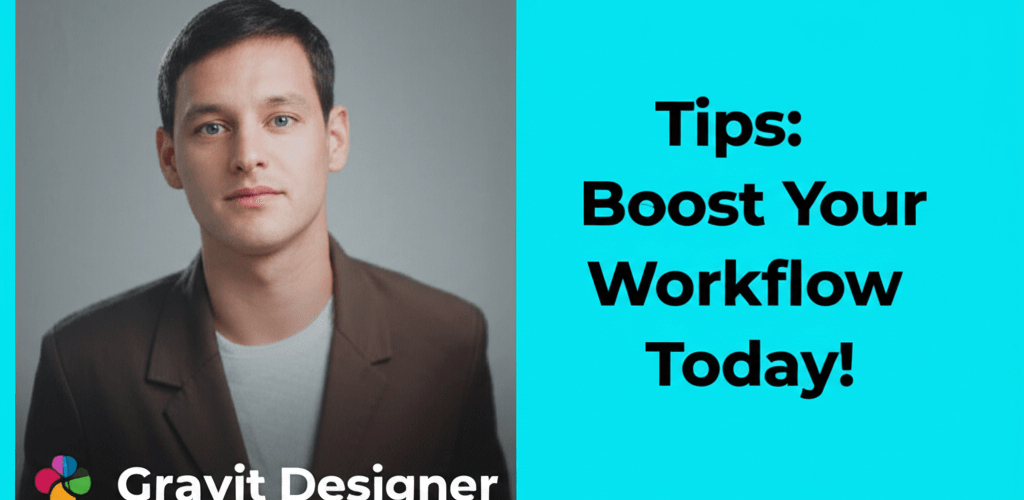- Mastering keyboard shortcuts dramatically speeds up your design process.
- Symbols and shared styles ensure consistency and save heaps of time on global updates.
- Nondestructive editing with masks and blending modes offers immense creative freedom.
- Boolean operations and path manipulation are crucial for crafting complex shapes and logos.
- Smart duplication simplifies creating intricate patterns and layouts.
- Organizing with pages and layers keeps your projects clean and manageable.
- Strategic export slicing optimizes web and app assets.
- Understanding vector vs. raster is fundamental for quality and scalability.
- Compound shapes provide non-destructive flexibility for intricate geometry.
- Proactive saving and version control protect your work.
Hey there, fellow designer! Ever felt like your design tools could work smarter, not harder? Gravit Designer is a fantastic, versatile vector graphics editor that often flies under the radar. Whether you’re just starting or you’re a seasoned pro, mastering its nuances can seriously transform your workflow. In this guide, we’re diving deep into essential Gravit Designer tips to help you unlock its full power, from quick tricks to advanced hacks for vector illustration, UI design, and beyond. Get ready to boost your efficiency and create stunning visuals with ease!
So, what are the best Gravit Designer tips to really improve your design workflow? It boils down to a mix of understanding Gravit Designer’s intuitive interface, getting lightning-fast with keyboard shortcuts, leveraging cool effects and blending modes for visual depth, and cleverly using symbols and shared styles. Apply these techniques, and you’ll streamline your creative process, cut down on repetitive tasks, and consistently churn out high-quality, professional vector graphics with remarkable efficiency. Let’s make your design journey more productive and enjoyable!
How Can Gravit Designer Tips Supercharge Your Design Productivity?
Gravit Designer is thoughtfully built to make your creative process smoother and much faster. Seriously, adopting these effective Gravit Designer tips can dramatically boost your productivity, freeing you up to focus on the fun, creative stuff rather than getting bogged down by tedious tasks.
- Master Keyboard Shortcuts for Lightning Speed: This is, hands down, one of the most impactful Gravit Designer shortcuts you can learn. Spending a little time to memorize these key combinations can literally save you hours on a project. Think about common ones like
Ctrl/Cmd + Cfor copy,Ctrl/Cmd + Vfor paste,Spacebarto quickly pan around your canvas, andCtrl/Cmd + Gto group selected objects. Those are just the beginning! You can find the full list in Gravit Designer’s preferences or online documentation. Rapidly performing common tasks with shortcuts makes your workflow feel almost intuitive, and it’s a cornerstone for peak efficiency. - Utilize Symbols for Unparalleled Consistency and Reusability: Symbols are a total game-changer for keeping your designs consistent across big projects and really speeding up your workflow. Turn any object or group into a symbol, and boom—you’ve got a master component. Any other instances of that symbol in your design will automatically update whenever you tweak the master. This powerful feature is especially handy for UI/UX elements like buttons, nav bars, icons, or branding assets like logos. It ensures everything looks cohesive and makes global design updates take seconds, not hours.
- Leverage Shared Styles for Efficient Global Updates: Just like symbols, shared styles add another layer of efficiency for managing text and object properties. You can define and save specific text styles (font family, size, color, line height) and object styles (fill color, border, shadow, opacity) and then apply them across multiple elements. This is an indispensable Gravit Designer trick for maintaining brand consistency, especially with extensive style guides. If a client asks for a change to a primary brand color or font, updating the shared style instantly changes it everywhere in your document, saving you from tedious manual adjustments.
- Organize Your Projects with Pages and Layers: A neat, well-structured document is a sign of an efficient designer. Gravit Designer’s page system lets you separate different artboards, design variations, or even distinct sections of a large project. Within each page, use layers effectively to manage individual elements and groups. Getting into the habit of naming your layers clearly (e.g., “Header Group,” “Main Illustration,” “Background Texture”) is a simple but incredibly powerful Gravit Designer hack that prevents confusion, especially in complex projects with tons of overlapping elements. Good organization means less time wasted, fewer errors, and smoother collaboration.
- Smart Duplication (Ctrl/Cmd + D) for Pattern Creation: You’ll love the magic of “Smart Duplication” using
Ctrl/Cmd + D. After you perform an initial transformation on an object—whether it’s moving, rotating, or scaling—pressing this shortcut will not only duplicate the object but also repeat that exact same transformation. This is an incredibly versatile and powerful Gravit Designer trick for creating intricate patterns, radial designs, perfectly spaced grids, or step-and-repeat layouts with exceptional precision and speed. It’s a creative shortcut that opens up so many design possibilities.
At its core, Gravit Designer is a rich, cross-platform vector image file types explained that works flawlessly on Windows, macOS, Linux, Chrome OS, and even in your web browser. It helps designers create an amazing range of visuals, from precise screen designs and minimalist icons to complex illustrations and print-ready designs. These Gravit Designer tips are essentially a collection of best practices and clever ways to use features that will help you unlock the software’s huge potential. Implementing these suggestions will significantly improve both the speed and quality of your creative output, helping you work smarter, not harder, within Gravit Designer’s intuitive environment.
What Are Essential Gravit Designer Tricks for Tackling Daily Design Challenges?
Beyond the basics, several Gravit Designer tricks are specifically designed to help you tackle common design challenges, add that professional polish to your work, and speed up your overall creative process. These tips will help you inspiration guides for eye-catching designs.
If you’re just starting with this powerful software, a solid foundation is super important. We highly recommend checking out our in-depth guide on Gravit Designer for beginners. This will give you the fundamental knowledge you need before diving into these more advanced techniques, making your learning curve much smoother.
- Nondestructive Editing with Masks and Blending Modes: Gravit Designer supports a really robust and flexible masking system for sophisticated nondestructive editing. Use clipping masks to seamlessly contain content (like an image or a group of vector shapes) within the boundaries of another specific shape. For more artistic or complex effects, play around with various blending modes (e.g., Multiply, Screen, Overlay, Darken, Lighten). These modes let layers interact visually in diverse ways without permanently changing your original artwork, giving you huge creative flexibility. This is one of those more advanced Gravit Designer tips that can dramatically elevate your visual aesthetics and open doors to complex compositions.
- Path Manipulation and Boolean Operations for Complex Shapes: At the heart of vector design is manipulating paths. Gravit Designer gives you powerful, intuitive tools for editing individual nodes, segmenting paths, and, crucially, combining shapes using Boolean operations. Master operations like “Union” (combining shapes), “Subtract” (removing one shape from another), “Intersect” (finding the overlap), and “Difference” (keeping non-overlapping areas). Being good at these operations is absolutely fundamental for building complex custom shapes, designing intricate logos, and creating precise, scalable vector graphics. These are indispensable Gravit Designer tricks for any designer who wants exacting control.
- Gradients and Fills Beyond the Obvious for Rich Visuals: Don’t just stick to solid color fills! Gravit Designer lets you explore a vast spectrum of gradient possibilities, including linear, radial, and angular gradients. Go even further by adding multiple color stops and adjusting their positions and opacities to create smooth, dynamic color transitions and depth. Plus, experiment with image fills and pattern fills to bring in texture, visual interest, and richness to your designs. These creative and flexible uses of fills are vital Gravit Designer tips for achieving stunning and contemporary visual effects that truly stand out.
- Text on Path for Dynamic Typography: Adding text that elegantly follows a curved or irregular path can give your designs a unique, custom-made touch. In Gravit Designer, it’s super straightforward: just draw your path, select your text, and then apply the “Text on Path” feature. This technique is especially useful for designing distinctive logos, creating custom badges, or crafting illustrative typography that steps away from conventional straight lines. It’s a key Gravit Designer trick that offers immense creative freedom in text layout and presentation.
- Precision with Smart Guides and Customizable Grids: Achieving pixel-perfect alignment and consistent spacing is super important in professional design. Turn on Gravit Designer’s smart guides; they intelligently pop up to help you align objects precisely with each other, with the canvas edges, or with the center of other elements. For even more control, activate and customize the grid system. Adjustable grids and snapping options make sure every element is placed with utmost accuracy, guaranteeing visual harmony and meticulous composition. This dedication to precision is an indispensable part of accurate and polished design work.
How Can Gravit Designer Hacks Lead to Creative Breakthroughs and Better Efficiency?
Sometimes, even the smallest Gravit Designer hack can open up entirely new creative possibilities or significantly streamline a tricky process. These often involve clever workflow optimizations or innovative ways to use existing features that many overlook.
- Export Slicing for Optimized Web Assets: When you’re getting designs ready for web or app development, you often need to export specific elements rather than entire artboards. The “Slices” feature in Gravit Designer is a powerful Gravit Designer trick for this. You can define specific areas of your canvas as slices, each with its own export settings (format, resolution, scale). This is perfect for generating individual icons, banners, UI components, or image assets, ensuring you export only what’s needed, at the precise dimensions and formats required. It makes exporting for diverse platforms much more efficient and tailored.
- Maximizing the Power of the Inspector Panel: The Inspector panel, located on the right side of your interface, is like your central command hub for object properties. Beyond basic adjustments like color and size, use it for precise numerical transformations (exact position coordinates, dimensions, rotation angles), applying sophisticated effects (drop shadows, inner shadows, blurs, glow effects), and meticulously managing every aspect of an object’s appearance. Mastering this panel is among the most important Gravit Designer tips for achieving meticulous, pixel-perfect control over every single element in your design, ensuring professional-grade results.
- The Strategic Application of the Styles Panel: To save valuable time and strictly enforce design consistency, make extensive use of the Styles panel. Here, you can create and apply shared styles not only for text but also for colors, borders, and effects. This functionality becomes especially powerful within large design systems or when following brand guidelines. For example, if you define a “Primary Button” style, any changes you make to that style (like a different background color or corner radius) will instantly update all instances where that style is applied. It’s a powerful Gravit Designer trick for ensuring a cohesive aesthetic across your entire project.
- Understanding Vector vs. Raster: A Fundamental Concept for Gravit Designer Beginners: While Gravit Designer can import raster images (like JPEGs or PNGs), it’s fundamentally a vector graphics editor. A crucial concept for any Gravit Designer beginner guide is to understand this distinction: vector objects are defined by mathematical equations, meaning they can be scaled to any size without losing clarity or becoming pixelated. Raster images, made of pixels, will degrade in quality when scaled up too much. For the best results, primarily work with vector elements and understand the implications when you bring raster graphics into your vector projects. For more on this, check out our guide on different file formats in graphic design.
Gravit Designer is incredibly capable, but the design world is vast. If you’re exploring other creative avenues or just curious about what else is out there, our detailed comparison of Gravit Designer alternatives might be an insightful read. It can help you discover tools that align with specific project needs or your personal preferences.
What Advanced Gravit Designer Tips Elevate Professional Workflows for Complex Projects?
For designers who are serious about pushing their creative boundaries and streamlining complex professional projects, these advanced Gravit Designer tips are truly indispensable for achieving high-caliber results efficiently.
- Using Compound Shapes for Intricate, Non-Destructive Geometry: Take your shape manipulation to the next level using compound paths. Unlike simple Boolean operations that permanently merge shapes, compound shapes let you combine multiple vector forms into a single, editable entity while keeping the original individual paths intact. This means you can non-destructively modify the constituent shapes even after they’ve been combined. This sophisticated Gravit Designer hack offers unmatched flexibility and precision for creating highly intricate and editable vector graphics, which is especially useful for complex illustrations, logos, and UI elements.
- Mastering Clipping Paths for Advanced Visual Compositions: Go beyond basic masks and dive into the power of clipping paths. A clipping path uses a complex vector shape to precisely define the visible areas of an image or another group of vector objects. This technique is incredibly powerful for creating dynamic layouts, achieving sophisticated visual compositions, and integrating different elements seamlessly. It allows for highly controlled visibility, making it a cornerstone for professional-grade design effects that demand precision and artistic flair.
- Simulating Data-Driven Design with Strategic Symbol Use: While Gravit Designer might not have all the data-linking capabilities of specialized UI/UX prototyping tools, smart designers can simulate data-driven elements using symbols and shared styles. For instance, create a series of symbols for different states or content variations of a UI component (e.g., “Active Button,” “Inactive Button,” “Hover Button”). This way, you can quickly iterate through design options. This approach requires thoughtful planning and foresight in your design setup but offers a powerful Gravit Designer trick for rapid prototyping and managing variations efficiently.
- Custom Font Management for Brand Consistency: Typography is a critical part of any design. Gravit Designer seamlessly integrates with a huge library of Google Fonts, giving you tons of choices. But for specific branding requirements, you can also easily upload and use your local custom fonts. Proper font management—making sure your chosen typefaces are consistently used and displayed correctly across different platforms and export formats—is a crucial aspect of professional design that maintains brand integrity and visual impact.
- Efficient Batch Exporting for Project Delivery: When you’re working on big projects with lots of assets, exporting each element individually can eat up so much time. Gravit Designer’s robust export settings include powerful options for batch exporting. You can define multiple slices or even entire pages and export them all at once in various formats, resolutions, and scales. This is a truly practical Gravit Designer trick for project delivery, drastically cutting down on export time and making the final stages of your workflow far more efficient.
The world of graphic design tools often involves comparisons. Many designers frequently weigh Gravit Designer against industry giants. For a detailed and insightful breakdown of how Gravit Designer stacks up against a leading raster editor, we encourage you to explore our comprehensive article on Gravit Designer vs. Photoshop, which delves into their respective strengths and ideal use cases. You might also find our guide on best processor for graphic design helpful for optimizing your hardware setup.
How Can Troubleshooting & Optimization Hacks Keep Your Gravit Designer Workflow Smooth?
Even with the best tools and techniques, unexpected issues can pop up. Knowing some fundamental troubleshooting Gravit Designer hacks and optimization strategies can save you invaluable time and prevent major frustration, ensuring your creative process stays as smooth as possible.
- Proactive Saving and Robust Version Control: This might sound basic, but consistently saving your work is absolutely essential. Gravit Designer’s integration with cloud storage is a huge advantage, letting you access projects from any device and often including implicit version control. Plus, consider external version control practices, especially for collaborative projects, to track changes, revert to previous versions if needed, and protect against data loss. Regular backups are non-negotiable for professional designers.
- Optimizing SVG Output for Web Performance: When you’re exporting vector graphics for the web, especially as SVGs, file size and performance are critical. Gravit Designer offers optimization options during the SVG export process. Use these to reduce unnecessary code, simplify paths, and minimize file size. Smaller SVG files load faster, leading to a better user experience and improved SEO for your web projects. This is a crucial Gravit Designer tip for any designer working on digital platforms.
- Performance Enhancement Tips for Complex Files: As your projects get more intricate with lots of layers, effects, and complex paths, you might notice occasional slowdowns. To fix this, try simple yet effective Gravit Designer tricks like temporarily hiding unnecessary layers or groups while you work on specific sections. For extremely large or complex designs, think about breaking down the project into multiple, more manageable pages or even separate files. Also, always make sure your computer meets or exceeds Gravit Designer’s recommended laptop specs for graphic design for optimal performance.
Your Top Questions About Gravit Designer, Answered!
Curious about more specific aspects of Gravit Designer? Here are some frequently asked questions to help clarify common queries and expand your knowledge of this versatile design tool.
- Is Gravit Designer truly free, or are there hidden costs?
Gravit Designer actually offers a remarkably robust free tier that gives you access to a huge array of powerful features, making it an excellent option for many designers. There’s also a premium version, Gravit Designer PRO, which unlocks even more advanced capabilities like advanced export options, expanded cloud storage, and extra design assets. But don’t worry, the free version is fully functional for most needs! - Can I effectively use Gravit Designer offline for my projects?
Yes, absolutely! The dedicated desktop application versions of Gravit Designer (available for Windows, macOS, and Linux) let you work seamlessly offline. Any projects you work on will be saved locally and then automatically synced to the cloud once you reconnect to the internet, provided you’re using the cloud save feature. - What range of file formats does Gravit Designer support for import and export?
Gravit Designer boasts broad file format compatibility. For importing, it supports popular vector formats like SVG, EPS, PDF, Adobe Illustrator (AI), Sketch files, and various image formats (JPG, PNG, TIFF). When it’s time to export your creations, it offers options including SVG, PDF, PNG, JPG, and more, catering to diverse project requirements and delivery needs. - Is Gravit Designer a suitable tool for absolute beginners in graphic design?
Without a doubt! Gravit Designer is well-known for its intuitive interface and user-friendly learning curve, making it an excellent choice for a Gravit Designer beginner guide. Many of the fundamental Gravit Designer tips and tricks shared in this article are perfectly applicable to all skill levels, helping newcomers quickly grasp essential concepts and start creating. If you’re looking to grow, consider our tips on growing as a graphic designer. - Where can I find additional Gravit Designer tutorials and learning resources?
The official Gravit Designer website is a fantastic starting point, offering comprehensive tutorials, documentation, and a knowledge base. Beyond that, the vibrant design community provides tons of resources; you can find countless community-driven guides, video tutorials, and courses on platforms like YouTube, Udemy, and various design blogs.
Gravit Designer is a formidable and highly capable tool in the vast world of vector design software, perfectly equipped to handle a wide range of creative projects—from simple icons to complex illustrations and UI designs.
Here are the key takeaways to keep your designs flowing and your workflow efficient:
- **Master shortcuts and smart features:** Keyboard shortcuts, smart duplication, and compound shapes are your best friends for speed and complexity.
- **Embrace consistency:** Leverage symbols and shared styles to maintain a cohesive look across all your projects.
- **Organize everything:** Use pages and layers religiously to keep your designs tidy and prevent headaches.
- **Understand your formats:** Know the difference between vector and raster and optimize your exports for their intended use.
- **Prioritize saving and performance:** Regular saves and smart file management ensure your hard work is never lost and your software runs smoothly.
Keep pushing your creative boundaries and experimenting with all the powerful features Gravit Designer offers. Let it be the intuitive canvas where your next masterpiece takes shape. Embrace the learning, enjoy the creation, and watch your designs truly flourish!
**External Resources:**
- Gravit Designer Official Website
- Wikipedia: Vector graphics editor
- Adobe Illustrator Tutorials (for broader vector context)