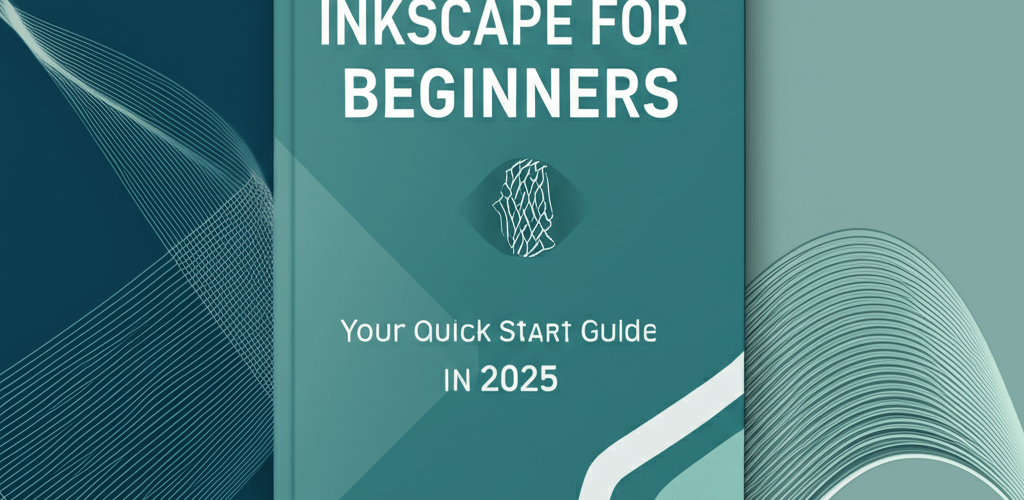Ready to Dive into Inkscape for Beginners?
Thinking about jumping into vector graphic design but feeling a bit lost or put off by pricey software? We get it! That’s where Inkscape for beginners comes in. It’s a fantastic, free, and open-source vector graphics editor that lets anyone create amazing, scalable designs without breaking the bank. So, what exactly will you uncover here?
- What is Inkscape for beginners? It’s a powerful, free vector editor for Linux, Windows, and macOS, perfect for creating scalable art like logos and illustrations.
- How do you get started with Inkscape? It’s surprisingly simple—just download, install, and launch the free software.
- What are the essential Inkscape basics? Familiarize yourself with the canvas, toolbox, and other UI elements to navigate easily.
- Which key tools do you need for your first Inkscape design? Tools like Selection, Rectangle, Ellipse, and Pen are your go-to for foundational projects.
- How do you create your first project? We’ll walk you through designing a simple leaf icon step-by-step.
- What advanced concepts should you know? Understanding paths and layers is crucial for more complex designs.
This guide is all about helping you learn Inkscape from the ground up. We’ll cover everything from getting it installed to mastering essential tools and tackling your very first design. Our aim? To give you a smooth, fun, and really productive learning journey with this incredible graphic design software. Inkscape creates vector art, which means your designs can scale infinitely without any pixelation, looking sharp on any screen or print size. To truly grasp the power of scalable visuals, dive deeper into understanding various vector image file types.
What exactly is Inkscape for Beginners, and how can you get started with it?
For anyone new to Inkscape for beginners, getting started is straightforward and completely free. The first step involves downloading and installing the software, and we’ll guide you through that initial setup, from finding the right download to opening the application for the first time. Our goal is to introduce you to the Inkscape interface so you feel comfortable before you jump into your very first Inkscape design project.
How do I quickly install and launch Inkscape on my computer?
Getting Inkscape installed and ready for your creative projects is quick and easy. Here’s how:
- Download Inkscape: Head over to the official Inkscape website at inkscape.org and grab the correct installer for your operating system (Windows, macOS, or Linux).
- Install the Software: Once downloaded, find the installer file and run it. Just follow the clear, on-screen prompts; the process is typically smooth and straightforward.
- Launch Inkscape: After a successful installation, open Inkscape from your applications folder or desktop shortcut. You’ll see its main interface, all set for your artistic vision.
And that’s it! Inkscape is now installed and ready to go. This fundamental step is your starting point to truly learn Inkscape effectively.
How do I navigate the Inkscape user interface to understand the basics?
Before you can truly start to learn Inkscape and unleash its creative power, it’s really important to get comfortable with its workspace. The Inkscape interface is powerful yet logically organized for efficiency. Grasping these fundamental Inkscape basics will speed up your learning and help you quickly find the tools and functions you need.
Which key areas of the Inkscape interface should I focus on?
To get familiar with Inkscape quickly, pay attention to these key areas:
- The Canvas: This is your main workspace, where all your design elements will live. Think of it as your digital artboard.
- Toolbox (Left Side): This vertical bar holds all the essential tools for drawing, shaping, selecting, and editing. Each icon has a specific function.
- Tool Controls Bar (Above Canvas): This bar changes depending on which tool you’ve selected. It displays specific options and parameters for that tool (like corner radius for a rectangle or font for text).
- Command Bar (Top): Here you’ll find quick access to common actions like New, Open, Save, Undo/Redo, and various Snapping options for precise placement.
- Color Palettes (Bottom): This offers a huge selection of colors for filling objects or defining their outlines. You can also customize your own palettes. To learn more about RGB, the light-based color model, or CMYK for print designs, we have detailed resources.
- Status Bar (Bottom): This shows real-time info about your selected object, the active tool, and often gives helpful, context-sensitive hints.
Take some time to explore each of these areas. This hands-on exploration will give you a very solid foundation for your Inkscape tutorial journey.
What are the essential tools I need for my first Inkscape design project?
As an Inkscape for beginners user, getting good with a core group of tools will let you create a wide variety of effective and attractive designs. These fundamental tools are the building blocks for almost all vector artwork you’ll create. Let’s look at the most crucial tools you’ll use regularly to bring your initial Inkscape design ideas to life.
- Selection Tool (S or F1): This is your most-used tool. It helps you select, move, scale, rotate, and skew objects. Hold
Ctrlwhile scaling to keep your aspect ratio perfect. - Rectangle Tool (R or F4): Create rectangles and squares. Hold
Ctrlwhile dragging to make a perfect square. You can adjust the corner radius in the Tool Controls Bar. - Ellipse Tool (E or F5): Draw circles and ellipses. Hold
Ctrlfor perfect circles. You can also craft arcs and segments. - Stars and Polygons Tool (* or Shift+F9): Generate various polygons and star shapes. Customize the number of points, spoke ratio, and roundedness.
- Pen Tool (B or Shift+F6) / Bezier Curves Tool: Essential for custom shapes and outlines. Draw straight lines with clicks or complex curves by clicking and dragging to create Bezier handles. Mastering this helps you truly understand Inkscape’s power.
- Calligraphic & Brush Strokes Tool (C): Adds organic, hand-drawn elements, mimicking various artistic brush strokes with customizable width, angle, and tilt.
- Text Tool (T or F8): For adding and editing text. Inkscape treats text as an object, allowing you to scale, rotate, and even convert it to paths for advanced manipulation.
- Gradient Tool (G or Ctrl+F1): Applies smooth color transitions to objects, adding depth and visual interest to your Inkscape design.
Actively experimenting with each of these tools is the best way to understand their capabilities. Focus on comprehending how each tool functions and how they combine to create eye-catching designs. If you’re looking for advanced techniques and shortcuts, explore our collection of Inkscape tips that can boost your creativity and efficiency.
Can I create a simple Inkscape design project, and how do I do it?
Now that you’re familiar with the interface and essential tools, it’s time to put that knowledge to use! This practical Inkscape guide will walk you through creating a basic leaf icon. This project will solidify your understanding of Inkscape basics and show you how different tools and techniques work together.
How can I design a simple leaf icon in Inkscape step-by-step?
Let’s design a simple leaf icon:
- Start a New Document: Go to
File > Newor pressCtrl+Nfor a fresh canvas. - Draw an Initial Ellipse: Select the Ellipse tool (E) and draw an oval shape. This will be the foundation of our leaf.
- Convert Object to Path: With the ellipse selected, go to
Path > Object to Path(Shift+Ctrl+C). This turns your basic shape into a path that can be edited with the Node Tool. - Edit Nodes to Form a Leaf: Select the Node Tool (N). Click on the top and bottom nodes, dragging them outwards to create pointed ends. Adjust the Bezier handles to refine the curves.
- Duplicate and Rotate for Volume: Select your leaf shape (S), duplicate it (
Ctrl+D), then rotate the copy slightly and overlap it with the first one. - Combine Shapes with Union: Select both leaf shapes. Go to
Path > Union(Ctrl++) to merge them into a single, seamless path. - Add a Stem (Optional): Use the Pen Tool (B) to draw a simple curved line from the bottom of your leaf. Adjust its stroke style (thickness, color) in the Fill and Stroke dialog (
Shift+Ctrl+F). - Coloring Your Design: Select your leaf shape. Open the Fill and Stroke dialog (
Shift+Ctrl+F). Pick a green color for the ‘Fill’ and optionally remove or adjust the ‘Stroke’. - Export Your Creation: Go to
File > Export(Shift+Ctrl+E) and select a format like PNG for web use. For a deeper dive into various file formats in graphic design, check out our comprehensive guide.
Congrats! You’ve finished your first Inkscape design project. This hands-on approach is the most effective way to learn Inkscape and build your confidence. As your skills grow, you might explore other design software, and it’s good to know about Inkscape alternatives to broaden your understanding.
What advanced Inkscape concepts like paths and layers should beginners understand?
While our earlier steps covered the essential Inkscape basics, understanding two key concepts—paths and layers—will unlock a whole new level of control, precision, and efficiency in your ongoing Inkscape journey. These concepts are fundamental pillars of vector graphics and are vital for creating and managing more complex designs.
How do paths work in Inkscape, and how can I manipulate them?
In Inkscape, pretty much every visual element is represented as a path. Paths are essentially sequences of lines or Bezier curves connected by editable points called nodes. Using the Node Tool (F2) to manipulate these nodes allows for incredibly precise shape editing, making paths the core of sophisticated Inkscape design. You can convert text, shapes, and even bitmap images into paths for total control. This understanding is critical for any serious Inkscape design work.
Why are layers important in Inkscape, and how do I use them effectively?
Layers in Inkscape are like a stack of transparent sheets, with each sheet holding different elements of your design. They offer an invaluable way to organize and manage your design components. Working with layers means you can focus on specific parts of your artwork without messing with others.
- Creating New Layers: You can add new layers via
Layer > Add Layer...or the Layers dialog (Shift+Ctrl+L). Make sure to rename them for clarity. - Locking and Hiding Layers: The Layers dialog has icons to lock a layer (which prevents editing) or hide it (making its contents invisible).
- Moving Objects Between Layers: Select an object, then right-click
Move to Layer...or simply drag and drop objects between layers in the Layers dialog.
Using layers effectively is crucial for keeping complex Inkscape projects manageable and enabling non-destructive editing. For those exploring different design software, understanding the distinction between vector-based approaches (like Inkscape) and raster-based editors (like Photoshop) is insightful. Our Inkscape vs. Photoshop comparison article delves deeper into these differences.
How can I continue my journey to master Inkscape design?
Your journey as an Inkscape for beginners user is really just getting started! Inkscape is a deep and versatile application with tons of features. Don’t feel like you need to master everything at once. Focus on learning one tool or technique at a time, and practice consistently. There are many online resources, from video tutorials to community forums, ready to help you along the way.
To truly advance and ultimately master Inkscape design, consider exploring:
- Object Manipulation: Dig into more sophisticated actions like grouping/ungrouping, precise alignment, and efficient distribution of elements.
- Boolean Operations (Path Operations): Use the
Pathmenu functions (Union, Difference, Intersection, etc.) to create complex shapes from simpler ones. - Clones and Symbols: Learn to efficiently reuse design elements for consistency and efficiency.
- Filters and Extensions: Check out Inkscape’s built-in filters for special effects and extensions for automating tasks or generating patterns.
- Exporting for Various Uses: Understand different export formats (SVG, PNG, PDF) to optimize your designs for their intended final output.
Every step you take, every new tool you try, adds to your growing proficiency. Embrace the continuous learning process, be patient, and soon you’ll be confidently creating professional-quality graphics with ease. For more insights on essential skills every graphic design beginner should nurture, explore our guide. It’s a journey where your unique creative touch shines, proving why AI can’t replace designers.
Common Questions: What should Inkscape beginners know?
Still pondering some aspects of Inkscape for beginners? Here are some common queries and their clear answers, designed to further enhance your Inkscape knowledge and clear up any lingering doubts:
- Is Inkscape truly free and open-source software?
- Absolutely! Inkscape is 100% free and open-source. You can download, use, modify, and distribute it without any licensing fees. Its development is supported by a global community.
- Is Inkscape difficult to learn for a complete beginner?
- Like any powerful graphic design software, there’s a learning curve. However, with consistent practice and resources like this Inkscape guide, beginners can quickly grasp the fundamental Inkscape basics and rapidly progress to creating impressive designs. Patience and experimentation are key.
- Can Inkscape open and edit Adobe Illustrator files (.ai)?
- Inkscape does have some capability to open
.aifiles, especially older versions or those saved with PDF compatibility. For the best results, it’s often a good idea to ask for the file to be saved as an SVG or PDF format before opening it in Inkscape. - What kind of designs and graphics can I create using Inkscape?
- The creative possibilities are immense! You can craft stunning logos, detailed icons, engaging web graphics, complex illustrations, precise technical diagrams, infographics, and designs ready for print. It’s an incredibly versatile tool for almost any vector graphic design requirement.
- How does Inkscape compare to other popular graphic design software?
- Inkscape truly excels in vector graphics, offering a robust feature set comparable to many commercial alternatives. For raster (pixel-based) image editing, you’d typically pair Inkscape with a program like GIMP. Its open-source nature, providing powerful capabilities without cost, is a huge advantage.
Your Creative Journey with Inkscape Starts Now
Stepping into your creative journey with Inkscape for beginners truly opens up a boundless world of artistic and design possibilities. Following this Inkscape guide, you’ve gained a solid, foundational understanding of the software’s interface, its essential tools, and the core principles of vector graphic design.
Here are your key takeaways:
- Inkscape is a powerful, free, and open-source vector editor, perfect for scalable graphics.
- Getting started is simple: download, install, and familiarize yourself with the user interface.
- Mastering core tools like Selection, Rectangle, Ellipse, and Pen is essential for your first designs.
- Hands-on projects, like creating a leaf icon, reinforce your learning.
- Understanding paths and layers provides deeper control for complex artwork.
- Consistent practice and exploration are your best allies in mastering this versatile software.
Keep experimenting, keep creating, and embrace the incredible power and flexibility of open-source design! Your next amazing project is just a few clicks away.
Further Reading: