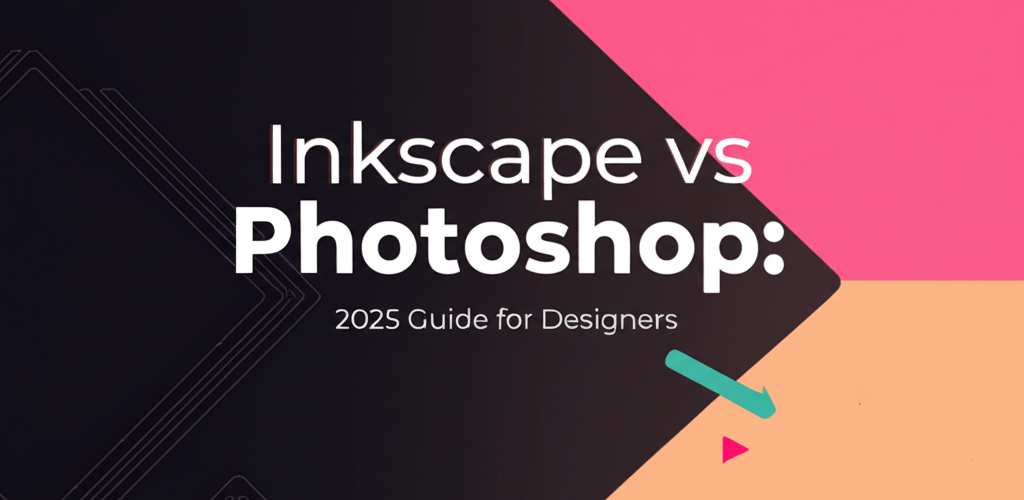Inkscape vs Photoshop: Which Software is Best for Your Design Projects?
Deciding between Inkscape and Photoshop for your graphic design work? Here’s a quick overview:
- Inkscape is your go-to for free, open-source vector graphics. Think logos, illustrations, and anything that needs to scale perfectly without losing quality.
- Photoshop is the industry favorite for paid raster image editing. It’s unmatched for photo retouching, digital painting, and complex pixel-based artwork.
- Your best choice really depends on what kind of design you’re doing: are you creating scalable shapes or manipulating detailed images?
As a graphic designer, picking the right software can truly elevate your creative flow. You’ve probably heard of both Inkscape and Photoshop, and while they’re both powerful, they shine in different areas. This guide will walk you through their core differences, strengths, and weaknesses, helping you confidently choose the best tool for your next project. Let’s dive into the Inkscape vs Photoshop debate and see which one truly fits your needs.
What’s the fundamental difference between Inkscape and Photoshop for graphic designers?
The core distinction lies in how they handle images: Inkscape is a vector graphics editor, and Photoshop is primarily a raster graphics editor. This foundational difference shapes how each program works with your visuals, what tasks they’re best suited for, and even how quickly you might get the hang of them.
What are vector vs. raster graphics, and why does it matter for design?
Understanding vector and raster graphics is crucial because it defines what each software excels at. If you’re curious about all the different file formats in graphic design, this distinction is key.
- Vector Graphics: Imagine these as mathematical blueprints. They’re built from paths, points, and curves, making them incredibly flexible. You can scale vector designs—like a logo—from a tiny business card to a huge billboard without any blurriness or pixelation. Inkscape works with vectors, which is fantastic for sharp, scalable artwork. Want to learn more about various vector image file types?
- Raster Graphics (Bitmaps): These are like a mosaic made of tiny colored squares called pixels. Think of photographs. While they offer rich detail, raster images are resolution-dependent. If you try to enlarge a raster image too much, those little squares become visible, and your image looks pixelated. Photoshop is a master of raster images.
This core difference often fuels the discussion around specialized vector and raster tools in professional design.
Why should designers choose Inkscape for free vector graphic design?
Inkscape is a robust, free, and open-source vector graphics editor, making it a powerful choice for creating scalable designs without a cost. It’s an excellent Photoshop alternative for tasks that specifically need vector creation. Many artists, designers, and hobbyists adore Inkscape for its precision and ability to scale artwork for anything from a website to a giant poster.
What are the core features and best use cases for Inkscape in vector art?
Inkscape offers a comprehensive toolkit for vector manipulation, perfect for a range of creative projects. Its features include:
- Drawing Tools: Crafting paths, lines, circles, polygons, spirals, and more with ease.
- Text on Path: Advanced text capabilities, allowing text to follow a path or fill a shape. For intricate typography, understanding serif vs. sans-serif fonts can really elevate your designs.
- Path Operations: Essential tools for combining or cutting shapes (union, difference, intersection), simplifying complex paths, and converting strokes to paths. You can also explore converting images to vector or tracing images for vector work.
- Node Editing: Fine-tune every point on your paths for exact control over your shapes.
- Extensions: A wide array of extensions to expand its functionality.
You’ll find Inkscape shines brightest in these design scenarios:
- Creating crisp logo designs and branding elements.
- Developing clear technical diagrams and schematics.
- Crafting lively illustrations and cartoons.
- Designing scalable web graphics (SVGs).
- Producing posters and flyers with elements that look good at any size.
If you’re just diving into vector graphics, our guide for Inkscape beginners can help you get started quickly. You can also explore various inspiration guides for eye-catching designs to spark your creativity.
Why is Adobe Photoshop the industry standard for professional image editing?
Adobe Photoshop holds its status as an industry leader because of its unparalleled capabilities in manipulating pixel-based images for photography, digital painting, and complex compositing. It’s a subscription-based software that has been at the forefront of the creative industry for decades. For professionals in fields like photography, digital art, and intricate image combining, Photoshop is often an essential tool.
What are Adobe Photoshop’s essential features and ideal uses for raster image editing?
Photoshop’s feature set is incredibly broad, covering almost every aspect of raster image manipulation. Some key capabilities include:
- Image Retouching: Powerful tools for removing blemishes, correcting colors, and restoring photos. Thinking about a specific edit? Learn how to remove watermarks, remove a white background, or even swap faces in Photoshop. You can also explore how to replace colors for precise adjustments.
- Compositing: Layer-based editing that lets you combine multiple images seamlessly.
- Digital Painting: Extensive brush engines and customizable tools for creating digital artwork. Explore its Neural Filters for innovative effects.
- 3D Capabilities: Basic tools for creating and manipulating 3D objects, like designing 3D text.
- Smart Objects: Non-destructive editing for maximum flexibility and control.
You’ll find Photoshop ideal for:
- Professional photo editing and retouching.
- Digital painting and creating concept art.
- Crafting realistic image composites.
- Designing pixel-perfect web design mockups.
- Developing textures for 3D models.
While Photoshop does have some vector tools, it’s not its primary strength. For dedicated vector work, a comparison like Inkscape vs Illustrator is usually more relevant than Inkscape vs Photoshop.
How do the workflows and user experiences differ between Inkscape and Photoshop?
The experience of working with Inkscape and Photoshop varies significantly due to their distinct design philosophies and target audiences. Each offers a unique environment for creativity.
How easy is it to learn Inkscape, and what community support is available?
Inkscape, being open-source, benefits from a vibrant and supportive community, making its learning journey accessible for many. While its interface might not always feel as polished as commercial alternatives, it’s highly functional. Designers familiar with vector concepts will find learning Inkscape intuitive, but new users might need to dedicate time to mastering its specific tools and shortcuts. Luckily, there are plenty of Inkscape tips and tutorials online to help you navigate and grow as a graphic designer.
What makes Photoshop’s interface professional, and how does its ecosystem benefit designers?
Photoshop features a highly refined and customizable interface, shaped by decades of development and user input. Its seamless integration within the Adobe Creative Cloud ecosystem allows for smooth workflows with other Adobe products, like Illustrator or Premiere Pro. The vast array of features can make the learning curve steep, but countless tutorials and resources are available, solidifying its status as an industry standard. If you’re wondering about performance, check out the best processor for Photoshop and Illustrator 2025 edition.
What are the cost and accessibility differences between Inkscape and Photoshop?
For many designers, the financial commitment is a crucial element when choosing between Inkscape and Photoshop.
- Inkscape: It’s completely free, which is a huge advantage. This makes it incredibly accessible for students, hobbyists, small businesses on a tight budget, and anyone who needs a powerful vector tool without recurring expenses.
- Photoshop: It operates on a subscription model, typically as part of Adobe Creative Cloud. While this subscription grants access to updates and cloud features, it represents an ongoing cost.
This pricing model often leads users to explore a Photoshop alternative, with Inkscape frequently topping the list for vector design needs, much like GIMP does for raster editing.
How does Inkscape compare to Canva for graphic design tasks?
It’s helpful to clarify how Inkscape stands apart from tools like Canva, as they serve different design niches. Canva is an online graphic design platform designed for ease of use, focusing on template-based creations for social media, presentations, and simple marketing materials. It’s perfect for quick designs and non-designers. Inkscape, on the other hand, is a professional-grade desktop application dedicated to creating original, complex vector graphics from scratch. They cater to very different types of projects and user skill levels in the design world.
Choosing Your Design Software: Key Takeaways for Inkscape vs Photoshop
When it comes down to Inkscape vs Photoshop, your specific design goals should guide your decision. Both are exceptional tools, but they excel in different realms.
- If your projects involve creating scalable logos, intricate illustrations, crisp web graphics, or anything that demands precision and infinite scalability without pixelation, Inkscape is an outstanding, cost-free solution. It’s a vector editor that truly stands tall against commercial alternatives.
- However, if your projects involve photo manipulation, realistic digital painting, complex image composites, or any extensive pixel-based artwork, Photoshop remains the unchallenged industry leader. Its sophisticated features for raster graphics are simply unparalleled.
- Many professionals find immense value in using both tools. You might create vector elements like logos or icons in Inkscape and then bring them into Photoshop for final raster compositing or integration into a photograph.
Consider starting with Inkscape if budget is a primary concern and your passion lies in vector art. If your budget allows and your main game is photo editing or digital painting, Photoshop is definitely the way to go. Choose wisely to enhance both your design quality and your creative workflow!
Frequently Asked Questions About Inkscape and Photoshop
Can Inkscape replace Photoshop entirely?
No, Inkscape cannot entirely replace Photoshop. Inkscape is a vector graphics editor, specializing in scalable graphics, while Photoshop is primarily a raster graphics editor, excelling in photo manipulation and pixel-based art. They serve different core purposes, though both have some overlapping basic functionalities.
Is Inkscape good for beginners?
Yes, Inkscape is good for beginners, especially those interested in learning vector graphics. While it has a learning curve, its active community, free access, and numerous tutorials make it accessible for new users to get started with creating illustrations, logos, and other scalable designs.
Which is harder to learn, Inkscape or Photoshop?
Photoshop is generally considered harder to learn due to its vast array of tools, features, and complex workflows for professional image manipulation. Inkscape has a more focused toolset for vector graphics, making its core functions potentially easier to grasp, though mastering advanced vector techniques still requires dedication.
Can you edit photos in Inkscape?
While Inkscape can import raster images (like photos), its capabilities for photo editing are very limited compared to Photoshop. You can perform basic manipulations like resizing, cropping, and applying some filters, but it lacks advanced features for retouching, color correction, and complex adjustments that Photoshop offers.
Is there a free version of Photoshop?
No, there is no perpetually free version of Adobe Photoshop. Adobe offers a free trial period, and sometimes provides free, older versions for specific educational programs, but the full, up-to-date Photoshop requires a paid subscription to Adobe Creative Cloud.
External Resources: