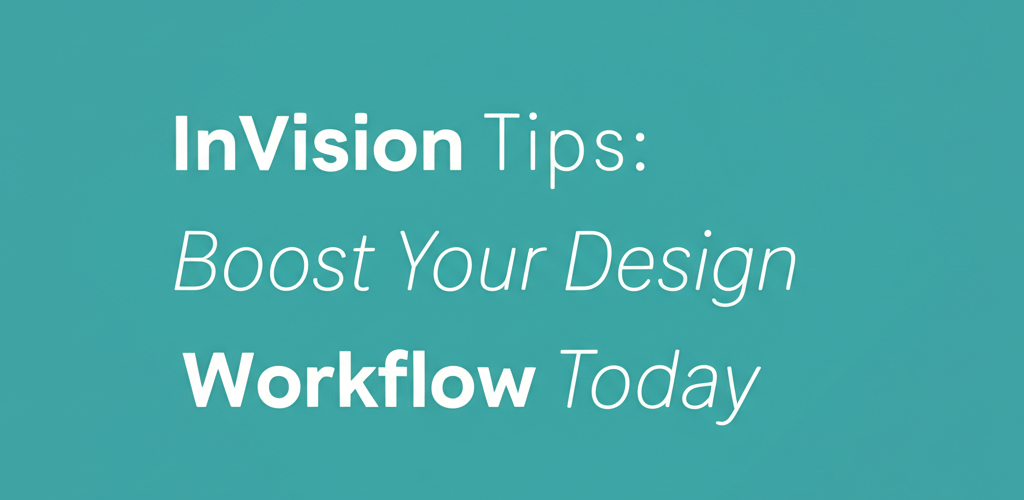InVision Tips: Boost Your Design Workflow Today
Want to supercharge your design process with InVision? Here’s what we’ll dive into:
- Elevating your workflow: Discover how essential InVision tips enable rapid prototyping, gather real-time feedback, and streamline developer handoffs.
- Mastering the basics: Learn simple InVision tricks for beginners, from organizing screens to using templates and commenting effectively.
- Boosting your speed: Unlock powerful InVision shortcuts that save time on repetitive tasks.
- Seamless collaboration: Explore advanced InVision tips for team interactions, including Inspect Mode and Freehand for brainstorming.
- Unlocking hidden potential: Find clever InVision hacks to create more dynamic and realistic prototypes.
- Maximizing interactivity: Go beyond basics with advanced InVision features like gesture-based interactions and integrating live web content.
InVision is a powerhouse for designers, offering robust tools for prototyping and team management. Really understanding how to use it – with these crucial InVision tips – can make a huge difference. Whether you’re just starting or you’ve been around the block, these insights will help refine your process, make your prototypes shine, and genuinely impress clients. Let’s make your design work more efficient and collaborative.
How can essential InVision tips elevate your design workflow and streamline collaboration?
Essential InVision tips significantly enhance your design workflow by enabling rapid prototyping, fostering real-time stakeholder feedback, and streamlining the handoff process to developers. By mastering InVision’s features, designers can quickly create interactive experiences, clearly communicate design intent, and iterate on projects with unparalleled efficiency, ultimately leading to better products and faster delivery cycles.
What exactly is InVision and why is it a core tool for designers?
At its heart, InVision is a powerful suite of digital product design tools that facilitates the entire design process from ideation to development. It allows designers to transform static design files and formats into interactive prototypes, gather feedback from team members and stakeholders, and manage design systems effectively. Think of InVision as a central hub where design ideas come to life and evolve through collaborative iteration. Understanding the breadth of its capabilities is the first step towards truly benefiting from these InVision tips.
What are the essential InVision tricks beginners need to master?
Getting started with InVision doesn’t have to be daunting. There are several fundamental InVision tricks that can make your initial experience smooth and productive, contributing to your growth as a graphic designer. First, always organize your screens thoughtfully within projects. Use consistent naming conventions and group related screens to maintain clarity.
- Rapid Screen Uploads: Instead of uploading screens one by one, drag and drop multiple artboards directly from your design tool (like Sketch, Figma, or Adobe XD) into InVision. This saves significant time.
- Basic Hotspots: Start by defining simple hotspots to link screens together. This is the core of creating interactive prototypes. Don’t overcomplicate it initially; focus on the primary user flow.
- Using Templates: InVision offers various templates for different project types. Leveraging these can give you a head start and ensure you’re following best practices for specific design challenges.
- Commenting for Feedback: Encourage stakeholders to use the commenting feature directly on screens. This centralizes feedback and keeps discussions tied to specific design elements.
For a more in-depth introduction to the platform, check out our getting started guide for InVision beginners, which covers everything you need to know to hit the ground running.
Which InVision shortcuts can help designers work faster and boost productivity?
Efficiency in design often comes down to how quickly you can navigate and manipulate your tools. Learning key InVision shortcuts can drastically reduce the time you spend on repetitive tasks, allowing you to focus more on creative problem-solving. These shortcuts are invaluable for both prototyping and review sessions.
- “C” for Comment Mode: Quickly switch to comment mode to add feedback or review existing notes.
- “H” for Hotspot Mode: Jump straight into creating or editing hotspots on your screens.
- “F” for Fit to Screen: Instantly adjust your prototype view to fit the entire screen within your browser window.
- “R” for Restart Prototype: Need to see your prototype from the beginning? This shortcut does the trick.
- Arrow Keys for Navigation: Use left and right arrow keys to move between screens in your prototype without clicking.
Integrating these shortcuts into your daily routine will not only speed up your workflow but also make you a more confident and agile InVision user. Many designers find that mastering just a few core shortcuts significantly impacts their overall productivity.
What advanced InVision tips improve team collaboration and stakeholder feedback?
InVision truly shines as a collaborative platform, offering several advanced InVision tips designed to facilitate smoother team interactions and stakeholder buy-in. These features are crucial for managing complex projects and ensuring everyone is on the same page.
One of the most powerful features is “Inspect Mode.” This allows developers to easily access design specs, CSS, and vector and other image assets directly from your prototype, significantly streamlining the handoff process. Make sure to clearly mark your screens and components to maximize the utility of Inspect Mode.
- User Testing Integrations: InVision integrates with various user testing platforms. Utilize these integrations to gather valuable insights directly from your prototypes, feeding data back into your design iterations.
- Version History: Never lose track of changes. InVision’s robust version history allows you to revert to previous iterations and compare different design stages. This is a lifesaver when working with multiple revisions.
- Freehand for Brainstorming: Don’t just prototype; use InVision Freehand for live brainstorming sessions, sketching, and whiteboarding with your team. It’s a dynamic way to collaborate early in the design process.
- Shared Libraries: For larger teams, leverage InVision’s design system manager, DSM, to create and maintain shared component libraries. This ensures consistency across projects and dramatically speeds up design work.
While InVision offers extensive collaborative features, it’s always good to be aware of other tools. If you’re exploring InVision alternatives for specific team needs, you might find our review insightful.
Are there any hidden InVision hacks for more dynamic and realistic prototypes?
Beyond the advertised features, there are clever InVision hacks that can push the boundaries of what you thought was possible. These techniques often involve combining existing features in new ways to achieve more dynamic and realistic prototypes.
- Conditional Navigation: Simulate more complex user flows by creating “conditional hotspots.” While not a native feature in a direct sense, you can achieve this by linking to different screens based on implied user actions or states, using a combination of screens to represent different outcomes.
- Animating Transitions: Go beyond simple fades. Use InVision’s “Advanced Animations” settings within hotspot links to create custom transitions like slides, pushes, and dissolves. This adds a professional polish to your prototypes.
- Fixed Headers and Footers: Keep important navigation elements visible even as users scroll. InVision allows you to set specific layers as fixed, greatly enhancing the realism of your mobile and web prototypes.
- Overlay Screens for Modals: Instead of designing separate screens for modals, use the “Overlay” action for hotspots. This makes managing modal states much easier and keeps your prototype cleaner.
These creative applications of InVision’s features can significantly enhance the fidelity and usability of your prototypes, offering a more immersive experience for testers and stakeholders, providing inspiration for eye-catching designs.
How can designers maximize InVision prototypes for richer, more engaging user experiences?
To truly stand out, your prototypes need to do more than just link screens. These advanced InVision tips focus on creating a richer, more engaging user experience within your interactive designs. This often involves delving deeper into interaction design and state management.
Consider using InVision’s “States” feature to show different versions of a single screen, such as hover effects, active states, or different content configurations, all within one artboard. This reduces screen clutter and makes managing iterative changes much more efficient. It’s a sophisticated way to manage design variations without creating an overwhelming number of individual screens.
- Gesture-Based Interactions: For mobile prototypes, explore InVision’s gesture-based triggers like swipe, pinch, and long-press. These mimic real-world mobile interactions, making your prototypes feel more authentic.
- Integrating Live Web Content: For certain scenarios, you can embed live web content directly into your InVision prototypes. This is particularly useful for showcasing dynamic elements or third-party integrations that are difficult to simulate statically.
- Using Variables (via Craft Sync): When using InVision Studio or syncing from tools like Sketch via Craft, you can leverage variables and reusable components to build more scalable and manageable design systems within your prototypes.
While InVision excels in prototyping, it’s worth noting that other tools like Photoshop serve different purposes in the design workflow. If you’re curious about their respective strengths, our InVision vs. Photoshop comparison provides further context. If you’re looking to upgrade your setup, consider checking out the best processor for Photoshop and Illustrator 2025 to boost performance.
What are some frequently asked questions about InVision tips and best practices?
How do I make my InVision prototypes more interactive?
To make your InVision prototypes more interactive, focus on using advanced hotspot actions (e.g., overlays, fixed elements, and varied transitions), leveraging gesture-based interactions for mobile, and experimenting with conditional navigation techniques. Utilizing InVision’s “States” feature can also simulate dynamic content changes effectively.
Can InVision replace dedicated design tools like Sketch or Figma?
InVision primarily excels as a prototyping, collaboration, and workflow management tool. While InVision Studio offers design capabilities, InVision generally complements, rather than replaces, dedicated UI design tools like Sketch, Figma, or Adobe XD, which are used for creating the initial visual designs.
What’s the best way to get feedback using InVision?
The best way to get feedback using InVision is to share your prototype links, encourage stakeholders to use the commenting feature directly on screens (in both comment and inspect modes), and facilitate live review sessions using Freehand. Regularly checking the activity feed for new comments and replies ensures you capture all feedback.
Are there any specific InVision tips for remote teams?
For remote teams, leverage InVision’s Freehand for collaborative brainstorming, utilize the commenting system extensively for asynchronous feedback, ensure detailed documentation in Inspect Mode for developer handoff, and schedule regular syncs where the prototype is shared and discussed live. Clear communication is key. While powerful, remember that no tool, not even InVision, can replace your creativity. Curious about why AI won’t replace designers? We have thoughts.
How can I ensure my InVision prototypes are accessible?
While InVision helps with interaction, ensuring accessibility largely falls on the initial design within your UI tool. However, within InVision, ensure logical tab order for interactive elements, provide clear text alternatives for images if applicable (though this is primarily a design/dev concern), and ensure sufficient contrast within your uploaded designs.
Ready to level up your InVision game? By integrating these **InVision tips** and tricks, you’re not just using a tool; you’re unlocking a smoother, more collaborative, and more impactful design process.
- Master rapid prototyping and seamless developer handoffs.
- Boost team efficiency with advanced collaboration features.
- Create truly dynamic and engaging user experiences with hidden hacks.
Dive in, experiment, and transform the way you bring your designs to life!
Further Reading:
- Explore InVision’s official blog for design insights
- Understand the principles of UI design on Wikipedia
- Gain expert insights on user experience prototyping from Nielsen Norman Group