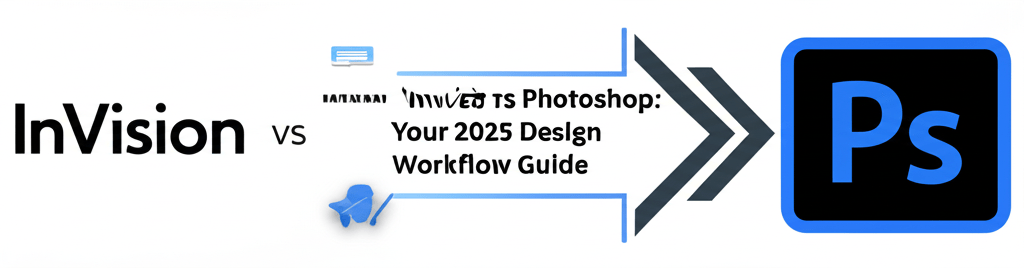InVision vs Photoshop: Your 2025 Design Workflow Guide
Trying to decide between InVision vs Photoshop for your design projects? You’re not alone! Many designers wonder which tool truly fits their needs. Here’s a quick overview of what you’ll discover in this guide:
- InVision excels at interactive prototyping, seamless team collaboration, user testing, and managing design workflows for UI/UX.
- Adobe Photoshop is the go-to for powerful image editing, raster graphic creation, and detailed digital art.
- The best solution often involves using both tools together to leverage their unique strengths.
Choosing between InVision and Photoshop isn’t about picking a “winner,” but about understanding which tool aligns perfectly with your specific design workflow. Whether your focus is on intricate image manipulation or streamlined product design and gathering stakeholder feedback, this guide has you covered.
What are the core differences between InVision and Photoshop for designers?
The core difference between InVision and Photoshop lies in their primary purpose and what they help designers achieve. Photoshop is a powerful raster graphics editor, a workhorse for creating and editing images, digital paintings, and complex visual compositions. It gives artists and photographers incredible control over every pixel.
On the flip side, InVision is a dedicated prototyping and collaboration platform, built for UI/UX designers and product teams. It helps designers transform static screens into interactive experiences, making feedback loops and design iterations smooth. Think of it this way: Photoshop creates the beautiful visual assets, while InVision defines how those assets behave and feel to users in an app or website.
What is InVision and how does it help with UI/UX design?
InVision is a comprehensive suite of tools designed to streamline the entire product design process. It’s primarily used to create interactive prototypes from your static design files, facilitate user testing, and manage design systems across teams. This cloud-based platform excels at connecting design assets and team members, fostering a highly collaborative environment.
Key features that make InVision shine:
- Prototyping: Easily turn static screens (from Sketch, Figma, or even Photoshop) into clickable, interactive prototypes.
- Collaboration: Share prototypes effortlessly, gather feedback directly on screens with comment threads, and manage revisions in one place.
- Design System Manager (DSM): Centralize and standardize design components, ensuring consistent branding and user experience across all projects.
- Freehand: A versatile digital whiteboard for brainstorming, wireframing, and real-time co-creation with your team.
If you’re looking for the best InVision use cases, it truly thrives in agile development environments where quick iterations and constant user feedback are crucial. New to the platform? Exploring resources for InVision beginners can help you get up to speed fast with its powerful features and enhance your InVision workflow.
What is Adobe Photoshop best known for in graphic design?
Adobe Photoshop is the industry standard for image manipulation, graphic design, and digital art. It’s an incredibly versatile tool, handling everything from simple photo cropping to complex compositing and even 3D design. Its layer-based editing system provides unparalleled control over individual elements within an image, making it a favorite for graphic designers and artists alike.
Here’s what Photoshop does best:
- Photo Retouching & Editing: Advanced tools for correcting colors, removing blemishes, and transforming photographs with precision. Photoshop’s neural filters offer exciting new possibilities.
- Graphic Design: Create stunning logos, web graphics, posters, and other visual assets that demand pixel-perfect control. Thinking about logos with a triangle? Photoshop can help create those raster elements.
- Digital Painting: Extensive brush engines and painting tools for artists to create detailed digital art and illustrations.
- Compositing: Seamlessly combine multiple images and elements into a single, cohesive composition. Want to know how to swap faces in Photoshop? This is your tool.
While celebrated for photo editing, Photoshop also plays a role in UI design by crafting individual UI elements or mockups. However, it’s not built for the interactive prototyping that InVision handles so well. Many designers look for a Photoshop alternative for specific tasks like vector graphics, but for raster image manipulation, Photoshop remains the champion. If you’re exploring other Adobe tools, understanding the differences like Photoshop vs Illustrator can further refine your creative toolkit.
How do InVision and Adobe Photoshop features compare for creative projects?
To truly clarify the distinction between InVision vs Adobe Photoshop, let’s look at their main focus areas side-by-side. This comparison will highlight where each tool shines for different creative projects, helping you decide which to use when:
| Feature/Aspect | InVision | Adobe Photoshop |
|---|---|---|
| Primary Function | Prototyping, Collaboration, Workflow Management | Raster Image Editing, Graphic Design, Digital Art |
| Core Output | Interactive Prototypes, Design Systems, Feedback Loops | Edited Photos, Raster Graphics, Digital Illustrations |
| Collaboration | Highly collaborative (real-time comments, sharing) | Limited (file sharing, version control via cloud) |
| Strengths | UI/UX design, user testing, team workflow | Photo manipulation, detailed graphic creation |
| File Types (Input) | Sketch, Figma, Adobe XD, Photoshop files (for prototyping) | PSD, JPEG, PNG, TIFF, GIF, RAW, ARW, etc. |
| Learning Curve | Moderate, focused on workflow and interaction | Steep, due to vast array of tools and complex features |
When should graphic designers choose InVision for their projects?
You should definitely lean towards InVision when your project’s main focus is on product design and development, especially if you’re working as part of a team. It’s the perfect choice for:
- UI/UX Design: Crafting interactive mockups and user flows for websites and mobile applications.
- Prototyping: Bringing static designs to life with animations and transitions to truly simulate the user experience.
- User Testing: Making it easy to gather user feedback and iterate on designs based on real-world interactions.
- Team Collaboration: Streamlining communication among designers, developers, and stakeholders for a smoother process.
- Design System Management: Maintaining consistency across large projects or multiple products with centralized components.
If you’re primarily building digital product interfaces and need to demonstrate functionality, test usability, and gather structured feedback, InVision is your superior tool. While you might use Photoshop for creating initial assets like images or icons, the actual assembly and interaction design benefit greatly from InVision’s dedicated toolset. This makes the InVision vs Illustrator debate less about direct competition and more about how these complementary tools fit into a broader design ecosystem.
When is Photoshop the best choice for image editing and digital art?
Photoshop remains an essential tool for any project that requires powerful image manipulation and raster graphic creation. You’ll want to choose Photoshop when:
- Photo Editing: Retouching photographs, color correction, compositing, and advanced image enhancement are your main tasks.
- Digital Painting & Illustration: Creating detailed digital artwork, concept art, and illustrations from a blank canvas.
- Graphic Design: Designing print materials like brochures, posters, or highly customized web graphics where pixel-level control is crucial.
- Texture Creation: Developing intricate textures for 3D models or game assets.
- Icon & Logo Design (Raster): While vector tools are often preferred for logos, Photoshop can be used for raster-based icons or logo design that require specific visual effects or photographic elements.
For tasks demanding fine control over pixels, sophisticated blending modes, or complex layering, Photoshop is simply unmatched. It’s a core tool for visual artists and anyone whose primary output is a static, high-fidelity image. And don’t forget to consider your processor for Photoshop for optimal performance!
How can designers use both InVision and Photoshop together effectively?
Many professional designers don’t pick one over the other; they cleverly integrate both InVision and Photoshop into their workflow, playing to each tool’s strengths. Here’s how you can do it:
- Asset Creation in Photoshop, Prototyping in InVision: Use Photoshop to create and refine high-fidelity UI elements, icons, and background images. Once perfected, export these assets and bring them into InVision to build interactive prototypes.
- Iterate on Visuals in Photoshop, Test Interactions in InVision: If user testing in InVision reveals a visual element needs tweaking, jump back to Photoshop for quick adjustments. Then, update your prototype in InVision for further testing.
- Maintain a Consistent Design System: Leverage InVision’s DSM to centralize components that might have been initially crafted in Photoshop, ensuring your product’s visual consistency across the board.
By understanding the best use cases for each, designers create a more efficient and powerful workflow. For more specific guidance on optimizing your InVision workflow, you’ll find valuable insights in articles covering InVision tips and tricks, helping you make the most of its features in conjunction with other tools like Photoshop.
What’s the ultimate verdict on InVision vs Photoshop for designers in 2025?
When it comes to InVision vs Photoshop, it’s rarely about picking just one. These are powerful, complementary tools, each serving distinct, often sequential, stages of design and product development. Photoshop is the undisputed master of pixels and visual creation, essential for crafting every minute visual detail. InVision, on the other hand, is the architect of experience, bringing those visuals to life with interactivity and facilitating the crucial feedback and iteration loops needed for successful digital products.
Here are the key takeaways to guide your decision:
- Choose InVision for interactive prototyping, seamless team collaboration, user testing, and managing design systems, especially for UI/UX projects.
- Choose Photoshop for powerful image manipulation, photo retouching, creating raster graphics, and detailed digital painting and illustration.
- Often, the best strategy is to use both, leveraging Photoshop for asset creation and InVision for bringing those assets to life with interactivity and workflow management.
The right choice ultimately aligns with your project’s specific demands. By understanding their unique strengths, you can optimize your design workflow and produce truly exceptional work. So, go ahead, choose wisely to boost both your design quality and overall project efficiency!
Frequently Asked Questions About InVision vs Photoshop
Still have questions about these powerful tools or how they can work together in your workflow?
Can InVision fully replace Photoshop for UI design?
No, InVision cannot fully replace Photoshop for UI design. While InVision is excellent for prototyping and collaboration, it primarily relies on design assets created in other tools like Photoshop (or Sketch, Figma, Adobe XD). Photoshop truly excels at creating and editing the static visual elements that InVision then makes interactive and testable.
Is InVision a good Photoshop alternative for graphic designers?
InVision is not a suitable Photoshop alternative for graphic designers whose main focus is image manipulation, photo retouching, or creating print-ready graphics. Its core function is prototyping and collaboration for UI/UX. Graphic designers needing robust image editing capabilities should stick with Photoshop or other dedicated graphic design software.
Do I need both InVision and Photoshop for a complete design workflow?
For a comprehensive UI/UX design workflow, having both InVision and Photoshop (or similar tools that perform their respective functions) is highly beneficial. Photoshop handles the detailed visual asset creation, while InVision transforms those assets into interactive prototypes and efficiently manages the design-to-development handoff.
Is InVision better than Canva for professional UI/UX work?
Yes, InVision is significantly better than Canva for professional UI/UX work. Canva is a user-friendly graphic design tool for quick visuals and marketing materials, but InVision is a specialized, robust platform built specifically for complex UI/UX prototyping, collaboration, and design system management, offering features far beyond Canva’s scope for this domain.
Further Reading & Resources