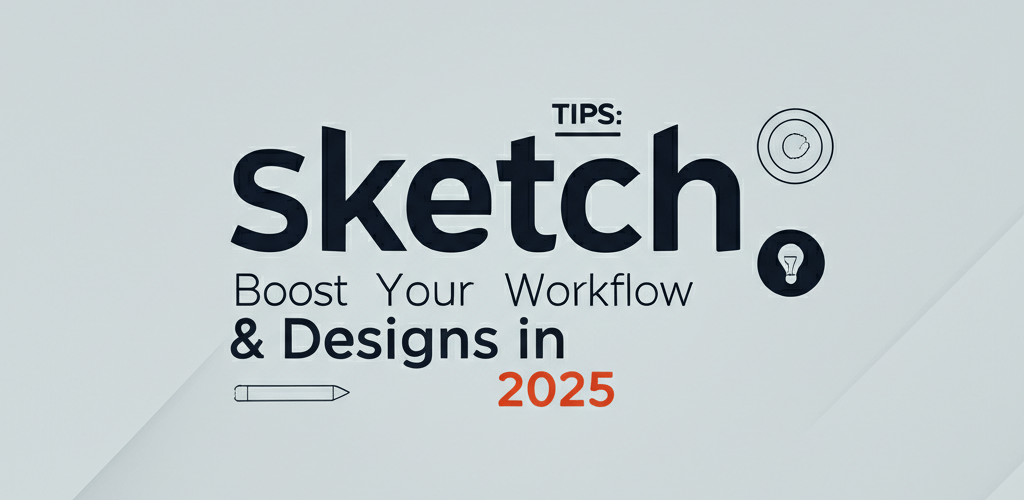Sketch Tips: Boost Your Workflow & Designs in 2025
Hey there, fellow designer! Want to make your work in Sketch smoother, faster, and more impressive? You’ve come to the right place. We’re talking about those essential Sketch tips that can genuinely transform your daily routine, whether you’re just starting or looking to fine-tune your skills. It’s all about making Sketch work *for* you, not against you.
Here’s a quick peek at what we’ll cover to help you get the most out of this powerful UI/UX design tool:
- The most important Sketch tips for optimizing your design workflow.
- How mastering Sketch shortcuts and workflow hacks can dramatically boost your design speed.
- What advanced Sketch tips are essential for creating scalable design systems.
- Which Sketch tricks improve team collaboration and efficient asset export.
- The core features a beginner should learn to get started with Sketch.
Ready to unlock Sketch’s full potential and accelerate your creative process? Let’s dive in!
What are the most important Sketch tips for optimizing design workflow?
The most important Sketch tips for optimizing your design workflow really boil down to mastering core features, using keyboard shortcuts effectively, and leveraging advanced capabilities for consistency. This means getting smart with Symbols and Shared Styles for robust design system management, intelligently using resizing constraints and Smart Layout for responsive designs, and strategically integrating plugins to extend functionality. Focusing on these areas helps you create scalable, maintainable, and high-quality designs with impressive efficiency.
How can mastering Sketch shortcuts and workflow hacks boost my design speed?
Mastering Sketch shortcuts and workflow hacks significantly boosts your design speed and agility by streamlining repetitive tasks and fostering a more fluid design process. Think of it as developing muscle memory that lets your creative thoughts translate directly into actions, minimizing interruptions and maximizing your flow.
Which essential Sketch shortcuts should every designer memorize for quick wins?
Every designer should memorize a core set of essential Sketch shortcuts to speed up daily tasks and navigate the canvas more efficiently. These aren’t just about saving clicks; they’re about keeping your focus on the design itself. Here are some fundamental ones to commit to memory:
Cmd + Shift + A: Quickly select all artboards on your canvas.Cmd + R: Effortlessly rename any selected layer or artboard – crucial for an organized file!Option + Drag: Duplicate any selected layer, group, or artboard with precision.Cmd + D: After duplicating an object, use this to repeat the previous transform (move, rotate, scale), perfect for creating grids or patterns.Control + C: Instantly activate the powerful color picker tool to sample colors from anywhere on your screen.Cmd + Option + M: Efficiently mask a selected layer with another shape, great for cropping images or creating complex shapes.Cmd + Shift + L: Lock/Unlock selected layers, preventing accidental edits.Cmd + /: Toggle visibility of selected layers.
For those new to the software or looking to solidify their foundation, a good Sketch beginner guide often emphasizes understanding the logic behind these shortcuts. This foundational knowledge is key to building excellent habits right from the start.
What powerful workflow hacks in Sketch lead to peak productivity and consistent designs?
Powerful workflow hacks in Sketch for peak productivity and consistent designs involve diligently using Smart Layout and Resizing Constraints. By meticulously setting these properties for your components, your design elements will intelligently adapt to content changes, different screen sizes, or text modifications. This saves you tons of time you’d otherwise spend on manual adjustments, ensuring your designs are inherently flexible and scalable, which is super important for designing across various platforms and devices.
Another powerful enhancement is consistently utilizing Sketch’s native grid and layout settings. Establishing a robust grid system from the start ensures visual harmony, proper spacing, and alignment across all your designs. Plus, never underestimate the impact of organizing your layers and groups meticulously with clear, consistent naming conventions. A clean, well-structured file is a priceless asset, not just for you but for seamless team collaboration and efficient developer handoff.
What advanced Sketch tips are essential for creating scalable design systems?
For creating scalable design systems and achieving truly polished visual outcomes, advanced Sketch tips involve leveraging Symbols, Shared Styles, and exploring powerful plugins. These techniques are crucial for managing complex projects and maintaining consistency.
How do Symbols and Shared Styles in Sketch help build robust design systems?
Symbols and Shared Styles in Sketch are the foundational elements for building robust and consistent design systems. Think of Symbols as intelligent, reusable components – like your go-to buttons, input fields, or navigation items. Create a master Symbol, and any update you make instantly propagates to all its instances across your project. This guarantees unparalleled consistency and saves an immense amount of time. When combined with Shared Styles (for text and layer properties), you can construct a comprehensive, highly maintainable design system that dramatically accelerates your workflow and ensures brand guidelines are strictly adhered to throughout every design iteration.
How can Sketch plugins and integrations extend functionality for specific design needs?
Sketch plugins and integrations can significantly extend the software’s core functionality, catering to almost any specialized design need you might have. The Sketch ecosystem is vibrant, offering a wide array of third-party tools. Whether you need something for content generation (like Craft by InVision), responsive design (Anima App), accessibility checking, data population, or even animation, there’s likely a plugin for it. Explore the official Sketch plugin directory, GitHub, or community forums to discover innovative tools that fit your specific workflow requirements. While Sketch is a powerhouse on its own, sometimes considering various Sketch alternatives or integrating companion tools can provide specialized solutions for unique design challenges.
What Sketch tricks improve team collaboration and efficient asset export?
Sketch tricks that significantly improve team collaboration and efficient asset export focus on utilizing native sharing features and mastering export settings. These are critical aspects of any successful design project, ensuring your designs are not only beautiful but also production-ready and easy to hand off.
How does Sketch Cloud streamline team collaboration and feedback?
Sketch Cloud streamlines team collaboration by providing native features for sharing prototypes, gathering consolidated feedback, and maintaining robust version control. Regularly uploading your artboards and prototypes allows all stakeholders – clients, project managers, and developers – to view progress, interact with prototypes, and leave comments directly on the designs. This centralized approach drastically cuts down on endless email threads and scattered feedback. For larger teams, consistent naming conventions for layers, groups, and pages, along with a well-structured layer panel, are indispensable Sketch tips for maintaining clarity and ensuring everyone can easily navigate files. When considering design tools, factors like real-time collaboration features are often weighed, making comparisons like Sketch vs. Photoshop crucial for informed team tooling decisions.
What are the best practices for efficient asset exporting in Sketch for developers?
The best practices for efficient asset exporting in Sketch for developers involve mastering export presets and properly preparing your layers and slices. Sketch’s export functionality is incredibly versatile, letting you export individual layers, slices, or entire artboards in various file formats (like PNG, JPG, SVG, PDF) and at multiple scales. Use export presets for common asset types (e.g., @1x, @2x, @3x for mobile platforms or SVG for icons) to save a lot of time and ensure consistency. Always remember to properly slice and name your assets for developers, giving them exactly what they need in the correct format, resolution, and folder structure. The “Make Exportable” option for individual layers or groups offers granular control, preventing unnecessary bloat in your asset package. For understanding Sketch’s vector nature and exporting, learning about vector image file types can be very beneficial.
What are the core features a beginner should learn in Sketch?
For anyone just starting out, a Sketch beginner guide should focus on its core features: vector editing, flexible artboards, and an intuitive layer hierarchy. Understanding how these fundamental elements interact and how to manipulate them is your crucial first step. Start by experimenting with basic shapes, learn to group and align elements with precision, and thoroughly familiarize yourself with the Inspector panel, which acts as your command center for all layer properties, styles, and behaviors.
The true beauty of Sketch lies in its highly intuitive interface and its singular focus on the specific needs of UI/UX design. Don’t hesitate to explore every menu item, panel, and feature available. The most effective way to learn any design software, including Sketch, is through hands-on practice and diligent exploration. Regularly rebuild existing user interfaces, experiment with different design patterns, and challenge yourself to use all the powerful features at your disposal. This active engagement will solidify your understanding and build confidence as a graphic designer. Remember, tools like Sketch are designed to empower creativity, and understanding them deeply can help prevent creative blocks.
What exactly are Sketch tips and how do they benefit designers?
Sketch tips are a curated collection of best practices, efficient keyboard shortcuts, hidden functionalities, and advanced techniques designed to optimize a designer’s workflow within the Sketch application. These valuable insights cover everything from simple efficiency hacks that save time daily to sophisticated design system management strategies. Ultimately, all Sketch tips aim to improve overall productivity, foster greater design consistency, and maximize the effectiveness of UI/UX professionals in their daily creative endeavors. They help designers focus more on innovative problem-solving and less on repetitive tasks, leading to higher quality and more impactful designs.
Frequently Asked Questions About Sketch Tips
- Q: How can I significantly speed up my workflow in Sketch?
- A: To dramatically speed up your workflow, prioritize mastering keyboard shortcuts, consistently utilizing Symbols and Shared Styles, effectively leveraging Smart Layout, and strategically integrating helpful plugins. A well-organized file structure with clearly named layers and artboards also contributes immensely to overall efficiency.
- Q: Are Sketch tips only beneficial for advanced users?
- A: Absolutely not! While a segment of advanced Sketch tips caters specifically to experienced designers, numerous fundamental Sketch tips are perfectly suited for beginners. Learning and applying these essential practices early on can prevent the formation of inefficient habits and set you on a clear path toward efficient and professional design from the very beginning.
- Q: Where can I find more comprehensive Sketch resources and learning materials?
- A: The official Sketch website provides extensive documentation, detailed tutorials, and release notes. Additionally, reputable design blogs, YouTube channels dedicated to UI/UX, and online courses offer a wealth of information. Don’t overlook the vibrant Sketch community forums, which are excellent for peer support, shared knowledge, and staying updated on new Sketch tricks and best practices.
- Q: How do implementing Sketch tips directly improve overall design quality?
- A: Consistently implementing effective Sketch tips ensures unparalleled design consistency, significantly reduces the likelihood of errors, and allows designers to dedicate more cognitive resources to creative problem-solving rather than mundane, repetitive tasks. This focused approach leads directly to more polished, professional, cohesive, and ultimately more user-friendly designs that are easier to maintain, scale, and develop.
Unlock Your Sketch Potential
By embracing and diligently applying these essential Sketch tips, you can truly transform your entire design journey. From mastering crucial Sketch shortcuts that streamline everyday tasks to utilizing advanced techniques for sophisticated design system management and efficient collaboration, each piece of advice contributes significantly to a more productive, enjoyable, and rewarding creative process. Staying curious, experimenting, and integrating these techniques won’t just save you valuable time; it will profoundly elevate the quality, consistency, and impact of your design work.
- **Master Shortcuts:** Speed up your daily tasks and maintain focus.
- **Leverage Symbols & Styles:** Build consistent, scalable design systems.
- **Embrace Smart Layout & Constraints:** Create responsive designs with ease.
- **Explore Plugins:** Extend Sketch’s capabilities to fit unique needs.
- **Prioritize Organization:** Ensure seamless collaboration and handoff.
Keep exploring, keep honing your skills, and keep creating amazing, user-centric experiences with Sketch!
Authoritative Resources:
- Official Sketch Website
- Sketch Software on Wikipedia
- Nielsen Norman Group (NN/g) – User Experience Research