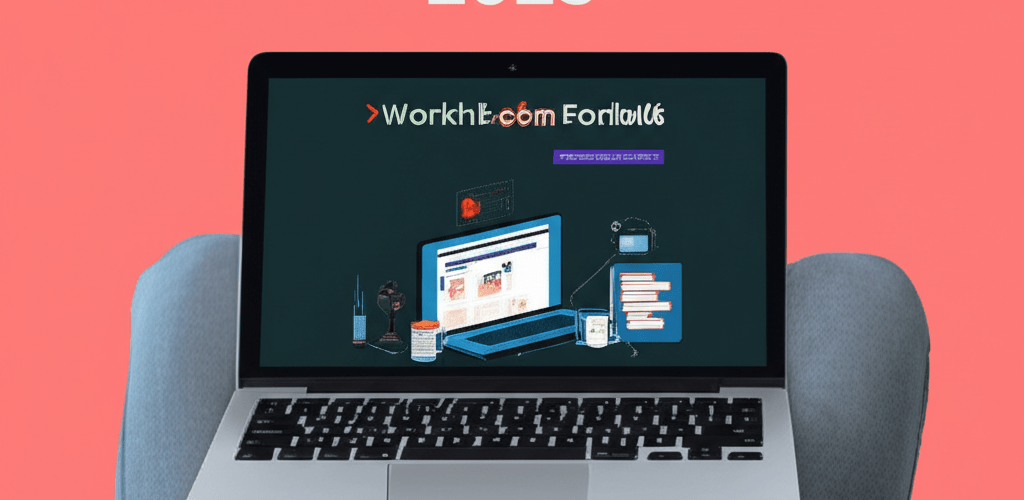Snappa Tips: Boost Your Design Workflow in 2025
Looking to elevate your designs and streamline your workflow? Here’s a quick peek at how mastering Snappa can transform your creative process:
- Speed Up Your Process: Snappa empowers you to create stunning visuals quickly using pre-built assets and an intuitive interface.
- Optimize Your Workflow: Boost efficiency with smart features like templates, one-click resizing, and essential keyboard shortcuts.
- Gain Creative Control: Personalize your work through advanced image editing, custom font uploads, and effective layer management.
- Unlock Advanced Potential: Discover powerful Snappa hacks for batch operations, team collaboration, and direct social media publishing.
- Craft Impactful Art: Elevate your designs with subtle gradient overlays, sophisticated shadows, and a strategic understanding of negative space.
In today’s fast-paced digital world, creating eye-catching graphics efficiently is crucial. Snappa has become a go-to tool for many designers, offering a simpler path to professional visuals compared to more complex software. It’s perfect for social media, blogs, and ads, but are you truly tapping into all its potential? Let’s explore essential Snappa tips to help you save time, enhance your output, and make your designs truly stand out. These practical strategies will help you leverage Snappa’s features, from pre-built assets to advanced techniques, streamlining your graphic design process and boosting your creative output.
How can Snappa tips enhance your graphic design workflow?
Enhancing your workflow is all about working smarter, not just faster. Snappa offers many features that, when used well, can significantly reduce your design time and ensure consistency across all your projects. Integrating these powerful Snappa tricks into your routine will change how you approach graphic design, freeing you to focus more on creativity and less on tedious adjustments.
Here are impactful strategies to supercharge your Snappa experience:
- Start with Professional Templates: Don’t feel obligated to start from a blank canvas. Snappa offers an extensive library of professionally designed templates for nearly every platform and purpose. These templates are your perfect starting point, pre-sized and styled, letting you jump straight into customization. This fundamental Snappa tip saves immense time and ensures a polished look from the start.
- Master Smart Object Resizing: A standout Snappa feature is its ability to instantly resize your design for various platforms like Instagram, Facebook, or a blog post with a single click. Design once, adapt effortlessly. This saves hours and helps maintain consistent branding across all your digital channels, a key aspect of effective graphic design.
- Utilize the One-Click Background Remover: Need to quickly isolate a subject? Snappa’s background remover is a game-changer. It’s incredibly accurate and means you won’t need to use external, more complex photo editing software. This Snappa trick is invaluable for creating product mockups, professional headshots, or dynamic collages.
- Learn Essential Keyboard Shortcuts: Just like any professional design tool, Snappa has keyboard Snappa shortcuts that drastically speed up your process. Commands like ‘Ctrl/Cmd+C’ for copy, ‘Ctrl/Cmd+V’ for paste, or ‘Delete’ for removing elements add up to significant time savings. Familiarize yourself with these to navigate and edit with agility.
- Set Up Your Brand Kit: For businesses and creators who need consistency, the Brand Kit feature is a lifesaver. Upload your logos, define your brand colors, and set your preferred fonts. This ensures every graphic you create adheres to your brand guidelines, maintaining a cohesive visual identity effortlessly. It’s a crucial step for professional graphic design within Snappa. If you’re looking for more guidance on growing as a graphic designer, check out our guide.
What are the essential Snappa tricks for creative control and personalization?
Once you’ve got the basics down, it’s time to dive into deeper functionalities that give you more creative control over your designs. These Snappa tricks go beyond just efficiency, letting you infuse more personality and artistry into your work. Think about manipulating elements, combining textures, and using typography to make your visuals truly pop.
- Advanced Image Editing & Effects: Snappa offers more than basic image uploads. Explore its built-in editor to adjust brightness, contrast, saturation, and apply various filters and overlays. Experiment with color overlays to create specific moods or use blur effects for depth, making elements stand out. These adjustments can dramatically enhance your images’ visual appeal.
- Custom Fonts & Graphics Integration: Snappa provides a robust library, but sometimes you need something unique. You can upload your own custom fonts to match your brand’s specific typography or import external graphics and icons to enrich your designs. This flexibility is key for designers wanting to move beyond stock assets and incorporate truly unique elements, unlocking more advanced Snappa tips for personalization. For those just starting, our comprehensive Snappa beginner guide offers a deeper dive into the basics of the tool. Consider how serif vs. sans-serif typography choices impact your brand.
- Effective Layer Management: As designs grow complex, layer management becomes vital. Snappa’s layer panel lets you easily reorder, hide, lock, and group elements. Understanding how to manipulate layers keeps your design organized and easy to edit, preventing frustrating hidden or accidentally moved elements.
- Sophisticated Text Effects: Text isn’t just information; it’s a design element. Experiment with Snappa’s text effects like shadows, outlines, and varying opacities to give headlines and body copy more dimension. Combine different fonts and sizes to create a dynamic typographic hierarchy that guides the viewer’s eye. Learn more about fonts vs. typeface to refine your choices.
- Precision Placement with Grids and Smart Guides: For pixel-perfect alignment, activate Snappa’s grid and smart guide features. These visual aids help you position elements precisely, ensuring symmetry and balance in your layouts. Perfect alignment contributes significantly to a professional, polished final design, making your work look meticulously crafted.
What are some advanced Snappa hacks to boost productivity and uniqueness?
Beyond the obvious features, Snappa holds powerful capabilities that can truly set your designs apart and greatly improve your workflow, especially for bulk tasks or intricate details. These often-overlooked Snappa hacks are what distinguish a casual user from a power user. Exploring these deeper functionalities will not only save you time but also open up new creative avenues.
Here are some of the most impactful strategies to supercharge your Snappa experience:
- Batch Downloading Multiple Sizes: If you’ve resized a design for several platforms, you don’t need to download each one separately. Snappa allows you to download all your resized variations simultaneously. This is an incredible time-saver for content creators needing to publish across multiple social media channels at once, ensuring all platforms receive optimized graphics.
- Seamless Team Collaboration: For teams on shared projects, Snappa offers collaboration features, allowing multiple users to access and edit designs. This ensures consistency and streamlines feedback and approval. It’s an essential feature for agencies or marketing teams looking to enhance their graphic design process.
- Direct Social Media Integration: Once your design is ready, Snappa enables direct publishing to various social media platforms. Skip the download-and-upload step by connecting your accounts directly. This convenience is a significant Snappa trick that shaves valuable minutes off your content distribution, allowing for quicker campaign launches.
- Customizing Stock Photos with Overlays: Snappa offers millions of stock photos, but you can make them uniquely yours. Try adding a transparent color overlay, a subtle texture, or blending multiple images. This transforms generic stock imagery into branded, original content, avoiding that “stock photo” feel. Discover inspiration guides for eye-catching designs to further customize.
- Leveraging Vector Graphics: Snappa’s library includes a vast collection of vector graphics, not just raster images. These scale without losing quality, making them perfect for icons, illustrations, and intricate details that need to look crisp at any size. Understanding when and how to use vectors is one of the more potent Snappa hacks for sharp, professional output. While Snappa excels, sometimes you might need something different; exploring Snappa alternatives can be beneficial. Consider the advantages of vector image file types for your projects.
How can advanced Snappa tips help you create impactful art and professional visuals?
For designers who want to push the boundaries of what’s possible within Snappa, these advanced Snappa tips are crucial. They explore subtle yet powerful techniques that can dramatically enhance the professionalism and aesthetic appeal of your visuals, moving beyond functional design to truly impactful art. Mastering these ensures your work stands out in a crowded digital landscape.
- Harnessing Gradient Overlays and Masks: Gradients add depth, modernity, and sophistication. Use them as backgrounds, subtle overlays on images for color grading, or even within text for a unique effect. Combine gradients with masks to create complex, artistic visual transitions that grab attention.
- Sophisticated Shadow and Highlight Effects: Go beyond simple drop shadows. Experiment with inner shadows, multiple shadows, and subtle highlights to create realism and three-dimensionality. Properly applied, these effects can make elements pop or blend seamlessly, adding a professional finish.
- Understanding Visual Hierarchy with Opacity: Use opacity as a tool for visual hierarchy, not just transparency. Fading out less important elements with lower opacity while keeping key information at 100% guides the viewer’s eye and improves readability, communicating your message effectively and elegantly.
- Strategic Use of Negative Space: What you don’t include is often as important as what you do. Negative space (or white space) gives your design elements room to breathe, preventing clutter and making your graphics feel clean and professional. It also helps highlight the main subject by drawing focus.
- Mastering Color Psychology and Contrast: Beyond choosing pretty colors, understand their psychology and how they interact. High contrast makes text highly readable, while complementary colors create vibrant, engaging visuals. Experiment with Snappa’s color picker and suggested palettes to make informed design choices that resonate with your audience. Curious how Snappa stacks up against the industry giant? Our comparison of Snappa vs. Photoshop provides a detailed breakdown. Also, understanding the RGB color model and CMYK color model for print is vital. For print work, you might also be interested in color separation for print.
Mastering effective Snappa tips means adopting practices that streamline your graphic design workflow within the platform. This covers everything from leveraging templates and efficient image manipulation to employing keyboard shortcuts and organizing design assets. Ultimately, this leads to faster creation of high-quality visuals for any purpose. To truly break your limits for creative growth, remember that continuous learning is key.
What are common questions about using Snappa for designers?
As you continue your journey with Snappa, you’re bound to have questions. Here are some of the most common queries designers have when trying to get the most out of this powerful tool:
- What are some quick Snappa tricks for social media graphics? For quick social media graphics, always start with a template, utilize the smart resize feature, and make liberal use of Snappa’s stock photo and vector library. Learning a few key keyboard shortcuts for copy/paste and deleting elements will also significantly speed up your process. If you’re looking to position yourself for more design gigs, efficient social media presence is crucial.
- How can I learn more advanced Snappa tips? To dive deeper, experiment with custom font uploads, explore the various image editing filters and overlays, and practice layering elements for complex compositions. The Snappa blog and tutorial section are excellent resources for specific feature walkthroughs. Overcoming the psychology of creative blocks can also help you learn faster.
- Is Snappa suitable for professional designers who typically use more complex software? Absolutely! While it might not replace highly specialized tools for intricate photo manipulation or vector illustration, Snappa is an invaluable asset for professional designers needing to produce high-volume, brand-consistent marketing materials, social media graphics, and blog images quickly and efficiently. It excels as a complementary tool in a professional workflow. Even with powerful tools, understanding why AI can’t replace designers is important.
- Are there any specific Snappa hacks for increasing design productivity for a team? Yes, utilizing Snappa’s team collaboration features to share designs and assets, establishing a comprehensive Brand Kit, and educating your team on the smart resize and batch download functionalities are crucial for boosting team productivity and maintaining brand cohesion. For optimal performance, ensure your laptop specs for graphic design are up to par. Considering AMD or Intel processors for graphic design, or finding the best processor for graphic design can further enhance productivity.
To recap, harnessing Snappa’s full potential means embracing practices that supercharge your graphic design workflow. Here are the core takeaways:
- Efficiency is Key: Leverage templates, smart resizing, and keyboard shortcuts for quicker, more consistent design creation.
- Creative Freedom: Dive into advanced image editing, custom fonts, and precise layer management to inject personality into your visuals.
- Power User Hacks: Utilize batch downloads, team collaboration, and direct social media publishing for maximum productivity.
- Refined Aesthetics: Employ gradients, sophisticated shadows, and strategic negative space to craft truly impactful and professional designs.
By consistently applying these Snappa tips, you’ll not only save time but also elevate your creative output, ensuring your visual content truly stands out. Design smarter, not harder!
Authoritative External Resources
For more in-depth knowledge on graphic design and creative tools, consider these authoritative external resources: