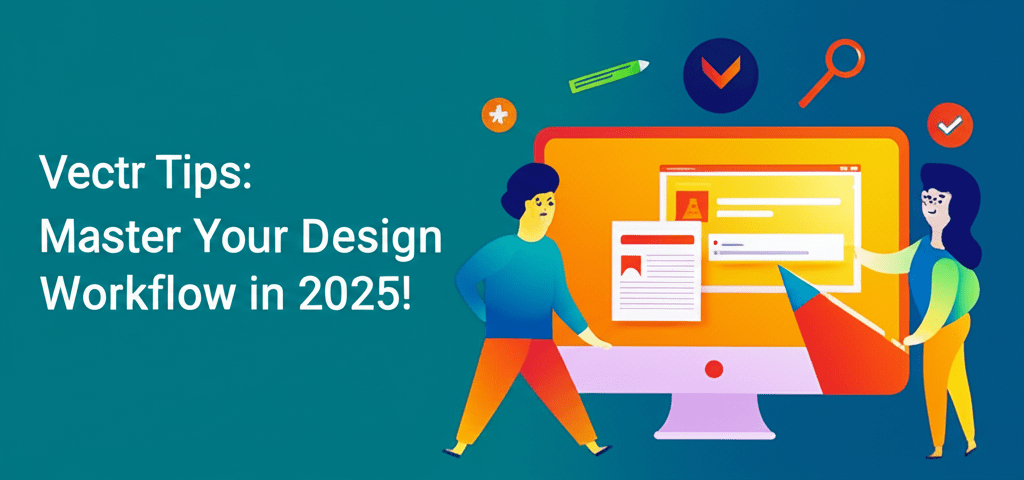- Essential Vectr tips help you streamline your design process, making it faster and more accurate.
- You can drastically speed up your work by mastering Vectr shortcuts for quick commands.
- Advanced Vectr tricks like path operations, gradients, and masks can transform simple designs into professional masterpieces.
- Clever Vectr hacks, such as smart object duplication and export optimization, boost efficiency and output quality.
- Learning typography fundamentals and creating text outlines are key Vectr tips for customized text effects.
- Experimenting with distortion effects and layer blending modes allows for truly unique graphic creations.
Hey there, fellow designer! Vectr is a fantastic, free vector graphics editor that’s quickly becoming a favorite for many. Whether you’re just starting or looking to fine-tune your skills, knowing the right Vectr tips can seriously up your game. This guide is all about helping you unlock Vectr’s full potential, making your design process smoother, faster, and much more creative. Let’s dive into some awesome strategies, from handy shortcuts to advanced techniques, to get you creating stunning vector art.
What are the most essential Vectr tips to streamline your design workflow?
The most essential Vectr tips help you refine your workflow by optimizing every step of your design journey. These valuable insights cover everything from using keyboard shortcuts for lightning-fast navigation and precise object handling to mastering advanced layering and creating shapes like a pro. When you integrate these strategies, you’ll find yourself producing professional-grade vector graphics with greater speed, accuracy, and creative freedom. It’s truly a game-changer for your design approach.
Vectr is a versatile, web-based tool perfect for creating scalable designs, be it logos, icons, illustrations, or web graphics. Grasping these effective Vectr tips is crucial if you want to move beyond the basics and unlock a truly efficient and creative design experience. For designers looking to grow, understanding how to apply these insights is as important as having the right skills every beginner should nurture.
How can Vectr shortcuts and smart workflow enhance my design speed?
Efficiency in design often comes down to quick execution, and Vectr offers a powerful set of keyboard shortcuts that will dramatically cut down your design time. Weaving these Vectr shortcuts into your daily routine is one of the most impactful Vectr tips for any designer keen on speeding up their workflow. No more hunting through menus; these quick commands put the power right at your fingertips!
Key Vectr Shortcuts to Boost Your Speed:
- Selection Tool (V): Quickly switch to select and move objects.
- Rectangle Tool (R): Draw perfect rectangles or squares.
- Ellipse Tool (E): Create circles and ovals with ease.
- Pen Tool (P): For precise path creation and complex shapes.
- Text Tool (T): Add and edit text elements efficiently.
- Group (Ctrl/Cmd + G): Combine multiple objects into one manageable group.
- Ungroup (Ctrl/Cmd + Shift + G): Separate grouped objects.
- Duplicate (Ctrl/Cmd + D): Quickly create copies of selected elements.
- Zoom In/Out (Ctrl/Cmd + Scroll Wheel): Navigate your canvas effortlessly.
Beyond just shortcuts, smart workflow management is another vital piece of the puzzle. Always organize your layers diligently, give them clear names, and use the page feature for different design iterations or elements. These are foundational Vectr tips for keeping your projects clean and manageable, especially as your designs become more complex. If you’re just kicking off your journey with this powerful vector graphics editor, a solid look at Vectr for beginners can give you a fantastic head start.
What advanced Vectr tricks can elevate my vector designs?
Once you’ve got the basics down, it’s exciting to jump into more sophisticated Vectr tricks that can turn your simple creations into truly professional masterpieces. These advanced techniques move beyond basic shape making, allowing for intricate manipulations and creative effects that genuinely stand out. Implementing these advanced Vectr tips will noticeably boost your design capabilities.
How do path operations help create complex shapes in Vectr?
Vectr’s path operations—Union, Subtract, Intersect, Exclude—are indispensable for crafting complex custom shapes from simpler ones. Instead of painstakingly drawing intricate forms, you can easily combine and modify existing shapes using these boolean operations. This is a core concept in advanced vector design and one of the most powerful Vectr tips for creating truly unique graphics. For a deeper dive into how vector shapes work, understanding vector image file types explained can be incredibly helpful.
How can I master gradients and fills for professional polish?
Go beyond solid colors by using linear and radial gradients to add depth and dimension to your designs. Play around with different color stops and angles to achieve stunning visual effects. Knowing how to effectively use gradients is a crucial part of becoming proficient with advanced Vectr tips, making your designs pop with that professional polish. For more inspiration on captivating visuals, explore inspiration guides for eye-catching designs.
When should I use masks in Vectr for clean designs?
Clipping masks let you hide parts of an image or shape within another shape, resulting in clean, contained designs. This technique is fantastic for creatively cropping images or achieving unique textual effects. While Vectr offers impressive features, some designers might look for tools with even more specialized masking capabilities; checking out Vectr alternatives can expand your toolkit and offer different options for complex tasks.
Are there clever Vectr hacks for more efficient graphic design?
Beyond the standard features, there are some clever Vectr hacks and creative approaches that can significantly improve your design efficiency and the quality of your output. These ingenious methods are often discovered by experienced users constantly pushing the software’s limits, offering invaluable insights for anyone using Vectr.
How does smart object duplication save time in Vectr?
Instead of manual copying and pasting, use the duplicate (Ctrl/Cmd + D) command right after an initial transformation—like moving, rotating, or scaling. Vectr will intelligently repeat that exact transformation for each subsequent duplicate, which is perfect for creating precise patterns or arrays. This is one of the most often overlooked Vectr tips for quick pattern generation and object distribution.
Why are grid and snap tools essential for pixel-perfect alignment?
For pixel-perfect alignment and consistent spacing, always enable Vectr’s grid and snap-to-grid features. This ensures your objects are perfectly lined up, creating a professional and polished look. These fundamental Vectr tips are critical for maintaining design integrity and accuracy, especially on detailed projects. It’s a key part of ensuring your designs are ready for any output, much like understanding different file formats in graphic design.
How can I optimize exports in Vectr for quality and speed?
When you’re exporting your designs, pay close attention to the various file formats available: SVG, PNG, JPG. For vector graphics that need to scale without any loss of quality, SVG is always your best bet. If you need transparent backgrounds for web use, PNG is ideal. Knowing the right export settings is a practical Vectr hack that saves time and guarantees optimal file quality for its intended use. Curious how Vectr stacks up against industry giants and their export options? Our comparison of Vectr vs. Photoshop provides valuable insights for selecting the right tool for specific design needs, including discussions on the best processor for Photoshop and Illustrator.
How do I master typography and text effects in Vectr as a beginner?
Text is a crucial element in most designs, and Vectr offers robust capabilities for handling typography. For a solid Vectr beginner guide to text, grasping these core principles is super important.
What are the text tool fundamentals in Vectr?
It’s simple! Select the Text Tool (T), click on your canvas, and start typing. You can then tweak the font family, size, color, and alignment using the properties panel. Don’t be shy—experiment with different fonts to find the perfect match for your design’s aesthetic. Choosing the right typography is often a creative decision, like picking between serif vs. sans-serif fonts.
How do I create text outlines in Vectr for advanced manipulation?
To apply complex effects or manipulate text as shapes, convert your text to outlines. Just select your text, then head to the “Path” menu and choose “Outline Stroke.” This transforms your text into vector paths, giving you the freedom to modify individual anchor points, combine text with other shapes, or apply boolean operations. This is an essential advanced Vectr tip for truly customized typography and complex text designs.
What creative Vectr tricks can I use to make unique designs?
Pushing the boundaries of creativity often means applying unique Vectr tricks and experimenting with unexpected combinations of tools. These methods are what help you craft visuals that genuinely stand out from conventional designs.
Can I achieve distortion effects in Vectr without a dedicated tool?
While Vectr doesn’t have a specific distortion tool, you can achieve similar effects by converting shapes or text to outlines and then manually manipulating individual anchor points. This approach takes a bit more time but offers incredible control over the final shape, making it a powerful Vectr trick for creating bespoke design elements that are truly your own.
How can layer blending modes add visual texture to my designs?
Play around with different layer blending modes (like Multiply, Screen, or Overlay) to create interesting interactions between overlapping objects. These modes can produce vibrant color mixes and unique visual textures, adding a professional touch to your illustrations and graphics. It’s a fantastic way to add visual depth, similar to how RGB and CMYK color models influence final output.
Final Thoughts on Mastering Vectr
Mastering Vectr is an exciting journey of continuous learning and hands-on experimentation. By consistently applying these essential Vectr tips—from fundamental shortcuts and beginner guidance to advanced tricks and smart workflow hacks—you’ll undoubtedly sharpen your design prowess. Remember, the best way to improve is through regular practice and by continually exploring what this powerful software can do.
- Embrace shortcuts to dramatically speed up your workflow.
- Dive into advanced path operations and gradients for intricate designs.
- Utilize smart hacks like duplication and grid tools for precision.
- Master typography by outlining text for unique effects.
- Experiment with blending modes and manual distortions to create truly unique visuals.
Embrace these strategies, and watch your designs flourish with newfound efficiency and creativity. Choose to experiment and apply these insights to boost both your design quality and overall workflow performance.
Frequently Asked Questions (FAQs)
Got more questions about leveraging Vectr for your design projects? Let’s tackle some common queries below!
- How can I group objects in Vectr? Simply select all the objects you want to group, then use the shortcut Ctrl/Cmd + G, or right-click and choose “Group.”
- What are some common Vectr keyboard shortcuts for selection? The ‘V’ key activates the selection tool, letting you quickly pick and move elements around your canvas.
- Is Vectr good for professional design work? Yes, Vectr is absolutely capable of producing professional-quality vector graphics, especially for web design, logos, and simpler illustrations, particularly when you apply the advanced Vectr tips discussed here.
- Can I import images into Vectr? Absolutely! You can import raster images (like JPGs and PNGs) to use as references or to integrate seamlessly into your vector designs.
- How do I change the canvas size in Vectr? You can easily adjust the canvas size (or artboard) settings in the properties panel when no objects are selected, giving you flexibility for different project dimensions. If you’re wondering about performance needs, consider laptop specs for graphic design.
Authoritative Resources: