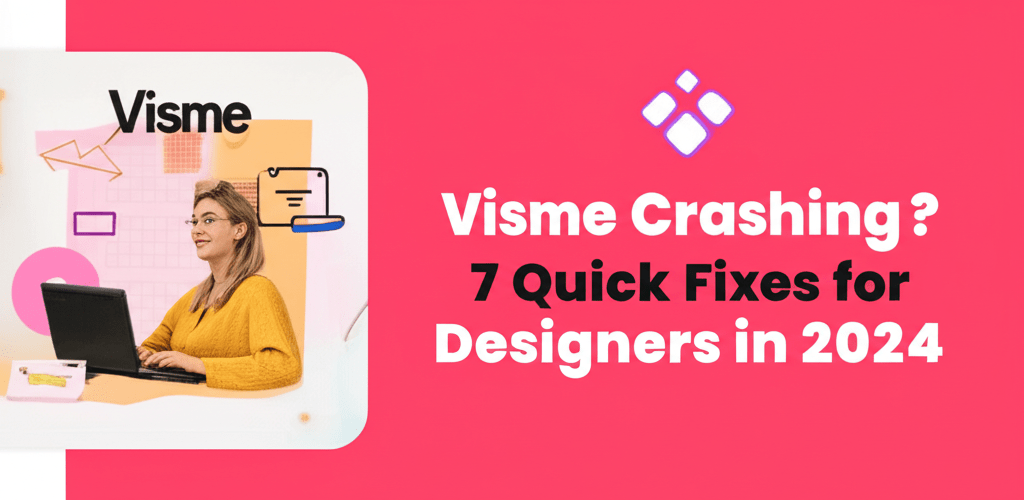Visme Crashing? 7 Quick Fixes for Designers in 2024
Dealing with Visme crashing can really throw a wrench in your design flow. If you’re a designer frustrated by Visme suddenly freezing or refusing to open, you’re not alone. We get it — your creative energy is precious! Here are the quick answers you’re looking for:
- Clear your browser’s cache and cookies: This is often the quickest fix for many Visme glitches.
- Check your internet connection: A stable connection is key for online design tools.
- Update your web browser: Outdated browsers can cause compatibility issues.
- Monitor your system resources: Close other apps to free up RAM and CPU.
- Try Incognito mode or a different browser: This helps rule out problematic extensions or browser-specific issues.
- Reduce your project complexity: Large projects can sometimes overwhelm your system.
- Contact Visme Support or check server status: If all else fails, the problem might be on their end or require expert help.
This guide will walk you through these actionable steps to troubleshoot common Visme issues, helping you get back to crafting stunning visuals without the headache.
Why does Visme keep crashing for designers, and what are the quick fixes?
Visme crashing often happens because of browser conflicts, outdated software, not enough system resources, or corrupted cache data. To quickly solve Visme crashing, try clearing your browser’s cache, updating your browser, checking your internet connection, or simplifying your Visme project. These initial troubleshooting steps usually sort out minor glitches and get things running smoothly again.
When we talk about Visme crashing, it means the application unexpectedly shuts down or stops responding. This could be the web editor freezing, a project not loading, or even your browser tab closing without warning. It often comes down to technical glitches, resource limits on your computer, or conflicts within your browser. Pinpointing the root cause is the first step toward an effective Visme error fix.
What initial steps should designers take when Visme crashes unexpectedly?
When you hit a snag with Visme crashing, tackling the problem systematically is always a good idea. Start with these basic checks; they often clear up the most common issues without a lot of fuss.
Clear Browser Cache & Cookies to fix Visme errors.
Your browser’s cache and cookies can sometimes get a bit messy, leading to display errors or application crashes. Clearing them tells your browser to grab fresh data, which can often be a surprisingly quick Visme error fix.
- For Chrome: Head to Settings > Privacy and security > Clear browsing data. Make sure ‘Cached images and files’ and ‘Cookies and other site data’ are selected, then hit ‘Clear data.’
- For Firefox: Go to Options > Privacy & Security > Cookies and Site Data > Clear Data.
- For Edge: Navigate to Settings > Privacy, search, and services > Under ‘Clear browsing data now,’ choose what to clear.
Once that’s done, restart your browser and give Visme another shot.
Is your internet connection stable enough for Visme?
A reliable internet connection is super important for online design tools like Visme. If your connection is patchy or slow, projects might fail to load, or the editor could freeze. Double-check your Wi-Fi signal, or for more stability, consider plugging in with an Ethernet cable. Running a quick speed test can also help rule out connection troubles as the reason for Visme crashing.
Why should designers update their browser for Visme?
Old browser versions can come with bugs or compatibility hiccups that cause problems like Visme freezing or not loading right. Always keep your browser up-to-date. Most modern browsers update themselves automatically, but it’s smart to check manually now and then.
- Chrome: Click the three dots menu > Help > About Google Chrome.
- Firefox: Click the three lines menu > Help > Help > About Firefox.
- Edge: Click the three dots menu > Settings > About Microsoft Edge.
Keeping your browser current is a simple yet crucial part of effective Visme troubleshooting.
Are your system resources impacting Visme’s performance?
Visme, especially with intricate designs, can be pretty demanding on your computer. If your machine is running low on RAM or CPU power, it often leads to Visme crashing or becoming unresponsive. Try closing any extra tabs and applications to free up those resources. You can peek at your Task Manager (Windows) or Activity Monitor (Mac) to see if Visme or your browser is hogging too much power. For graphic designers, having enough RAM is crucial for smooth performance. Also, considering the best laptop processor for graphic design can make a big difference in preventing such issues.
What if Visme isn’t opening or keeps freezing after basic checks?
If those first steps didn’t quite nail it, and you’re still facing Visme not opening or persistent freezing, let’s dig into some more specific solutions.
Should you try Visme in Incognito Mode or a different browser?
Sometimes, browser extensions or conflicting settings can stop Visme from working correctly. Trying Visme in an incognito or private browsing window, which usually disables most extensions, can help you figure out if an extension is causing the trouble. If Visme not opening is your issue, also try launching Visme from a completely different browser (for example, if you use Chrome, try Firefox or Edge). This helps isolate whether the problem is specific to your primary browser.
How do browser extensions cause Visme to freeze?
Certain browser extensions, things like ad-blockers, VPNs, or privacy tools, can sometimes mess with Visme’s functionality. Try temporarily disabling all your extensions. Then, re-enable them one by one to pinpoint the exact culprit that might be causing Visme freezing or other strange behavior.
When should you toggle Hardware Acceleration for Visme?
Hardware acceleration uses your computer’s graphics processor (GPU) to speed up graphically intense tasks. While usually helpful, it can sometimes cause conflicts that lead to Visme crashing. It’s worth trying to toggle this setting in your browser. For Chrome, you’d go to Settings > System and switch ‘Use hardware acceleration when available’ on or off.
How does reducing project complexity prevent Visme issues?
Big, complex Visme projects packed with high-resolution images, videos, animations, or tons of layers can really put a strain on your browser and system. If you notice Visme freezing specifically with a certain project, try making it simpler. This could mean reducing image sizes, optimizing videos, or even splitting a massive project into smaller, more manageable pieces. Learning about different file formats in graphic design can also help you optimize your assets. You might also find tips for Visme for Beginners helpful for optimizing your design process.
What are advanced solutions for persistent Visme errors?
If you’ve tried all the above and are still battling persistent Visme crashing or other critical errors, it might be time to look into more advanced solutions or get direct help.
Is the Visme server status affecting your work?
Sometimes, the issue isn’t with your setup but with Visme’s own servers. It’s a good idea to check Visme’s official status page or their social media for any reported outages or scheduled maintenance. If their servers are down, you’ll unfortunately just have to wait for Visme to sort things out on their end.
When should designers contact Visme Support?
When everything else fails, reaching out to Visme’s customer support is your best bet for a definitive Visme troubleshooting solution. Give them as many details as you can: what you were doing when Visme crashed, any error messages you saw, your browser and operating system versions, and all the steps you’ve already taken. This info helps them diagnose the problem faster and offer an accurate fix Visme solution.
Considering Visme Alternatives for smoother design?
Visme is a powerful tool, no doubt. But if you’re constantly fighting performance issues that eat into your productivity, it might be worth checking out other options. Platforms like Canva or Adobe Spark, or even more advanced tools, can offer different experiences. For a detailed look, our article on Visme Alternatives could be super helpful. And if you’re leaning towards professional graphic design, a comparison of Visme vs. Photoshop might offer insightful considerations for your future design arsenal.
How can designers optimize their workflow to prevent Visme from crashing?
Thinking ahead is always better than reacting to problems. Building good habits can significantly cut down on future Visme crashing incidents and keep your creative workflow smooth and uninterrupted.
Why saving your work regularly prevents lost progress in Visme.
This might sound obvious, but it’s a true lifesaver. While Visme does have an auto-save feature, getting into the habit of manually saving, especially after making big changes, is smart. This way, even if Visme freezing occurs, you’ll lose minimal progress.
How managing project sizes and assets improves Visme performance.
Be mindful of how many and how big the assets you upload are. Huge, unoptimized images and videos can quickly bloat your project, leading to performance slowdowns. Use compressed images when you can, and clean out any unused assets from your library to keep projects lean. These practices are key to growing as a graphic designer and maintaining efficient workflows.
Keeping your system healthy for optimal Visme operation.
Regularly update your operating system, device drivers, and web browser. Perform routine system maintenance like disk cleanup and virus scans to ensure your computer is running at its best. A well-cared-for system is simply less likely to run into issues that trigger Visme crashing. Thinking about your system’s capabilities, especially its processor for demanding design software like Photoshop and Illustrator, can also give you insight into what Visme might be struggling with.
Experiencing Visme crashing can be incredibly frustrating, but most issues can be sorted out with a calm, step-by-step approach. By using these quick fixes and adopting smart, proactive habits, you can drastically cut down on disruptions and enjoy a much smoother design experience. Remember that a stable environment—both your internet connection and your computer’s resources—plays a huge role in avoiding headaches when you’re deep into using powerful online design tools. With these pointers, you’re now well-equipped to troubleshoot and fix Visme when it decides to act up!
Frequently Asked Questions (FAQs)
Q: Why does Visme keep freezing on my computer?
A: Visme often keeps freezing because of insufficient RAM, an unstable internet connection, an outdated browser, or a really complex project. Try closing other applications, clearing your browser cache, updating your browser, or simplifying your Visme design.
Q: What should I do if Visme is not opening at all?
A: If Visme not opening, first check your internet connection and try refreshing the page. If that doesn’t work, clear your browser’s cache and cookies, try an incognito window, or use a different browser. Make sure your browser is updated to its latest version.
Q: Can browser extensions cause Visme to crash?
A: Yes, certain browser extensions, especially ad-blockers or privacy tools, can interfere with Visme’s functionality and cause it to crash or behave unexpectedly. Try disabling your extensions one by one to figure out which one is causing the problem.
Q: How can I prevent Visme from crashing in the future?
A: To prevent future Visme crashing, regularly save your work, keep your browser updated, ensure a stable internet connection, and avoid excessively large or complex projects. Optimize image sizes and free up system resources when working on demanding designs.
Q: Is there a specific “Visme error fix” I should always try first?
A: The most common and effective first “Visme error fix” is to clear your browser’s cache and cookies. This resolves many temporary issues and forces your browser to load a fresh version of the Visme application, often fixing minor glitches.
Authoritative Resources
For more detailed technical support and information, consider these authoritative sources: