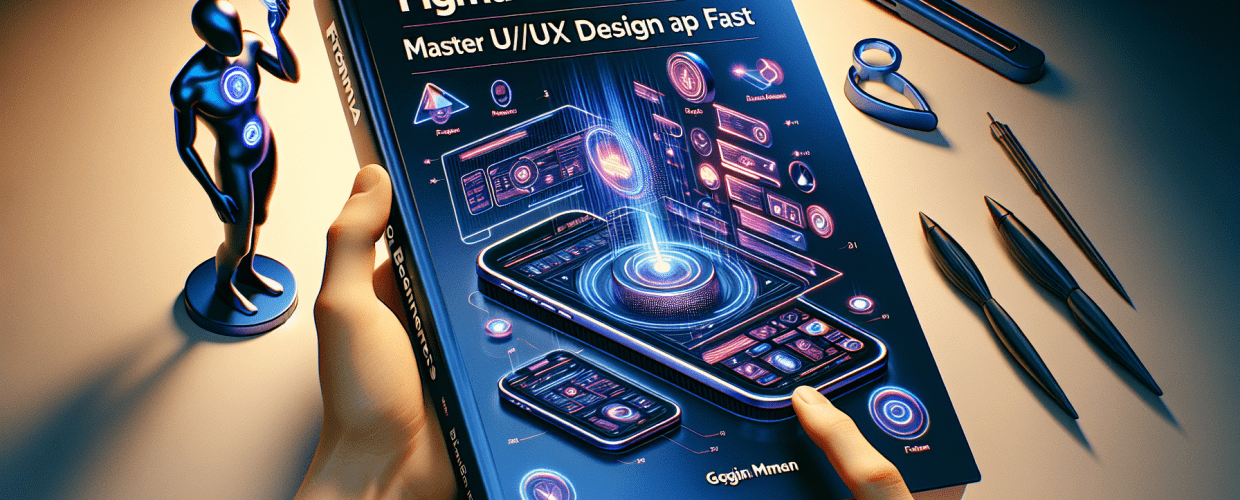Figma for Beginners: Master UI/UX Design Fast in 2025
Thinking of diving into digital design but not sure where to start with all the complex software out there? You’re in the right place! This post is your go-to for getting started with Figma quickly. Here’s what you’ll find:
- Figma is a cloud-based design tool perfect for creating, prototyping, and collaborating on UI/UX designs.
- It’s super accessible, running right in your web browser with a gentle learning curve, making it ideal for anyone new to digital design.
- You can create your free account, explore the intuitive interface, and start designing your first elements almost immediately.
- Mastering basic UI design principles like consistency and accessibility will elevate your work.
- Organizing your files with pages, clear naming, and components will make your design life much easier.
Figma for beginners is about making design accessible and fun. Let’s get you comfortable with this powerful tool.
What exactly is Figma, and why is it perfect for new designers?
Figma is a smart, cloud-based design tool that lets you create, prototype, and team up on user interface (UI) and user experience (UX) designs right in your web browser. For new designers, it offers a friendly interface and a quick learning curve, making it ideal for those stepping into digital design. It simplifies working together, letting teams collaborate in real-time from anywhere. At its heart, Figma is a vector graphics editor and prototyping tool that lives entirely online. This means you can get to your projects and work with others from any device, without needing to install heavy software. Its ease of access and powerful collaboration features truly change the game for anyone looking to learn Figma.
Learning Figma for beginners opens up many doors in UI/UX design, general graphic design, and even project management. Its real-time collaboration feature is a standout, allowing multiple designers to work on the same file at the same time, smoothing out feedback and design changes. This makes it a priceless tool for both individual creators and large design teams.
How do I start with Figma basics: your first steps?
Starting your design journey with Figma is incredibly straightforward. The very first step for any Figma for beginners enthusiast is simply signing up for a free account. This gets you access to all its main features, letting you start experimenting right away. You’ll be surprised how quickly you grasp the Figma basics once you’re in the platform.
- Create Your Account: Head over to figma.com and sign up using your email. It’s quick!
- Explore the Interface: Take some time to get familiar with the main dashboard, the canvas where your designs come to life, and the various panels on the side (Layers, Assets, Design, Prototype, Inspect).
- Start a New File: Click that “+” icon to begin a fresh design file, or pick a template to get a head start.
- Understand Frames: Think of Frames as your digital artboards or containers. They hold your designs and represent different screens or elements in your project.
- Basic Tools: Get to know your essential tools: the Move tool, Frame tool, Rectangle tool, Pen tool, Text tool, and Comment tool. These are your building blocks.
Many new designers find Figma easier to learn than other design tools, especially when considering the collaborative benefits of Figma vs. Sketch and its browser-based access. It offers a gentle learning curve that helps you grow as a designer.
How can I create my first UI element using Figma as a beginner?
Let’s get hands-on and build a simple button component together. This quick Figma tutorial is perfect for understanding the core functions as a Figma for beginners user.
Let’s build a basic button in Figma, step-by-step.
- Step 1: Create a Frame: Grab the Frame tool (F) and draw a small frame on your canvas. This will be your dedicated workspace for the button.
- Step 2: Add a Rectangle: Use the Rectangle tool (R) to draw a rectangle inside your frame. This will form the button’s background.
- Step 3: Customize the Rectangle: In the Design panel on the right, play with the fill color, add a corner radius (like 8px for nice rounded corners), and maybe a subtle drop shadow to make it pop. You can even experiment with different RGB color models or CMYK colors if you’re thinking about print later.
- Step 4: Add Text: Select the Text tool (T) and type “Click Me” right inside your rectangle. Adjust the font, size, and color using the Text section in the Design panel.
- Step 5: Group Elements: Select both the rectangle and the text. Right-click and choose “Group selection” (or use Ctrl+G/Cmd+G). This groups them so they act as one single unit.
- Step 6: Make it a Component (Optional but Recommended): With your grouped button selected, click the “Create Component” icon in the top toolbar. This is a game-changer for efficiency, allowing you to reuse and update this button design effortlessly across your entire project.
This simple exercise shows just how quickly you can start putting together UI elements in Figma. For even faster workflows and smart tricks, exploring various Figma tips can really make a difference.
What are the essential UI design principles to master in Figma as a beginner?
Once you’re comfortable with Figma’s tools, your next big step as a Figma for beginners user is to grasp fundamental Figma UI design principles. Good UI design isn’t just about making things look pretty; it’s about crafting interfaces that are intuitive, easy to use, and truly user-friendly.
Here are some core principles you’ll want to focus on:
| Principle | Description for Beginners |
|---|---|
| Consistency | Keep styles, fonts, colors, and spacing uniform throughout your design. This creates a cohesive and predictable experience for the user. |
| Hierarchy | Use visual cues like size, color, and position to guide the user’s eye, showing them which elements are most important. |
| Feedback | Give users immediate responses to their actions. For instance, a button might change color when hovered over or clicked. |
| Accessibility | Design so that everyone can use your product, including those with disabilities. Think about good color contrast, clear text, and logical navigation. |
Figma offers powerful features like Styles (for colors, text, effects) and Components that are incredibly helpful in keeping your designs consistent. Starting with these features will make your design process more efficient and your final product more refined. It’s also worth seeing how Figma’s component approach provides a more integrated solution compared to other options like Canva vs. Figma when it comes to dedicated UI component libraries.
How can I organize my Figma files for clarity and collaboration?
Effective file organization is a critical skill often overlooked by new designers. A clean, well-structured file signals professionalism and makes collaborating with others much smoother. As part of this Figma guide, we can’t stress enough the importance of a tidy workspace.
Try these best practices for keeping your Figma files organized:
- Use Pages: Break down your design file into logical pages. Think “Wireframes,” “UI Screens,” “Components,” “Prototypes,” or an “Archive.”
- Name Layers & Frames Clearly: Ditch generic names like “Rectangle 1” or “Group 5.” Instead, use descriptive names such as “Header,” “Login Button,” or “User Profile Card.”
- Utilize Components: Turn elements you’ll use repeatedly (like buttons, icons, or input fields) into components. This way, any change to the main component updates all its instances across your design. This is a game-changer for maintaining consistency and efficiency.
- Auto Layout: Embrace Auto Layout. It creates dynamic frames that adjust their size and position based on their content, simplifying responsive design and maintaining consistent spacing.
- Team Libraries: If you’re part of a team, leverage team libraries for shared styles and components. This ensures everyone is working from the same source of truth across multiple projects.
Adopting these habits early on will save you a ton of time and prevent confusion, especially as your design projects grow larger. It’s truly a key step in becoming proficient with Figma for beginners.
Beyond the basics: What advanced Figma features should I learn next?
While this guide focuses on Figma for beginners, there’s always more to discover. Once you’ve got the fundamentals down, consider exploring prototyping, more advanced Auto Layout techniques, and integrating plugins. Figma’s plugin ecosystem is vast, offering powerful extensions for everything from generating content to checking accessibility. Learning these can significantly boost your creative growth and workflow.
Prototyping in Figma allows you to build interactive flows that mimic how users would engage with your final product. This is incredibly valuable for user testing and presenting your designs. Learning how to connect screens, add animations, and create interactive components will transform your static mockups into dynamic, engaging experiences.
Staying curious and learning continuously is vital in the design world. Check out Figma’s official tutorials, explore YouTube channels dedicated to Figma, and join online design communities. Connecting with other designers can offer fresh inspiration, helpful feedback, and solutions to common design puzzles. Remember, every expert started somewhere, and with consistent practice, you too can become a Figma pro. You might even find inspiration for eye-catching designs in these communities!