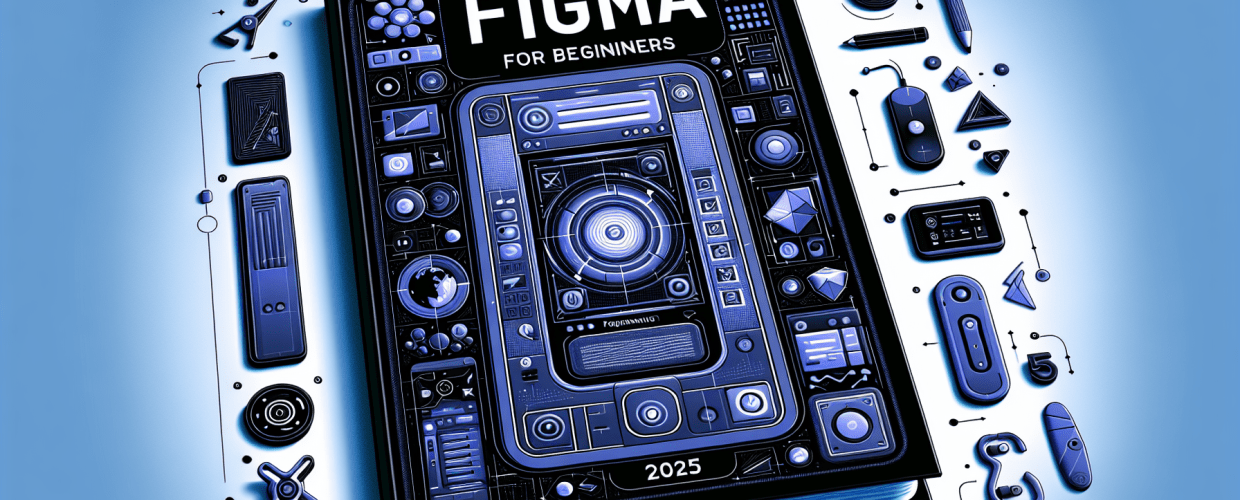Figma for Beginners: Master UI/UX Design Fast in 2025
Thinking about diving into UI/UX design or just curious about growing as a graphic designer? Figma is a powerful, browser-based tool that makes collaborative design a breeze. Here’s a quick peek at what you’ll discover to get you started fast:
- Figma is a free, browser-based interface design tool perfect for real-time collaboration.
- Starting is simple: sign up for a free account, explore the interface, and create your first design file using basic shapes, text, and colors.
- Mastering essential tools like frames, shapes, typography, and components is key for creating effective UI designs.
- Figma shines with its collaborative features, allowing seamless teamwork, feedback, and version control.
- Prototyping and developer handoff are streamlined, ensuring your designs are functional and ready for implementation.
- Consistent practice, community engagement, and exploring plugins are the best ways to expand your Figma skills.
Ready to jump in? This guide is tailored for Figma for beginners, giving you a clear path to mastering the essentials quickly. Figma has changed how designers work together, becoming an essential tool for everything from simple wireframes to complex interactive prototypes, all accessible right in your browser.
What exactly is Figma, and how can graphic designers start using it?
Figma is a robust, browser-based interface design application that lets multiple users collaborate on design projects in real-time. Think of it as a shared digital whiteboard where designers can create, share, and test designs together. This makes it ideal for teams, no matter where they are. Unlike older design software, Figma runs directly in your web browser, so you can access your work from any computer with an internet connection, ensuring your projects are always up-to-date and easily shareable. If you’re comparing design software, you might also want to look at a detailed comparison of Figma vs. Sketch to see how they stack up.
The beauty of Figma lies in its accessibility for newcomers, while still offering advanced features for seasoned pros. For those just starting their journey with Figma basics, understanding its core functions – like frames, shapes, text, and components – is crucial. These elements are the building blocks of any design you’ll create, allowing you to gradually build complexity as your skills grow. This foundational knowledge is key to any effective Figma tutorial.
How do I start designing with Figma basics?
Starting your design journey with Figma is both straightforward and rewarding. Here’s how you can open your first file and begin designing with confidence, even if you have no prior design experience.
To really learn Figma quickly, follow these simple steps:
- Sign Up for Free: Head over to figma.com and create a free account. The “Starter” plan offers solid features for individual learners and smaller projects.
- New Design File: From your dashboard, click the “New design file” button. This blank canvas is where all your creative ideas will come to life.
- Understand the Interface: Get comfortable with the layout:
- Canvas: Your main workspace, an infinite area where all your design elements live.
- Tools Panel (Left): This bar holds essential tools like the selection tool (V), frame tool (F), shape tools (R for rectangle, O for ellipse), and text tool (T).
- Properties Panel (Right): This panel changes based on what you’ve selected, letting you tweak fill, stroke, effects, and export settings.
- Layers Panel (Left Sidebar): Manages how your design elements are stacked. Organizing, grouping, and renaming layers here is vital for complex eye-catching designs.
- Create a Frame: Use the ‘Frame’ tool (keyboard shortcut ‘F’) to draw a design canvas. Think of frames as individual screens or artboards that define specific sizes, like for mobile or desktop.
- Add Basic Shapes: Pick the ‘Shape’ tool and add rectangles, circles, or stars. Play around with resizing, moving, and rotating them.
- Insert Text: Grab the ‘Text’ tool (shortcut ‘T’) and type something. Use the properties panel to adjust font family, size, weight, color, and alignment for clear UI communication. Consider choosing the right typography to convey your message effectively.
- Save Automatically: Figma saves your work to the cloud continuously, so you never have to worry about losing progress. It’s one of its biggest perks!
As you get the hang of these basic actions, you’ll find Figma’s interface becomes incredibly intuitive. These first steps are the bedrock of any successful Figma tutorial, preparing you for more advanced UI concepts.
What are Figma’s essential tools for effective UI design?
Once you’re comfortable with the very basics, it’s time to explore the tools that will truly elevate your Figma UI design. Crafting visually appealing and functional user interfaces means understanding Figma’s capabilities, from simple shapes to intricate components and advanced layout techniques. This section serves as a practical Figma guide for building robust designs.
Frames and Layout Grids
Frames are fundamental in Figma, acting as containers for your design elements. They define the boundaries of your designs, representing screens, pages, or components. You can even nest frames within frames, creating a structured hierarchy that helps organize complex layouts. For a consistent design, applying layout grids within frames is crucial. Grids help align elements precisely, making sure your UI looks polished, professional, and responsive across various screen sizes. Mastering frames is key to effective design in Figma.
If you’re interested in how Figma compares to other tools for specific needs, checking out resources like Figma vs. Sketch can offer valuable insights into different design workflows.
Shapes and Vectors
Figma’s vector editing tools are incredibly powerful. Beyond simple rectangles and circles, you can create complex custom shapes using the Pen tool (P), manipulate vector points (nodes), and adjust Bezier curves to craft unique icons, illustrations, and highly customized UI elements. Understanding how to combine shapes using Boolean operations greatly expands your creative options. For more on vector graphics, you can explore different vector image file types.
Text and Typography
Typography is super important in UI design; it affects readability, looks, and brand identity. Figma gives you extensive text formatting options, letting you control font families, sizes, weights, line heights, and spacing. Setting up and applying text styles can really streamline your workflow, ensuring consistent typography throughout your project and making global changes effortless. For tips on choosing the right fonts, check out Serif vs. Sans-Serif: Choosing the Right Typography.
Colors and Styles
Handling colors well is essential for cohesive and branded designs. Figma lets you create color styles, which are reusable color swatches tied into your design system. This guarantees consistency across your designs and makes updating color schemes globally incredibly easy with just one change. Playing around with different color palettes and understanding color theory or CMYK color models can significantly improve visual hierarchy. You can also dive deeper into different file formats in graphic design to understand tool suitability.
Components and Instances
Components are easily Figma’s most effective feature for efficiency and consistency. They’re reusable UI elements, like buttons or navigation bars. Once you create a master component, you can use instances of it everywhere in your design. Any changes to the master component will automatically update all its instances across your project. This feature is a huge time-saver and guarantees design consistency. Learning to use components effectively is a cornerstone of any good Figma tutorial for building professional interfaces.
How can I use Figma for team collaboration and advanced design?
One of Figma’s biggest strengths is its built-in collaborative nature. Learning how to use its multi-user editing features will transform your design workflow, making teamwork smooth and efficient. This is key for anyone looking to learn Figma not just as a solo design tool, but as a vital part of a fast-paced product development team.
Real-time Collaboration
Multiple designers, product managers, and even developers can view and edit a single Figma file at the same time. You’ll see collaborators’ avatars and cursors moving around the canvas, showing exactly what everyone is working on. This gets rid of version control headaches, cuts down on endless email chains about design changes, and speeds up feedback loops significantly. The entire design process becomes incredibly efficient and transparent.
Sharing and Permissions
Sharing your Figma files is incredibly easy and highly customizable. You can generate a shareable link to your entire file, a specific page, or even a particular frame. More importantly, you can set detailed permissions (e.g., “can view,” “can edit,” or “prototype-only”). This level of control lets you share your work without compromising security or design integrity.
Comments and Feedback
Figma’s integrated commenting feature allows stakeholders to leave precise, contextual feedback directly on any element within the design. Comments can be tagged, replied to, and resolved, keeping all design conversations organized and actionable within the same platform. This integrated feedback loop streamlines revision processes and keeps everyone aligned on design goals.
Auto Layout
For more experienced users, Auto Layout is a game-changer. It lets you create dynamic frames and components that automatically adjust as their content changes. For example, a button with Auto Layout will automatically tweak its padding if you change the text label. This feature is indispensable for creating responsive designs and keeping spacing consistent, dramatically speeding up the process of building complex UI systems. It truly moves your capabilities beyond simple Figma basics.
Plugins and Integrations
Figma’s plugin ecosystem expands its functionality tremendously. From content generation to advanced accessibility checks, icon libraries, and diagramming tools, there’s a plugin for almost every need. Exploring and integrating relevant plugins can automate repetitive tasks, add new features, or connect Figma with other services, further optimizing your workflow and expanding your design toolkit. For more ways to streamline your creative process, consider checking out how hardware affects design software performance or dedicated Figma tips to enhance your productivity.
How do designers prototype and hand off projects using Figma?
A big part of the design process involves bringing your static designs to life and preparing them seamlessly for development. This practical Figma guide covers the crucial stages of prototyping and developer handoff, which are essential for any aspiring or professional UI/UX designer. These steps ensure your designs are not only beautiful but also functional and ready for implementation.
Prototyping Interactive Experiences
Figma’s robust prototyping features allow you to create interactive flows between your artboards (frames), simulating the actual user experience. You can define connections between elements, add engaging animations, and set smooth transitions to show how users will navigate and interact with your product. This is invaluable for testing usability, getting early feedback from users or stakeholders, and presenting interactive mockups. You might even find inspiration guides for eye-catching designs helpful here.
Here’s how to create a basic prototype in Figma:
- Select a frame or an interactive element (like a button).
- Switch to the ‘Prototype’ tab in the right-hand properties panel.
- Drag a connection node from the element to its destination frame.
- Choose the trigger type (e.g., ‘On Click’), the action (e.g., ‘Navigate to’), the destination, and importantly, the animation (e.g., ‘Smart Animate’) and easing effect.
- Click the ‘Present’ button (play icon) in the top right corner of the toolbar to launch and test your prototype.
Prototyping in Figma helps validate design decisions before significant development resources are committed, saving time and preventing costly revisions later on.
Developer Handoff
Figma significantly streamlines the developer handoff process, bridging the gap between design and development. Developers can access the Figma file in view-only mode, where they can inspect design elements, view CSS snippets for styles and dimensions, download assets, and get precise spacing measurements directly from the design. This reduces miscommunication and ensures the developed product accurately reflects the design intent. When thinking about different design ecosystems, a comparison like Canva vs. Figma can help clarify which tool is best for various design requirements.
What are the best ways to practice and improve my Figma skills?
The best way to truly master Figma for beginners is through consistent and focused practice. Don’t be afraid to experiment, explore new features, recreate designs you admire, and challenge yourself with new projects. The more you use Figma actively, the more intuitive and powerful it will become.
Consider these paths for continuous learning and growth:
- Daily UI Challenges: Participate in “Daily UI” challenges to design a new UI element or screen every day.
- Recreate Popular Apps: Pick a favorite mobile or web application and try to replicate its interface in Figma. This is a fantastic way to learn existing design patterns.
- Explore Community Files: The Figma Community is a treasure trove of free templates, plugins, UI kits, and educational resources. See how others build their designs and use ready-made assets.
- Master Plugins: Dive deeper into Figma’s extensive plugin ecosystem. Plugins can automate repetitive tasks, add new functionalities, or integrate with external services, significantly boosting your productivity.
- Stay Updated: Follow Figma’s official blog, YouTube channel, and social media for announcements on the latest features and tutorials.
- Join Design Communities: Connect with other designers on platforms like Reddit, Discord, or LinkedIn. Asking questions, sharing your work, and getting feedback are invaluable for growth.
By actively using the tool, experimenting with its features, and connecting with the vibrant design community, you’ll rapidly expand your skills, moving from a Figma for beginners user to a proficient and confident designer.
Common Questions: What should graphic designers know about Figma?
Got more questions about Figma? Here are some frequently asked questions that offer quick answers for those new to the platform, especially graphic designers curious about the tool:
- Is Figma completely free to use?
Yes, Figma offers a free “Starter” plan that’s quite generous. It includes unlimited files in drafts, up to 3 active files in teams, and unlimited editors on those files. This plan is perfect for individual learners and small personal projects.
- Do I need to download Figma, or is it only online?
Figma is primarily browser-based, meaning you can use it directly through your web browser. There’s also an optional desktop application for macOS and Windows that can offer smoother performance and better font handling, but it’s not strictly required to get started.
- Can Figma be used for general graphic design, like social media posts?
While Figma excels in UI/UX design and interactive prototyping, its vector editing capabilities mean it absolutely can be used for certain graphic design aspects, such as icons or simple illustrations. However, for complex image manipulation or print-ready graphics, specialized tools like Adobe Photoshop or Illustrator might be more suitable. You can learn more about different file formats in graphic design to understand tool suitability.
- What are some popular alternatives to Figma for UI/UX design?
Popular alternatives include Sketch (Mac-only), Adobe XD, InVision Studio, and Penpot (open-source). Each has its own strengths and weaknesses regarding features, collaboration, and pricing. Figma remains a top choice for its cloud-based collaboration and comprehensive feature set. For a deeper dive, check out Figma vs. Sketch or Canva vs. Figma comparisons.
- How long does it typically take to learn Figma and become proficient?
Most users can grasp the core functionalities and create simple designs within a few days of dedicated practice. Becoming truly proficient and mastering advanced features like complex components and Auto Layout can take several weeks or months of consistent usage and project work. It’s an ongoing journey of practice and exploration, much like breaking your limits for creative growth.
This deep dive into Figma has given you a strong foundation to start and excel in your UI/UX design journey. Embrace the learning process, experiment frequently, and enjoy the collaborative power of Figma to create amazing and impactful designs.
Authoritative External Resources for Figma:
- Figma Blog: Stay updated with the latest features, tutorials, and community spotlights directly from Figma.
- Nielsen Norman Group – Figma for UX Design: Gain expert insights on leveraging Figma for effective user experience design.
- Smashing Magazine – Figma Articles: Explore a collection of in-depth articles and guides on advanced Figma techniques and best practices.