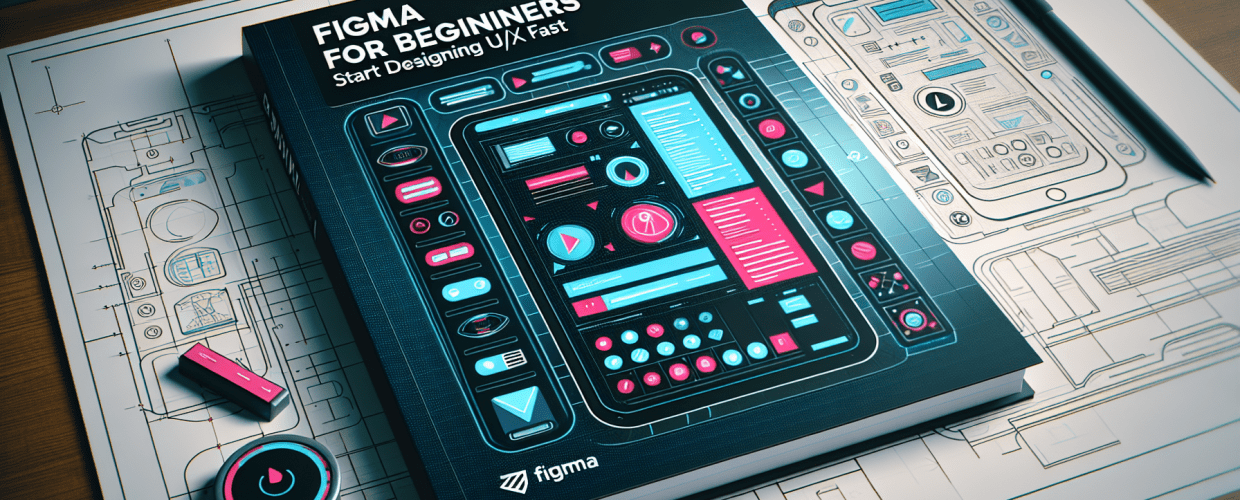Figma for Beginners: Start Designing UI/UX Fast in 2025
Ready to jump into UI/UX design but not sure where to begin? Figma is your answer! This guide for Figma for beginners will get you up to speed quickly. Here’s a peek at what you’ll discover:
- What is Figma? It’s a collaborative, browser-based design tool perfect for new designers.
- Mastering the Interface: Learn to navigate Figma’s workspace and essential tools effortlessly.
- Figma Basics: Understand frames, shapes, text, images, and reusable components.
- Your First Project: Walk through creating a simple landing page layout.
- Learning Faster: Tips for accelerating your design journey with Figma.
Figma empowers you to design, prototype, and collaborate seamlessly, whether you’re crafting your first mobile app or a complex website layout. By the end of this article, you’ll have a solid grasp of Figma basics and feel confident starting your design projects.
What is Figma and why is it ideal for new UI/UX designers in 2025?
Figma is a collaborative interface design tool that runs entirely in your web browser, making it incredibly accessible. It lets multiple users work on the same design file at the same time, which is amazing for teamwork. Unlike older design software that needs to be installed and constantly saved, Figma handles all that in the cloud. This means you always have the latest version of your work ready from anywhere.
For Figma for beginners, its browser-based nature is a huge plus – no heavy downloads or tricky installations. The interface is super friendly, designed to help new designers quickly understand core concepts and start creating. From initial wireframing to detailed high-fidelity mockups, Figma offers a complete set of tools without the steep learning curve you might find elsewhere. Plus, its active community offers tons of resources, making it simpler to learn Figma effectively.
How can beginners quickly master the Figma interface?
Mastering Figma’s interface doesn’t have to be overwhelming. The secret to accelerating your learning as a Figma for beginners is to understand its core structure and how its main panels work. Once you get these fundamental elements down, navigating the software becomes second nature, allowing you to focus on your creative ideas instead of getting bogged down in technicalities.
How do I set up my Figma account and start my first design file?
To kick off your journey with Figma, the first step is creating an account and getting comfortable with the initial setup. This process is really straightforward and takes just a few minutes, setting you up for your first design project.
- Sign Up: Head over to figma.com and sign up for a free account using your email or Google account.
- Create a New File: Once you’re logged in, you’ll see your dashboard. Click the “New design file” button (or the ‘+’ icon) in the top right corner. This opens a blank canvas where your design magic will happen.
- Name Your File: Before you dive into designing, click on “Untitled” at the top of the canvas and give your project a clear name, like “My First UI Project.”
- Explore the Canvas: Now you’re inside your design file! Take a moment to look around. The big white area in the middle is your canvas, and it’s where you’ll bring your designs to life.
What are the key panels and tools in Figma’s workspace?
Figma’s workspace is smartly organized into several key areas, each with a specific job. Understanding these areas is essential for any Figma for beginners. The main sections you’ll interact with include the canvas, the toolbar, the layers panel, and the properties panel.
- Toolbar (Top): This bar holds crucial tools like the Move tool (V), Frame tool (F), Shape tools (R for rectangle, O for ellipse), Pen tool (P), Text tool (T), Hand tool (H) for moving around the canvas, and the Comment tool for feedback.
- Layers Panel (Left Sidebar): This panel lists every element on your canvas. It’s where you can see how your design is structured, select specific layers, group them, and even hide or show them.
- Assets Panel (Left Sidebar): Right next to Layers, this tab is where your components and styles live. It makes reusing design elements super easy and keeps your work consistent.
- Pages Panel (Left Sidebar): Also on the left, this lets you organize your file into multiple pages. It’s perfect for separating different design flows or iterations.
- Properties Panel (Right Sidebar): This is probably the most dynamic panel. When you select something on your canvas, this panel shows all its editable properties – everything from fill color and stroke to shadows, typography, and layout constraints.
While Figma shares some features with other design software, its focus on real-time collaboration and being browser-based truly makes it stand out. If you’re coming from tools like Sketch, you’ll recognize many concepts, but with Figma’s unique collaborative twist. For a deeper look at how they compare, check out our insights on Figma vs. Sketch. Similarly, if you’ve explored graphic design with simpler platforms, understanding Canva vs. Figma can really help clarify what each platform offers and how they differ.
What are the essential Figma basics every new designer needs to know?
To effectively use Figma, there are a few fundamental operations and concepts that every Figma for beginners should grasp. These core building blocks will form the foundation for all your future UI/UX design projects.
How do designers master frames and shapes in Figma?
Frames are the most fundamental building block in Figma. Think of them like artboards or mini-canvases within your main design space. Shapes, on the other hand, are your basic graphical elements.
To create a Frame:
- Select the Frame tool (F) from the toolbar.
- Click and drag on the canvas to draw a custom frame, or pick a predefined size from the properties panel on the right (like “Desktop,” “iPhone 14,” or “Tablet”).
To create a Shape:
- Select a shape tool (e.g., Rectangle (R), Ellipse (O)) from the toolbar.
- Click and drag on the canvas or inside a frame to draw your shape.
- Use the properties panel to tweak its dimensions, corner radius, fill color, stroke, and effects.
Frames are crucial for organizing your designs into distinct screens or components, giving your UI elements a clear structure. Getting comfortable with these will significantly boost your Figma UI design workflow.
How do I work with text and images in Figma?
No UI design is truly finished without text and images. Figma gives you intuitive tools for both.
- Text Tool (T): Grab the text tool from the toolbar, click on your canvas or inside a frame, and start typing. The properties panel then lets you adjust the font family, size, weight, color, line height, letter spacing, and more.
- Importing Images: You can simply drag and drop image files from your computer directly onto the Figma canvas. Another way is to go to Menu > File > Place Image. Once an image is in place, you can resize, crop, and apply various effects using the properties panel. Explore free PNG resources for your designs.
Why are components and styles important for efficient design in Figma?
While you might initially focus on individual elements, understanding components and styles is absolutely vital for efficient design, even for Figma for beginners. They significantly boost consistency and speed up your workflow.
- Components: Think of a component as a reusable UI element – like a button, a navigation bar, or an icon. You design it once, turn it into a master component, and then use instances of it everywhere in your project. If you update the master, all its instances automatically update. It’s a massive time-saver for graphic designers!
- Styles: Styles allow you to define reusable properties for text, colors, and effects. For example, you can create a “Primary Button Color” style or an “H1 Heading” text style. Applying these styles ensures your designs are consistent and makes global changes incredibly easy.
Can I build a landing page with a practical Figma tutorial for beginners?
Now that you’ve got a handle on the Figma basics, let’s put that knowledge to the test with a simple project. This Figma tutorial will walk you through creating a basic landing page layout, giving you hands-on experience with the tools we’ve covered.
How do I design a simple landing page layout in Figma?
Follow these steps to craft a clean and functional landing page:
- Start with a Frame: Create a Desktop frame (F) from the properties panel to serve as your landing page canvas.
- Add a Navigation Bar:
- Draw a rectangle at the top of your frame for the navigation background.
- Place your website logo (either text or an imported image) on the left.
- Use the Text tool (T) to create menu items (like “Home,” “Features,” “Pricing,” “Contact”) and arrange them to the right.
- Hero Section:
- Below the navigation, add a large text heading for your main value proposition (e.g., “Design Smarter, Not Harder with Figma”).
- Include a subheading with more details.
- Add a clear call-to-action button (a rectangle with text inside) like “Get Started Free.”
- Consider adding a relevant image or illustration next to your text for visual appeal.
- Feature Section:
- Create three separate sections, each highlighting a feature.
- Use a heading (H3) for each feature title and a short paragraph to describe it.
- Add an icon or a small image above each feature description to make it visually engaging. Need some inspiration for eye-catching designs?
- Footer:
- At the very bottom, add a simple rectangle for your footer background.
- Include copyright information and perhaps some basic links (e.g., Privacy Policy, Terms of Service).
This exercise is a fantastic way to practice your Figma UI design skills. Don’t be shy about experimenting with colors, fonts, and layouts. The more you play around, the faster you’ll become proficient. For more specific advice on optimizing your workflow, explore our Figma tips.
What are advanced tips for beginners to learn Figma faster?
While this guide covers the essentials for Figma for beginners, there’s always more to explore. To truly learn Figma and accelerate your progress, consider these advanced tips:
- Utilize the Figma Community: The Figma Community (you can access it right from your Figma dashboard) is a treasure trove of free templates, plugins, and files shared by other designers. It’s an invaluable resource for learning from others and finding inspiration for your projects.
- Master Keyboard Shortcuts: Learning shortcuts for tools you use often (like V for Move, F for Frame, R for Rectangle, T for Text) will dramatically increase your design speed and efficiency.
- Explore Plugins: Figma’s plugin ecosystem greatly expands its capabilities. From handy icon libraries to tools that generate content, plugins can automate boring tasks and really improve your graphic design skills.
- Watch Video Tutorials: Supplement your reading with video tutorials on platforms like YouTube or Figma’s official channel. Seeing concepts in action can really cement your understanding.
- Practice Daily: Consistency is key to growing as a designer. Even just 15-30 minutes of daily practice can make a huge difference in your proficiency. Try recreating existing designs or starting small personal projects. This helps to overcome creative blocks in designers.
Consider this your starting point, your initial Figma guide. The more you immerse yourself and engage with design tools, the more proficient you’ll become. Remember, every expert was once a beginner!
Frequently Asked Questions About Figma for New Designers
As you begin your design journey, you might have some common questions. Here are clear answers to help you along the way:
What are the best resources to learn Figma as a beginner?
Beyond this guide, fantastic resources include Figma’s official documentation and tutorials, YouTube channels focused on UI/UX design, the Figma Community for templates and plugins, and online courses from platforms like Coursera, Udemy, or Skillshare. But remember, consistent practice is the most powerful resource!
Is Figma difficult for beginners to learn?
Compared to many other professional design software options, Figma is generally considered very easy for beginners to pick up. Its intuitive interface, web-based nature, and collaborative features make it highly accessible. The learning curve is gentle, meaning you can start designing almost immediately and see your ideas come to life quickly.
How long does it take to learn Figma basics?
You can grasp the fundamental Figma basics within just a few hours of focused practice. To become proficient enough to create simple UI designs, you might need anywhere from a few days to a couple of weeks, depending on how much time you dedicate and any previous design experience you have. True mastery, of course, comes with ongoing practice and continuous exploration of various design concepts.
Key Takeaways for Figma Beginners:
- Figma is a powerful, collaborative, and browser-based tool perfect for UI/UX design.
- Its intuitive interface makes it easy to learn the basics quickly, from setting up your first file to understanding core panels.
- Mastering frames, shapes, text, images, components, and styles are fundamental building blocks.
- Practical application through projects, utilizing the Figma Community, and learning shortcuts will accelerate your progress.
Ready to transform your design ideas into stunning interfaces? Dive into Figma today and unlock your creative potential. Don’t forget that AI can’t replace designers, your unique creativity is key!
Authoritative External Resources: