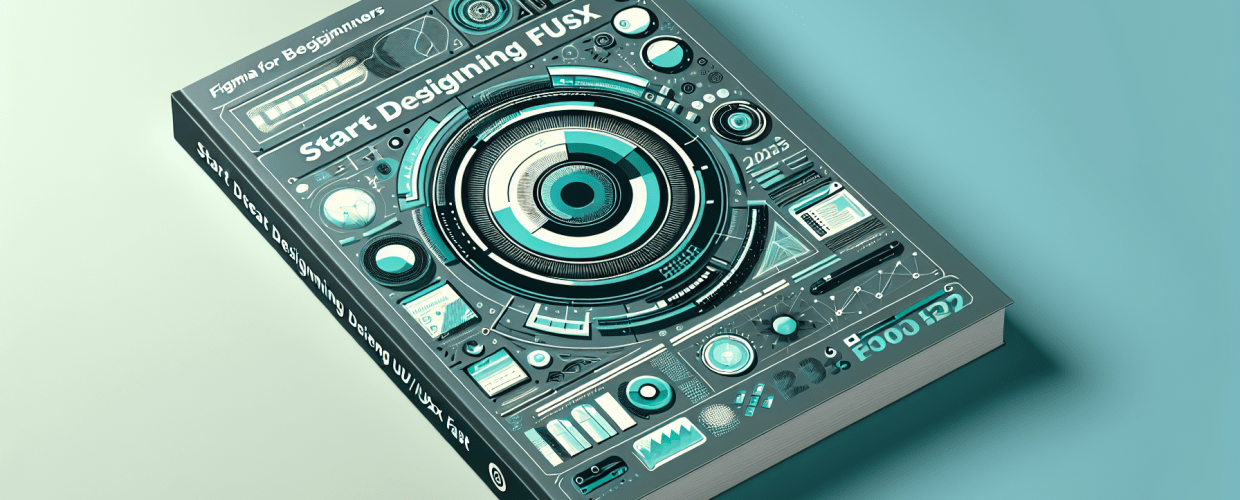Figma for Beginners: Start Designing UI/UX Fast in 2025
- Figma is a powerful, web-based UI/UX design and prototyping tool that makes collaborative design accessible to everyone.
- You can easily set up a free Figma account using your email or Google.
- Navigating the Figma interface means understanding its infinite canvas, toolbars, and dynamic sidebars.
- Mastering Figma basics starts with frames, shapes, text, colors, fills, and strokes.
- Creating responsive UI designs uses layout grids, constraints, and the powerful Auto Layout feature.
- Figma excels in real-time collaboration, allowing teams to design and gather feedback efficiently.
- Beyond the essentials, explore plugins, the Figma Community, and compare it with other design tools to deepen your skills.
Ready to dive into UI/UX design but feeling a bit overwhelmed? Don’t worry, Figma for beginners is your ideal starting point! This cloud-based design and prototyping tool has transformed how designers create and collaborate, making sophisticated design approachable even for those with no prior experience. Getting started with Figma is truly straightforward, offering intuitive tools and real-time collaboration to bring your design ideas to life quickly and efficiently. This guide will walk you through the essential steps to kickstart your journey in Figma, helping you grasp the core functionalities and begin designing with confidence.
What is Figma for beginners and why is it a popular UI/UX design tool?
Figma is an innovative web-based interface design and prototyping tool that lets multiple users collaborate on a single design project in real time. Unlike traditional design software that often requires heavy installations, Figma runs smoothly directly in your web browser, offering amazing accessibility from anywhere. It’s more than just a design tool; it’s a complete ecosystem for crafting everything from initial wireframes and intricate user interfaces to dynamic, interactive prototypes, all managed within one application. For those new to design, Figma simplifies complex processes with its user-friendly interface and a robust toolkit. Learning Figma for beginners opens up many opportunities in today’s digital landscape, whether you aspire to be a UI designer, UX researcher, or product manager.
How does Figma’s collaborative nature enhance design workflow?
Figma’s popularity isn’t just hype; it’s a testament to its superior capabilities and forward-thinking philosophy, especially regarding collaboration. It offers a seamless and fluid workflow that often outshines traditional desktop applications. Its collaborative nature really streamlines design handoffs, tightens feedback loops, and accelerates project iterations significantly. For anyone just starting their design journey, a solid grasp of Figma for beginners provides an invaluable foundation. Plus, its excellent cross-platform compatibility means you can access and continue your work from almost any device, anywhere with an internet connection. This makes it ideal for remote teams and freelance graphic designers alike, showing why Figma for beginners is so widely favored.
How do I create a Figma account and start designing for free?
The first step on your journey to mastering Figma for beginners is creating your personal account. This process is quick, straightforward, and conveniently free for individual use, giving you plenty of functionality for learning and personal projects (with some reasonable limits on active project files). Figma’s onboarding is designed to get you creating without fuss.
- Visit the Official Figma Website: Head over to www.figma.com in your web browser.
- Initiate the Sign-Up Process: Click the “Sign up” or “Get started for free” button. You can sign up using your existing Google account for ultimate convenience, or create a new account with your email and a secure password.
- Personalize Your Account Profile: Figma will ask a few simple questions about your role and intentions for using the tool. Answering these helps personalize your initial experience.
- Access Your Dashboard: Once you’ve successfully signed up, you’ll be directed to your personalized Figma dashboard. This hub is where you can start a new design file, explore community files, or manage your ongoing design projects.
You’ve now successfully configured your primary design environment. With your account ready, the next step is to explore the core interface elements that make up the Figma workspace.
What are the key elements of the Figma interface for new users?
For any Figma for beginners tutorial, understanding the workspace layout is crucial. Figma’s interface is known for its clean, uncluttered, and intuitive design, crafted to keep your focus on your creative work. Here’s an overview of the key elements you’ll encounter:
- The Infinite Canvas: This vast area is your primary design playground. It’s an infinitely scrollable and zoomable space where you’ll craft all your design elements, offering endless room for creative exploration.
- The Top Toolbar: At the top of your screen, this toolbar holds essential tools like the Move tool (V), Frame tool (F), Shape tools (R for Rectangle, O for Ellipse), Pen tool (P), Text tool (T), Hand tool (H), and Comment tool (C).
- The Left Sidebar (Layers Panel): On the left, this panel displays all layers and pages in your active file. It’s your control center for managing the hierarchy and visibility of every design element, helping you stay organized.
- The Left Sidebar (Assets Panel): Next to the Layers panel, the Assets panel stores your reusable components and defined styles. This feature is a huge time-saver, allowing for easy reuse of standardized elements across your entire UI design project and ensuring consistency.
- The Right Sidebar (Properties Panel): This dynamic panel intelligently changes its content based on what you have selected on the canvas. It’s where you’ll precisely adjust properties like colors, typography (fonts, sizes), dimensions, effects (shadows, blurs), and other attributes of your chosen elements. For more on text, read about choosing the right typography.
Take a few minutes to click around, explore, and get a feel for where everything is. This hands-on exploration is a vital part of learning how to effectively and confidently learn Figma.
What fundamental tools should a Figma beginner master first?
To truly accelerate your learning and get started fast with Figma for beginners, you need to grasp some fundamental tools and design concepts. These principles will form the bedrock for all your future, more complex designs. From exploring the Text tool to managing colors, every step builds your proficiency with Figma.
How do Figma Frames help organize your UI design projects?
Think of Frames in Figma as your digital artboards or dedicated canvases within the sprawling Figma workspace. Each frame represents a distinct screen, a specific page, or a section of your design. When you select the Frame tool (‘F’) from the toolbar, the Properties Panel on the right will show an array of preset dimensions for common devices like phones, tablets, and desktops. Creating these foundational frames is the essential starting point for any well-structured and effective Figma UI design. You can even nest frames within other frames, which is incredibly powerful for organizing intricate layouts and building responsive components that adapt flawlessly across different screen sizes.
What basic shapes can I create in Figma and how do I edit them?
Shapes are the elemental building blocks of almost any user interface. Figma provides a suite of basic shape tools for rapid prototyping and detailed design:
- Rectangle (R): The most common shape, great for buttons, info cards, and background elements.
- Line (L): Useful for creating dividers, separators, or simple illustrations.
- Arrow (Shift + L): Perfect for indicating direction or relationships in your designs.
- Ellipse (O): For perfect circles, ovals, and circular avatars.
- Polygon: A versatile tool for triangles, pentagons, hexagons, and other multi-sided forms.
- Star: For distinctive star shapes, often used for ratings or decorative elements.
Once you’ve drawn a shape, Figma gives you immense control. You can easily resize it, rotate it, and alter its visual properties (like fill color, stroke outline, and effects) using the dynamic Properties Panel. This granular control allows for endless customization. For those looking for deeper shape manipulation and efficient workflows, check out our Figma Tips for power users, which covers advanced tricks.
How do you add and format text in Figma for clear communication?
Text is critical for effective communication in any user interface. To start, select the Text tool (‘T’) from your toolbar, click on your canvas, and begin typing. Within the powerful Properties Panel, you can completely adjust typographic attributes:
- Font Family: Choose from thousands of high-quality Google Fonts or integrate local fonts.
- Font Size: Control the size and visual prominence.
- Font Weight: Apply weights like Bold, Regular, Light, to establish visual hierarchy.
- Line Height & Letter Spacing: Fine-tune leading and kerning for superior readability.
- Color: Easily change text color to match your design palette.
- Alignment: Align text Left, Center, Right, or Justify for compositional balance.
Mastering good typography is an indispensable skill for professional, impactful designs. Consistent practice with the text tool and an eye for detail will help you create readable and aesthetically pleasing text within your Figma guide to design.
How do colors, fills, and strokes work in Figma UI design?
Color is one of the most potent elements in design. In Figma, you control the visual appearance of shapes and text through the application of Fills and Strokes.
- Fill: This is the internal color or visual content of a shape. Beyond solid colors, Figma allows gradients (linear, radial), images, or even short video clips as dynamic fills. Learn more about RGB color models and CMYK for print.
- Stroke: The stroke defines the outline or border of a shape. You can adjust its color, thickness, and positional alignment (inside, outside, or centered).
- Effects: Apply visual enhancements like drop shadows, inner shadows, layer blurs, and background blurs, adding depth and sophistication to your elements.
For any extensive Figma UI design project, creating and saving color styles is a professional approach. This practice streamlines your workflow and ensures consistent colors and brand adherence across your entire design.
How can Figma’s UI design features help create responsive screens?
Now that you’re familiar with Figma’s core tools, it’s time to apply your knowledge to creating actual user interface elements. This section of our Figma guide focuses on practical application, making Figma for beginners truly accessible.
How do I use Layout Grids and Constraints for responsive designs in Figma?
To build organized and responsive designs, implementing layout grids is indispensable. Select a Frame, then navigate to the “Layout Grid” section in the Properties Panel. Here, you can add structured column, row, or simpler grid layouts, which serve as visual guides to align your elements perfectly. Also, understanding Constraints is paramount; these define how individual layers within a frame dynamically respond when their parent frame resizes. Skillfully using constraints will drastically reduce manual adjustments when designing for various screen sizes, from mobile to desktop. This capability truly distinguishes Figma, often outperforming tools that require more manual tweaks for responsiveness. For a deeper dive into these differences, our analysis on Figma vs. Sketch offers valuable insights.
What is Auto Layout in Figma and how does it create flexible UI components?
Auto Layout is a revolutionary feature within Figma, letting you create dynamic frames that intelligently resize themselves and their contained elements. This functionality is incredibly beneficial for streamlining the creation of adaptive UI components:
- Flexible Buttons: As text content changes, the button automatically resizes to perfectly accommodate the new text without manual intervention.
- Dynamic Navigation Bars: Menu items and links automatically adjust their spacing and alignment, maintaining visual harmony as items are added or removed.
- Adaptive Lists and Cards: Elements within lists or card components consistently maintain their defined spacing and padding, even when new items are introduced or existing ones are deleted.
To activate Auto Layout, simply select a group of elements or an existing frame, and click the “+” icon next to “Auto layout” in the Properties Panel. This single action fundamentally transforms your approach to building responsive and maintainable designs.
How do I create interactive prototypes using Figma’s prototyping features?
Figma is more than just a tool for static designs; it’s a robust prototyping powerhouse. To animate your designs, switch from the “Design” tab to the “Prototype” tab in the upper-right section of the Properties Panel. In this environment, you can:
- Establish Seamless Connections: Drag a “handle” from an interactive element (like a button) to another frame to visually define a clear navigation flow.
- Define Rich Interactions: Precisely specify how users will interact (e.g., “On Click,” “On Drag,” “While Hovering”) and the resulting actions (“Navigate to,” “Open Overlay,” “Scroll to”).
- Animate Dynamic Transitions: Choose from various animations and transitions, including “Smart Animate” for fluid, object-aware transitions, “Dissolve” for subtle fades, or “Move In” and “Push” for directional screen changes, making your prototype feel realistic.
Prototyping is a vital stage for testing user flows, validating design assumptions, and gathering feedback before costly development begins. It’s an indispensable aspect of professional Figma UI design, ensuring a user-centric process. For designers looking to grow, consider nurturing essential graphic design skills.
Why is real-time collaboration a key strength of Figma for teams?
One of Figma’s most celebrated features is its unparalleled real-time collaboration. This makes Figma an indispensable tool for productive teams and incredibly beneficial for individual designers seeking efficient feedback from clients or peers.
How do I invite collaborators and manage permissions in Figma?
Within any active Figma file, you can see other collaborators’ cursors moving across the canvas, see what elements they are selecting, and even watch them type – all happening live. To invite others to collaborate:
- Locate the Share Button: Click the “Share” button in the top right corner of your Figma interface.
- Invite Collaborators: You can either input their email addresses directly or generate a shareable link.
- Set Appropriate Permissions: Crucially, define their access level: “can view” (for feedback) or “can edit” (for active design work).
This dynamic and transparent functionality fundamentally transforms the traditional design process, making it far more agile, responsive, and efficient. It’s a compelling reason why many leading companies and innovative startups choose Figma as their preferred design platform.
What are the best ways to share and export designs from Figma?
Once your design is polished, you’ll want to present and share it with stakeholders, developers, or your audience. Figma offers an impressive array of versatile methods:
- Engaging Presentation Mode: Activate the “Present” icon (the play button) to instantly view and interact with your prototype in full-screen mode, perfect for demonstrations.
- Precision Asset Export: Select specific design elements or entire frames, then navigate to the “Export” section in the Properties Panel. Here, you can export your assets in various industry-standard formats (PNG, JPG, SVG, PDF) and at precise scales, ensuring pixel-perfect delivery to developers. Understanding different file formats in graphic design is key for optimal exports. You can also dive into vector image file types for scalability.
- Seamless Embedding: Generate embed codes to showcase your interactive designs directly within websites, project management tools, or presentations, providing a dynamic viewing experience.
The ability to effortlessly share and precisely export designs is crucial for a smooth handoff to development teams or for impactful presentations to key stakeholders. This entire process becomes intuitive once you’ve grasped the foundational Figma for beginners concepts.
How can I continue learning and mastering Figma beyond the basics?
You’ve now assimilated the core fundamentals of Figma for beginners, giving you a robust launchpad for your design aspirations. The journey into Figma’s full capabilities doesn’t end here; it’s a constantly evolving platform with new features always emerging.
Where can I find and use plugins and widgets to enhance Figma workflow?
Figma’s vibrant and community-driven ecosystem extends its functionality through a wide array of powerful plugins and innovative widgets. These invaluable additions can dramatically accelerate your workflow, ranging from generating realistic dummy text and placeholder images to organizing complex layers and creating sophisticated data-driven charts. You can browse, install, and manage these enhancements directly from the Figma desktop application or by accessing the “Plugins” menu within any active design file. Integrating these tools is a hallmark of an advanced Figma user.
How does the Figma Community help designers find resources and inspiration?
The official Figma Community is an unparalleled treasure trove of resources, knowledge, and inspiration. In this thriving hub, you can discover an incredible wealth of assets:
- Professional Templates: Access diverse collections of ready-to-use design systems, UI kits, and efficient wireframe templates to give you a head start.
- Innovative Plugins: Explore new, cutting-edge tools designed to further enhance your design workflow.
- Creative Inspiration: Gain fresh perspectives and artistic insights by observing how other talented designers leverage Figma’s features.
- Abundant Learning Resources: Many designers actively share free tutorials, detailed case studies, and invaluable learning materials.
It’s an exceptional platform to download, deconstruct, and learn from real-world design files, offering practical examples of Figma UI design in action. To see how your professional journey can unfold, consider how much UI/UX designers make.
How does Figma compare to other design tools like Sketch or Canva?
While Figma is undeniably a powerhouse in UI/UX design, it’s beneficial to understand its distinct position among other digital design tools. For instance, comparing Figma to simpler graphic design platforms reveals Figma’s advanced capabilities and collaborative environment far exceed those typically offered by tools like Canva for professional-grade UI/UX design. If you’re wondering which design tool best aligns with your project or career, a detailed comparison like Canva vs. Figma can offer profound clarity on their strengths, limitations, and ideal use cases. This understanding will only solidify your decision to proficiently learn Figma.
Common Questions: Is Figma hard to learn and how long does it take?
Still have questions about how to effectively and efficiently learn Figma? Here are some common queries beginners often have, addressed directly to accelerate your understanding:
- Is Figma for beginners truly difficult to learn? Not at all! Figma’s intuitive interface and web-based accessibility make it one of the easiest professional design tools to pick up, especially with a structured guide like this one. Its learning curve is remarkably gentle.
- How much time does it typically take to learn Figma basics? You can confidently grasp the core Figma basics within a few hours of dedicated, hands-on practice. However, truly mastering its advanced features, optimizing workflows, and developing a keen design eye takes consistent effort over several weeks or even months.
- What are the primary applications of Figma in UI design? Figma is primarily used for creating user interfaces for web and mobile applications, crafting interactive prototypes, developing scalable design systems, sketching wireframes, and facilitating real-time collaborative design projects across digital platforms. It’s a holistic solution for modern Figma UI design challenges.
- Do I need any prior design experience to effectively learn Figma? Absolutely not. Figma is an exceptional starting point for absolute beginners. Many resources, including this extensive Figma tutorial, are specifically engineered to help newcomers achieve proficiency without prerequisite design knowledge. Enthusiasm and a willingness to learn are your best assets.
- What constitute the essential initial steps to successfully get started with Figma? The critical initial steps for Figma for beginners involve signing up for a free Figma account, familiarizing yourself with the primary interface (the infinite canvas, panels, and toolbar), and practicing with fundamental tools such as frames, basic shapes, and text. Then, you progress to more advanced concepts like Auto Layout and robust prototyping.
Feeling inspired and ready to embark on your exciting design journey? Dive into Figma today and unlock your creative potential!
Key Takeaways:
- Figma simplifies UI/UX design with its intuitive, web-based platform.
- Real-time collaboration is a core strength, making teamwork seamless and efficient.
- Mastering foundational tools like frames, shapes, and text is crucial for beginners.
- Advanced features like Auto Layout and prototyping empower dynamic and interactive designs.
- The Figma Community offers a wealth of resources and inspiration for continuous learning.
Start your design adventure with Figma and transform how you create digital experiences!
External Resources for Further Learning: