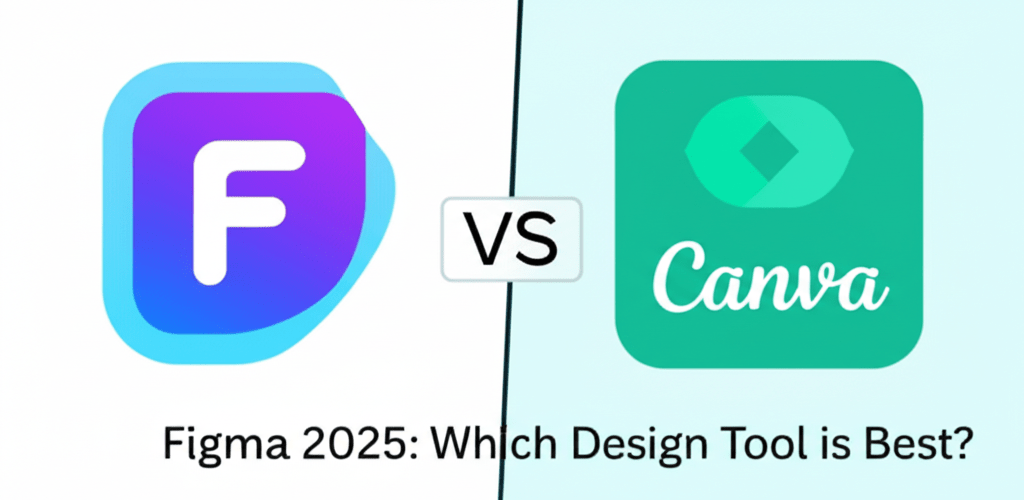Figma vs Canva 2025: Which Design Tool is Best?
Trying to figure out which design tool reigns supreme for your projects in 2025? You’re not alone! When it comes to Figma vs Canva, both are fantastic, but they shine in different areas. Here’s a quick rundown to get you started:
- Figma is a professional powerhouse for collaborative UI/UX design, prototyping, and building detailed design systems. It’s perfect for skilled designers and development teams working on complex digital products.
- Canva is your go-to for everyday graphic design, social media content, and marketing visuals. It’s incredibly user-friendly for individuals and businesses who need speed, simplicity, and a huge library of templates.
- The “winner” depends entirely on your specific design goals, your comfort with design software, and how you like to work.
Let’s dive deeper into what makes each tool unique so you can pick the right one for your creative journey this year.
Which design tool is best: Figma or Canva for graphic designers in 2025?
The best design tool between Figma vs Canva in 2025 really depends on your needs. Figma typically suits professional UI/UX designers, while Canva is ideal for quick, accessible graphic creation. These two platforms have quite distinct core philosophies and target users.
Who are Figma and Canva best for, and what’s their core design philosophy?
At its core, Figma is a super sophisticated vector graphics editor and an industry-standard platform for prototyping. It was built from the ground up to make real-time, cloud-based collaboration easy, making it a must-have for UI/UX designers, product managers, and developers tackling complex digital products. For Figma for beginners, there’s a learning curve, as it asks for a good grasp of design principles and getting comfortable with its advanced features. Its main job is to streamline the creation of user interfaces, wireframes, and interactive prototypes.
Canva, on the other hand, aims to make professional-looking visuals available to everyone, no matter their design background. It’s a huge hit with small business owners, marketers, content creators, and educators who need to whip up high-quality graphics fast and efficiently. If you’ve ever looked for a Canva alternative because traditional design software felt too much, Canva offers a refreshing, intuitive experience. It thrives on its enormous template library and easy drag-and-drop features, so you don’t need deep technical design skills.
What key features and capabilities do Figma and Canva offer designers?
Both Figma and Canva come packed with features, but they cater to very different workflows and design needs. Understanding their toolsets is key to picking the right one for you.
What’s in Figma’s toolkit for professional UI/UX designers?
Figma provides a rich environment specifically for interface design. Its key features include:
- Vector Editing: Tools for precise vector graphics that scale perfectly.
- Prototyping: Create advanced interactive prototypes with smooth transitions and animations that truly mimic real user experiences.
- Auto Layout: Responsive design features that automatically adjust elements based on screen size, saving you tons of time.
- Components & Design Systems: Build centralized libraries of reusable elements to keep consistency across massive projects.
- Real-time Collaboration: Multiple users can work on the same file at once, with live cursors showing changes as they happen – perfect for team projects.
- Developer Handoff: Generate CSS, iOS, and Android code snippets directly from your designs, making developer handoff smooth.
- Plugins: An extensive marketplace of Figma tips and plugins to extend functionality for things like content generation and accessibility checks.
The difference in Figma UI vs Canva is pretty clear: Figma gives you granular control and complex interactivity, essential for detailed UI/UX work.
How does Canva empower everyday graphic design with its accessible features?
Canva really shines by making visual creation straightforward for everyone. Some of its best features include:
- Template Library: Access to thousands of pre-designed templates for almost any content type you can imagine—social media posts, presentations, documents, and even videos.
- Drag-and-Drop Editor: An incredibly intuitive interface where you just drag and drop elements to arrange them.
- Stock Content: Millions of stock photos, videos, audio tracks, and graphic elements at your fingertips.
- Brand Kit: Keep your brand consistent effortlessly with custom colors, fonts, and logos stored in one place.
- Magic Resize: Instantly adapt your designs for different platforms or dimensions with a single click.
- Background Remover: A super handy one-click tool to remove backgrounds from images.
- Content Planner: Schedule your social media posts directly from Canva.
Here, the focus of Figma vs Canva design is all about speed and accessibility. Many new designers find Canva a great entry point into design, even offering a compelling Canva vs Photoshop alternative for basic tasks.
Is Figma harder to learn than Canva, and how do their user experiences compare?
When you look at the user experience, the contrast between Figma vs Canva design philosophies is quite stark, especially when it comes to the learning curve.
Canva is celebrated for how easy it is to learn. Its template-first approach and simple drag-and-drop tools mean you can start making impressive designs in minutes, even if you’ve never designed anything before. The platform is built for immediate results and straightforward navigation.
Figma, while incredibly powerful, definitely requires more time and effort to master. Its interface is packed with professional tools and options, which can feel overwhelming at first. But, for those committed to professional design, the payoff is unmatched precision, control, and efficiency. Resources for Figma for beginners are plentiful, but be ready to invest time to truly harness its full power.
Why is Figma the preferred choice for professional UI/UX design teams?
Figma’s cloud-native architecture is a game-changer for design teams. The ability for multiple designers, developers, and other stakeholders to simultaneously access and edit the same design file means no more version control headaches, and the iteration process speeds up dramatically. Its robust API and plugin ecosystem further expand its usefulness, allowing for smooth integration with development workflows and automating design tasks. Figma’s capability to build intricate design systems means large organizations can keep brand consistency and design efficiency across countless projects. This level of detail and control, especially when comparing Figma UI vs Canva, makes it the definitive choice for sophisticated interface development and managing large-scale design file formats.
What are Canva’s main creative advantages for quick and easy graphic design?
Canva’s real strength is its ability to let non-designers create high-quality visual content quickly and affordably. Its huge library of ready-to-use templates is an incredible starting point for any project, from social media banners to business presentations. This approach democratizes design, allowing small businesses, educators, and marketers to produce compelling visuals that previously would have required a professional designer. Canva also includes great features for brand consistency, like the Brand Kit, which lets you easily apply your specific brand colors, fonts, and logos to all your creations. If you’re looking for a powerful yet simple Canva alternative for fast visuals, you might find that Canva itself is often the best solution because of its sheer ease of use.
How do Figma and Canva’s pricing models compare for designers?
Both Figma vs Canva offer compelling free tiers, making them accessible to a wide audience. Understanding their paid plans helps you choose based on your project scale and team needs.
Figma Pricing:
- Starter (Free): Offers unlimited files, up to 3 team files, and a generous set of features. It’s perfect for individuals or small projects getting started with UI/UX design.
- Professional (Paid): Gives you unlimited files, full version history, team libraries, and advanced collaboration features. This plan caters to professional design teams.
- Organization/Enterprise (Paid): Designed for larger companies needing advanced security, centralized administration, and dedicated support.
Canva Pricing:
- Free: Provides access to thousands of templates, photos, and graphic elements. Great for personal use and basic design needs.
- Pro (Paid): Unlocks millions of premium stock elements, the Brand Kit, Magic Resize, background remover, and direct social media scheduling. Ideal for individuals and small teams.
- Teams/Enterprise (Paid): Offers advanced team collaboration, workflows, and brand management features for larger organizations.
Your choice based on price often comes down to the size and complexity of your work. For casual, individual use, both free tiers are highly functional. For professional teams, the paid plans of both tools offer significant value.
How can I decide between Figma and Canva for my specific design needs?
To make the most informed decision between Figma vs Canva in 2025, think carefully about your main design needs, how your team works, and how comfortable you are with design software. This guide will help you weigh your options:
| Feature/Need | Choose Figma If… | Choose Canva If… |
|---|---|---|
| Primary Goal | UI/UX design, interactive prototyping, system design for digital product development | Quick graphic design, social media, marketing materials, presentations |
| User Collaboration | Real-time, complex multi-designer workflows, seamless developer handoff | Simple sharing, template-based team content creation for visual communication |
| Required Skill | Intermediate to Advanced UI/UX Designer, Product Designer, requiring a deeper understanding of design software | Beginner to Intermediate, Marketer, Small Business Owner, focusing on accessible visual content |
| Output Type | Interactive web/app prototypes, detailed UI components, complex design systems | Static graphics, animated social posts, video snippets, various documents |
| Design Control | Pixel-perfect precision, advanced vector editing, granular control over elements | Template-driven, easy customization, vast asset library for quick adjustments |
| Scalability | Building and maintaining large, evolving design systems across teams | Rapid content generation across various platforms for marketing and branding |
| Learning Curve | Steeper, but essential for professional depth and mastery of advanced techniques | Very shallow, immediate results, and an intuitive interface for quick learning |
| Cost Consideration | Investing in professional tools for product development and team collaboration | Seeking cost-effective, quick visual content creation with extensive free options |
If your professional journey involves creating intricate user interfaces, designing interactive experiences, or working closely with development teams on digital products, Figma is truly your best bet. Its specialized environment and advanced capabilities are perfectly crafted for these complex demands.
However, if your main goal is to produce appealing social media graphics, engaging marketing collateral, compelling presentations, or any visual content swiftly and without a steep learning curve, Canva will undoubtedly be your preferred companion. Its vast library of resources and user-friendly interface make design accessible and enjoyable. The Canva vs Figma discussion really highlights how these powerful platforms serve different, yet equally important, purposes.
In the dynamic digital landscape of 2025, the “winner” in the Figma vs Canva comparison isn’t a single tool, but rather the one that perfectly fits your specific design objectives and workflow. Both platforms are industry leaders, each excelling in their specialized domains. Figma stands as the professional’s choice for deep-dive UI/UX and collaborative product design, while Canva is the everyday hero for accessible, rapid graphic creation.
Here are your key takeaways:
- Know your primary goal: UI/UX and complex systems? Go Figma. Quick visuals and social media? Canva is your friend.
- Consider your skill level: Figma demands a deeper dive, while Canva offers instant gratification.
- Factor in collaboration: Figma excels in complex team workflows, Canva in simpler content creation.
Understanding their core strengths and limitations empowers you to make an informed decision that truly boosts your creative process and helps you achieve your visual communication goals effectively. Embrace the tool that best serves your purpose, and watch your designs come to life!
Frequently Asked Questions About Figma and Canva
- Is Figma harder to learn than Canva?
- Yes, Figma generally has a steeper learning curve. It’s a professional-grade UI/UX design and prototyping tool, demanding a greater understanding of design principles and software functions. Canva, by contrast, is designed for immediate ease of use, making it accessible even for those without prior design experience.
- Can Figma completely replace Canva for all graphic design?
- While Figma can handle some graphic design tasks, it’s not optimized for the quick, template-driven content creation that Canva excels at. Using Figma for general graphic design needs would often be an inefficient use of a powerful, specialized tool.
- Which tool is better for creating social media graphics quickly?
- Canva is significantly better for creating social media graphics quickly. Its extensive library of templates, stock assets, and intuitive drag-and-drop interface allow for rapid and eye-catching visual content creation.
- Do both Figma and Canva offer free versions, and what are their limitations?
- Yes, both offer robust free versions. Figma’s free tier allows unlimited files but has limits on team projects. Canva’s free tier provides access to thousands of templates and basic features, with premium assets and advanced functionalities reserved for its Pro plan.
- For precise vector graphics and UI component design, which is superior?
- Figma is unequivocally superior for precise vector graphics and detailed UI component design. It offers a level of control and functionality essential for professional interface development, which is a key differentiator in the Figma UI vs Canva debate.
- Is Canva a good alternative for Photoshop for beginners?
- Yes, for many common graphic design tasks that beginners might approach with Photoshop (like basic image editing, collages, and social media posts), Canva offers a much more user-friendly and accessible alternative. However, for advanced photo manipulation and illustration, Photoshop remains the professional standard. You can learn more about Canva vs Photoshop in detail.
External Resources for Design Tools:
- Figma Blog: Official insights and updates from Figma
- Canva Learn: Tips, tutorials, and design resources from Canva
- Nielsen Norman Group: Research and insights on UX design and usability