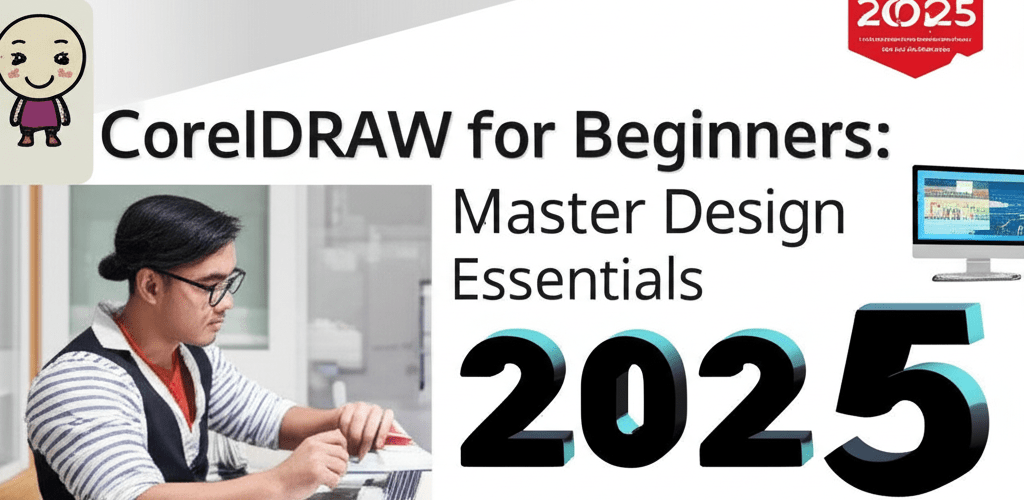CorelDRAW for Beginners: Your Essential Guide to Graphic Design
Thinking about starting your graphic design journey with CorelDRAW? Here’s a quick overview of what you’ll find:
- CorelDRAW is excellent for beginners because of its intuitive interface and versatile toolset.
- To get started, you’ll want to familiarize yourself with the CorelDRAW workspace, toolbox, and property bar.
- Creating your first logo is simple: use basic shapes, colors, and text, then group your elements.
- Advanced features like the Pen Tool, PowerClip, and Interactive Fill will elevate your designs.
- Improve your workflow using keyboard shortcuts, organizing layers, and regular practice.
- You can learn CorelDRAW efficiently through tutorials and hands-on projects, typically grasping basics in weeks.
Ready to jump into the exciting world of graphic design? CorelDRAW offers an intuitive platform for creating stunning visuals. This guide is crafted specifically for those new to the software, walking you through the essential steps to master this versatile tool. Whether you’re dreaming of creating logos, brochures, or intricate illustrations, understanding the fundamentals of CorelDRAW for beginners is your gateway to becoming a confident designer. Get ready to unleash your creativity and confidently begin your journey with CorelDRAW!
What makes CorelDRAW ideal for graphic design beginners?
CorelDRAW is ideal for graphic design beginners because it balances professional capabilities with an easy-to-learn interface. It’s a robust suite developed by Corel Corporation, best known for its vector illustration and page layout applications.
For someone just starting, CorelDRAW provides a welcoming environment to explore various design disciplines, from vector drawing to photo editing and typography. Its diverse toolset suits a wide range of creative projects without overwhelming new users, making it perfectly suited for CorelDRAW for beginners.
Many aspiring designers choose CorelDRAW because it hits that sweet spot between powerful professional tools and being straightforward to learn. Unlike some other complex design applications, CorelDRAW’s interface is logically organized, helping you quickly find the tools you need. This makes it a prime candidate for those who want to grow as a graphic designer and build a strong foundation effectively and efficiently.
Key benefits for new users include:
- Intuitive Interface: Easy to navigate with clear icons.
- Comprehensive Toolset: It’s got everything from drawing tools to photo editing capabilities.
- Vector-Based Design: Create graphics that scale beautifully without losing quality.
- Learning Resources: Loads of tutorials and a supportive community.
- Versatility: Perfect for print, web, and all sorts of illustration projects.
How do I get started with CorelDRAW and what are its basic tools?
Getting started with CorelDRAW means understanding its fundamental workspace and essential tools. When you first open CorelDRAW, you’ll see your drawing page, surrounded by various docks, toolbars, and property bars. Familiarizing yourself with this layout really makes a difference for any CorelDRAW for beginners journey.
Here’s a simple set of steps to get you started:
- Launch CorelDRAW: Simply open the application.
- Create a New Document: Head to File > New or press Ctrl+N. You’ll set properties like page size, orientation, and resolution, but starting with defaults is totally fine for CorelDRAW for beginners.
- Explore the Toolbox: On the left, you’ll find essential tools like the Pick Tool, Shape Tool, Crop Tool, Zoom Tool, Freehand Tool, Rectangle Tool, Ellipse Tool, and Text Tool. Hover over each tool to see its name and shortcut.
- Understand the Property Bar: This bar, usually at the top, changes options based on the tool you’ve selected. This is where you adjust settings like outline thickness, fill color, or font size.
- Utilize Dockers: On the right, dockers like ‘Objects’ or ‘Properties’ give you quick access to advanced settings and information about your selected items.
Mastering these initial steps is key to building confidence and efficiently navigating the software. This foundational understanding sets the stage for more advanced CorelDRAW design sessions.
Can I create my first logo using CorelDRAW for beginners?
Absolutely, you can create your first logo with CoreelDRAW! We’ll put the CorelDRAW basics into practice with a simple logo design right now. This hands-on approach is one of the best ways to learn CorelDRAW effectively, especially for those just starting out.
Follow these steps to craft a simple, circular logo:
- Draw a Circle: Grab the Ellipse Tool (F7) from the Toolbox. Hold Ctrl while dragging to make a perfect circle.
- Duplicate: With the circle selected (use the Pick Tool), press Ctrl+D and make the duplicate slightly smaller.
- Add Color: Select the larger circle and pick a color from the Color Palette (usually on the right) to apply a fill. Do the same for the smaller circle with a different shade.
- Add Text: Use the Text Tool (F8), click the canvas, and type your logo text. Adjust its font, size, and color using the Property Bar. Explore inspiration guides for eye-catching designs to elevate your work.
- Position & Align: Drag your text and smaller circle onto the larger one using the Pick Tool. For precise positioning, use the Align and Distribute docker (Window > Dockers > Align and Distribute).
- Group Objects: Select everything that makes up your logo (circles and text) by holding Shift and clicking with the Pick Tool. Then, press Ctrl+G to group them into a single, easy-to-manage object.
Congratulations! You’ve just created your first piece of CorelDRAW design. This exercise is fundamental for anyone working with CorelDRAW for beginners.
What advanced tools and features should I explore in CorelDRAW to enhance my designs?
Once you’re comfortable with the basics, CorelDRAW offers an array of powerful tools that can take your designs to the next level. Understanding these features significantly broadens your creative possibilities, moving you beyond just being a complete CorelDRAW for beginners user.
Consider diving into these advanced functionalities:
- Pen Tool and Bezier Tool: These are indispensable for creating precise curves and complex vector shapes, allowing you to define anchor points and manipulate curve segments with fine control.
- PowerClip: This feature lets you place one object (like an image or another vector graphic) inside another object, effectively clipping it to the shape of the container. It’s perfect for creating interesting masks and layouts.
- Interactive Fill Tool: Apply gradient, pattern, and texture fills with ease. You can manipulate the fill directly on the object, offering immense flexibility.
- Transparency and Blend Modes: Experiment with object transparency and blend modes to create stunning visual effects, allowing objects to interact in unique ways.
- Tracing Bitmap: CorelDRAW’s PowerTRACE feature can convert bitmap images (raster graphics) into editable vector graphics, a crucial tool for designers working with scanned images or low-resolution logos.
While CorelDRAW excels in vector graphics, some designers might consider alternatives for specific tasks. For instance, if you’re heavily involved in photo manipulation, you might explore how CorelDRAW compares to Photoshop for raster-based editing, as each has its unique strengths. Mastering these tools is a critical step in your CorelDRAW for beginners journey.
What are the best CorelDRAW tips for a beginner to improve their workflow?
Improving your workflow with CorelDRAW involves more than just knowing the tools; it’s about developing smart strategies. Applying these tips can significantly speed up your design process and enhance your output quality as you grow as a graphic designer.
Here are some essential tips to help you on your journey to learn CorelDRAW:
- Keyboard Shortcuts: Learn common shortcuts for frequently used tools and commands (e.g., P for Pick Tool, F7 for Ellipse, F8 for Text). This dramatically increases your speed.
- Organize Layers: Use the Objects docker to manage your layers and objects. Naming layers and grouping related elements can prevent confusion, especially in complex designs.
- Practice Regularly: Consistency is key. The more you practice creating different types of designs, the more intuitive the software will become. Try recreating existing designs or following advanced CorelDRAW tutorials.
- Save Frequently: CorelDRAW can be resource-intensive, so save your work often to prevent losing progress due to unforeseen crashes.
- Explore Community Resources: Join CorelDRAW forums, watch YouTube tutorials, and read blogs. Learning from experienced users and troubleshooting common issues can be invaluable.
- Experiment with Effects: Don’t be afraid to try out different effects, distortions, and artistic media tools. Sometimes, the best designs come from playful experimentation.
For those considering other options, it’s worth noting there are many CorelDRAW alternatives available, each with its own strengths and weaknesses. However, for a robust all-in-one vector and raster design solution, CorelDRAW remains a top contender, making it a great starting point for CorelDRAW for beginners.
Frequently Asked Questions about CorelDRAW for Beginners
If you’re just starting, you probably have questions about this powerful design software. Here are answers to common inquiries about CorelDRAW for beginners.
What is the easiest way to learn CorelDRAW effectively?
The easiest way to learn CorelDRAW is through a mix of structured tutorials and consistent hands-on practice. Begin with official CorelDRAW guides, watch step-by-step videos, and immediately apply what you learn by working on your own projects. Focusing on one tool or feature at a time helps build a solid foundation. This guide serves as an excellent starting point for any beginner.
Is CorelDRAW a good choice for new graphic designers?
Yes, CorelDRAW is an exceptionally good choice for new graphic designers. Its logical interface, a comprehensive toolset for both vector graphics and photo editing, and a wealth of learning resources make it an accessible yet powerful platform. It helps new designers grasp fundamental graphic design principles and techniques, providing a truly welcoming environment for understanding different file formats in graphic design and more.
How long does it typically take to learn CorelDRAW proficiently?
The time it takes to learn CorelDRAW proficiently varies, but most beginners can grasp the basics and start creating simple designs within a few weeks of consistent practice. To become truly proficient in advanced CorelDRAW design and workflow, it might take several months to a year, depending on your dedication and learning pace. A dedicated guide like this can significantly accelerate your progress.
Starting your creative journey with CorelDRAW for beginners opens up a world of possibilities. Keep these key takeaways in mind:
- CorelDRAW provides a user-friendly and powerful platform for all your graphic design needs.
- Mastering the basics and then gradually exploring advanced tools is a solid path to proficiency.
- Consistent practice, utilizing shortcuts, and engaging with design communities are crucial for growth.
Embrace the learning process and enjoy transforming your ideas into stunning visual realities. Dive in and start designing today!
Explore More CorelDRAW Resources:
- Looking for more CorelDRAW tips to sharpen your skills?
- Wondering about other software? Check out these CorelDRAW alternatives for designers.
- If you’re curious how it stacks up against other tools, see our comparison of CorelDRAW vs Photoshop for designers.
Further Learning: