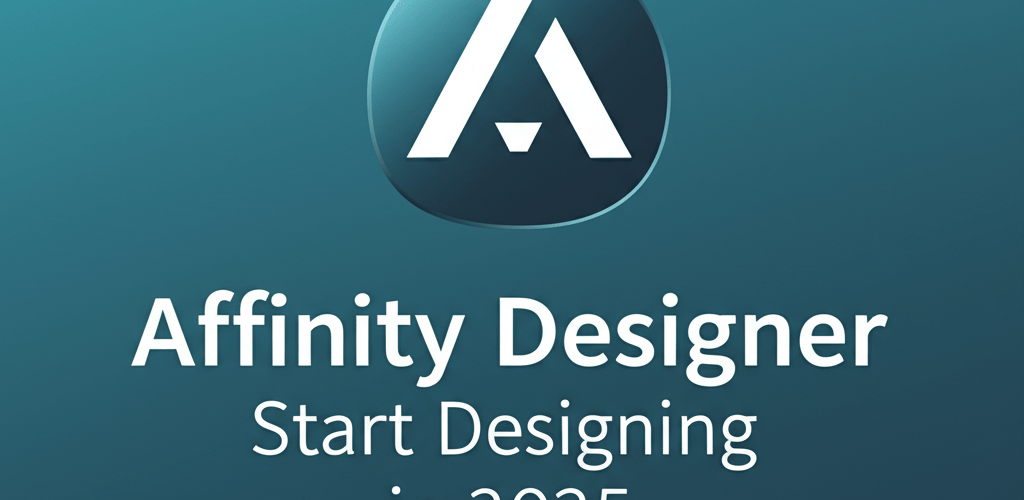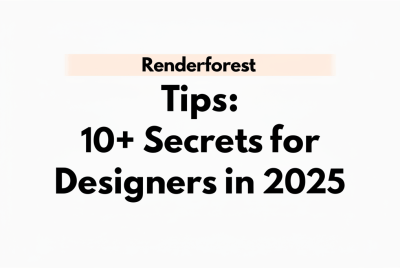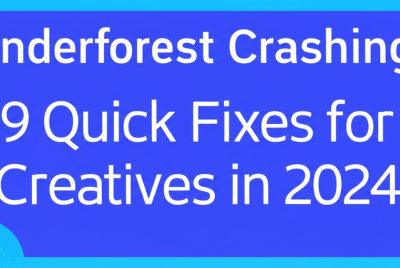Affinity Designer for Beginners: Your First Creative Steps
Thinking about diving into graphic design but feeling a bit overwhelmed by complex software? You’re in the right place! Affinity Designer for beginners offers an intuitive and powerful way to start. Here’s a quick look at what you’ll find in this guide:
- What Affinity Designer is and why it’s a great tool for new designers.
- How to set up your workspace and get familiar with the interface.
- Essential tools to kickstart your first design project.
- A simple step-by-step to creating an icon.
- Tips for organizing your designs with layers and groups.
- Advanced techniques to grow your skills.
- How Affinity Designer stacks up against other popular design software.
- Answers to frequently asked questions about starting with Affinity Designer.
This guide will walk you through everything you need to know to get started, helping you confidently begin your creative journey. Affinity Designer is a powerful vector graphics editor known for its user-friendly interface and robust features. It empowers new designers to create stunning illustrations, UI designs, and print projects without a steep learning curve. Its one-time purchase model is also a big plus for many creatives looking to learn graphic design.
What is Affinity Designer and why should graphic designers use it?
Affinity Designer is a professional creative suite application specifically made for vector illustration, graphic design, and UI/UX projects. Unlike some subscription-based alternatives, it offers a full suite of features for a one-off payment, making it super accessible. For those just starting with Affinity Designer for beginners, the software’s logical layout and straightforward tools reduce frustration, letting you focus on creativity.
It’s a versatile tool for beginners because it has two distinct sides: the Vector Persona for scalable graphics and the Pixel Persona for raster-based editing. This dual functionality means you won’t need to hop between different applications for various design tasks, which really smooths out your workflow. Whether you’re designing logos, icons, web graphics, or detailed illustrations, Affinity Designer provides the power and flexibility you need.
Ready to start? Let’s understand Affinity Designer’s basics.
Before you jump into creating, it’s really helpful to get comfortable with the Affinity Designer interface. The application is set up logically, so it’s easy to navigate once you understand the main parts. For anyone diving into Affinity Designer for beginners, grasping this basic structure is key to designing efficiently. This section covers the fundamental layout that will support all your future design learning.
Setting up your first document in Affinity Designer
When you first open Affinity Designer, you’ll see a Welcome screen. From here, you can open recent projects, find tutorials, or create a new document. To start fresh, just click “New Document.”
The New Document dialog box lets you define your canvas settings:
- Preset: Pick from various options for print, web, photo, or specific devices.
- Dimensions: Manually set width and height in pixels, inches, or other units.
- DPI: Dots Per Inch – aim for 300 DPI for print (learn more about file formats) and 72 DPI for web.
- Colour Format: Choose RGB for screens or CMYK for print.
- Transparent Background: Check this box if you want your canvas to be transparent from the start.
Once your document is open, your main workspace is ready for your creative input!
How do I navigate the Affinity Designer workspace efficiently?
The Affinity Designer interface has several key areas, which are essential for mastering your Affinity Designer basics:
- 1. Tools Panel (Left Side): This vertical bar holds all your main drawing, selection, and editing tools. Hover over an icon to see its name.
- 2. Context Toolbar (Top): Just below the main menu, this toolbar changes based on the tool you’ve selected, offering specific options and settings for that tool.
- 3. Studios/Panels (Right Side): These tabbed windows contain important functions like Layers, Brushes, Swatches, Transform, and more. You can customize visible panels by going to
View > Studio. - 4. Document View (Centre): This is your primary canvas for creating designs. Zoom in and out using
Ctrl + Scroll Wheelor the Zoom tool.
Which essential tools will I need for my first Affinity Designer project?
To create your first Affinity Designer design, you’ll want to get comfortable with a few fundamental tools. These are the building blocks for almost any project, whether it’s a simple logo or a complex illustration. These tools are at the core of what you’ll use as an Affinity Designer for beginners.
Mastering the Move Tool (V) in Affinity Designer
The Move Tool is your go-to for selecting objects. Use it to pick up items, slide them around your canvas, and change their size, rotation, or skew. When you select an object, you’ll see bounding box handles appear, making manipulation easy.
Creating basic shapes with Affinity Designer’s Shape Tools (M, U)
Affinity Designer provides a great collection of geometric shape tools, including Rectangles, Ellipses, Triangles, Polygons, Stars, and more. You can find them by clicking and holding the Rectangle tool icon in the Tools panel. Drawing shapes is as simple as clicking and dragging on the canvas. Hold down Shift while dragging to keep proportions perfect, like for a perfect square or circle.
Drawing precise vectors with the Pen Tool (P) and Node Tool (A)
These two tools are super important for vector drawing. The Pen Tool lets you create exact curves and straight lines by placing “nodes” (anchor points). The Node Tool then allows you to tweak these nodes, adjusting their position and how curved the connecting lines are. Mastering these is crucial for intricate vector artwork. If you’re curious about how these tools compare to other programs, check out our guide on Affinity Designer alternatives.
Adding color, fills, and strokes to your Affinity Designer objects
Every object in Affinity Designer has a fill color and an optional stroke (that’s the outline). You manage these from the Colour panel (usually on the right by default) or the Context Toolbar when an object is selected. Click the fill or stroke swatch to open the color picker. You can choose solid colors, gradients, or even apply bitmap fills.
How can I create a simple icon step-by-step using Affinity Designer?
Let’s try out some of these tools with a quick project! This mini Affinity Designer guide will help you get a feel for the workflow.
Project: A Simple Cloud Icon
- Start a New Document: Open Affinity Designer and create a new document (for example, 500×500 pixels, RGB, with a transparent background).
- Draw a Large Circle: Select the Ellipse Tool. Hold
Shiftand drag to make a perfect circle in the center of your canvas. - Add More Circles: Draw a few smaller circles, letting them overlap the large one and each other, to create that puffy cloud shape. Play around with different sizes and placements.
- Combine Shapes: Select all the circles you’ve drawn. In the top toolbar, find the “Geometry” operations. Click “Add” (it’s usually the first icon) to merge all selected circles into one unified cloud shape.
- Apply Colour: With your cloud shape selected, head to the Colour panel. Pick a light blue fill color and remove the stroke (set stroke to “No Colour”).
- Add a Simple Detail (Optional): You could add a tiny raindrop or sun behind it using the same shape tools and combining them.
- Export Your Icon: Go to
File > Export. Choose a format like PNG for web with transparency or SVG for scalable vector graphics. Set your preferred export settings and click “Export.”
Awesome! You’ve just finished your first simple Affinity Designer for beginners project. This basic process of creating shapes, combining them, and adding colors is fundamental to a lot of vector design.
How do Layers and Groups help organize my Affinity Designer projects?
As your designs get more intricate, keeping track of multiple objects is vital. The Layers panel is your control center for organization and allows for non-destructive editing, which is a key part of how you learn Affinity Designer in depth. This advanced organization is super helpful for even Affinity Designer for beginners who want to keep their projects tidy.
Understanding and using the Layers Panel in Affinity Designer
The Layers panel (typically on the right) shows every object on your canvas, stacked in order. Objects higher in the stack appear on top. Each shape, text, and image will have its own layer.
- Reordering Layers: Drag layers up or down to change their stacking order.
- Visibility: Click the checkbox next to a layer to turn its visibility on or off.
- Locking Layers: Click the padlock icon to stop accidental selection or editing.
- Naming Layers: Double-click a layer’s name to rename it – highly recommended for complex projects.
How to group objects and use clipping masks for clean designs
Grouping: To manage several related objects, select them all (click while holding Shift or drag a marquee selection) and press Ctrl+G (Windows) or Cmd+G (Mac). This creates a group, which you can move, resize, or transform as one unit, while still being able to edit individual elements within it.
Clipping Masks: A clipping mask lets you “clip” one object’s content into the shape of another. Imagine placing a photo inside a custom shape. To do this, simply drag the layer you want to clip *onto* the layer you want to use as the mask in the Layers panel. The clipped layer will appear indented under the mask layer.
What are some advanced Affinity Designer tips to boost my design workflow?
Once you’ve got a good grasp of the Affinity Designer basics, you’ll naturally want to explore ways to make your workflow smoother and unlock more creative possibilities. These Affinity Designer tips will help you move from being a beginner to a more skilled user. These insights are especially valuable as you grow beyond the initial stage of being an Affinity Designer for beginners.
Boosting your speed with Affinity Designer keyboard shortcuts
Keyboard shortcuts are a total game-changer for speed! Spend some time learning the shortcuts for your most used tools and actions. For instance, ‘V’ for Move, ‘P’ for Pen, ‘A’ for Node, ‘Ctrl+Z’ for Undo, and ‘Ctrl+S’ for Save are absolute must-knows. Affinity Designer also lets you customize shortcuts if the defaults don’t quite fit your style.
Streamlining your workflow with Assets and Symbols
Assets: The Assets panel lets you store frequently used design elements (like icons, logos, or patterns) for quick drag-and-drop access across all your projects. This is incredibly handy for keeping things consistent and saving time.
Symbols: Symbols are powerful for UI design and repetitive elements. When you make an object a Symbol, any changes you make to one instance of that Symbol will automatically update all others. This is super useful for elements like buttons, navigation bars, or recurring icons.
Using Artboards for multi-page designs in Affinity Designer
Artboards allow you to have multiple distinct canvases within a single Affinity Designer document. This is perfect for designing several screens for a website, different versions of a logo, or various social media graphics. You’ll find the Artboard Tool in the Tools panel (it often shares a spot with the Move Tool).
How does Affinity Designer compare to other design software and alternatives?
While Affinity Designer for beginners is an excellent starting point, it’s natural to wonder how it stacks up against other industry-standard software. Understanding its place in the design landscape can help you make smart choices as your skills grow.
When comparing Affinity Designer vs Photoshop, remember their main focus. Photoshop is primarily a raster image editor, brilliant for photo manipulation and pixel-based artwork. Affinity Designer, while capable of some pixel work through its Pixel Persona, is fundamentally a vector graphics application. This makes it a better fit for scalable logos, illustrations, and UI elements. For purely photographic work, Photoshop (or Affinity Photo) still has an edge, but for graphic design, Affinity Designer often provides a more streamlined vector workflow.
If you’re exploring your options, it’s also worth looking into Affinity Designer alternatives. While Adobe Illustrator dominates the vector design scene, programs like Inkscape (open-source) or CorelDRAW offer different features and price points. However, for a balance of professional capabilities, intuitive usability, and a one-time purchase, Affinity Designer remains a strong contender. Especially for someone looking for a solid Affinity Designer guide to kick things off.
Common questions about Affinity Designer for beginners (FAQs)
Got more questions? Here are some common ones that newcomers often ask about Affinity Designer for beginners:
Q: Is Affinity Designer hard to learn for beginners?
A: Not at all! Affinity Designer is generally considered very beginner-friendly compared to some other professional design software. Its intuitive interface and logical layout make it easier to grasp the fundamentals quickly, especially with a good design tutorial.
Q: What can I create with Affinity Designer?
A: You can create a huge variety of designs! This includes logos, icons, illustrations, user interface (UI) designs for apps and websites, print materials like brochures and posters, social media graphics, and so much more.
Q: Is Affinity Designer a one-time purchase?
A: Yes, absolutely! One of the biggest perks of Affinity Designer is that it’s a one-time purchase for a perpetual license. This is different from many competitors that use a subscription model.
Q: Does Affinity Designer have a free trial?
A: Yes, Serif usually offers a free trial period for Affinity Designer. This is a great way to test out all its features before you decide to buy. Always check their official website for the latest trial information.
Q: Can I open Photoshop (PSD) files in Affinity Designer?
A: Good news – Affinity Designer has excellent compatibility with PSD files. You can open and edit them while keeping layers and other editable elements intact. This makes working with others and switching between software much smoother.
Ready to design? Final thoughts on your Affinity Designer journey!
Starting your creative journey with Affinity Designer for beginners is an exciting step! This software, with its powerful toolset, intuitive interface, and single-purchase model, gives you an exceptional platform to sharpen your graphic design skills. Here’s what to remember:
- Affinity Designer is user-friendly and powerful, perfect for new designers.
- Mastering the workspace and essential tools builds a strong foundation.
- Layers and groups are your friends for organized and efficient projects.
- Keyboard shortcuts, assets, symbols, and artboards will significantly boost your workflow.
- It’s a strong alternative to subscription-based software for vector work.
Keep practicing, keep experimenting, and don’t be afraid to let your creativity soar. The world of design awaits!
External Resources for Affinity Designer