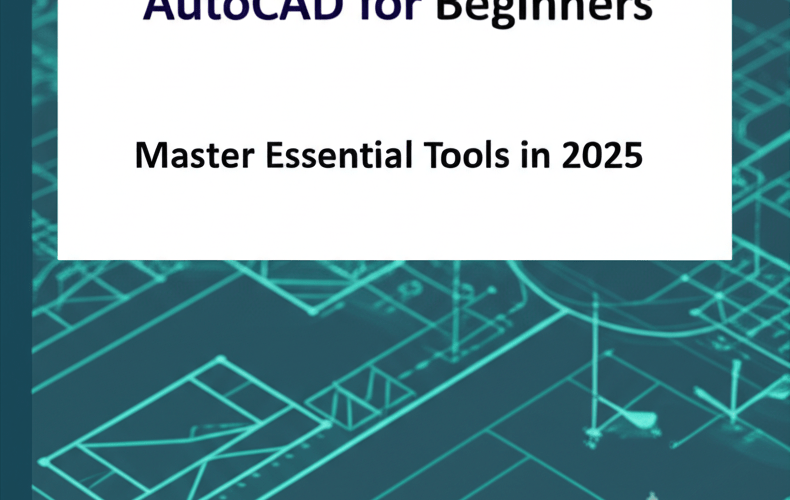AutoCAD for Beginners: Master Essential Tools in 2025
Thinking about diving into computer-aided design but not sure where to begin? We’ve got you covered. This post is all about giving you a clear, straightforward path to get started with AutoCAD. Here’s a quick overview of what you’ll learn:
- You’ll start by understanding the AutoCAD interface, including the Ribbon and Command Line.
- Next, you’ll learn basic drawing commands such as LINE, CIRCLE, and RECTANGLE to build fundamental shapes.
- Then, you’ll move to modifying objects using tools like MOVE, COPY, and TRIM to refine your designs.
- For better organization, you’ll discover how to use layers to keep your drawings structured and easy to manage.
- Finally, you’ll learn how to add text and dimensions to clearly communicate your design intent to others.
AutoCAD, from Autodesk, is a super powerful design software used globally by engineers, architects, and designers to create precise 2D and 3D drawings. While it might look a bit intimidating at first, this guide for AutoCAD for beginners will help you grasp the basics and confidently start your design adventure. It’s a skill that’s truly valuable in today’s technical and creative fields.
If you’re looking to build solid CAD skills, our AutoCAD for beginners tutorial provides a clear and friendly roadmap. AutoCAD offers a robust platform for crafting accurate technical drawings, making it a go-to standard for drafting, design, and documentation. It empowers you to visualize and detail projects with incredible precision. We’ve broken down complex ideas into simple steps, so learning AutoCAD is approachable and effective, no matter your previous experience. We’ll guide you from navigating the interface right through to more advanced techniques, making sure you build a strong foundation. For insights into general graphic design skills, check out our related post.
What are the key steps for AutoCAD beginners to master and start designing?
Starting your journey with AutoCAD involves a clear path, moving from getting comfortable with the interface to handling more intricate design tasks. For any AutoCAD for beginners, these steps are crucial:
- Get to Know the User Interface (UI): Spend time exploring the Ribbon, command line, status bar, and various palettes. This is your design environment.
- Learn Core Drawing Commands: Master tools like LINE, CIRCLE, RECTANGLE, and ARC. These are your foundational building blocks for creating any geometry.
- Understand Object Selection and Modification Tools: Practice using MOVE, COPY, ROTATE, TRIM, and EXTEND to manipulate your drawings effectively.
- Use Layers for Organization: Learn how to create and manage layers. This helps keep your drawings structured, efficient, and easier to edit.
- Master Annotation and Dimensioning: Add text, dimensions, and leaders to clearly explain your design intent to others.
- Practice Consistently and Save Your Work: Regular practice is key to solidifying your learning, and good file management ensures your progress is always safe.
AutoCAD, developed by Autodesk, is a leading CAD software application that allows users to create precise 2D and 3D designs, from simple floor plans to elaborate architectural models. Its widespread use makes it an essential tool for anyone in design, engineering, or architecture. This robust software streamlines the design process, making it a cornerstone of modern industrial and architectural practices, especially vital for new AutoCAD for beginners.
How do AutoCAD beginners get started with the software’s basic interface?
When you first open AutoCAD, you might see a lot of buttons, but don’t worry, the interface is logically laid out to help you design efficiently. Your first steps with an AutoCAD tutorial involve understanding this workspace. You’ll quickly get familiar with key areas like the Ribbon (where commands are grouped), the Command Line (where you type commands and get prompts), the Status Bar (with useful info and toggles), and various palettes (like Properties). Taking a little time to explore these parts will significantly speed up your workflow for any future AutoCAD design project, making it much easier for any aspiring AutoCAD for beginners.
How do I efficiently navigate the AutoCAD workspace for 2D and 3D projects?
One of the very first things you’ll want to get comfortable with in AutoCAD is moving around your drawing area. Panning lets you shift your view side to side or up and down, while zooming helps you magnify or shrink your design view. If you’re working on 3D designs, orbiting is essential, allowing you to view your model from any angle. Mastering these navigation tricks is super important for working efficiently and always getting the perfect perspective on your project. You’ll often use your mouse wheel or dedicated navigation commands for these actions.
Another fundamental aspect is understanding the coordinate system. AutoCAD primarily uses the Cartesian coordinate system (X, Y for 2D, X, Y, Z for 3D). You can input coordinates directly (absolute), relative to your last point, or using polar coordinates (distance and angle). This level of precision is exactly why AutoCAD is indispensable for engineers and architects. If you’re exploring other tools, it’s good to know that while AutoCAD sets a high bar, there are many capable AutoCAD alternatives that might better suit different workflows or budgets.
What are the essential drawing and modification commands for effective AutoCAD design?
At the heart of any successful AutoCAD project are the fundamental drawing commands. Tools like LINE, CIRCLE, ARC, RECTANGLE, and POLYLINE are your primary building blocks. For instance, the LINE command lets you draw straight segments, while CIRCLE creates perfect circles. Learning to use these effectively, always paying attention to the command line prompts that guide you through each step, is absolutely vital. Try drawing simple shapes and then combining them to create more complex objects. Precision is paramount in AutoCAD, so getting good at accurate input early on is a skill worth cultivating. This blend of challenge and reward makes learning AutoCAD for beginners truly engaging.
Which modification tools are crucial for refining designs in AutoCAD for beginners?
Beyond just drawing, you’ll quickly discover the need to adjust and perfect your creations. Modification commands are your best friends here. Tools like MOVE, COPY, ROTATE, ERASE, TRIM, EXTEND, OFFSET, FILLET, and CHAMFER are indispensable for manipulating what you’ve already drawn. MOVE helps you relocate objects, while COPY lets you duplicate them. TRIM and EXTEND are fantastic for cleaning up intersecting lines or extending lines to meet specific boundaries. These commands really boost your efficiency, letting you make precise changes without having to redraw entire sections. Regular practice with these tools will dramatically improve your speed and accuracy as an AutoCAD for beginners user.
When you think about different design workflows, it’s interesting to consider how various software tools serve unique purposes. For example, people often compare AutoCAD vs Photoshop. While both are design software, AutoCAD focuses on technical drawings and precise engineering, whereas Photoshop excels in raster image editing and graphic design tasks like photo manipulation. Knowing the specific strengths of each helps you pick the right tool for the job, especially for aspiring designers looking to understand the broader digital design landscape. For more on design software comparisons, check out our other articles.
How do layers and blocks enhance efficiency for AutoCAD beginners?
As you get more comfortable with AutoCAD, you’ll find that features like Layers and Blocks aren’t just ‘advanced’; they’re game-changers for organizing and speeding up your work. Layers are fundamental for keeping your drawings tidy. Imagine them as transparent sheets where you can group objects by their type, function, or visibility. For instance, you could have separate layers for walls, dimensions, electrical layouts, and text. Using layers properly makes complex drawings much more manageable, easier to edit, and helps everyone involved understand the design clearly. You can even control color, linetype, lineweight, and plot style for each layer, giving you a super organized way to manage your visuals.
Why are blocks essential for creating reusable components in AutoCAD?
Blocks are incredibly powerful for making your design process faster and more consistent. They let you create reusable components, like doors, windows, furniture, or standard electrical symbols. Instead of drawing these elements repeatedly, you define them once as a block and then insert them wherever you need them. This not only saves a huge amount of time but also ensures everything looks consistent across your entire project. If you ever need to change a block, updating its definition automatically updates every single instance of that block in your drawing. Learning how to define, insert, and edit blocks for maximum efficiency is a truly transformative skill for any AutoCAD for beginners.
How can annotation and dimensioning ensure clear communication in AutoCAD drawings?
After you’ve drawn everything, it’s vital to clearly explain your design to others, and that’s where annotation and dimensioning come in. AutoCAD offers robust tools for adding text, multiline text (MTEXT), leaders, and various types of dimensions (linear, aligned, angular, radial, diameter, radius). Mastering these tools ensures your drawings are not only precise but also easily understandable by anyone reviewing them. Proper scaling and formatting of annotations are crucial for producing professional-grade output. These tools are indispensable for any aspiring AutoCAD for beginners aiming to create professional drawings. To further boost your productivity, explore various AutoCAD tips, from customizing your workspace to using dynamic input and object snap tracking.
Frequently Asked Questions About AutoCAD for Beginners
As you embark on your AutoCAD journey, you probably have some questions brewing. Here are some common ones to help solidify your understanding and guide your next steps:
- What’s the best way to practice AutoCAD effectively? Consistent, hands-on practice is absolutely key. Start by recreating simple architectural plans or mechanical parts, then slowly move onto more complex projects. Work through online tutorials, use practice files, and don’t be afraid to experiment with commands. The more you use it, the more natural it becomes. For more on creative growth, check out our blog.
- How long does it typically take to learn AutoCAD to a proficient level? You can usually achieve basic proficiency for creating and editing simple 2D drawings within a few weeks of dedicated study (think 20-40 hours). However, truly mastering all its features, especially for complex 3D modeling and advanced drafting, can take several months or even years of continuous practice and exposure to different projects.
- Do I need a powerful computer to run AutoCAD smoothly? While AutoCAD can run on most modern computers, a system with a strong multi-core processor (like an Intel Core i7/AMD Ryzen 7 or better), plenty of RAM (16GB or more is highly recommended), and a dedicated graphics card (NVIDIA Quadro or AMD Radeon Pro) will give you the best performance. This is especially true when you’re working with large files, intricate 3D models, or doing rendering tasks. If you’re curious about processors for graphic design, we have a detailed guide.
- Where can I find additional AutoCAD resources and community support? Autodesk’s official website is a fantastic starting point, offering extensive documentation, tutorials, and a lively community forum. Online platforms like Udemy, Coursera, and LinkedIn Learning provide structured courses. YouTube channels are also packed with free tutorials. Connecting with local user groups or online communities can also give you invaluable insights and support.
- Is AutoCAD still relevant in today’s design landscape? Absolutely. Despite new design software constantly emerging, AutoCAD remains an industry standard for 2D drafting and is widely used across architecture, engineering, construction, and manufacturing. Its precision, robustness, and rich feature set ensure it stays a foundational CAD tool.
Ready to become an AutoCAD expert? Here’s your next step.
You’ve just walked through the foundational steps to kickstart your journey with AutoCAD for beginners. We’ve covered understanding the interface, navigating the workspace, mastering essential drawing and modification commands, and diving into powerful techniques like layers and blocks. You now have a solid launching pad.
Here are your key takeaways:
- **Familiarity is key:** Spend time getting to know AutoCAD’s interface—it’s designed to help you, not hinder you.
- **Practice makes perfect:** Regularly use drawing and modification commands; precision comes with repetition.
- **Organization saves time:** Layers and blocks will streamline your workflow and keep your projects tidy.
- **Communicate clearly:** Use annotation and dimensioning to ensure your designs are understood by everyone.
Proficiency really comes with consistent practice and a willingness to keep exploring. Don’t be afraid to experiment with the software, apply what you’ve learned to real-world projects, and always look for new AutoCAD tips to sharpen your skills. Soon enough, you’ll be designing with confidence and precision. Happy drafting!