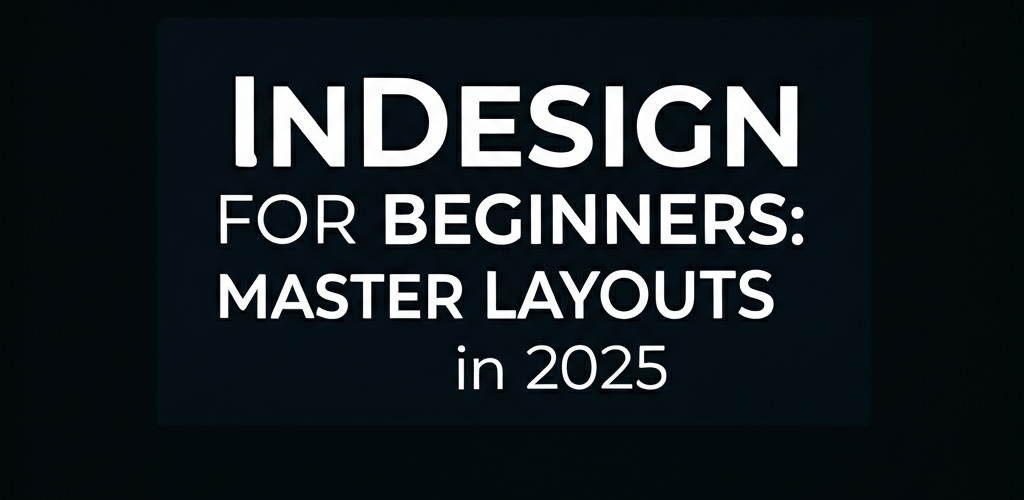InDesign for Beginners: Master Layouts in 2025
Thinking about diving into professional layout design? Adobe InDesign is the industry standard, and this guide is tailored to help you, a graphic design beginner, get started. We’ll cover everything you need to know, from setting up your first document to exporting your final masterpiece. This foundational knowledge is key for any aspiring designer looking to master InDesign for beginners.
- Understand what InDesign is and why designers use it for professional layouts.
- Learn how to set up your first document and navigate the intuitive workspace.
- Discover essential tools and panels for efficient design projects.
- Master text, typography, and seamless image placement.
- Organize multi-page documents with consistency using Master Pages.
- Export your creative projects confidently for both print and digital sharing.
Whether you’re crafting brochures, magazines, books, or interactive PDFs, getting the basics of InDesign for beginners down is super important. We’ll break down complex features into simple, easy-to-follow steps, so you’ll feel ready to tackle your own design projects. Let’s get you started!
What is InDesign, and why is it essential for graphic design beginners?
Adobe InDesign is a powerful desktop publishing software application designed by Adobe Systems. It’s primarily used for creating stunning layouts like posters, flyers, brochures, magazines, newspapers, presentations, books, and eBooks. For beginners, InDesign provides a structured environment to combine text, images, and graphics into cohesive and visually appealing document creation, making complex layouts much easier to manage than with general image editing software.
Learning InDesign is truly essential if you aim to produce professional layouts with precision typography and consistent branding. It helps you organize content efficiently, manage multiple pages seamlessly, and prepare files for both print and digital distribution with ease. This makes it an ideal choice for anyone just starting their journey in professional design or looking to enhance their document creation skills, making it perfect for InDesign for beginners.
How do graphic design beginners get started with InDesign?
Starting your journey with InDesign is an exciting step! The first hurdle for any aspiring designer learning InDesign for beginners is installing the software and grasping its fundamental layout. While you might explore InDesign alternatives, InDesign generally remains the gold standard for professional page layout.
1. Downloading and Installing InDesign
You can download InDesign as part of an Adobe Creative Cloud subscription. Before you begin, ensure your system meets the minimum requirements for a smooth experience. For optimal performance, consider your laptop specs for graphic design and if 16GB RAM is enough for graphic design. A powerful processor for graphic design and video editing can also significantly improve your workflow.
2. Understanding the Workspace
When you open InDesign, you’ll see a primary workspace consisting of key elements:
- Menu Bar: At the very top, where you find options like File, Edit, Layout, etc.
- Application Bar: Just below the menu bar, offering quick access to common commands.
- Control Panel: This panel is smart—it changes based on the tool or object you’ve selected.
- Tool Panel: Located on the left, this houses all the tools you’ll use for drawing, typing, and selecting.
- Panels (e.g., Pages, Layers, Properties): On the right side, these provide detailed controls and settings for various aspects of your design.
3. Creating a New Document
This is truly where your InDesign for beginners projects come to life. To create a new document:
- Go to File > New > Document.
- In the New Document dialog box, you can pick from handy presets like Print, Web, or Mobile.
- Adjust specific settings to fit your project:
- Intent: Choose Print, Web, or Digital Publishing based on your final output.
- Number of Pages: Decide how many pages your document will have.
- Facing Pages: Check this for books or magazines to display left and right pages together.
- Page Size: Select common sizes like Letter, A4, or set custom dimensions.
- Orientation: Portrait or Landscape.
- Columns: Define how many columns your text will flow into and the spacing between them (gutter).
- Margins: Set the breathing room between your content and the page edge.
- Bleed and Slug: Crucial for print projects! Bleed ensures no unprinted edges, while slug areas include printer instructions.
- Finally, click Create.
What are the essential tools and panels every InDesign beginner should know?
Navigating the toolbox is fundamental to truly learn InDesign effectively. This section highlights some of the most frequently used tools crucial for any InDesign for beginners project, helping you build a strong foundation. Mastering these basic tools will significantly speed up your workflow and enhance your design capabilities.
Key Tools You’ll Use Constantly:
- Selection Tool (V): The black arrow. Use this to select entire frames or objects. You can easily move, resize, and rotate selected items.
- Direct Selection Tool (A): The white arrow. This lets you select content *within* frames (like an image inside an image frame) or individual anchor points on shapes.
- Type Tool (T): Essential for adding text. Click and drag to create a text frame, then simply type or paste your content.
- Rectangle Frame Tool (F): Creates a placeholder frame specifically for images or graphics. It’s smart practice to place images into these frames.
- Rectangle Tool (M): Creates vector shapes. You can fill these with colors or gradients.
- Line Tool (\): For drawing precise straight lines.
- Pen Tool (P): For creating custom vector paths and shapes. It’s more advanced but incredibly powerful for intricate designs.
Important Panels:
Panels offer deeper control over your design elements. Here are a few you’ll regularly use:
- Pages Panel: Your control center for document structure. Manage your document’s pages, including adding, deleting, and reordering. You’ll also find Master Pages here.
- Layers Panel: This helps you organize your content. Placing items on different layers can prevent accidental selections and make complex layouts much easier to manage. This is a common InDesign tip for maintaining order in your projects.
- Properties Panel: A dynamic panel that displays properties and options relevant to the currently selected tool or object. It’s your quick access point for adjustments.
- Swatches Panel: Stores and manages colors, including CMYK, RGB, and spot colors, which are vital for understanding the RGB color model and the CMYK color model for print.
- Character and Paragraph Panels: These provide comprehensive controls over typography, including fonts, sizes, leading (line spacing), kerning (space between specific letters), tracking (overall character spacing), alignment, and paragraph indents.
How do I master text and typography for professional InDesign design?
Typography is a cornerstone of effective InDesign design. InDesign offers unparalleled control over text, allowing you to create visually striking and highly readable documents. For any InDesign for beginners project, understanding how to manage text frames and apply styles is paramount for creating polished documents.
Adding and Formatting Text Frames:
- Select the Type Tool (T).
- Click and drag to create a text frame on your page.
- Type or paste your text into the frame.
- To import text from another document (like a Word file), go to File > Place (Ctrl/Cmd + D) and select your text file. Click to place it into an existing frame or click on the page to create a new frame for it.
Character and Paragraph Formatting:
Use the Character and Paragraph panels (Window > Type & Tables) to control every aspect of your text:
- Font Family and Style: Choose your typeface (e.g., Arial, Georgia) and its style (Bold, Italic).
- Font Size: Adjust the size of your text for readability and visual hierarchy.
- Leading: This controls the vertical space between lines of text.
- Kerning: Adjust the space between specific pairs of characters for aesthetic balance.
- Tracking: This sets the uniform spacing between all selected characters.
- Alignment: Choose Left, Right, Center, or Justify for your text blocks.
- Indents and Spacing: Control paragraph indents and the space before/after paragraphs for better flow.
Using Character and Paragraph Styles:
Styles are a game-changer for consistency, especially in larger InDesign for beginners projects. They let you define a set of formatting attributes (font, size, color, leading, etc.) and apply them with a single click, ensuring a uniform look throughout your document.
- Open the Character Styles and Paragraph Styles panels (Window > Styles).
- Create new styles for different elements (e.g., “Body Text,” “Heading 1,” “Caption”).
- Apply these styles to your text for uniform formatting across your document, saving you immense time.
How can I effectively work with images and graphics in InDesign?
Beyond text, visuals are key to captivating layouts. InDesign is expertly designed to integrate images and graphics seamlessly into your document flow. This section of our InDesign guide will help you confidently place, resize, and manage visual elements, which is a critical skill for any InDesign for beginners user.
Placing Images:
Instead of copying and pasting, InDesign *places* linked images. This clever approach keeps your document file size small and allows for easy updates to the original image files.
- Select the Rectangle Frame Tool (F) and draw a frame where you want your image to appear, or select an existing frame.
- Go to File > Place (Ctrl/Cmd + D).
- Navigate to your image file and click Open.
- The image will appear within the selected frame. If no frame was selected, you can click on the page to place the image at its original size, or click and drag to define its size.
It’s important to understand the difference between editing images in InDesign versus dedicated image editors. While you can resize and crop in InDesign, for pixel-level adjustments or complex photo manipulation, you would typically use software like Photoshop. For a deeper understanding of when to use which tool, refer to our comparison: InDesign vs. Photoshop.
Resizing and Fitting Images:
You’ll often need to adjust how an image fits within its frame to achieve the desired visual effect.
- Adjusting the Frame: Use the Selection Tool (V) to resize the frame itself. The image inside will remain at its original size unless you specifically adjust its content.
- Adjusting the Image Content: Use the Direct Selection Tool (A) to select the image content *within* the frame. You can then resize, move, or rotate the image independently of the frame. Hold Shift while resizing to maintain proportions.
- Fitting Commands: Right-click on an image frame, go to Fitting, and choose options like:
- Fill Frame Proportionally: Enlarges or shrinks the image to fill the frame while maintaining its proportions, potentially cropping some edges.
- Fit Content Proportionally: Resizes the image to fit entirely within the frame while maintaining proportions, potentially leaving empty space.
- Fit Content to Frame: Stretches or shrinks the image to fill the frame, but be careful, as this might distort proportions.
Text Wrap:
To make text flow elegantly around an image or object, use the Text Wrap panel (Window > Text Wrap).
- Select the image or object you want text to wrap around.
- In the Text Wrap panel, choose a wrap option (e.g., Wrap Around Bounding Box, Wrap Around Object Shape).
- Adjust the offset values to control the precise spacing between the text and the object.
How do Master Pages and the Pages panel help organize InDesign layouts?
For any significant InDesign for beginners project, managing multiple pages efficiently is key. InDesign’s Pages panel and the concept of Master Pages are fundamental to maintaining consistency and streamlining your workflow for complex documents.
Understanding the Pages Panel:
The Pages panel (Window > Pages) is your control center for document structure. Here you can:
- View thumbnails of all your pages at a glance.
- Add new pages easily by clicking the “Create New Page” icon or dragging a Master Page.
- Delete pages by simply dragging them to the trash can icon.
- Reorder pages effortlessly by dragging their thumbnails into the desired sequence.
Leveraging Master Pages:
Master Pages are like powerful templates you can apply to multiple document pages. Any elements you place on a Master Page (such as page numbers, headers, footers, logos, or background graphics) will automatically appear on all document pages to which that Master Page is applied, ensuring brand consistency.
- In the Pages panel, you’ll find the Master Pages section at the top. InDesign usually starts with an “A-Master” by default.
- Double-click a Master Page thumbnail to open and edit it.
- Add any recurring elements to your Master Page.
- To apply a Master Page, drag its thumbnail from the Master Pages section onto a document page in the lower section of the panel. You can also right-click a document page and choose “Apply Master to Pages.”
- For pages that need unique elements, you can override Master Page items by holding Ctrl + Shift (Windows) or Cmd + Shift (Mac) and clicking on the Master Page item on the document page.
Using Master Pages is a powerful way to ensure design consistency and save immense time, especially in multi-page documents like magazines or books. It’s an indispensable feature for any serious InDesign guide for beginners.
How do I export and share my InDesign projects for print and digital use?
After all your hard work crafting an amazing layout, the final step for any InDesign for beginners user is to export and share your creation. InDesign offers various export options, primarily focusing on PDF for both professional print and digital distribution.
Exporting to PDF:
PDF (Portable Document Format) is the most common and versatile format for sharing InDesign files, whether for commercial printers or digital viewing.
- Go to File > Export (Ctrl/Cmd + E).
- Choose either Adobe PDF (Print) or Adobe PDF (Interactive) from the Format dropdown menu.
- Print: This option is ideal for sending your files to a commercial printer and ensures high quality. Remember to consider color separation for print.
- Interactive: Best for digital documents that include hyperlinks, buttons, movies, and other interactive elements.
- Click Save.
- The Export Adobe PDF dialog box will appear, offering numerous settings to fine-tune your export.
- Adobe PDF Preset: Choose from presets like “Press Quality” (for professional printing), “Smallest File Size” (for web/email), or “High Quality Print.”
- Pages: Select whether to export all pages, a specific range, or individual pages.
- Compression: This controls image quality and resolution. For print, use higher resolutions (300 ppi); for web, lower resolutions (72 or 96 ppi) are usually sufficient.
- Marks and Bleeds: These are crucial for print projects. Make sure to check “All Printer’s Marks” and “Use Document Bleed Settings” if your document includes bleed.
Always double-check your exported PDF to ensure everything looks exactly as intended, especially before sending it to a printer. This final check is a crucial part of every InDesign tutorial.
Your InDesign Journey Continues
You’ve successfully covered the foundational aspects of InDesign, from setting up documents to mastering text and images. This journey has equipped you with core skills to craft professional layouts.
- Embrace Practice: InDesign is vast; continuous practice with diverse projects builds true mastery. Don’t be afraid to break your limits for creative growth.
- Explore Features: Don’t shy away from experimenting with tools and panels to uncover new possibilities and boost your inspiration for eye-catching designs.
- Aim for Consistency: Use styles and master pages to ensure a cohesive look across all your designs.
- Double-Check Exports: Always review your PDFs before final distribution to catch any last-minute tweaks.
Keep creating and exploring—your journey to becoming an InDesign pro has just begun! Choose the right tools and strategies, and your designs will truly shine.
Common Questions for InDesign Beginners
What’s the most effective way for a beginner to learn InDesign?
The most effective way to learn InDesign is through hands-on practice, combining tutorials like this guide with real projects. Start with simple documents, experiment with different tools and features, and gradually work your way up to more complex layouts. Online courses, YouTube tutorials, and Adobe’s official documentation are also excellent resources. This approach is highly effective for any InDesign for beginners.
How long does it typically take to learn InDesign basics?
Most users can grasp the fundamental InDesign basics within a few days to a couple of weeks of consistent practice. To become proficient and comfortable with more advanced features, it might take several months, depending on your dedication and the complexity of projects you undertake. It’s a continuous learning process for anyone starting out with InDesign for beginners!
Is InDesign difficult for someone new to graphic design software?
While InDesign has a professional interface, its core concepts for InDesign design are logical and structured. For a complete novice, it might seem intimidating at first, but with a structured InDesign tutorial and patience, it is absolutely achievable. Focus on understanding the frame-based workflow, and you’ll quickly overcome the initial learning curve as an InDesign for beginners.
Authoritative Resources on InDesign: