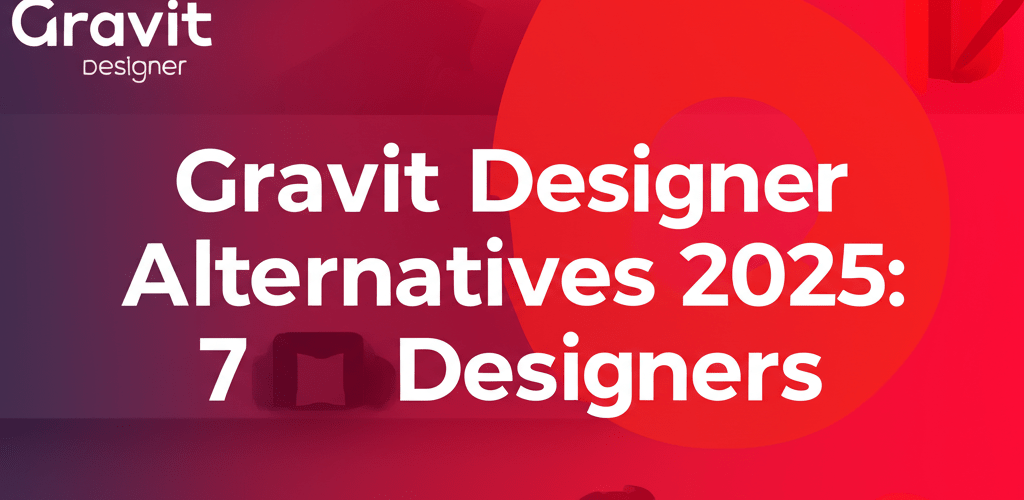- For a powerful, professional design experience without subscriptions, Affinity Designer is a top Gravit Designer alternative.
- If you need a robust and completely free Gravit Designer alternative, Inkscape is an excellent open-source choice.
- For the industry standard in vector graphics, Adobe Illustrator offers unmatched features and integration.
- When collaboration and UI/UX design are key, Figma shines as a modern, cloud-based Gravit Designer alternative.
- For quick, simple web-based vector editing, Vectr is a great minimalist option.
- GIMP provides a strong free Gravit Designer alternative for combined raster and basic vector work.
Gravit Designer has been a solid choice for many vector graphics tasks, offering accessibility across different platforms and a good set of features for everything from logos to detailed illustrations. But the design world is always moving forward, bringing new tools, updated capabilities, and different pricing models. That’s why many designers are often on the hunt for the best Gravit Designer alternatives that might better fit their evolving needs, specific project requirements, or budget.
Whether you’re a seasoned pro needing more advanced features, a beginner looking for something easier to use, or just exploring free options, there are plenty of choices out there. Some top Gravit Designer alternatives include professional suites like Adobe Illustrator and Affinity Designer, alongside strong free contenders such as Inkscape and GIMP. This guide will help you understand what makes each leading design software tick, so you can pick the perfect tool for your creative journey.
Which graphic design software can replace Gravit Designer effectively?
Replacing Gravit Designer effectively means looking at things like cost, the range of features, how easy it is to learn, and whether there’s good community support. Many powerful graphic design tools offer capabilities similar to, or even better than, Gravit Designer for vector graphics, photo editing, and general design. The best Gravit Designer alternatives often excel in specific areas, from professional-grade vector art to super user-friendly interfaces perfect for newcomers. These tools are tailored for different creative workflows, whether you’re focused on intricate logo creation or complex digital illustrations.
Here’s a quick overview of some leading alternatives that stand out:
- Affinity Designer: A professional vector graphic design software, it’s often seen as one of the best Gravit Designer alternatives because of its rich features and a simple one-time purchase.
- Inkscape: A robust, open-source, and totally free Gravit Designer alternative, especially strong for vector illustration and scalable graphics.
- Adobe Illustrator: The long-standing industry standard for vector graphics, offering unmatched features and versatility for professional designers, making it a premium Gravit Designer alternative.
- Figma: A modern, cloud-based tool famous for its collaborative features, particularly strong for UI/UX design and vector assets.
- GIMP: Primarily a raster editor, GIMP also has solid vector path tools, making it a great free option for mixed image editing and basic vector tasks.
- Vectr: A straightforward, web-based vector editor, perfect for quick designs and users who like a minimalist approach.
Why is Affinity Designer considered a powerful Gravit Designer alternative for professionals?
Affinity Designer consistently proves itself as a formidable competitor, especially for designers seeking a high-performance, professional solution without a recurring subscription. It’s a leading Gravit Designer alternative for many because of its unique one-time purchase model, which gives you lifetime access to a powerful suite that beautifully combines vector and raster design. This hybrid approach lets artists seamlessly switch between vector and pixel workspaces within the same application, offering incredible flexibility for complex projects. When comparing Gravit Designer vs Affinity Designer, Affinity often comes out on top for its superior capabilities.
Designers love Affinity Designer for its exceptional speed, precision, and comprehensive features, which include an advanced pen tool, unlimited artboards, isometric grid tools, and non-destructive operations. When you consider Gravit Designer vs Affinity, Affinity Designer often shows off superior capabilities for print-ready designs, intricate illustrations, and professional-level photo manipulation tasks. Its intuitive user interface also makes for a smooth transition for those used to other vector editors, making it a top pick if you’re ready to invest in a robust, versatile tool.
Can Inkscape be a truly free and professional Gravit Designer alternative?
Absolutely, Inkscape stands as an outstanding free Gravit Designer alternative for designers who value affordability without giving up power. This open-source vector graphics editor works flawlessly on Windows, Mac OS X, and Linux, providing a robust platform for creating and editing scalable vector graphics (SVG), logos, diagrams, and illustrations. Inkscape’s dedication to open standards makes it a versatile tool for web design and artistic expression.
Even though it’s free, Inkscape offers a rich set of features that often rival commercial software, including sophisticated path tools, various shape tools, text support, and extensive file format compatibility. While its learning curve might feel a bit steeper than some other tools initially, the huge and active community around Inkscape provides tons of tutorials, forums, and resources to help you master it. If you’re weighing Gravit Designer vs Inkscape, Inkscape gives you a powerful, no-cost solution for professional-quality vector design, making it a vital tool for students, hobbyists, and budget-conscious pros.
Is Adobe Illustrator still the best professional Gravit Designer alternative for vector work?
Adobe Illustrator truly remains the undisputed industry standard for professional vector graphics worldwide. Millions of creative professionals use it, and it offers an unparalleled depth of features, meticulous control over artwork, and seamless integration within the vast Adobe Creative Cloud ecosystem. This makes it the go-to choice for tasks from intricate branding and logo design to complex technical illustrations and large-scale print productions, positioning it as a prime professional Gravit Designer alternative.
While Gravit Designer gives you a solid foundation for vector graphics, Illustrator goes far beyond with advanced features like sophisticated typography controls, gradient mesh, robust perspective drawing tools, and dynamic symbols. For projects demanding the highest level of precision, specific color management, and a smooth workflow across different design disciplines, Illustrator’s comprehensive toolkit is unmatched. For insights into how vector and raster tools differ in professional workflows, you might find value in discussions like Gravit Designer vs. Photoshop, which helps clarify why designers often turn to a tool like Illustrator for pure vector excellence. You can also explore specific Illustrator functionalities like converting images to vector or tracing images.
How does Figma stand out as a collaborative Gravit Designer alternative for UI/UX?
Figma has quickly become the leading platform for collaborative interface design and prototyping. Though Gravit Designer excels in general vector illustration, Figma operates primarily in the cloud, allowing multiple designers to work simultaneously on the same project in real-time. This fosters unparalleled teamwork and efficiency, making it exceptionally well-suited for UI/UX design, creating interactive prototypes, and developing scalable design systems. It’s a dynamic Gravit Designer alternative for collaborative teams.
Figma’s vector editing capabilities are surprisingly robust, enabling you to create intricate icons, precise logos, and detailed illustrations that fit perfectly within application and web interfaces. If your main design focus involves web development, app prototyping, and boosting team creativity, Figma is definitely one of the best apps to consider as a Gravit Designer alternative.
What other reliable Gravit Designer alternatives are available for various design needs?
Beyond the main industry leaders, several other excellent tools serve as viable Gravit Designer competitors. Each brings unique strengths and caters to different user needs, and they are all valid Gravit Designer alternatives worth exploring:
- Vectr: This free, web-based vector graphics editor is praised for its simplicity and ease of use. It’s an ideal choice for beginners or those who need to do quick, basic vector tasks without downloading software. Its minimalist interface helps you design without distractions.
- Sketch: Exclusively for macOS users, Sketch remains a very popular choice for UI/UX design. Known for its clean, intuitive interface and extensive plugin ecosystem, it helps designers craft detailed user interfaces and prototypes efficiently.
- GIMP: As a free and open-source raster image editor, GIMP offers a comprehensive set of tools for photo manipulation and graphic design. Crucially, it also includes robust vector path tools, letting you handle basic vector tasks and combine them with pixel-based editing, making it a versatile tool for various projects.
- Canva: While not a dedicated vector editor, Canva provides an incredibly user-friendly platform for creating a vast array of graphics, presentations, and marketing materials. Its huge library of templates, fonts, and stock elements makes sophisticated design accessible to everyone, even those with no prior design experience.
- CorelDRAW Graphics Suite: A long-standing and comprehensive professional graphics software, CorelDRAW offers powerful vector illustration, layout, photo-editing, and typography tools. It’s an all-in-one solution for graphic designers, artists, and engineers, making it a comprehensive alternative for demanding workflows. For a deeper look at industry choices, consider the debate of Photoshop vs CorelDRAW.
When you’re switching to new design software, exploring resources like Gravit Designer tips for general vector editing or familiarizing yourself with graphic design best practices can really smooth out the learning curve and boost your productivity with any new tool you choose.
How do I choose the best Gravit Designer alternative for my design projects?
Picking the ideal design software really comes down to your specific needs, current skill level, and budget. If you’re a design professional demanding the absolute best in vector editing, Adobe Illustrator or Affinity Designer are powerful, feature-rich contenders and excellent Gravit Designer alternatives. On the other hand, if you’re looking for a highly capable free Gravit Designer alternative, Inkscape is an undeniable champion, giving you professional results without a financial investment.
To make sure you choose wisely, think about these important factors:
- Budget: Are you looking for something completely free, ready for a one-time purchase, or comfortable with a monthly/annual subscription?
- Compatibility: Does the software work on your operating system (Windows, macOS, Linux), or would a web-based solution be more convenient?
- Features: Do you need advanced vector illustration tools, robust photo editing, specialized UI/UX features, or real-time collaborative capabilities?
- Learning Curve: What’s your current design experience? Are you new to this (perhaps looking for tools akin to Gravit Designer for beginners), or do you have experience with similar software that will help your transition?
- Community Support: Is there an active user community, comprehensive tutorials, and reliable customer support available? This can be incredibly helpful on your design journey.
Frequently Asked Questions about Gravit Designer Alternatives
- What is the best free alternative to Gravit Designer?
- Inkscape is widely considered the best free Gravit Designer alternative, offering a comprehensive set of vector graphics tools that rival many paid applications. GIMP is another excellent free option, especially if you need raster editing capabilities along with basic vector functions.
- Is Affinity Designer a superior Gravit Designer alternative?
- Many professional designers see Affinity Designer as a more robust and feature-rich alternative to Gravit Designer, especially for advanced projects and print-ready work. It has a one-time purchase model and a seamless workflow for both vector and raster graphics, making it a strong Gravit Designer competitor.
- Are there any online Gravit Designer alternatives?
- Yes, Figma and Vectr are excellent online Gravit Designer alternatives. Figma excels in collaborative UI/UX design, while Vectr is a more straightforward, user-friendly option for basic vector editing right in your browser.
- Which Gravit Designer alternative is best for beginners?
- For beginners, Vectr and Canva (for general graphic creation) are often recommended because of their intuitive interfaces and extensive template libraries. Inkscape, while powerful, has a steeper learning curve but is an excellent free option once you get past the initial learning phase.
- Can I open Gravit Designer files in other software?
- Gravit Designer primarily uses its own .gvdesign format. However, it offers robust export options to common universal formats such as SVG, PDF, EPS, and PNG. These exported files can then be easily opened and further edited in most other vector or raster design software like Adobe Illustrator, Inkscape, or Affinity Designer. It’s always smart to save your final work in a widely compatible format if you’re concerned about using it with different programs.
Ultimately, selecting the right software can significantly enhance your creative workflow and help you achieve your design aspirations. Make sure to align your choice with your personal design needs and goals.
Learn More From Authoritative Sources: