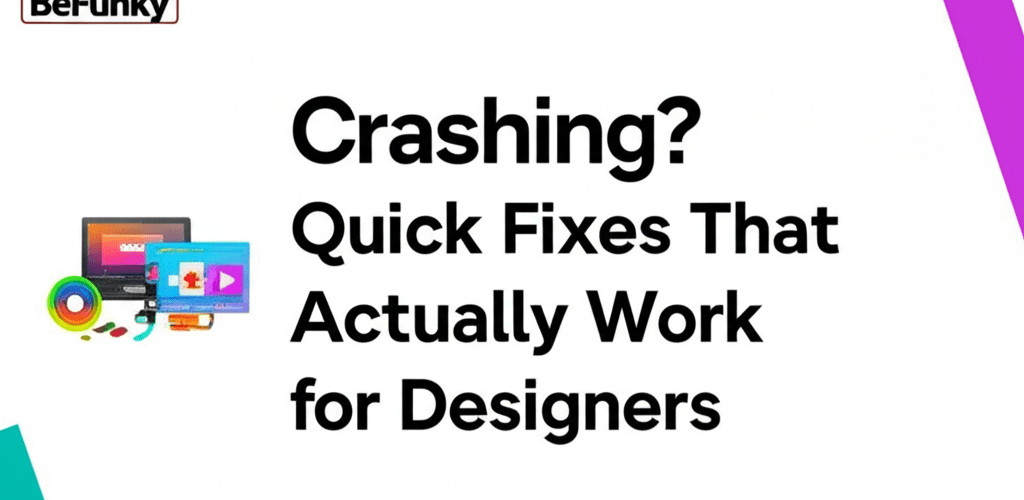BeFunky Crashing? Quick Fixes That Actually Work for Designers
Is BeFunky acting up? If your favorite online photo editor is crashing, freezing, or just refusing to cooperate, you’re not alone. Designers often hit snags with web apps, but most BeFunky issues have straightforward solutions. This guide helps you get back to creating stunning visuals. Here’s a quick look at what we’ll cover:
- Why BeFunky might be crashing on your device.
- Common culprits when BeFunky isn’t opening or freezes.
- Step-by-step guides to fix BeFunky errors.
- Tips to optimize your system and prevent future BeFunky crashing.
- Answers to frequently asked questions about BeFunky troubleshooting.
Why does BeFunky keep crashing or freezing when I’m designing?
BeFunky crashing often stems from common issues like browser conflicts, outdated software, insufficient memory, or corrupted cache data. Resolving these typically involves simple troubleshooting steps, such as clearing your browser’s cache, checking your internet connection, or updating your browser. By systematically addressing these potential causes, you can quickly fix BeFunky and resume your creative projects with minimal hassle.
Here’s a quick overview of immediate actions you can take to address BeFunky freezing:
- Clear Browser Cache & Cookies: Old data can interfere with new processes.
- Update Your Web Browser: Ensure you’re running the latest version for compatibility.
- Check Internet Connection: A stable connection is crucial for web applications.
- Disable Browser Extensions: Conflicting extensions can cause instability.
- Try a Different Browser: Isolate if the issue is browser-specific.
- Ensure Sufficient RAM: Image editing is memory-intensive.
- Update Graphics Drivers: Especially important for rich media applications.
What causes BeFunky to not open or freeze mid-project?
When BeFunky isn’t opening or freezing, the underlying issues are often quite common and easily addressed. Understanding these root causes is the first step toward a lasting solution for any BeFunky error. Here are some frequent culprits:
- Outdated Web Browser: An old browser version might lack the necessary technologies or have bugs that cause compatibility issues with modern web applications like BeFunky.
- Corrupted Browser Cache: Your browser stores temporary files (cache and cookies) to speed up loading times. Over time, this data can become corrupted, leading to various website malfunctions, including BeFunky error fix scenarios.
- Browser Extensions & Add-ons: While many extensions are helpful, some can interfere with a website’s functionality, blocking scripts or consuming excessive resources, leading to BeFunky freezing.
- Unstable Internet Connection: As an online photo editor, BeFunky relies heavily on a stable internet connection. Fluctuations or a weak signal can prevent it from loading correctly or cause it to crash during use.
- Insufficient System Resources: Editing high-resolution images or using multiple layers can be memory-intensive. If your computer has low RAM (Random Access Memory) or an overburdened CPU, BeFunky might crash.
- Browser Hardware Acceleration Issues: Sometimes, hardware acceleration settings in your browser can cause display or performance issues with web applications.
- BeFunky Server-Side Issues: While less common, sometimes the problem isn’t on your end. BeFunky’s servers might be experiencing temporary downtime or maintenance.
If you’re new to the platform, exploring a guide on BeFunky for Beginners can help you get familiar with the interface and basic functionalities, preventing some common user errors from the start.
How can I fix BeFunky errors and resume my creative flow?
Now that we’ve identified the common causes for BeFunky crashing, let’s dive into actionable steps to resolve them. This troubleshooting guide provides detailed instructions to help you get back to your creative work quickly, ensuring you can design effectively.
Should I clear my browser’s cache and cookies to fix BeFunky?
Yes, clearing your browser’s cache and cookies is often the most effective solution for many web application issues, especially when BeFunky isn’t opening or behaving strangely.
- For Google Chrome: Go to Settings > Privacy and security > Clear browsing data. Select ‘Cached images and files’ and ‘Cookies and other site data,’ then click ‘Clear data.’
- For Mozilla Firefox: Go to Options > Privacy & Security > Cookies and Site Data > Clear Data. Check both options and click ‘Clear.’
- For Microsoft Edge: Go to Settings > Privacy, search, and services > Clear browsing data. Select ‘Cached images and files’ and ‘Cookies and other site data,’ then click ‘Clear now.’
After clearing, restart your browser and try BeFunky again.
Does updating my web browser prevent BeFunky from crashing?
Keeping your browser up-to-date is crucial, as developers constantly release updates that include bug fixes, security patches, and performance improvements that can prevent BeFunky crashing.
- Chrome: Click the three dots (menu) > Help > About Google Chrome. It will automatically check for updates.
- Firefox: Click the three lines (menu) > Help > About Firefox. It will check for updates.
- Edge: Click the three dots (menu) > Settings > About Microsoft Edge. It will check for updates.
How does an unstable internet connection affect BeFunky’s performance?
A weak or intermittent internet connection can definitely cause BeFunky freezing and other performance issues. Since it’s an online tool, a stable connection is non-negotiable. Test your internet speed using online tools or simply try loading other complex websites. If your connection is poor, try:
- Restarting your router and modem.
- Moving closer to your Wi-Fi router or using an Ethernet cable.
- Contacting your Internet Service Provider (ISP).
Can conflicting browser extensions cause BeFunky to freeze?
Yes, browser extensions can sometimes conflict with web apps. Temporarily disabling them can help you see if they are the cause of your BeFunky crashing issues.
- Chrome: Type chrome://extensions into the address bar and toggle off extensions one by one.
- Firefox: Type about:addons into the address bar and disable extensions under ‘Extensions.’
- Edge: Type edge://extensions into the address bar and toggle off extensions.
If BeFunky works after disabling, re-enable them one by one to identify the culprit.
What if BeFunky only crashes in my primary web browser?
If the problem persists only in one browser, try accessing BeFunky using an entirely different browser (e.g., if you’re using Chrome, try Firefox or Edge). This helps determine if the issue is specific to your primary browser or a broader BeFunky problem.
Why do system resources like RAM and CPU impact BeFunky’s stability?
Heavy photo editing, especially with high-resolution images or multiple layers, consumes significant system resources. Open your computer’s Task Manager (Windows) or Activity Monitor (Mac) and check if your RAM or CPU usage is unusually high when BeFunky is open. Closing other demanding applications can free up resources and potentially resolve BeFunky crashing problems, boosting your overall system performance for graphic design.
Do outdated graphics drivers contribute to BeFunky performance issues?
While less common for web apps, outdated graphics drivers can sometimes cause rendering issues, leading to BeFunky error fix scenarios related to visual performance. Ensure your system’s graphics drivers are up to date through your operating system’s update utility or directly from the manufacturer’s website (NVIDIA, AMD, Intel).
What are reliable BeFunky alternatives if my issues persist?
If you’ve tried all the troubleshooting steps and BeFunky is still crashing persistently, it might be time to consider if the platform is the right fit for your current needs or system. Sometimes, a persistent issue indicates a deeper incompatibility or a need for a different online design tool. Many excellent online and desktop photo editors are available, each with its unique strengths.
For those looking for other options, exploring BeFunky Alternatives might open up new possibilities and workflows. Whether you need something simpler, more robust, or specifically tailored to certain tasks, the market offers a wide range of choices. If your work demands professional-grade features and advanced control, you might even consider how BeFunky compares to Photoshop to gauge the leap in capabilities and complexity.
How can I optimize my system to prevent future BeFunky crashing?
Prevention is always better than cure. By adopting a few best practices, you can significantly reduce the chances of encountering ‘BeFunky crashing’ problems in the future and maintain a smooth editing workflow for your graphic design work:
- Regular Browser Maintenance: Make it a habit to clear your cache and cookies periodically, perhaps once a month or whenever you notice a slight slowdown.
- Keep Software Updated: Regularly update your operating system, web browser, and graphics drivers. These updates often include performance enhancements and bug fixes crucial for web application stability.
- Monitor Resource Usage: Be mindful of how many tabs and applications you have open simultaneously, especially when working on graphics-intensive tasks. Close unnecessary programs to free up RAM and CPU.
- Stable Internet Connection: Ensure you have a reliable and stable internet connection. Consider using a wired connection (Ethernet) if possible, especially for critical tasks.
- Bookmark BeFunky: Accessing BeFunky directly from a bookmark can sometimes be more stable than searching for it, ensuring you land on the correct and most up-to-date version of the site.
Implementing these preventative measures helps you not only solve current ‘fix BeFunky’ dilemmas but also creates a more robust environment for all your online creative endeavors.
Got more questions about BeFunky troubleshooting and common problems?
Still experiencing issues or have more questions about how to fix BeFunky? Check out our frequently asked questions below or reach out to BeFunky support for personalized assistance. Your creative projects deserve a smooth editing experience!
Q: Why is BeFunky not opening on my Mac or PC?
A: BeFunky not opening is often due to browser cache issues, an outdated browser, conflicting extensions, or an unstable internet connection. Start by clearing your browser’s cache and ensuring your browser is updated to its latest version.
Q: What should I do if BeFunky keeps freezing mid-edit?
A: If BeFunky keeps freezing, it usually points to insufficient system resources (RAM, CPU), an unstable internet connection, or browser conflicts. Try closing other applications, checking your internet, and clearing browser data. Disabling hardware acceleration in your browser settings might also help.
Q: Is there a way to recover my work if BeFunky crashes?
A: BeFunky does not always auto-save work to your local device instantly. However, if you are logged into a BeFunky account, some work might be recoverable if the platform has an auto-save feature enabled for logged-in users. Always try to save your work periodically, especially for complex projects, to avoid loss due to BeFunky crashing.
Q: How do I know if my internet is causing BeFunky errors?
A: To check if your internet connection is the cause of BeFunky errors, try loading other resource-intensive websites or running an online speed test. If other sites are slow or unavailable, or your speed test results are poor, your internet connection is likely contributing to BeFunky’s issues. A stable connection is vital for web-based tools.
Getting your BeFunky experience back on track boils down to a few key actions:
- Keep your browser and system updated.
- Manage your browser’s cache and extensions.
- Ensure a stable and speedy internet connection.
- Monitor your computer’s resources during intensive editing.
By staying proactive with these simple checks, you’ll spend less time troubleshooting and more time bringing your design visions to life. Don’t let a minor technical glitch hold back your amazing creativity!
Further Reading & Resources