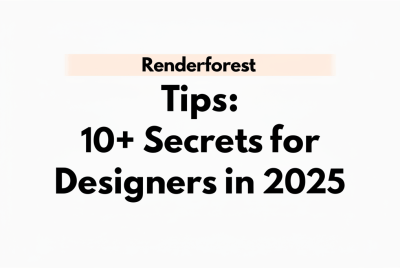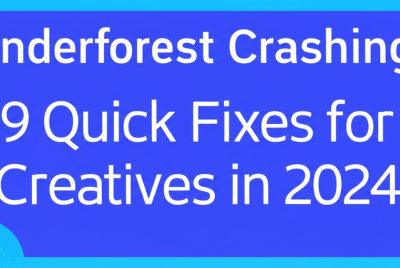Blender for Beginners: Master 3D Design in 2025
Ready to jump into 3D art and animation but feel like complex software is holding you back? Don’t worry, getting started with Blender for beginners is completely achievable! We’re diving into how you can start creating stunning 3D visuals. Here’s what we’ll cover:
- Downloading and installing Blender easily.
- Navigating Blender’s interface like a pro.
- Crafting your very first 3D model.
- Adding materials and lighting to bring your scene to life.
- Rendering your creations for a final image.
Blender is a powerful, open-source 3D creation tool perfect for modeling, sculpting, animation, rendering, and so much more. This guide focuses on making Blender basics enjoyable and accessible, helping you unlock its vast potential for your 3D Blender design projects. Let’s get started!
What is Blender for beginners, and why should graphic designers learn 3D modeling with it?
For anyone just starting in 3D graphics, Blender for beginners means understanding the fundamental tools, concepts, and workflows within this free software. It covers everything from understanding the user interface and basic navigation to performing simple 3D modeling, texturing, and rendering tasks.
Learning Blender offers numerous benefits, including access to a professional-grade tool at no cost, a vast community for support, and a pathway to exciting careers in animation, game development, architectural visualization, and product design. Developing graphic design skills in 3D is both rewarding and practical.
Many industries now require strong 3D skills, and Blender provides an excellent entry point. Its open-source nature means constant innovation and a wealth of community-created resources. Whether you aspire to create game assets, produce animated shorts, or simply explore a new creative outlet, a solid foundation in Blender is invaluable for any digital artist.
How do I download and install Blender to start 3D modeling?
Getting Blender onto your computer is the very first step in your 3D journey. Blender is available for Windows, macOS, and Linux, and the installation process is straightforward. Make sure your system meets the minimum requirements for a smooth experience.
For optimal performance, especially when learning which CPU is best for Blender, it’s good to consider your hardware. You can also review laptop specs for graphic design to ensure your setup is ready.
What are the step-by-step instructions for installing Blender on my computer?
Installing Blender is pretty straightforward across different operating systems like Windows, macOS, and Linux:
- Visit the Official Website: Head over to blender.org/download.
- Download the Installer: Click the prominent “Download Blender” button. The site usually detects your operating system automatically.
- Run the Installer: Once the download is finished, open the installer file.
- Follow On-Screen Prompts: Accept the license agreement, pick your installation location (the default is typically fine), and complete the installation.
- Launch Blender: After installation, you can launch Blender from your desktop shortcut or applications folder.
Congrats! You’ve successfully installed Blender and are ready to dive into its powerful features. If you’re curious about other 3D software options, explore our guide on Blender alternatives for 3D artists.
How can new users understand and navigate the Blender interface effectively?
When you first open Blender, the interface might seem a little overwhelming, but breaking it down into key areas makes it much easier to handle. Getting familiar with these Blender basics is super important for an efficient workflow as a Blender for beginners user.
Which key interface areas should a Blender beginner focus on?
To get a handle on Blender’s interface, let’s look at the main sections you’ll use most frequently:
- 3D Viewport: This is where you actually see and manipulate your 3D scene. Most of your 3D modeling, sculpting, and animation work happens right here.
- Outliner: In the top-right, the Outliner lists all the objects in your scene, helping you manage complex projects.
- Properties Editor: Below the Outliner, this area shows settings for selected objects, materials, render options, and much more.
- Timeline: At the bottom, the Timeline is crucial for animation, letting you control keyframes and playback.
- Toolbar (T-panel): Press ‘T’ in the 3D Viewport to toggle the left-side Toolbar, which holds tools for transformation, sculpting, and editing.
- Sidebar (N-panel): Press ‘N’ in the 3D Viewport to toggle the right-side Sidebar, offering quick access to item properties, dimensions, and other useful panels.
Learning how to navigate these areas is fundamental to any journey into Blender 3D design. Don’t stress about memorizing everything instantly; practice and experimentation are your best teachers!
What are the essential Blender basics for navigating scenes and manipulating 3D objects?
Before you sculpt a masterpiece or animate a character, knowing how to move around your 3D scene and interact with objects is absolutely fundamental. These are core Blender basics that every beginner must master on their path to becoming proficient with Blender.
How do I navigate the 3D viewport in Blender?
Moving around your 3D scene is like walking into a new room—you need to know how to look around, move forward, and zoom in on details. Here’s how you navigate the 3D Viewport:
| Action | Mouse/Keyboard Shortcut |
|---|---|
| Orbit View | Middle Mouse Button (MMB) + Drag |
| Pan View | Shift + MMB + Drag |
| Zoom View | Scroll Wheel or Ctrl + MMB + Drag |
| Select Object | Left Mouse Button (LMB) |
How do I move, rotate, and scale objects in Blender?
Interacting with objects is all about transforming them—moving, rotating, and scaling. These actions are the building blocks of all your 3D projects:
- Grab/Move (G): Select an object and press ‘G’ to move it. You can then constrain movement to a specific axis (X, Y, or Z) by pressing the corresponding key.
- Rotate (R): Press ‘R’ to rotate a selected object. Again, you can constrain rotation to an axis.
- Scale (S): Press ‘S’ to scale an object up or down. You can constrain scaling to an axis as well.
- Undo (Ctrl+Z): The universal savior! Don’t be afraid to experiment, you can always go back.
Practice these transformations often. They are the backbone of all your Blender design projects. Understanding how Blender handles selections and transformations will significantly speed up your workflow. For a deeper dive into cross-platform capabilities, compare Blender’s 3D tools with Blender vs Photoshop for graphic design.
Can I model a simple 3D object as my first Blender design project?
Now that you’re comfortable with the interface and basic controls, let’s build something! We’ll go through a simple exercise to model a basic table. This activity will help reinforce your understanding of Blender for beginners concepts and 3D modeling tools.
Can I follow a simple Blender tutorial to model a table?
Let’s put those new skills to the test with a simple modeling project: a basic table.
- Start with a New Scene: Go to File > New > General. Delete the default cube (select it and press ‘X’, then ‘Delete’).
- Add a Plane (Tabletop): Press Shift+A > Mesh > Plane. Press ‘S’ to scale it up to a reasonable size for a tabletop.
- Extrude (Table Thickness): Switch to Edit Mode (Tab key). Select all vertices (A key). Press ‘E’ to extrude, then ‘Z’ to constrain to the Z-axis, and drag upwards slightly to give the tabletop some thickness.
- Add Legs: In Object Mode (Tab key), press Shift+A > Mesh > Cylinder.
- Scale and Position Legs: Scale the cylinder down (S key) to an appropriate size for a table leg. Move it (G key) to one corner of your tabletop.
- Duplicate Legs: Select the leg. Press Shift+D to duplicate, then move the duplicated leg to another corner. Repeat this process until you have four legs.
- Join Objects: Select all four legs and the tabletop. Press Ctrl+J to join them into a single object.
This simple exercise demonstrates the power of basic modeling tools. With these techniques, you can start to visualize and create a variety of simple objects, building confidence in your Blender design journey. Consistent practice with these foundational steps will significantly improve your skills, and also help in avoiding creative blocks in design.
How do I add materials and lighting to bring my Blender 3D scenes to life?
A 3D model without materials and proper lighting can often look flat and uninteresting. These elements are crucial for making your Blender design projects visually appealing and realistic. This section will cover the essentials for all Blender for beginners.
How do I apply basic materials to objects in Blender?
Materials give your objects color, texture, and how they react to light. Here’s how to apply them:
- Select Object: Choose the object you want to apply a material to (e.g., your table).
- Material Properties: Head to the “Material Properties” tab in the Properties Editor (it looks like a red sphere).
- Add New Material: Click “New” to create a fresh material slot.
- Adjust Base Color: Change the “Base Color” to your desired hue.
- Roughness/Metallic: Play around with “Roughness” (how matte or shiny it is) and “Metallic” (for metallic surfaces) to achieve different looks.
What are the basic lighting techniques for Blender scenes?
Lighting is essential for defining mood, emphasizing details, and making your 3D scene look realistic:
- Add Light Source: Press Shift+A > Light. You’ll typically start with a “Sun,” “Point,” or “Area” light.
- Position Light: Move (G) and rotate (R) your light source in the 3D Viewport to illuminate your scene effectively.
- Light Properties: In the “Light Properties” tab (it looks like a light bulb), adjust the “Power” and “Color” of your light.
- Multiple Lights: Often, a scene looks better with multiple light sources (key light, fill light, rim light) to create depth and visual interest.
Experimentation is key here. Play with different colors, textures, and light placements to see how they dramatically affect the mood and realism of your scene. For more advanced techniques and shortcuts that can speed up this process, check out our Blender tips and tricks.
How do I render my Blender scene to export a final 2D image?
Once your scene is perfectly modeled, textured, and lit, the exciting final step is rendering it into a finished 2D image or animation. This is where your Blender design truly comes to life.
Understanding different file formats in graphic design, including output options for your 3D renders, is vital. While Blender creates 3D models, the final render is a 2D image, much like a vector image file versus a raster image.
Which rendering settings should I use for exporting my first image from Blender?
Before hitting that render button, let’s quickly review the key settings that will determine your final output:
- Set Render Engine: In the “Render Properties” tab (looks like a camera), choose your Render Engine. “Cycles” offers higher realism but takes longer, while “Eevee” is faster and great for real-time previews.
- Output Properties: In the “Output Properties” tab (looks like a printer), set your “Resolution” (e.g., 1920×1080 for Full HD) and “Output” location/format (e.g., PNG for images).
- Camera Position: Position your camera (select it and use ‘G’ to move, ‘R’ to rotate, or Ctrl+Alt+Numpad 0 to snap camera to current view) to frame your scene perfectly. Press ‘0’ on the Numpad to view through the camera.
- Render Image: Go to the “Render” menu at the top, and select “Render Image” (F12 shortcut). Blender will then calculate and display your final render.
The rendering process can vary in time depending on your computer’s power and the complexity of your scene. For a true Blender for beginners experience, start with simple scenes and Eevee to get quick results and avoid frustration.
What are the next steps after learning Blender basics for graphic designers?
You’ve just completed the crucial initial steps in your Blender for beginners adventure! This journey into 3D art is vast and continually evolving, offering endless creative possibilities—from character animation to stunning visual effects.
Keep exploring, learning, and challenging yourself with new projects. Every hour spent in Blender will build your skills and confidence, transforming you from a beginner into a proficient 3D artist. Remember, continuous learning and experimentation are the keys to unlocking your full creative potential within this powerful software. Even as AI advancements challenge designers, mastering tools like Blender ensures your unique creative value remains strong.
FAQs for Blender Beginners: What graphic designers often ask about learning Blender
Got more questions about starting your Blender for beginners journey?
- Is Blender truly free? Yes, Blender is 100% free and open-source for any purpose, including commercial use.
- What are the minimum system requirements for Blender? Generally, a modern multi-core processor, 8 GB RAM, and a graphics card with 2 GB VRAM are recommended. Check the official Blender website for the most up-to-date specs.
- How long does it take to learn Blender basics? While you can grasp the fundamental Blender basics in a few days or weeks, truly becoming proficient takes months or even years of consistent practice.
- Can Blender be used for professional work? Absolutely! Many studios and freelance artists use Blender for professional projects in animation, game development, VFX, and more.
- Where can I find more resources for a Blender tutorial? Beyond this guide, excellent resources include the official Blender manual, YouTube channels (like Blender Guru), online courses (Udemy, Skillshare), and various community forums.
Ready to create your next amazing 3D masterpiece? Dive back into Blender and keep exploring!
Key Takeaways for Learning Blender:
- Blender is a powerful and free open-source tool, making 3D creation accessible to everyone.
- Consistent practice and hands-on experimentation are your most effective teachers for mastering 3D modeling.
- Engage with the vibrant Blender community and its wealth of resources for continuous learning and support.
Choose to keep learning and creating in Blender to boost both your 3D design quality and creative confidence.
External Resources: