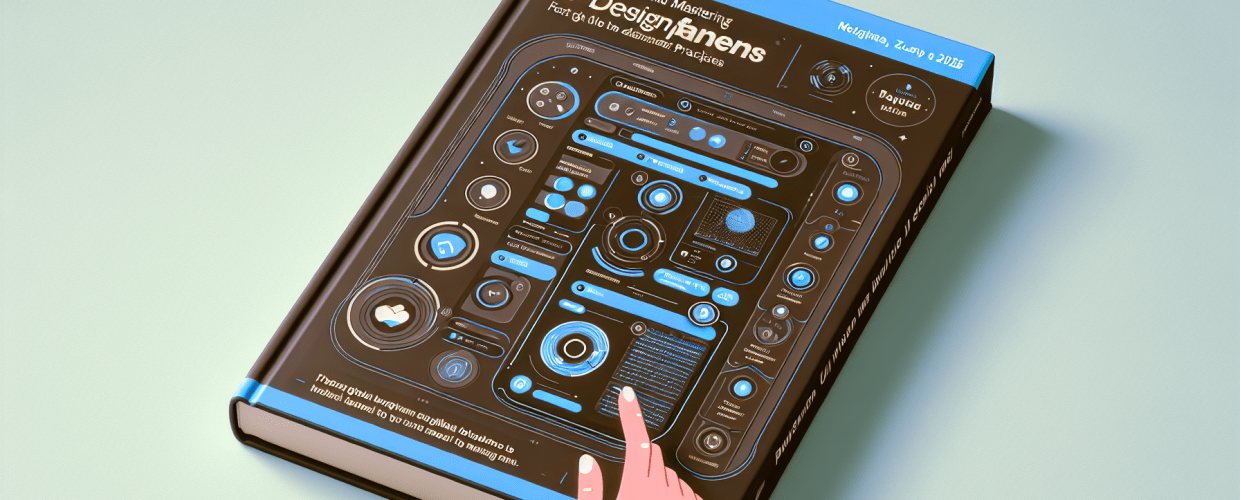Ready to Design? Your Quick Start Guide to Figma for Beginners
Thinking about diving into UI/UX design with Figma? You’re in the right place! This guide on Figma for beginners will get you up to speed quickly. Here’s a sneak peek at what you’ll discover:
- What is Figma for beginners? It’s a web-based design tool for creating, prototyping, and collaborating on UI/UX projects directly in your browser.
- Why learn Figma? It offers real-time collaboration, accessibility, powerful prototyping, and a vast community, making it ideal for aspiring designers.
- How do I get started with Figma? You just need to create a free account, then you’ll learn to navigate its intuitive interface and start building your first design elements.
- What are Figma’s key features? Expect to work with layers, pages, reusable components, styles, and powerful auto layout for responsive designs.
- How can I improve my Figma skills? Master keyboard shortcuts, leverage plugins, and explore the Figma Community for templates and inspiration.
What exactly is Figma for beginners, and why is it a top choice for UI/UX design?
Figma is a fantastic web-based interface design tool that lets you create, prototype, and collaborate on design projects right from your browser. It’s a standout choice because it brings real-time collaboration to the forefront, making teamwork incredibly efficient, and it’s super accessible for anyone starting their UI/UX design journey.
What are the key benefits of Figma for aspiring UI/UX designers?
Figma offers several powerful benefits that make it a favorite among aspiring graphic designers and those new to UI/UX:
- Accessibility: Being browser-based means no heavy software downloads or specific operating system requirements for your computer.
- Collaboration: Real-time co-editing allows multiple users to work on the same file simultaneously, enhancing team productivity and the overall design workflow.
- Prototyping: Easily create interactive prototypes to demonstrate user flows and experiences, bringing your designs to life.
- Version Control: Figma automatically saves versions of your work, making it easy to revert to previous states without losing progress.
- Community Resources: A vast community provides plugins, templates, and learning resources, making it easier to learn Figma.
Understanding these core advantages highlights why Figma is often the first choice for those looking to start their design journey. It’s designed to be intuitive, yet powerful enough for professional-grade projects.
How do I start using Figma for my design projects?
Starting your design journey with Figma is actually pretty simple. The first step involves setting up your account, which is free for individual use, and then getting comfortable with the workspace.
How can I create a free Figma account to start designing?
Creating your Figma account is quick and easy, getting you ready to dive into web-based design:
- Visit figma.com.
- Click “Get started for free” or “Sign up.”
- You can sign up with your Google account or email address.
- Follow the prompts to set up your profile and create your first team or draft space.
This simple process gets you ready to explore the vast capabilities of the platform. You’ll find that diving into Figma basics is much easier than with other complex design software.
What are the main parts of the Figma interface for new users?
The Figma workspace is designed to be intuitive, even if it looks like a lot at first glance. It’s organized into several key areas that you’ll quickly get to know as you learn Figma:
- Toolbar: Located at the top, this houses essential tools like Move, Frame, Shape, Text, Pen, and Comment.
- Left Sidebar (Layers Panel and Assets): Here you manage your design hierarchy (layers) and access reusable components (assets).
- Canvas: The central area where you create and arrange your designs.
- Right Sidebar (Properties Panel): This context-sensitive panel allows you to adjust properties like fill, stroke, effects, and export settings for selected elements.
Familiarizing yourself with these areas is crucial for efficient design work. Each section plays a vital role in your design workflow, whether you’re drawing a simple shape or fine-tuning complex layouts.
Can I learn Figma UI design with a simple tutorial, like making a button?
Absolutely! Let’s jump into a quick Figma tutorial to put those Figma basics into practice. We’ll craft a simple button to show you how fundamental tools and properties work.
How do I create a basic button in Figma step-by-step?
Here’s a simple, step-by-step process for creating your first UI element, a button, in Figma:
- Create a Frame: Select the Frame tool (F) from the toolbar and draw a rectangular frame on your canvas. This acts as your artboard.
- Draw a Rectangle: Choose the Rectangle tool (R) and draw a small rectangle within your frame. This will be the button’s background.
- Apply Color: With the rectangle selected, go to the right sidebar (Properties Panel). Under “Fill,” click the color swatch and choose a suitable color (e.g., a blue).
- Add Text: Select the Text tool (T) and click inside the rectangle. Type “Click Me.”
- Style Text: With the text selected, use the Properties Panel to change the font, size, weight, and color to make it readable (e.g., white text).
- Align Elements: Select both the rectangle and the text. Use the alignment options in the Properties Panel or the toolbar to center the text within the rectangle.
You’ve just completed your first basic UI element using Figma! This simple exercise builds a strong foundation for more complex Figma tips and design projects.
What are the essential concepts to learn Figma and design efficiently?
Beyond the absolute Figma basics, understanding a few core concepts will really boost your ability to learn Figma and work smoothly on your projects.
How do Layers and Pages help organize my Figma design files?
The Layers panel on the left sidebar is your control center for every element on your canvas, showing them in a neat hierarchy. You can reorder, group, hide, and lock layers to manage complex designs. Using pages lets you organize different sections or screens of your project within a single Figma file, keeping everything tidy and efficient for UI/UX design.
Why are Figma Components and Styles crucial for consistent UI design?
Components are like master copies of your UI elements that you can reuse everywhere. When you create a master component, any changes made to it will be reflected in all its instances across your file, which is a huge time-saver. Styles, whether for text, color, or effects, work similarly. Mastering these aspects is key for consistent design consistency across all your projects.
How does Figma’s real-time collaboration work for design teams?
One of Figma’s standout features is its real-time collaboration. This means you can easily invite team members to view, comment on, or directly edit your files, streamlining the entire design process from ideas to hand-off. Sharing a simple link makes gathering feedback and iterating quickly a breeze.
How can I master advanced Figma UI design principles for professional layouts?
To move beyond just simple elements and truly elevate your work, understanding fundamental Figma UI design principles is essential. This helps create professional-looking layouts and responsive designs, bringing your eye-catching designs to the next level.
How do Figma Layout Grids and Constraints create responsive designs?
Layout Grids: These guides are your visual framework for aligning elements consistently and building structured layouts, essential for a polished look. You can add column, row, or square grids to frames, providing a clear visual guide for your design.
Constraints: Constraints define how objects adjust their size or position when their parent frame changes, ensuring your designs are responsive and scale correctly – a vital part of modern UI/UX design.
How does Figma’s Auto Layout help create responsive UI components?
Auto Layout is a game-changer! It’s a powerful feature that lets frames automatically resize based on their content or arrange elements inside with consistent spacing. This is incredibly useful for building responsive components like buttons, navigation bars, and cards that adapt to different content lengths or screen sizes without manual adjustments. Embracing Auto Layout will significantly speed up your design process and improve the adaptability of your creations.
What are some pro Figma tips and tricks to boost my design workflow?
Once you’re comfortable with Figma for beginners, adding some advanced techniques and resources can really make your design process smoother and improve your design quality.
Which Figma keyboard shortcuts should I learn first for faster design?
Figma is packed with keyboard shortcuts that can seriously speed up your workflow. Learning just a few essential ones for common actions (like selecting tools, grouping, or duplicating) will save you tons of clicks. For a comprehensive list and more, be sure to explore our Figma Tips to truly optimize your design process.
How can Figma plugins and community resources enhance my design workflow?
The Figma Community is a goldmine! Plugins extend Figma’s capabilities, offering everything from dummy text generators to icon libraries. Community files give you access to free templates, UI kits, and inspiration from other designers. Don’t shy away from using these to supercharge your projects and discover new creative growth techniques.
How does Figma compare to other design tools like Sketch or Canva?
While Figma is a powerhouse for interface design, it’s good to know how it fits with other tools. Many designers wonder how Figma stacks up against other industry standards, and you might find our comparison of Figma vs. Sketch insightful, especially since both are popular choices for UI design. For a broader perspective on design software, including alternatives for simpler graphic design tasks, our analysis on Canva vs. Figma can help you understand their different use cases.
Got more questions? Here are some FAQs about Figma for beginners!
Have more questions about getting started with Figma? Here are some common queries from new users, especially those focusing on laptop specs for graphic design or practice:
- Is Figma truly free for beginners? Yes, Figma offers a generous free tier that includes unlimited personal files and collaborators for up to three projects, making it perfect for individual learners and small teams.
- Do I need a powerful computer to run Figma? No, one of Figma’s advantages is that it runs in your browser, requiring relatively less power than traditional desktop design software. A stable internet connection is more important for smooth design performance.
- What’s the best way to practice Figma UI design? Start by recreating existing interfaces you admire, then try designing simple elements like buttons, cards, or basic app screens. Participate in design challenges or follow online tutorials to build your skills.
- Can Figma be used for graphic design, not just UI/UX? While optimized for UI/UX, Figma can certainly be used for various graphic design tasks, especially for web-related graphics. However, for print-focused or heavily illustrative work, specialized tools might be more efficient.
Your Figma Journey: Key Takeaways & Next Steps
We’ve covered a lot in this guide, and hopefully, you now feel ready to jump into Figma for beginners. Here’s a quick recap of what makes Figma a fantastic choice for your design journey:
- Accessibility & Collaboration: Figma is browser-based, making it easy to start without heavy software, and its real-time collaboration is perfect for teamwork.
- Intuitive Interface: Even with powerful features, Figma’s layout is designed to help you quickly grasp the basics, from frames to components.
- Powerful Features for UI/UX: Tools like Auto Layout, Components, and Styles will help you build responsive, consistent, and professional UI designs.
- Vibrant Community & Resources: Tap into a huge library of plugins, templates, and learning materials to boost your skills.
The best way to truly learn Figma is by doing. So, open up Figma, experiment with those tools, and don’t shy away from making mistakes—that’s how we learn and grow. Start creating, and watch your design skills blossom!
External Resources for Further Learning:
- Figma Learn & Support
- Nielsen Norman Group: Introduction to Usability
- Wikipedia: User Interface Design Overview